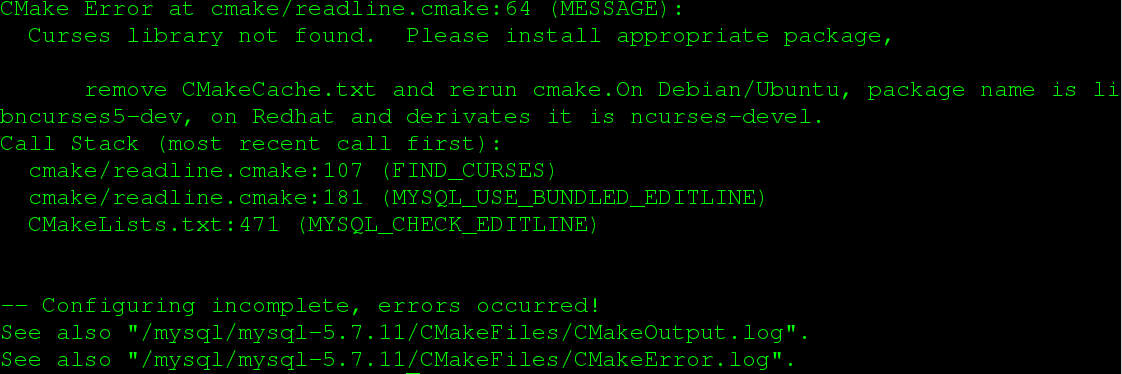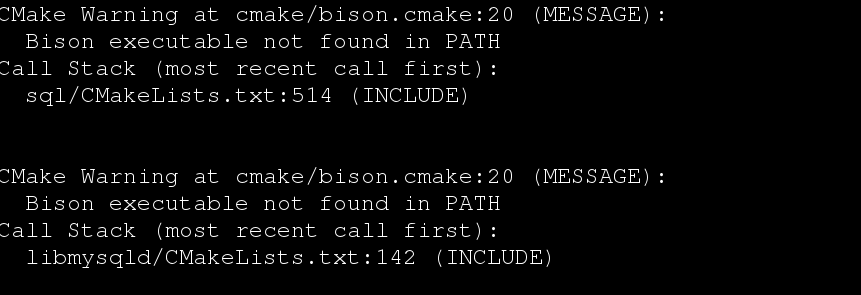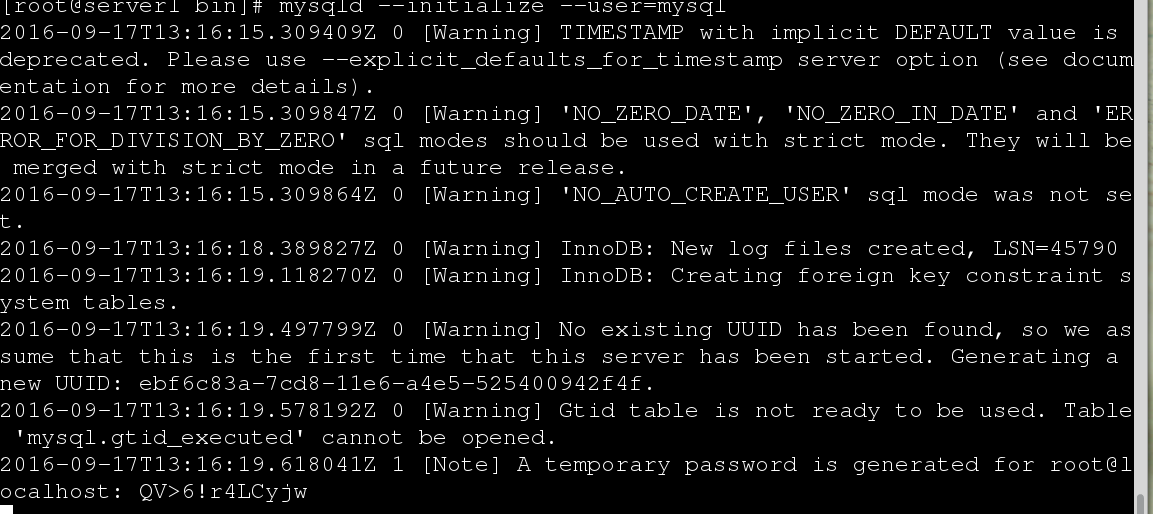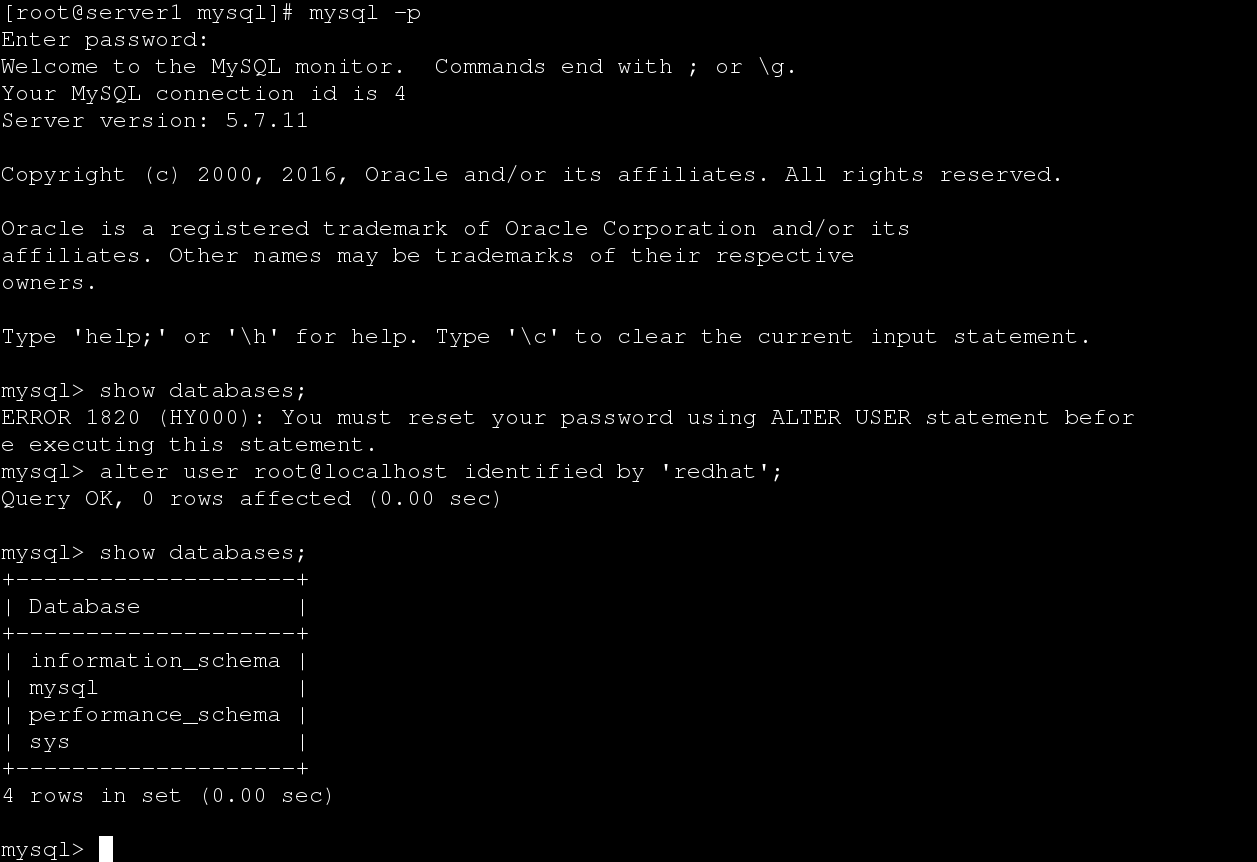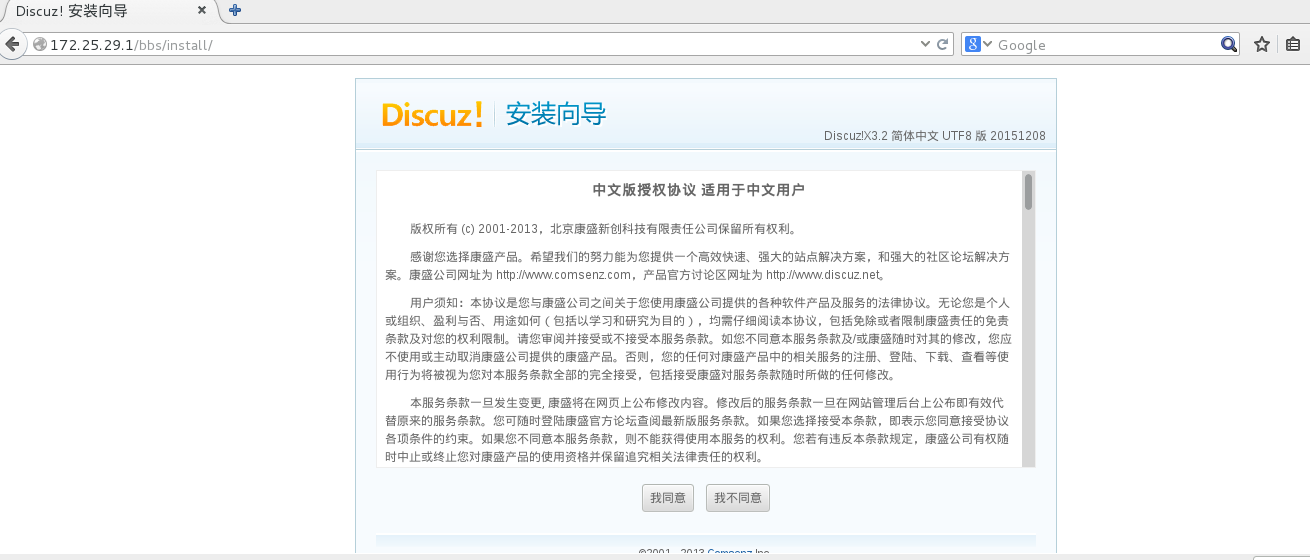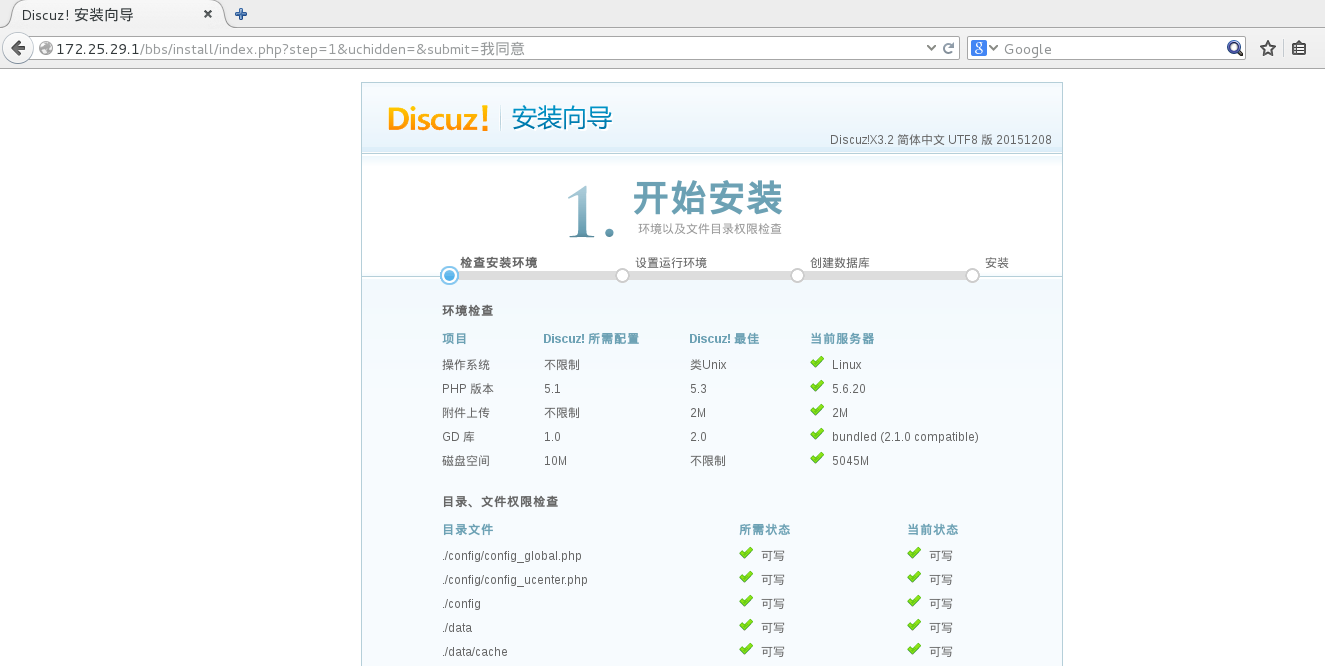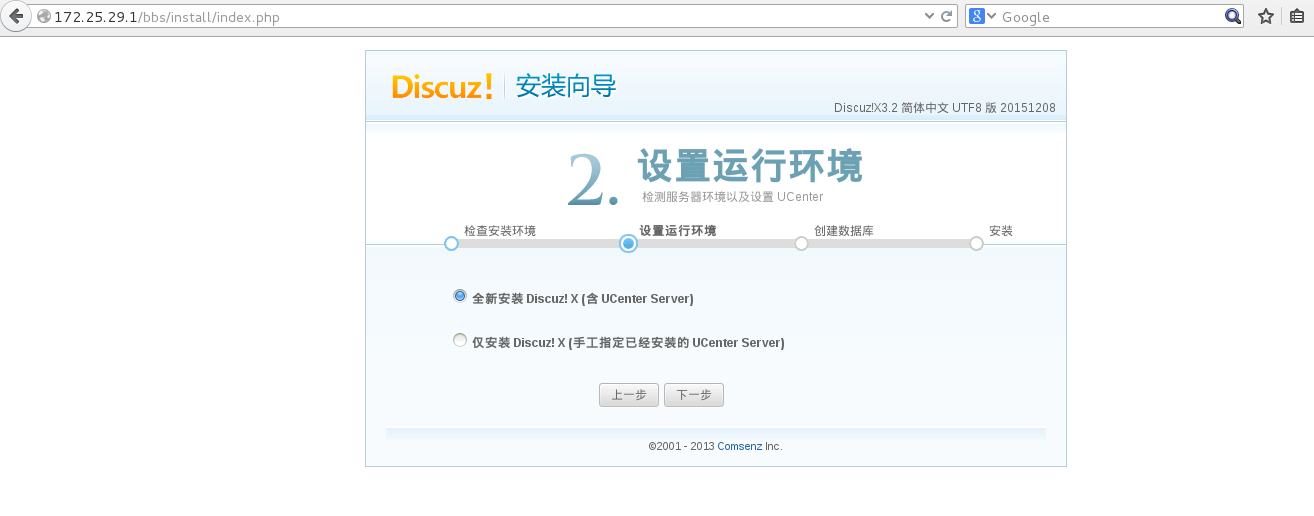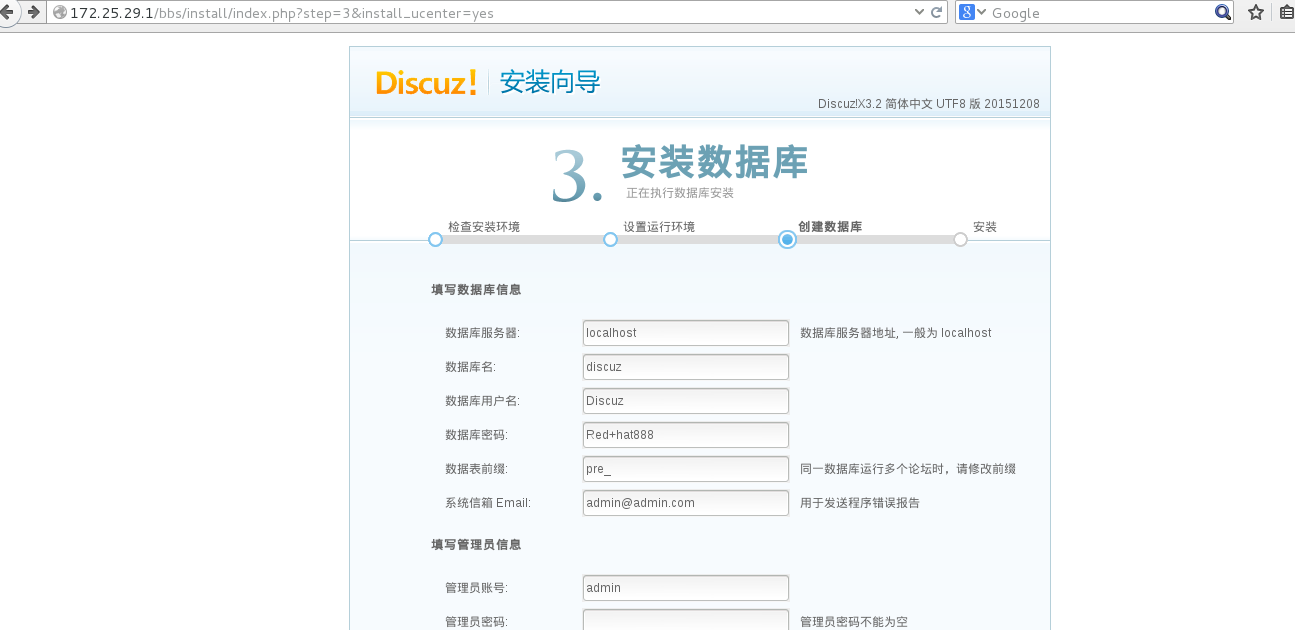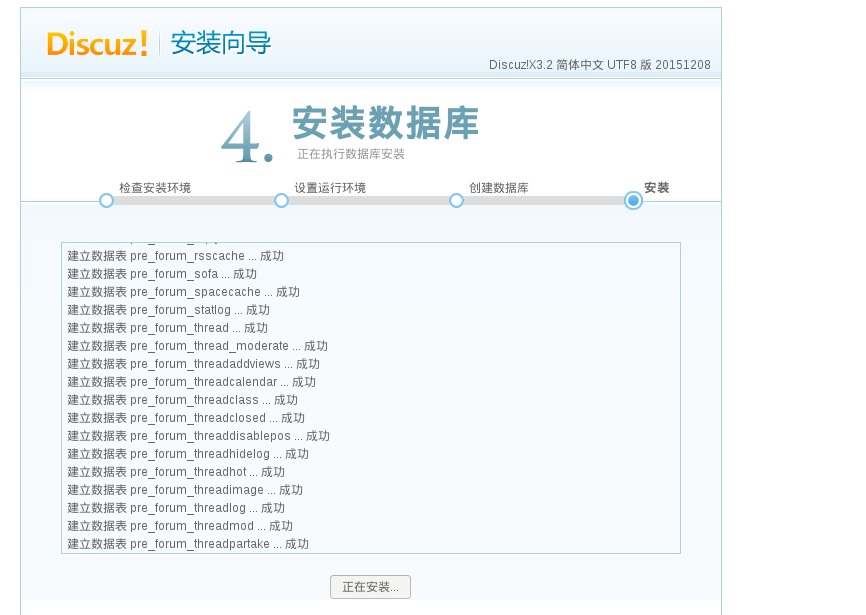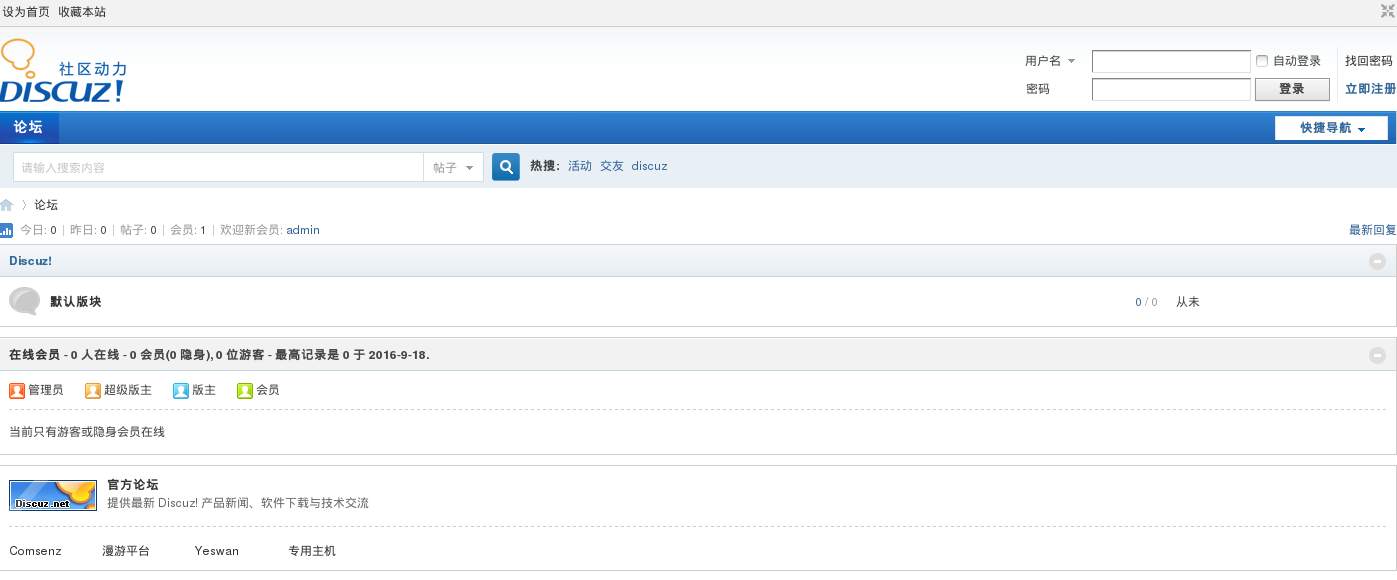LNMP架构的搭建(nginx+mysql+php源码安装 )+Discuz论坛的搭建
Posted
tags:
篇首语:本文由小常识网(cha138.com)小编为大家整理,主要介绍了LNMP架构的搭建(nginx+mysql+php源码安装 )+Discuz论坛的搭建相关的知识,希望对你有一定的参考价值。
主机环境 redhat6.5 64位
实验环境 服务端 ip172.25.29.1 nginx+mysql+php
安装包 nginx-1.10.1.tar.gz
mysql-boost-5.7.11.tar.gz
cmake-2.8.12.2-4.el6.x86_64.rpm
php-5.6.20.tar.bz2
re2c-0.13.5-1.el6.x86_64.rpm
libmcrypt-2.5.8-9.el6.x86_64.rpm
libmcrypt-devel-2.5.8-9.el6.x86_64.rpm
Discuz_X3.2_SC_UTF8.zip
1. nginx源码安装及配置
1.安装
[[email protected] mnt]# yum install gcc -y #安装gcc
[[email protected] mnt]# tar zxf nginx-1.10.1.tar.gz #解压nginx压缩包
[[email protected] mnt]# ls
nginx-1.10.1 nginx-1.10.1.tar.gz
[[email protected] mnt]# cd nginx-1.10.1
[[email protected] nginx-1.10.1]# vim auto/cc/gcc #禁止debug调试
178 # debug
179#CFLAGS="$CFLAGS -g"
[[email protected] nginx-1.10.1]# vim src/core/nginx.h #禁止出现nginx版本号,以保证安全性
14 #defineNGINX_VER "nginx/"
[[email protected] nginx-1.10.1]# ./configure--prefix=/usr/local/lnmp/nginx --with-http_ssl_module--with-http_stub_status_module
如果出现以下错误
[[email protected] nginx-1.10.1]# yum install pcre-devel -y
重新配置
[[email protected] nginx-1.10.1]# ./configure --prefix=/usr/local/lnmp/nginx--with-http_ssl_module --with-http_stub_status_module
如果出现以下错误
[[email protected] nginx-1.10.1]# yum install openssl-devel -y
重新配置
[[email protected] nginx-1.10.1]# ./configure--prefix=/usr/local/lnmp/nginx --with-http_ssl_module --with-http_stub_status_module
[[email protected] nginx-1.10.1]# make
[[email protected] nginx-1.10.1]# make install
2.将nginx作为系统变量,开启nginx
[[email protected]]# cd /usr/local/lnmp/nginx/
[[email protected] nginx]# ls
conf html logs sbin
[[email protected] nginx]# ln -s /usr/local/lnmp/nginx/sbin/nginx/usr/local/sbin/ #作软链接将nginx的启动命令作为系统命令
[[email protected] nginx]# nginx -t #检测
nginx: the configuration file/usr/local/lnmp/nginx/conf/nginx.conf syntax is ok
nginx: configuration file /usr/local/lnmp/nginx/conf/nginx.conftest is successful
[[email protected] nginx]# nginx #打开nginx
2. mysql的源码安装及配置
1.安装
[[email protected] mnt]#tar zxf mysql-boost-5.7.11.tar.gz #解压gz包
[[email protected] mnt]#yum install cmake-2.8.12.2-4.el6.x86_64.rpm -y #安装cmake
[[email protected] mnt]#cd mysql-5.7.11/
2软件配置
[[email protected]]# cmake -DCMAKE_INSTALL_PREFIX=/usr/local/lnmp/mysql \ #安装路径
>-DMYSQL_DATADIR=/usr/local/lnmp/mysql/data \ #数据库存放路径
>-DMYSQL_UNIX_ADDR=/usr/local/lnmp/mysql/data/mysql.sock \ #Unix socket 文件路径
>-DWITH_MYISAM_STORAGE_ENGINE=1 \ #安装 myisam 存储引擎
>-DWITH_INNOBASE_STORAGE_ENGINE=1 \ #安装 innodb 存储引擎
>-DDEFAULT_CHARSET=utf8 \ #使用 utf8 字符
>-DDEFAULT_COLLATION=utf8_general_ci \ #校验字符
>-DEXTRA_CHARSETS=all \ #安装所有扩展字符集
>-DWITH_BOOST=boost/boost_1_59_0/ #boost的指定路径
如果出现如下错误
[[email protected]]# rm -fr CMakeCache.txt #清空缓存文件
[[email protected]]# yum install ncurses-devel gcc-c++ -y #安装上图需要的软件包
####注意:一定要清空缓存文件
重新配置
[[email protected]sql-5.7.11]# cmake -DCMAKE_INSTALL_PREFIX=/usr/local/lnmp/mysql-DMYSQL_DATADIR=/usr/local/lnmp/mysql/data-DMYSQL_UNIX_ADDR=/usr/local/lnmp/mysql/data/mysql.sock-DWITH_MYISAM_STORAGE_ENGINE=1 -DWITH_INNOBASE_STORAGE_ENGINE=1-DDEFAULT_CHARSET=utf8 -DDEFAULT_COLLATION=utf8_general_ci -DEXTRA_CHARSETS=all-DWITH_BOOST=boost/boost_1_59_0/
[[email protected]]# yum install bison -y #系统可以跳过warning错误,此步骤可有可无
[[email protected] mysql-5.7.11]# make #编译,链接,生成可执行文件
[[email protected] mysql-5.7.11]# make install #安装
2.mysql的简单配置
[[email protected] mysql-5.7.11]# cd /usr/local/lnmp/mysql/
[[email protected] mysql]# useradd -u 27 -M -d /usr/local/lnmp/mysql/data -s/sbin/nologin mysql #创建mysql用户
[[email protected] mysql]#groupmod -g 27 mysql
[[email protected] mysql]# id mysql
uid=27(mysql) gid=27(mysql) groups=27(mysql)
[[email protected] mysql]# chown mysql.mysql . -R #修改mysql目录下文件的权限
[[email protected] mysql]# cp /etc/my.cnf /mnt/ #备份my.cnf
[[email protected] mysql]# cd support-files/
[[email protected] support-files]# cp my-default.cnf /etc/my.cnf #服务器配置文件
cp: overwrite `/etc/my.cnf‘? y
[[email protected] support-files]# cp mysql.server/etc/init.d/mysqld #添加mysql启动命令
[[email protected] support-files]# cd ..
[[email protected] mysql]# cd bin/
[[email protected] bin]# pwd
/usr/local/lnmp/mysql/bin
[[email protected] bin]# vim /root/.bash_profile #将mysql添加到系统的环境变量里
10PATH=$PATH:$HOME/bin:/usr/local/lnmp/mysql/bin
[[email protected] bin]# source /root/.bash_profile #刷新环境变量文件
[[email protected] bin]# echo $PATH #查看mysql添加到环境变量
/usr/local/sbin:/usr/local/bin:/sbin:/bin:/usr/sbin:/usr/bin:/root/bin:/root/bin:/usr/local/lnmp/mysql/bin
[[email protected] bin]# which mysql #测试
/usr/local/lnmp/mysql/bin/mysql
[[email protected] ~]# mysqld --initialize --user=mysql #初始化mysql
[[email protected] bin]# cd /usr/local/lnmp/mysql/
[[email protected] ~]# chown root . -R #改回权限
[[email protected] mysql]# chown mysql data/ -R
[[email protected] ~]# /etc/init.d/mysqld start #启动mysql
Starting MySQL. SUCCESS!
[[email protected] ~]# mysql-p #登陆mysql
Enter password: #密码是上一个截图里最后的QV>6!r4LCyjw
3. php的源码安装及配置
1.安装
[[email protected] mnt# tar jxf php-5.6.20.tar.bz2 #解压
[[email protected] php-5.6.20]# rpm -vih libmcrypt-* #安装libmcrypt库
[[email protected] php-5.6.20]# yum installre2c-0.13.5-1.el6.x86_64.rpm –y #安装re2c
[[email protected] php-5.6.20]# ./configure--prefix=/usr/local/lnmp/php --with-config-file-path=/usr/local/lnmp/php/etc--with-openssl --with-snmp --with-gd --with-zlib --with-curl --with-libxml-dir--with-png-dir --with-jpeg-dir --with-freetype-dir --with-gettext--without-pear --with-gmp --enable-inline-optimization --enable-soap--enable-ftp --enable-sockets --enable-mbstring --with-mysqli --with-mysql--with-pdo-mysql --enable-fpm --with-fpm-user=nginx --with-fpm-group=nginx--with-mcrypt --with-mhash
如果出现如下错误 [[email protected] php-5.6.20]# yum install libxml2-devel -y
[[email protected] php-5.6.20]# yum install libxml2-devel -y
[[email protected] php-5.6.20]# ./configure--prefix=/usr/local/lnmp/php --with-config-file-path=/usr/local/lnmp/php/etc--with-openssl --with-snmp --with-gd --with-zlib --with-curl --with-libxml-dir--with-png-dir --with-jpeg-dir --with-freetype-dir --with-gettext--without-pear --with-gmp --enable-inline-optimization --enable-soap--enable-ftp --enable-sockets --enable-mbstring --with-mysqli --with-mysql--with-pdo-mysql --enable-fpm --with-fpm-user=nginx --with-fpm-group=nginx--with-mcrypt --with-mhash
#####注意:php在加载配置过程中,如上面会报很多错误。有经验的可以根据报错自己去装所需要的包;新手可以参考前几篇博文,安装所需要的包
[[email protected] php-5.6.20]# make #编译
[[email protected] php-5.6.20]# make install #安装
2.php的配置
[[email protected] php-5.6.20]# cd /usr/local/lnmp/php/etc/
[[email protected] etc]# ls
php-fpm.conf.default
[[email protected] etc]# cp php-fpm.conf.default php-fpm.conf #备份php的文件
[[email protected] etc]# ls
php-fpm.conf php-fpm.conf.default
[[email protected] etc]# cp /mnt/php-5.6.20/php.ini-productionphp.ini #php的配置文件
[[email protected] etc]# ls
php-fpm.conf php-fpm.conf.default php.ini
[[email protected] etc]# vim php.ini
925 date.timezone = Asia/Shanghai #修改时区
1001 pdo_mysql.default_socket=/usr/local/lnmp/mysql/data/mysql.sock #指定连接数据库的sock文件的路径
1150 mysql.default_socket =/usr/local/lnmp/mysql/data/mysql.sock #同上
1209 mysqli.default_socket =/usr/local/lnmp/mysql/data/mysql.sock #同上
[[email protected] etc]# vim php-fpm.conf
25 pid = run/php-fpm.pid #将pid的标记去掉
[[email protected] etc]# cd /mnt/php-5.6.20/sapi/fpm/
[[email protected] fpm]# cp init.d.php-fpm /etc/init.d/php-fpm #添加启动命令
[[email protected] fpm]# chmod +x /etc/init.d/php-fpm #添加可执行权限
[[email protected] fpm]# ll /etc/init.d/php-fpm
-rwxr-xr-x 1 root root 2359 Sep 18 00:18 /etc/init.d/php-fpm
[[email protected] fpm]# /etc/init.d/php-fpm start #开启php服务
Starting php-fpm done
[[email protected] fpm]# cd /usr/local/lnmp/nginx/conf/
[[email protected] conf]# vim nginx.conf
51 root html;
52 index index.php index.html index.htm; #在nginx里添加默认访问目录为php优先
50 location / {
53 }
75 location ~ \.php$ {
76 root html;
77 fastcgi_pass 127.0.0.1:9000;
78 fastcgi_index index.php;
79 fastcgi_param SCRIPT_FILENAME /scripts$fastcgi_script_name;
80 include fastcgi.conf; #设置成已存在的文件
81 }
[[email protected] conf]# nginx –t #检测
[[email protected] conf]# nginx #开启
4.搭建bbs论坛
[[email protected] html]# unzip /mnt/Discuz_X3.2_SC_UTF8.zip -d/usr/local/lnmp/nginx/html/ #解压Discuz包
[[email protected] html]# ls
50x.html index.html index.php readme upload utility
[[email protected] html]# mv upload/ bbs/ #给upload文件重命名
[[email protected] html]# ls
50x.html bbs index.html index.php readme utility
[[email protected] html]# chmod 777 -R bbs/ #修改权限
[[email protected] html]# mysql –p
Enter password:
mysql> grant all on discuz.* to [email protected] identifiedby ‘Red+hat888‘; #创建能从论坛操作数据库的数据库用户
Query OK, 0 rows affected, 1 warning (0.00 sec)
mysql> exit
Bye
[[email protected] html]# cd /usr/local/lnmp/mysql/
[[email protected] mysql]# chmod 755 data/
本文出自 “不忘初心,方得始终” 博客,请务必保留此出处http://12087746.blog.51cto.com/12077746/1854543
以上是关于LNMP架构的搭建(nginx+mysql+php源码安装 )+Discuz论坛的搭建的主要内容,如果未能解决你的问题,请参考以下文章