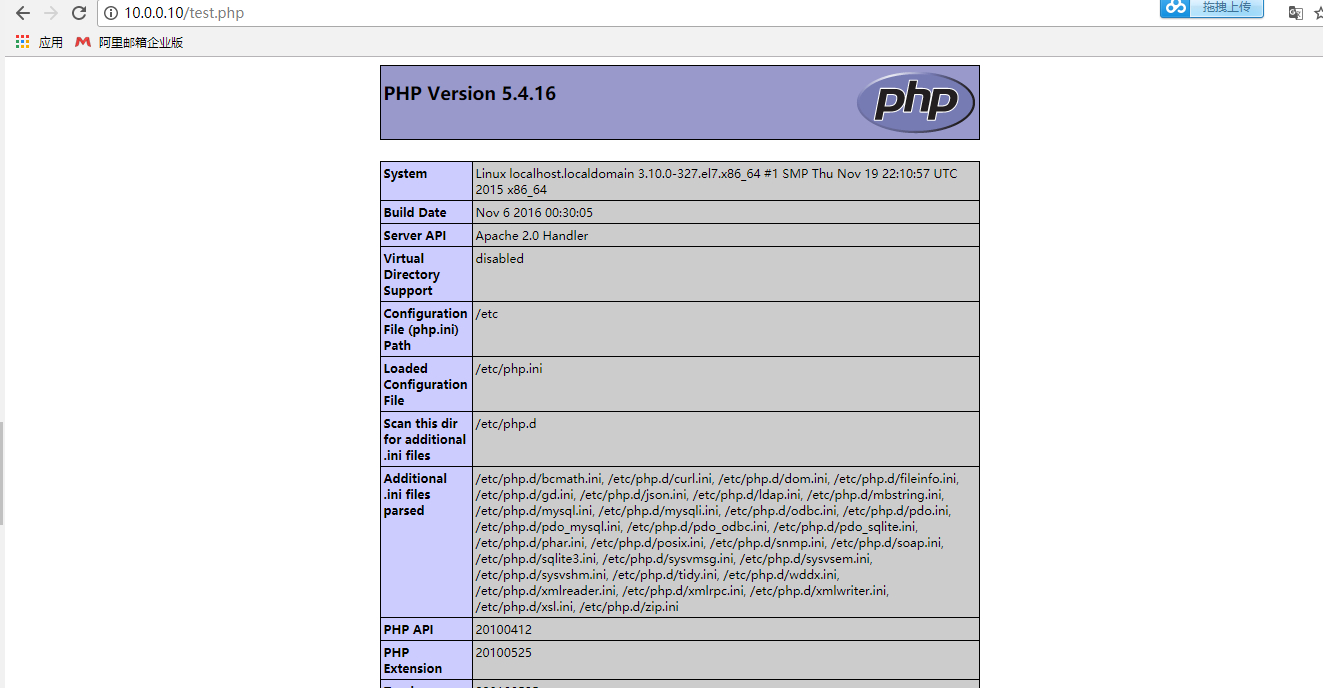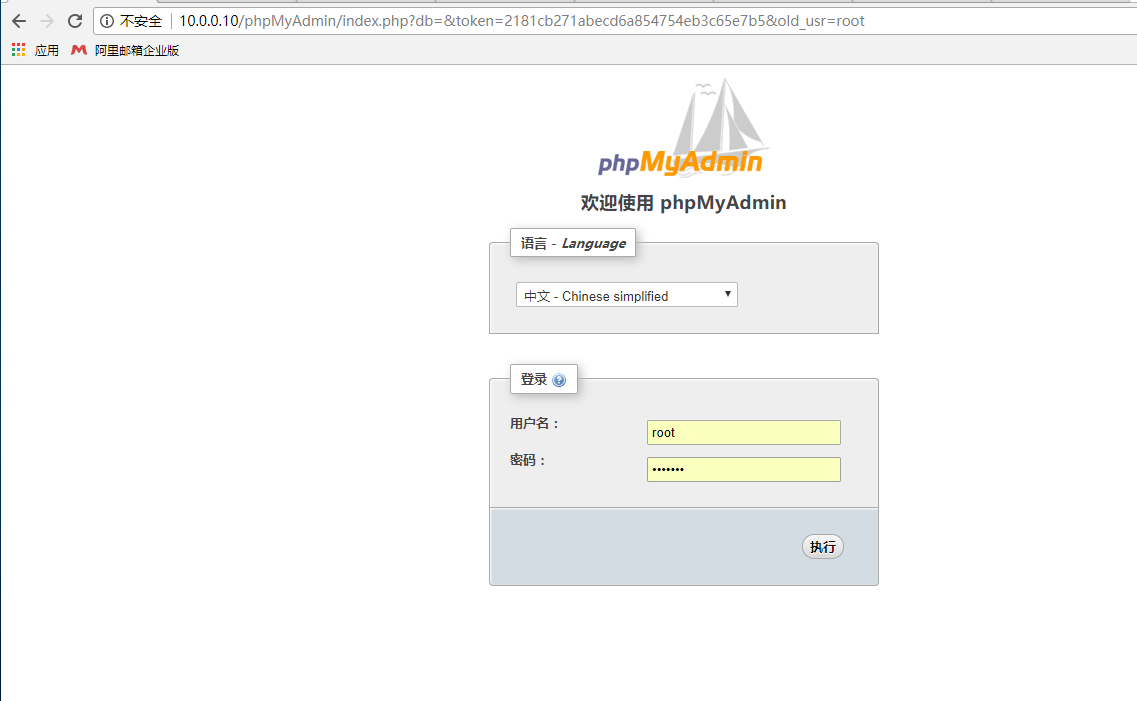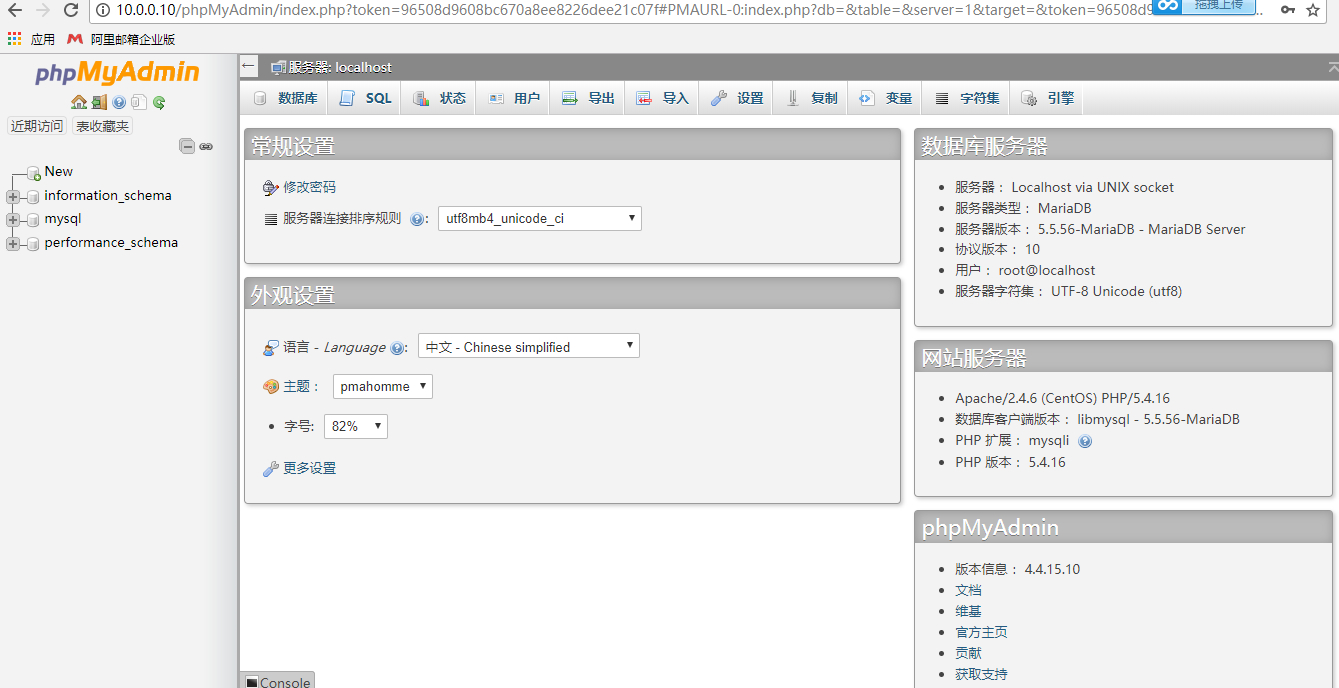Centos7.2(1151)使用Yum搭建LAMP+phpMyAdmin
Posted
tags:
篇首语:本文由小常识网(cha138.com)小编为大家整理,主要介绍了Centos7.2(1151)使用Yum搭建LAMP+phpMyAdmin相关的知识,希望对你有一定的参考价值。
一、实验环境
| 操作系统 | IP地址 | 相关软件包 |
| Centos7.2_x64 | 10.0.0.10 | http、php、mariadb |
| Windows10_enterprise | 10.0.0.2 | Google浏览器 |
二、服务搭建
2.安装Apache
2.1.安装Apache
[[email protected] ~]# yum -y install httpd httpd-devel
2.2.启动Apache服务
[[email protected] ~]# systemctl start httpd
2.3.设置开机自启
[[email protected] ~]# systemctl enable httpd
Created symlink from /etc/systemd/system/multi-user.target.wants/httpd.service to /usr/lib/systemd/system/httpd.service.
2.4.查看服务状态
[[email protected] ~]# systemctl status httpd
● httpd.service - The Apache HTTP Server
Loaded: loaded (/usr/lib/systemd/system/httpd.service; enabled; vendor preset: disabled)
Active: active (running) since 三 2017-11-01 20:32:28 CST; 1h 20min ago
Docs: man:httpd(8)
man:apachectl(8)
Main PID: 3909 (httpd)
Status: "Total requests: 56; Current requests/sec: 0; Current traffic: 0 B/sec"
CGroup: /system.slice/httpd.service
├─3909 /usr/sbin/httpd -DFOREGROUND
├─3911 /usr/sbin/httpd -DFOREGROUND
├─3912 /usr/sbin/httpd -DFOREGROUND
├─3913 /usr/sbin/httpd -DFOREGROUND
├─3914 /usr/sbin/httpd -DFOREGROUND
├─3915 /usr/sbin/httpd -DFOREGROUND
├─3928 /usr/sbin/httpd -DFOREGROUND
├─3932 /usr/sbin/httpd -DFOREGROUND
├─3933 /usr/sbin/httpd -DFOREGROUND
├─3934 /usr/sbin/httpd -DFOREGROUND
└─3935 /usr/sbin/httpd -DFOREGROUND
11月 01 20:32:28 localhost.localdomain systemd[1]: Starting The Apache HTTP Server...
11月 01 20:32:28 localhost.localdomain httpd[3909]: AH00558: httpd: Could not reliably determine the server‘s fully qualifie...ssage
11月 01 20:32:28 localhost.localdomain systemd[1]: Started The Apache HTTP Server.
Hint: Some lines were ellipsized, use -l to show in full.
2.5.防火墙允许80端口通过
[[email protected] ~]# firewall-cmd --permanent --zone=public --add-service=http
success
[[email protected] ~]# firewall-cmd --permanent --zone=public --add-service=https
success
[[email protected] ~]# firewall-cmd --reload
success
2.6.确定80端口监听中
[[email protected] ~]# netstat -tulp
Active Internet connections (only servers)
Proto Recv-Q Send-Q Local Address Foreign Address State PID/Program name
tcp 0 0 0.0.0.0:mysql 0.0.0.0:* LISTEN 2292/mysqld
tcp 0 0 0.0.0.0:ssh 0.0.0.0:* LISTEN 721/sshd
tcp 0 0 localhost:smtp 0.0.0.0:* LISTEN 1321/master
tcp6 0 0 [::]:http [::]:* LISTEN 3909/httpd
tcp6 0 0 [::]:ssh [::]:* LISTEN 721/sshd
tcp6 0 0 localhost:smtp [::]:* LISTEN 1321/master
2.7.Windows10中打开浏览器访问:http://10.0.0.10/
#注:出现如上内容证明Apache服务已经可以正常访问了
三、安装Mariadb
3.1.安装mariadb
[[email protected] ~]# yum install mariadb mariadb-server mariadb-libs mariadb-devel -y
3.2.开启mysql服务,并设置卡机启动,检查mysql状态
[[email protected] ~]# systemctl start mariadb.service
[[email protected] ~]# systemctl enable mariadb.service
[[email protected] ~]# systemctl status mariadb.service
● mariadb.service - MariaDB database server
Loaded: loaded (/usr/lib/systemd/system/mariadb.service; enabled; vendor preset: disabled)
Active: active (running) since 三 2017-11-01 19:32:49 CST; 3h 38min ago
Main PID: 2130 (mysqld_safe)
CGroup: /system.slice/mariadb.service
├─2130 /bin/sh /usr/bin/mysqld_safe --basedir=/usr
└─2292 /usr/libexec/mysqld --basedir=/usr --datadir=/var/lib/mysql --plugin-dir=/usr/lib64/mysql/plugin --log-error=/va...
11月 01 19:32:47 localhost.localdomain mariadb-prepare-db-dir[2051]: MySQL manual for more instructions.
11月 01 19:32:47 localhost.localdomain mariadb-prepare-db-dir[2051]: Please report any problems at http://mariadb.org/jira
11月 01 19:32:47 localhost.localdomain mariadb-prepare-db-dir[2051]: The latest information about MariaDB is available at htt...rg/.
11月 01 19:32:47 localhost.localdomain mariadb-prepare-db-dir[2051]: You can find additional information about the MySQL part at:
11月 01 19:32:47 localhost.localdomain mariadb-prepare-db-dir[2051]: http://dev.mysql.com
11月 01 19:32:47 localhost.localdomain mariadb-prepare-db-dir[2051]: Consider joining MariaDB‘s strong and vibrant community:
11月 01 19:32:47 localhost.localdomain mariadb-prepare-db-dir[2051]: https://mariadb.org/get-involved/
11月 01 19:32:47 localhost.localdomain mysqld_safe[2130]: 171101 19:32:47 mysqld_safe Logging to ‘/var/log/mariadb/mariadb.log‘.
11月 01 19:32:47 localhost.localdomain mysqld_safe[2130]: 171101 19:32:47 mysqld_safe Starting mysqld daemon with databases ...mysql
11月 01 19:32:49 localhost.localdomain systemd[1]: Started MariaDB database server.
Hint: Some lines were ellipsized, use -l to show in full.
[[email protected] ~]# netstat -tulp
Active Internet connections (only servers)
Proto Recv-Q Send-Q Local Address Foreign Address State PID/Program name
tcp 0 0 0.0.0.0:mysql 0.0.0.0:* LISTEN 2292/mysqld
tcp 0 0 0.0.0.0:ssh 0.0.0.0:* LISTEN 721/sshd
tcp 0 0 localhost:smtp 0.0.0.0:* LISTEN 1321/master
tcp6 0 0 [::]:http [::]:* LISTEN 3909/httpd
tcp6 0 0 [::]:ssh [::]:* LISTEN 721/sshd
tcp6 0 0 localhost:smtp [::]:* LISTEN 1321/master
3.3.初始化数据库
[[email protected] ~]# mysql_secure_installation
NOTE: RUNNING ALL PARTS OF THIS SCRIPT IS RECOMMENDED FOR ALL MariaDB
SERVERS IN PRODUCTION USE! PLEASE READ EACH STEP CAREFULLY!
In order to log into MariaDB to secure it, we‘ll need the current
password for the root user. If you‘ve just installed MariaDB, and
you haven‘t set the root password yet, the password will be blank,
so you should just press enter here.
Enter current password for root (enter for none):
OK, successfully used password, moving on...
Setting the root password ensures that nobody can log into the MariaDB
root user without the proper authorisation.
Set root password? [Y/n] y
New password:
Re-enter new password:
Password updated successfully!
Reloading privilege tables..
... Success!
By default, a MariaDB installation has an anonymous user, allowing anyone
to log into MariaDB without having to have a user account created for
them. This is intended only for testing, and to make the installation
go a bit smoother. You should remove them before moving into a
production environment.
Remove anonymous users? [Y/n] y
... Success!
Normally, root should only be allowed to connect from ‘localhost‘. This
ensures that someone cannot guess at the root password from the network.
Disallow root login remotely? [Y/n] n
... skipping.
By default, MariaDB comes with a database named ‘test‘ that anyone can
access. This is also intended only for testing, and should be removed
before moving into a production environment.
Remove test database and access to it? [Y/n] y
- Dropping test database...
... Success!
- Removing privileges on test database...
... Success!
Reloading the privilege tables will ensure that all changes made so far
will take effect immediately.
Reload privilege tables now? [Y/n] y
... Success!
Cleaning up...
All done! If you‘ve completed all of the above steps, your MariaDB
installation should now be secure.
Thanks for using MariaDB!
3.4.登陆数据库测试
[[email protected] ~]# mysql -u root -p
Enter password:
Welcome to the MariaDB monitor. Commands end with ; or \g.
Your MariaDB connection id is 37
Server version: 5.5.56-MariaDB MariaDB Server
Copyright (c) 2000, 2017, Oracle, MariaDB Corporation Ab and others.
Type ‘help;‘ or ‘\h‘ for help. Type ‘\c‘ to clear the current input statement.
MariaDB [(none)]> show databases;
+--------------------+
| Database |
+--------------------+
| information_schema |
| mysql |
| performance_schema |
+--------------------+
3 rows in set (0.00 sec)
四、安装PHP
4.1.安装php
[[email protected] ~]# yum -y install php
4.2.安装php与mysql连接组件
[[email protected] ~]# yum install php-mysql
4.3.安装PHP常用模块
[[email protected] ~]# yum install -y php-gd php-ldap php-odbc php-pear php-xml php-xmlrpc php-mbstring php-snmp php-soap curl curl-devel php-bcmath
4.4.测试PHP
命令行中输入:
echo "<?php
phpinfo();
?>" > /var/www/html/test.php
#注:以上内容的意思是将双引号里面的内容打印到/var/www/html/test.php,这个test.php就是我们创建的PHP测试页,也可以使用vim创建该文件并添加内容。
4.5.重启Apahce服务
[[email protected] ~]# systemctl restart httpd.service
4.6.浏览器测试PHP
浏览器中输入:http://10.0.0.10/test.php
五、安装phpMyAdmin
5.1.安装epel源
[[email protected] ~]# yum install -y epel-release
[[email protected] ~]# rpm -ivh http://rpms.famillecollet.com/enterprise/remi-release-7.rpm
5.2.安装phpmyadmin并编辑phpmyadmin.conf文件
[[email protected] ~]# yum install -y phpmyadmin
#复制phpmyadmin.conf文件
cp /etc/httpd/conf.d/phpMyAdmin.conf /etc/httpd/conf.d/phpMyAdmin.conf.bak
#编辑/etc/httpd/conf.d/phpMyAdmin.conf文件
# phpMyAdmin - Web based MySQL browser written in php
#
# Allows only localhost by default
#
# But allowing phpMyAdmin to anyone other than localhost should be considered
# dangerous unless properly secured by SSL
Alias /phpMyAdmin /usr/share/phpMyAdmin
Alias /phpmyadmin /usr/share/phpMyAdmin
<Directory /usr/share/phpMyAdmin/>
AddDefaultCharset UTF-8
<IfModule mod_authz_core.c>
# Apache 2.4
<RequireAny>
#Require ip 127.0.0.1 #注释掉
#Require ip ::1 #注释掉
Require all granted #新增
</RequireAny>
</IfModule>
<IfModule !mod_authz_core.c>
# Apache 2.2
Order Deny,Allow
Deny from All
#Allow from 127.0.0.1 #注释掉
#Allow from ::1 #注释掉
Allow from All granted #新增
</IfModule>
</Directory>
<Directory /usr/share/phpMyAdmin/setup/>
<IfModule mod_authz_core.c>
# Apache 2.4
<RequireAny>
Require ip 127.0.0.1
Require ip ::1
</RequireAny>
</IfModule>
<IfModule !mod_authz_core.c>
# Apache 2.2
Order Deny,Allow
Deny from All
Allow from 127.0.0.1
Allow from ::1
</IfModule>
</Directory>
# These directories do not require access over HTTP - taken from the original
# phpMyAdmin upstream tarball
#
<Directory /usr/share/phpMyAdmin/libraries/>
Order Deny,Allow
Deny from All
Allow from None
</Directory>
<Directory /usr/share/phpMyAdmin/setup/lib/>
Order Deny,Allow
Deny from All
Allow from None
</Directory>
<Directory /usr/share/phpMyAdmin/setup/frames/>
Order Deny,Allow
Deny from All
Allow from None
</Directory>
# This configuration prevents mod_security at phpMyAdmin directories from
# filtering SQL etc. This may break your mod_security implementation.
#
#<IfModule mod_security.c>
# <Directory /usr/share/phpMyAdmin/>
# SecRuleInheritance Off
# </Directory>
#</IfModule>
5.3.修改完phpmyadmin配置文件后重启Apache。
[[email protected] ~]# systemctl restart httpd
5.4.使用浏览器打开http://10.0.0.10/phpMyAdmin
#用户名密码就是数据库的用户名密码
#输入用户名密码之后进入到首页就可以使用phpmyadmin管理数据库了。
参考文章:http://www.cnblogs.com/me80/p/7218883.html
#注:除去上方链接中的文章以外还参考了网上其他文章,由于浏览器开启了无痕模式找不到链接,没法标注在此,如有侵权请联系我删除。
本文出自 “linux” 博客,请务必保留此出处http://bella41981.blog.51cto.com/10603572/1978267
以上是关于Centos7.2(1151)使用Yum搭建LAMP+phpMyAdmin的主要内容,如果未能解决你的问题,请参考以下文章