Nginx
Posted 麦奇
tags:
篇首语:本文由小常识网(cha138.com)小编为大家整理,主要介绍了Nginx相关的知识,希望对你有一定的参考价值。
nginx 介绍
1 Nginx 简介
Nginx (engine x) 是一个高性能的 HTTP 和反向代理服务。 Nginx 是由伊戈尔· 赛索耶夫
为俄罗斯访问量第二的 Rambler.ru 站点(俄文:Рамблер)开发的,第一个公开版本 0.1.0
发布于 2004 年 10 月 4 日。
Nginx 是一个很强大的高性能 Web 和反向代理服务,它具有很多非常优越的特性:在
连接高并发的情况下,Nginx 是 Apache 服务不错的替代品:Nginx 在美国是做虚拟主机生
意的老板们经常选择的软件平台之一。
2 Nginx 作用
2.1 http 协议代理
2.2 搭建虚拟主机
2.3 服务的反向代理
2.4 在反向代理中配置集群的负载均衡
代理方式
1 正向代理
正向代理,意思是一个位于客户端和原始服务器(origin server)之间的服务器,为了从
原始服务器取得内容,客户端向代理发送一个请求并指定目标(原始服务器),然后代理向原
始服务器转交请求并将获得的内容返回给客户端。客户端才能使用正向代理。

2 反向代理
反向代理(Reverse Proxy)方式是指以代理服务器来接受 internet 上的连接请求,然
后将请求转发给内部网络上的服务器,并将从服务器上得到的结果返回给 internet 上请求连
接的客户端,此时代理服务器对外就表现为一个反向代理服务器。
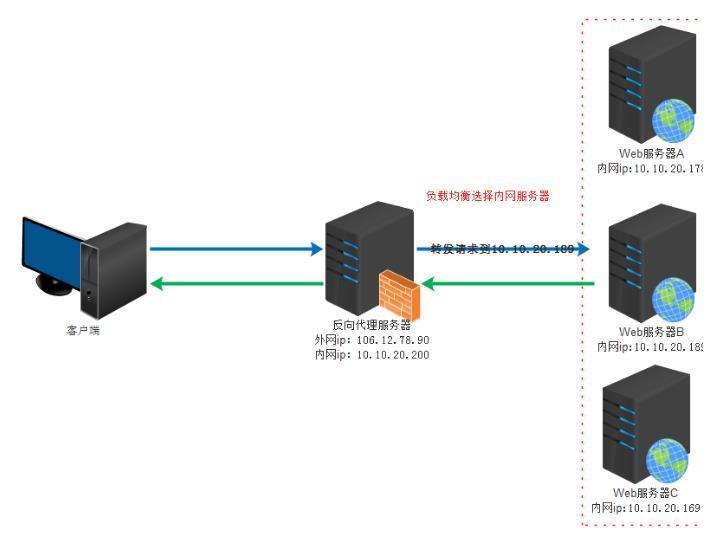
3 二者之间的区别
位置不同
正向代理,架设在客户机和目标主机之间;
反向代理,架设在服务器端;
代理对象不同
正向代理,代理客户端,服务端不知道实际发起请求的客户端;
反向代理,代理服务端,客户端不知道实际提供服务的服务端;
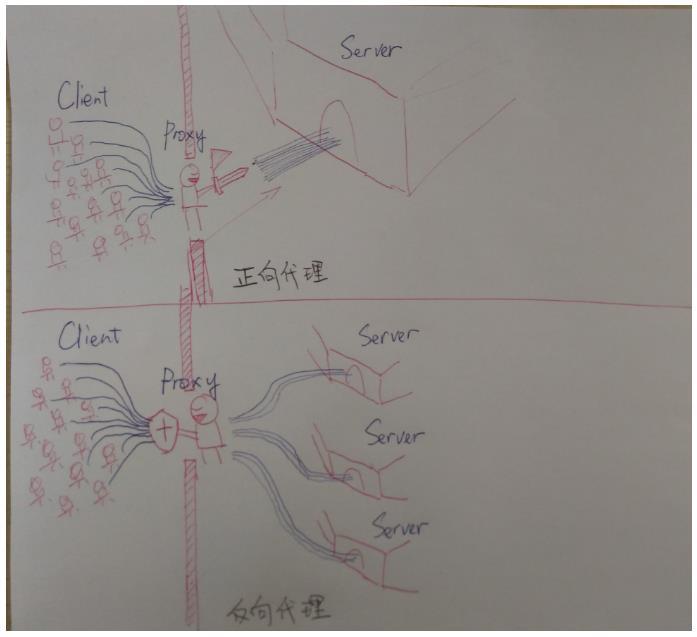
安装 Nginx
1 将 Nginx 安装包上传到 Linux 中
使用的 Nginx 版本为 nginx-1.8.0.tar.gz
2 nginx 安装环境
nginx 是 C 语言开发,建议在 linux 上运行,本视频使用 Centos6.5 作为安装环境。
◼
gcc
安装 nginx 需要先将官网下载的源码进行编译,编译依赖 gcc 环境,如果没有 gcc
环境,需要安装 gcc:
yum install gcc-c++
◼
PCRE
PCRE(Perl Compatible Regular Expressions)是一个 Perl 库,包括 perl 兼容的正则表
达式库。nginx 的 http 模块使用 pcre 来解析正则表达式,所以需要在 linux 上安装 pcre 库。
yum install -y pcre pcre-devel
注:pcre-devel 是使用 pcre 开发的一个二次开发库。nginx 也需要此库。
◼ zlibzlib 库提供了很多种压缩和解压缩的方式, nginx 使用 zlib 对 http 包的内容进行 gzip,
所以需要在 linux 上安装 zlib 库。
yum install -y zlib zlib-devel
◼
openssl
OpenSSL 是一个强大的安全套接字层密码库,囊括主要的密码算法、常用的密钥
和证书封装管理功能及 SSL 协议,并提供丰富的应用程序供测试或其它目的使用。
nginx 不仅支持 http 协议,还支持 https(即在 ssl 协议上传输 http),所以需要在
linux 安装 openssl 库。
yum install -y openssl openssl-devel
3 编译安装
解压:tar -zxvf nginx-1.8.0.tar.gz
进入到 nginx 的根目录
cd nginx-1.8.0
3.1 配置安装参数
./configure
参数设置如下:

./configure \\ --prefix=/usr/local/nginx \\ --pid-path=/var/run/nginx/nginx.pid \\ --lock-path=/var/lock/nginx.lock \\ --error-log-path=/var/log/nginx/error.log \\ --http-log-path=/var/log/nginx/access.log \\ --with-http_gzip_static_module \\ --http-client-body-temp-path=/var/temp/nginx/client \\ --http-proxy-temp-path=/var/temp/nginx/proxy \\ --http-fastcgi-temp-path=/var/temp/nginx/fastcgi \\ --http-uwsgi-temp-path=/var/temp/nginx/uwsgi \\ --http-scgi-temp-path=/var/temp/nginx/scgi
注意:上边将临时文件目录指定为/var/temp/nginx,需要在/var 下创建 temp 及 nginx
目录
3.2 编译安装
编译:make编译安装
make install
操作 Nginx
1 启动 nginx
cd /usr/local/nginx/sbin/
./nginx
注意:执行./nginx 启动 nginx,这里可以-c 指定加载的 nginx 配置文件,如下:
./nginx -c /usr/local/nginx/conf/nginx.conf
如果不指定-c,nginx 在启动时默认加载 conf/nginx.conf 文件,此文件的地址也可以在
编译安装 nginx 时指定./configure 的参数(--conf-path= 指向配置文件(nginx.conf))
2 停止 nginx
方式 1,快速停止:
cd /usr/local/nginx/sbin
./nginx -s stop
此方式相当于先查出 nginx 进程 id 再使用 kill 命令强制杀掉进程。
方式 2,完整停止(建议使用):
cd /usr/local/nginx/sbin
./nginx -s quit
此方式停止步骤是待 nginx 进程处理任务完毕进行停止。
3 重启 nginx
方式 1,先停止再启动(建议使用):
对 nginx 进行重启相当于先停止 nginx 再启动 nginx,即先执行停止命令再执行启动命
令。
如下:
./nginx -s quit
./nginx
方式 2,重新加载配置文件:
当 nginx 的配置文件 nginx.conf 修改后,要想让配置生效需要重启 nginx,使用-s reload
不用先停止 nginx 再启动 nginx 即可将配置信息在 nginx 中生效,如下:
./nginx -s reload
4 测试
nginx 安装成功,启动 nginx,即可访问虚拟机上的 nginx
Nginx 默认的是侦听 80 端口

Nginx 的使用
1 配置虚拟主机
1.1 虚拟主机介绍
虚拟主机是一种特殊的软硬件技术,它可以将网络上的每一台计算机分成多个虚拟主
机,每个虚拟主机可以独立对外提供 www 服务,这样就可以实现一台主机对外提供多个
web 服务,每个虚拟主机之间是独立的,互不影响的。
虚拟主机技术是互联网服务器采用的节省服务器硬件成本的技术,虚拟主机技术主要应
用于 HTTP(Hypertext Transfer Protocol,超文本传输协议)服务,将一台服务器的某项或
者全部服务内容逻辑划分为多个服务单位,对外表现为多个服务器,从而充分利用服务器硬
件资源。
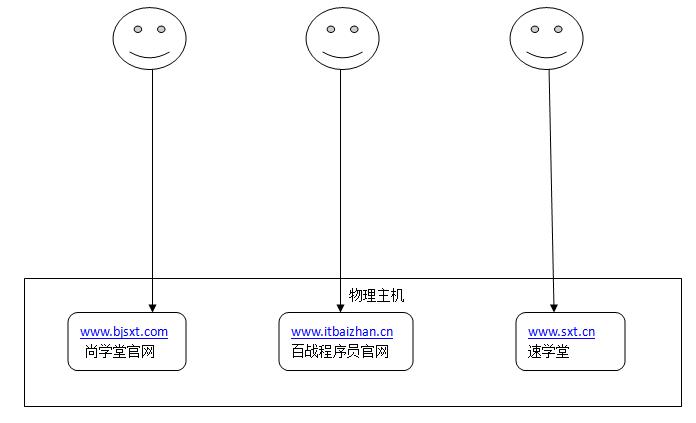
1.2 Nginx 的虚拟主机配置方式
Nginx 支持三种类型的虚拟主机配置
1. 基于 IP 的虚拟主机
2. 基于端口的虚拟主机
3. 基于域名的虚拟主机
1.2.1 基于 IP 的虚拟主机配置方式
1.2.1.1 需求
一台 Linux 服务器绑定两个 ip:192.168.70.144、192.168.70.188
访问不同的 ip 请求不同的 html 目录,即:
访问 http://192.168.70.144 将访问“html144”目录下的 html 网页 访问 http://192.168.70.188 将访问“html188”目录下的 html 网页
1.2.1.2 创建 HTML 目录

1.2.1.3 Linux 绑定多 IP
Linux 操作系统允许绑定多 IP。使用 IP 别名的方式,在一块物理网卡上可以绑定多个
lP 地址。这样就能够在使用单一网卡的同一个服务器上运行多个基于 IP 的虚拟主机。但是
在绑定多 IP 时需要将动态的 IP 分配方式修改为静态的指定 IP
1.2.1.3.1 将动态 IP 修改为静态 IP
cd /etc/sysconfig/network-scripts
IPADDR=192.168.10.144 NETMASK=255.255.255.0 GATEWAY=192.168.10.2 DNS1=114.114.114.114
1.2.1.3.2 IP 绑定
将/etc/sysconfig/network-scripts/ifcfg-eth0 文件复制一份,命名为
ifcfg-eth0:1
修改其中内容:
DEVICE=eth0:1 IPADDR=192.168.70.188
其他项不用修改
重启系统
1.2.1.4 修改 Nginx 的配置文件完成基于 IP 的虚拟主机配置
Nginx 的配置文件 nginx.conf
如上述配置文件所示,主要由 6 个部分组成:
main:用于进行 nginx 全局信息的配置
events:用于 nginx 工作模式的配置
http:用于进行 http 协议信息的一些配置
server:用于进行服务器访问信息的配置
location:用于进行访问路由的配置
upstream:用于进行负载均衡的配置

Nginx.conf user root; worker_processes 1; #error_log logs/error.log; #error_log logs/error.log notice; #error_log logs/error.log info; #pid logs/nginx.pid; events { worker_connections 1024; } http { include mime.types; default_type application/octet-stream; #log_format main # # \'$remote_addr - $remote_user [$time_local] "$request" \' \'$status $body_bytes_sent "$http_referer" \' \'"$http_user_agent" "$http_x_forwarded_for"\'; #access_log logs/access.log main; sendfile #tcp_nopush on; on;#keepalive_timeout 0; keepalive_timeout 65; #gzip on; #一个 Server 就是一个虚拟主机 server { listen 80; #为虚拟机指定 IP 或者是域名 server_name 192.168.70.144; #主要配置路由访问信息 location / { #用于指定访问根目录时,访问虚拟主机的 web 目录 root html144; #在不指定访问具体资源时,默认的展示资源的列表 index index.html index.htm; } error_page 500 502 503 504 /50x.html; location = /50x.html { root html; } } #一个 Server 就是一个虚拟主机 server { listen 80; #为虚拟机指定 IP 或者是域名 server_name 192.168.70.188; #主要配置路由访问信息 location / { #用于指定访问根目录时,访问虚拟主机的 web 目录 root html188; #在不指定访问具体资源时,默认的展示资源的列表 index index.html index.htm; } error_page 500 502 503 504 /50x.html;location = /50x.html { root html; } } }
1.2.2 基于端口的虚拟主机配置方式
1.2.2.1 需求
Nginx 对提供 8080 与 9090 两个端口的监听服务
请求 8080 端口则访问 html8080 目录下的 index.html
请求 9090 端口则访问 html9090 目录下的 index.html
1.2.2.2 创建 HTML 目录
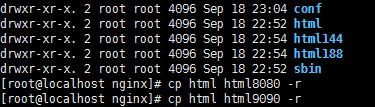
1.2.2.3 修改 Nginx 的配置文件完成基于端口的虚拟主机配置

Nginx.conf user root; worker_processes 1; #error_log logs/error.log; #error_log logs/error.log notice; #error_log logs/error.log info; #pid logs/nginx.pid; events { worker_connections 1024; }http { include mime.types; default_type application/octet-stream; #log_format main # # \'$remote_addr - $remote_user [$time_local] "$request" \' \'$status $body_bytes_sent "$http_referer" \' \'"$http_user_agent" "$http_x_forwarded_for"\'; #access_log logs/access.log main; sendfile #tcp_nopush on; on; #keepalive_timeout 0; keepalive_timeout 65; #gzip on; #一个 Server 就是一个虚拟主机 server { listen 80; #为虚拟机指定 IP 或者是域名 server_name 192.168.70.144; #主要配置路由访问信息 location / { #用于指定访问根目录时,访问虚拟主机的 web 目录 root html144; #在不指定访问具体资源时,默认的展示资源的列表 index index.html index.htm; } error_page 500 502 503 504 /50x.html; location = /50x.html { root html; } } #一个 Server 就是一个虚拟主机 server {listen 80; #为虚拟机指定 IP 或者是域名 server_name 192.168.70.188; #主要配置路由访问信息 location / { #用于指定访问根目录时,访问虚拟主机的 web 目录 root html188; #在不指定访问具体资源时,默认的展示资源的列表 index index.html index.htm; } error_page 500 502 503 504 /50x.html; location = /50x.html { root html; } } #一个 Server 就是一个虚拟主机 基于端口 server { listen 8080; #为虚拟机指定 IP 或者是域名 server_name 192.168.70.188; #主要配置路由访问信息 location / { #用于指定访问根目录时,访问虚拟主机的 web 目录 root html8080; #在不指定访问具体资源时,默认的展示资源的列表 index index.html index.htm; } error_page 500 502 503 504 /50x.html; location = /50x.html { root html; } } #一个 Server 就是一个虚拟主机 server {listen 9090; #为虚拟机指定 IP 或者是域名 server_name 192.168.70.188; #主要配置路由访问信息 location / { #用于指定访问根目录时,访问虚拟主机的 web 目录 root html9090; #在不指定访问具体资源时,默认的展示资源的列表 index index.html index.htm; } error_page 500 502 503 504 /50x.html; location = /50x.html { root html; } } }
1.2.3 基于域名的虚拟主机配置方式
1.2.3.1 需求
两个域名指向同一个 nginx 服务器,用户访问不同的域名时显示不同的内容。
域名规划:
1, www.bjsxt.com 2, www.itbaizhan.cn
1.2.3.2 创建 HTML 目录
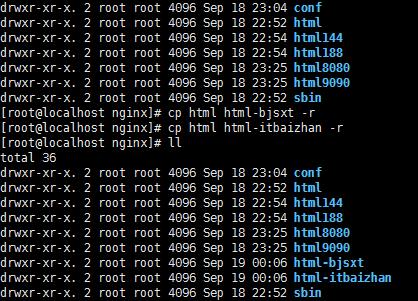
1.2.3.3 修改 windows 的 hosts 文件配置域名与 ip 的映射
文件路径:C:\\Windows\\System32\\drivers\\etc

1.2.3.4 修改 Nginx 的配置文件完成基于域名的虚拟主机配置

nginx.conf server { listen 80; #为虚拟机指定 IP 或者是域名 server_name test.bjsxt.com; #主要配置路由访问信息 location / { #用于指定访问根目录时,访问虚拟主机的 web 目录 root html-bjsxt; #在不指定访问具体资源时,默认的展示资源的列表index index.html index.htm; } error_page 500 502 503 504 /50x.html; location = /50x.html { root html; } } #一个 Server 就是一个虚拟主机 server { listen 80; #为虚拟机指定 IP 或者是域名 server_name test.itbaizhan.cn; #主要配置路由访问信息 location / { #用于指定访问根目录时,访问虚拟主机的 web 目录 root html-itbaizhan; #在不指定访问具体资源时,默认的展示资源的列表 index index.html index.htm; } error_page 500 502 503 504 /50x.html; location = /50x.html { root html; } }
2 Nginx 中配置服务的反向代理
2.1 需求
安装两个 tomcat 服务,通过 nginx 反向代理。
本案例中使用两台虚拟机演示。
tomcat 安装到 192.168.70.143 环境中。端口为 8080 与 9090
Nginx 安装在 192.168.70.144 环境中2.2 安装环境
2.3 安装 tomcat

2.4 配置 tomcat
2.4.1 修改端口

2.4.2 修改首页内容

2.5 配置 Nginx 实现服务的反向代理
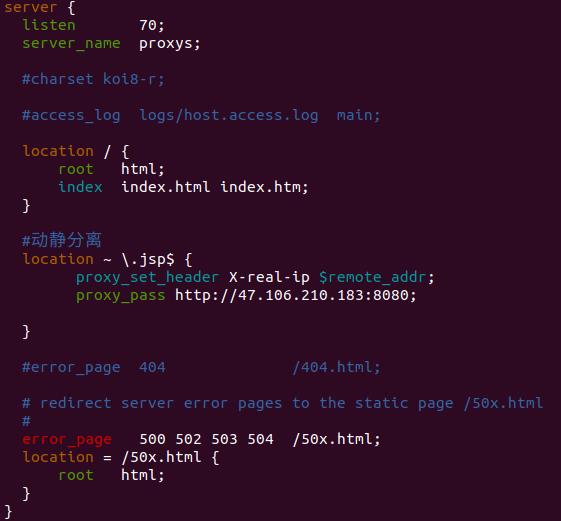

nginx.confuser root; worker_processes 1; #error_log logs/error.log; #error_log logs/error.log notice; #error_log logs/error.log info; #pid logs/nginx.pid; events { worker_connections 1024; } http { include mime.types; default_type application/octet-stream; sendfile on; keepalive_timeout 65; upstream tomcat_server1{ server 192.168.70.143:8080; } upstream tomcat_server2{ server 192.168.70.143:9090; } server { listen 80; #为虚拟机指定 IP 或者是域名 server_name test.bjsxt.com; #主要配置路由访问信息 location / { #用于指定访问根目录时,访问虚拟主机的 web 目录 proxy_pass http://tomcat_server1; #在不指定访问具体资源时,默认的展示资源的列表index index.html index.htm; } error_page 500 502 503 504 /50x.html; location = /50x.html { root html; } } #一个 Server 就是一个虚拟主机 server { listen 80; #为虚拟机指定 IP 或者是域名 server_name test.itbaizhan.cn; #主要配置路由访问信息 location / { #用于指定访问根目录时,访问虚拟主机的 web 目录 proxy_pass http://tomcat_server2; #在不指定访问具体资源时,默认的展示资源的列表 index index.html index.htm; } error_page 500 502 503 504 /50x.html; location = /50x.html { root html; } } }
2.6 在反向代理中配置负载均衡

2.6.1 什么是负载均衡
负载均衡建立在现有网络结构之上,它提供了一种廉价有效透明的方法扩展
网络设备和服务器的带宽、增加吞吐量、加强网络数据处理能力、提高网络的灵活性和可用性。
负载均衡,英文名称为 Load Balance,其意思就是分摊到多个操作单元上
进行执行,例如 Web 服务器、FTP 服务器、企业关键应用服务器和其它关键任务
服务器等,从而共同完成工作任务。
2.6.2 Nginx 负载均衡策略
2.6.2.1 轮询(默认)
每个请求按时间顺序逐一分配到不同的后端服务器,如果后
端服务器 down 掉,能自动剔除。
2.6.2.2 指定权重
指定轮询几率,weight 和访问比率成正比,用于后端服务器
性能不均的情况。
upstream backserver { server 192.168.0.14 weight=10; server 192.168.0.15 weight=10; }
2.6.2.3 IP 绑定 ip_hash
每个请求按访问 ip 的 hash 结果分配,这样每个访客固定访
问一个后端服务器,可以解决 session 的问题。
upstream backserver { ip_hash; server 192.168.0.14:88; server 192.168.0.15:80; }
2.6.3 需求
nginx 作为负载均衡服务器,用户请求先到达 nginx,再由 nginx 根据负载配置
将请求转发至 tomcat 服务器。
nginx 负载均衡服务器:192.168.70.144
tomcat1 服务器:192.168.70.143:8080
tomcat2 服务器:192.168.70.143:90902.6.4 Nginx 的集群配置
节点说明:
在 http 节点里添加:
#定义负载均衡设备的 Ip 及设备状态
upstream myServer { server 127.0.0.1:9090 down; server 127.0.0.1:8080 weight=2; server 127.0.0.1:6060; server 127.0.0.1:7070 backup; }
在需要使用负载的 Server 节点下添加
proxy_pass http://myServer;
upstream 每个设备的状态:
down 表示单前的 server 暂时不参与负载
weight 默认为 1.weight 越大,负载的权重就越大
fail_timeout:次失败后,暂停的时间 默认 10s
max_fails :允许请求失败的次数默认为 1.当超过最大次数时,返回
backup: 其它所有的非 backup 机器 down 或者忙的时候,请求 backup 机器。所以这台机器压力会最轻。

nginx.conf user root; worker_processes 1; #error_log logs/error.log; #error_log logs/error.log notice; #error_log logs/error.log info; #pid logs/nginx.pid; events { worker_connections 1024;} http { include mime.types; default_type application/octet-stream; sendfile on; keepalive_timeout 65; upstream tomcat_server1{ server 192.168.70.143:8080 weight=10; server 192.168.70.143:9090 weight=2; } server { listen 80; #为虚拟机指定 IP 或者是域名 server_name test.bjsxt.com; #主要配置路由访问信息 location / { #用于指定访问根目录时,访问虚拟主机的 web 目录 proxy_pass http://tomcat_server1; #在不指定访问具体资源时,默认的展示资源的列表 index index.html index.htm; } error_page 500 502 503 504 /50x.html; location = /50x.html { root html; } } }
3 http 协议代理
由于 ftp 服务器是基于 ftp 协议处理的。那么现在我想在外部访问该图片,是没有办法
访问的。他是不能处理 http 协议的。所以我们需要拥有一个能够处理 http 协议代理服务器。
其实就是使用了 Nginx 的虚拟主机的方式。
3.1 需求
使用 Nginx 的基于域名的虚拟主机的方式来完成在 KindEditor 中添加图片时的图片回
显处理。
nginx:192.168.70.144 VSFTPD:192.168.70.144
注意:nginx 与 VSFTPD 必须安装到同一个环境中。
3.2 解决 KindEditorDemo 项目中图片回显的问题
3.2.1 修改系统的 hosts 文件
3.2.2 修改项目的 resource.properties 文件

FTP_HOST=192.168.70.144 FTP_PORT=21 FTP_USERNAME=ftpuser FTP_PASSWORD=ftpuser FTP_BASEPATH=/home/ftpuser/ HTTP_BASE_PATH=http://img.bjsxt.com
3.2.3 修改 nginx.conf

user root; worker_processes 1;#error_log logs/error.log; #error_log logs/error.log notice; #error_log logs/error.log info; #pid logs/nginx.pid; events { worker_connections 1024; } http { include mime.types; default_type application/octet-stream; sendfile on; keepalive_timeout 65; server { listen 80; #为虚拟机指定 IP 或者是域名 server_name img.bjsxt.com; #主要配置路由访问信息 location / { #用于指定访问根目录时,访问虚拟主机的 web 目录 root /home/ftpuser/; #在不指定访问具体资源时,默认的展示资源的列表 index index.html index.htm; } error_page 500 502 503 504 /50x.html; location = /50x.html { root html; } }}
3.2.4 测试

Log Split
1配置Nginx.conf

server { listen 8001; server_name mikey; #charset koi8-r; access_log logs/mikey.access.log main; location / { root mikey; index index.html index.htm; } #error_page 404 /404.html; # redirect server error pages to the static page /50x.html # error_page 500 502 503 504 /50x.html; location = /50x.html { root mikey; } }
2.目录结构:

3.脚本:

# /bin/sh BASE_DIR=/usr/local/nginx BASE_FILE_NAME=mikey.access.log CURRENT_PATH=$BASE_DIR/logs BAK_PATH=$BASE_DIR/datalogs CURRENT_FILE=$CURRENT_PATH/$BASE_FILE_NAME BAK_TIME=`/bin/date -d yesterday +%Y%m%d%H%M` BAK_FILE=$BAK_PATH/$BAK_TIME-$BASE_FILE_NAME echo $BAK_FILE $BASE_DIR/sbin/nginx -s stop mv $CURRENT_FILE $BAK_FILE $BASE_DIR/sbin/nginx
crontab -e
*/1 * * * * sh /usr/local/nginx/sbin/log.sh
重新加载配置文件:
/usr/local/nginx/sbin/nginx -s reload
结果:

以上是关于Nginx的主要内容,如果未能解决你的问题,请参考以下文章
