CentOS 7.2 安装配置Samba服务器
Posted 处女座打字员
tags:
篇首语:本文由小常识网(cha138.com)小编为大家整理,主要介绍了CentOS 7.2 安装配置Samba服务器相关的知识,希望对你有一定的参考价值。
1背景
转Linux刚刚1年,vim操作还不能应对工程代码,之前一直都是Gnome桌面 + Clion 作开发环境,无奈在服务器上没有这样的环境,
看同事是(Windows)Source Insight + WinSCP + Linux 开发,来回同步文件有点麻烦,所以想尝试搭个Samba服务器做共享文件。
不过希望以后还是要转到vim上来。
2环境
CentOS系统
[[email protected] ~]# cat /etc/redhat-release CentOS Linux release 7.2.1511 (Core)
Samba服务器
[[email protected] ~]# rpm -qi samba Name : samba Epoch : 0 Version : 4.4.4 Release : 9.el7 Architecture: x86_64 Install Date: Sun 18 Dec 2016 11:59:56 PM CST Group : System Environment/Daemons Size : 1869290 License : GPLv3+ and LGPLv3+ Signature : RSA/SHA256, Mon 21 Nov 2016 04:38:30 AM CST, Key ID 24c6a8a7f4a80eb5 Source RPM : samba-4.4.4-9.el7.src.rpm Build Date : Mon 07 Nov 2016 06:31:03 PM CST Build Host : worker1.bsys.centos.org Relocations : (not relocatable) Packager : CentOS BuildSystem <http://bugs.centos.org> Vendor : CentOS URL : http://www.samba.org/ Summary : Server and Client software to interoperate with Windows machines Description : Samba is the standard Windows interoperability suite of programs for Linux and Unix.
3安装
[[email protected] ~]# yum -y install samba samba-client
4配置
进入samba配置目录
[[email protected] ~]# cd /etc/samba/
备份smb.conf
[[email protected] samba]# mv smb.conf smb.conf.origin
新建smb.conf
[[email protected] samba]# vim smb.conf
内容如下,保存并退出
[global]
workgroup = WORKGROUP
server string = Ted Samba Server %v
netbios name = TedSamba
security = user
map to guest = Bad User
passdb backend = tdbsam
[FileShare]
comment = share some files
path = /smb/fileshare
public = yes
writeable = yes
create mask = 0644
directory mask = 0755
[WebDev]
comment = project development directory
path = /smb/webdev
valid users = ted
write list = ted
printable = no
create mask = 0644
directory mask = 0755
注释:
workgroup 项应与 Windows 主机保持一致,这里是WORKGROUP
security、map to guest项设置为允许匿名用户访问
再下面有两个section,实际为两个目录,section名就是目录名(映射到Windows上可以看见)。
第一个目录名是FileShare,匿名、公开、可写
第二个目录吗是WebDev,限定ted用户访问
默认文件属性644/755(不然的话,Windows上在这个目录下新建的文件会有“可执行”属性)
创建用户
[[email protected] samba]# groupadd co3 [[email protected] samba]# useradd ted -g co3 -s /sbin/nologin [[email protected] samba]# smbpasswd -a ted New SMB password: Retype new SMB password: Added user ted. [[email protected] samba]#
注意这里smbpasswd将使用系统用户。设置密码为1
创建共享目录
[[email protected] samba]# mkdir -p /smb/{fileshare,webdev} [[email protected] samba]# chown nobody:nobody /smb/fileshare/ [[email protected] samba]# chown ted:co3 /smb/webdev/
注意设置属性,不然访问不了。
启动Samba服务,设置开机启动
[[email protected] samba]# systemctl start smb [[email protected] samba]# systemctl enable smb Created symlink from /etc/systemd/system/multi-user.target.wants/smb.service to /usr/lib/systemd/system/smb.service. [[email protected] samba]#
开放端口
[[email protected] samba]# firewall-cmd --permanent --add-port=139/tcp success [[email protected] samba]# firewall-cmd --permanent --add-port=445/tcp success
[[email protected] samba]# systemctl restart firewalld
[[email protected] samba]#
或者直接把防火墙关了也行。
5使用
Linux访问
可以使用testparm测试samba配置是否正确
[[email protected] samba]# testparm Load smb config files from /etc/samba/smb.conf rlimit_max: increasing rlimit_max (1024) to minimum Windows limit (16384) Processing section "[FileShare]" Processing section "[WebDev]" Loaded services file OK. Server role: ROLE_STANDALONE Press enter to see a dump of your service definitions # Global parameters [global] netbios name = TEDSAMBA server string = Ted Samba Server %v map to guest = Bad User security = USER idmap config * : backend = tdb [FileShare] comment = share some files path = /smb/fileshare guest ok = Yes read only = No [WebDev] comment = project development directory path = /smb/webdev create mask = 0644
valid users = ted write list = ted [[email protected] samba]#
root用户的话,不用密码可直接查看samba服务器情况
[[email protected] samba]# smbclient -L localhost Enter root‘s password: Domain=[WORKGROUP] OS=[Windows 6.1] Server=[Samba 4.4.4] Sharename Type Comment --------- ---- ------- FileShare Disk share some files WebDev Disk project development directory IPC$ IPC IPC Service (Ted Samba Server 4.4.4) Domain=[WORKGROUP] OS=[Windows 6.1] Server=[Samba 4.4.4] Server Comment --------- ------- Workgroup Master --------- ------- [[email protected] samba]#
Windows访问
1)在Windwos资源管理器访问
访问路径里填上: \\${Samba服务器的IP} ,然后回车,可以看见共享的目录。
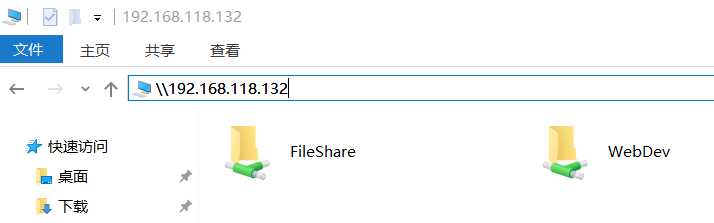
FileShare是可以匿名访问的,可以访问、新建、删除文件。
这里拖进去一个txt文件,可以在Linux上看见该文件。
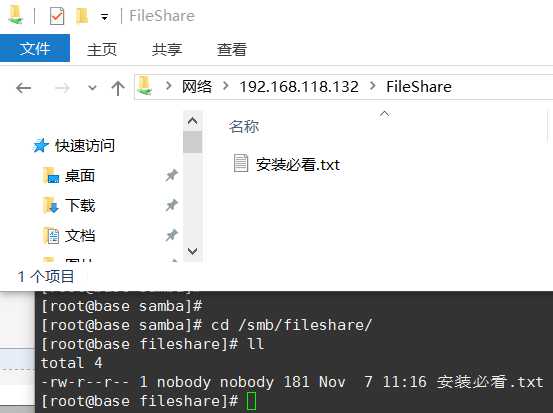
2)映射网络驱动器
右边的WebDev目录是需要密码访问的
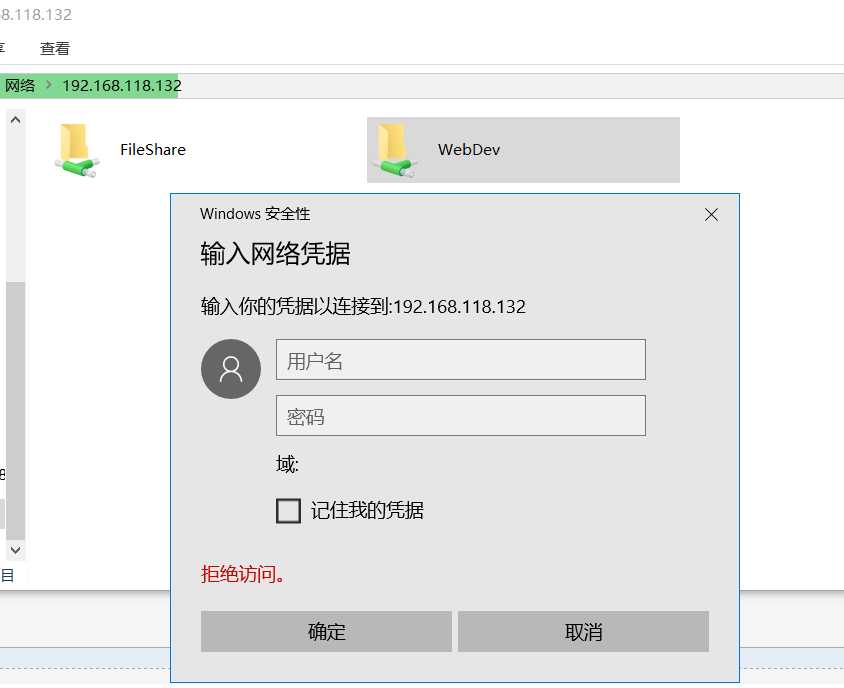
这里演示一下映射该目录为网络驱动器。
“桌面” 右键单击“此电脑”,选择“映射网络驱动器”
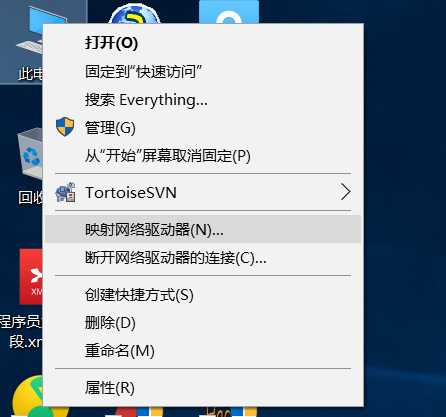
在文件夹位置填写该共享文件的网络路径,这里是\\192.168.118.132\WebDev
勾选“使用其他凭据连接”,点“完成”。
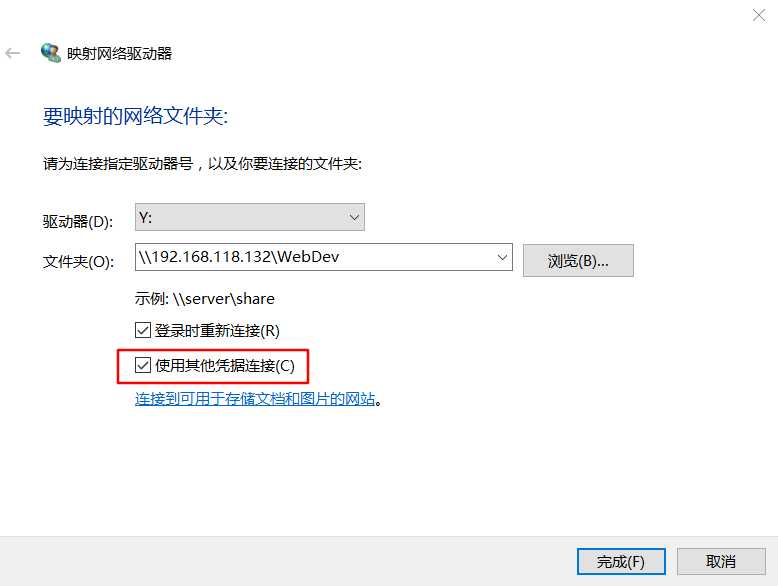
填写用户密码
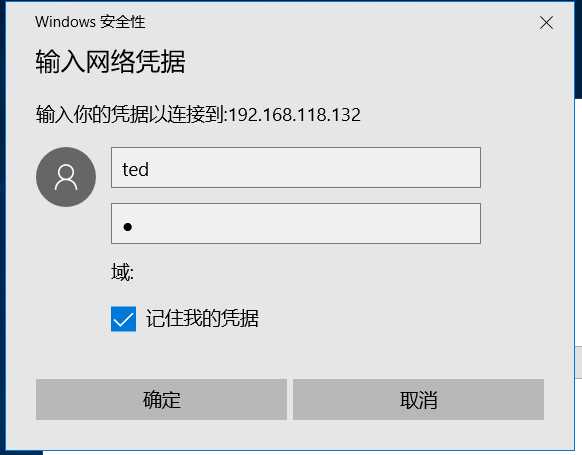
在我的电脑可以看见该网络驱动器(Y)
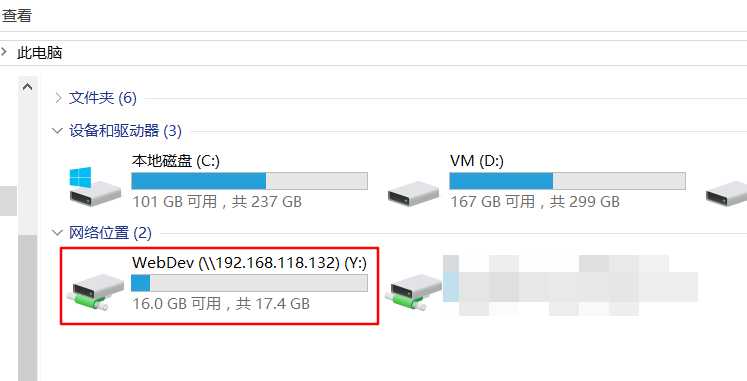
这里可以放源码工程,然后用Windows下的IDE打开、编辑,再在Linux编译、运行。
enjoy it~
以后有需求再补充Linux挂载samba共享目录、权限配置等等。
6参考文献
配置samba服务器,中加入了security=share,但是testparm输出的信息里没有这一条,客户机也无法访问
以上是关于CentOS 7.2 安装配置Samba服务器的主要内容,如果未能解决你的问题,请参考以下文章