CentOS7下Nginx的安装配置
Posted 学无止境,一点一滴
tags:
篇首语:本文由小常识网(cha138.com)小编为大家整理,主要介绍了CentOS7下Nginx的安装配置相关的知识,希望对你有一定的参考价值。
一、安装编译工具及库文件:
yum -y install make zlib zlib-devel gcc-c++ libtool openssl openssl-devel
环境要求
安装nginx需要先将官网下载的源码进行编译,nginx是C语言开发,编译依赖gcc环境,如果没有gcc环境,需要安装gcc:yum install gcc-c++
zlib库提供了很多种压缩和解压缩的方式,nginx使用zlib对http包的内容进行gzip,所以需要在linux上安装zlib库。
OpenSSL 是一个强大的安全套接字层密码库,囊括主要的密码算法、常用的密钥和证书封装管理功能及SSL协议,并提供丰富的应用程序供测试或其它目的使用。nginx不仅支持http协议,还支持https(即在ssl协议上传输http),所以需要在linux安装openssl库。
二、首先要安装 PCRE
PCRE(Perl Compatible Regular Expressions)是一个Perl库,包括 perl 兼容的正则表达式库。nginx的http模块使用pcre来解析正则表达式,所以需要安装pcre库。
注:pcre-devel是使用pcre开发的一个二次开发库。nginx也需要此库。
1、PCRE 作用是让 Nginx 支持 Rewrite 功能。
cd /usr/local/src/ # 进入目录
下载 PCRE 安装包,下载地址: http://downloads.sourceforge.net/project/pcre/pcre/8.35/pcre-8.35.tar.gz
2、解压安装包:
tar -zxvf pcre-8.35.tar.gz
3、进入安装包目录
cd pcre-8.35/
4、编译安装
./configure
make && make install
5、查看pcre版本
pcre-config --version

三、安装 Nginx
1、下载 Nginx,下载地址:http://nginx.org/download/nginx-1.14.1.tar.gz
生产环境中建议使用Stable version(稳定版)
注意各版本的区别:Nginx官网提供了三个类型的版本
(1)Mainline version:Mainline 是 Nginx 目前主力在做的版本,可以说是开发版
(2)Stable version:最新稳定版,生产环境上建议使用的版本
(3)Legacy versions:老版本的稳定版
cd /usr/local/src/
wget http://nginx.org/download/nginx-1.14.1.tar.gz
2、解压安装包:
tar -zxvf nginx-1.14.1.tar.gz
3、进入安装包目录
cd nginx-1.14.1/
4、编译安装
./configure --prefix=/usr/local/webserver/nginx --with-http_stub_status_module --with-http_ssl_module --with-pcre=/usr/local/src/pcre-8.35 # 编译源码包代码,追加--prefix参数,指定稍后源码包程序的安装路径
make # 生成二进制安装程序
make install # 运行二进制安装程序
5、查看nginx版本
/usr/local/webserver/nginx/sbin/nginx -v

到此,nginx安装完成。
四、Nginx 配置
创建 Nginx 运行使用的用户和组 www
groupadd www
useradd -g www www
配置nginx.conf ,将 /usr/local/webserver/nginx/conf/nginx.conf 替换为以下内容
mv nginx.conf nginx.conf-backup # 备份nginx的配置文件
vim nginx.conf # 新建nginx的配置文件,写入以下内容
user www www;
worker_processes 2; # 设置值和系统CPU核心数一致,可自定义
error_log /usr/local/webserver/nginx/logs/nginx_error.log crit; # 日志位置和日志级别
pid /usr/local/webserver/nginx/nginx.pid;
#Specifies the value for maximum file descriptors that can be opened by this process.
worker_rlimit_nofile 65535;
events
{
use epoll;
worker_connections 65535;
}
http
{
include mime.types;
default_type application/octet-stream;
log_format main \'$remote_addr - $remote_user [$time_local] "$request" \'
\'$status $body_bytes_sent "$http_referer" \'
\'"$http_user_agent" $http_x_forwarded_for\';
#charset gb2312;
server_names_hash_bucket_size 128;
client_header_buffer_size 32k;
large_client_header_buffers 4 32k;
client_max_body_size 8m;
sendfile on;
tcp_nopush on;
keepalive_timeout 60;
tcp_nodelay on;
fastcgi_connect_timeout 300;
fastcgi_send_timeout 300;
fastcgi_read_timeout 300;
fastcgi_buffer_size 64k;
fastcgi_buffers 4 64k;
fastcgi_busy_buffers_size 128k;
fastcgi_temp_file_write_size 128k;
gzip on;
gzip_min_length 1k;
gzip_buffers 4 16k;
gzip_http_version 1.0;
gzip_comp_level 2;
gzip_types text/plain application/x-javascript text/css application/xml;
gzip_vary on;
#limit_zone crawler $binary_remote_addr 10m;
# 下面是server虚拟主机的配置
server
{
listen 8000; # 监听端口(根据自己的需求更改)
server_name localhost; # 域名
index index.html index.htm index.php;
root /usr/local/webserver/nginx/html; # 站点目录(也就是以后存放php文件的根目录)
location ~ .*\\.(php|php5)?$
{
#fastcgi_pass unix:/tmp/php-cgi.sock;
fastcgi_pass 127.0.0.1:9000; # 需要特别注意这个配置,这里是用来连接Nginx和PHP的php-fpm服务的默认端口9000,php-fpm服务后面会安装,可以根据自己的需求更改
fastcgi_index index.php;
include fastcgi.conf;
}
location ~ .*\\.(gif|jpg|jpeg|png|bmp|swf|ico)$
{
expires 30d;
# access_log off;
}
location ~ .*\\.(js|css)?$
{
expires 15d;
# access_log off;
}
access_log off;
}
}
检查配置文件nginx.conf的正确性命令:
/usr/local/webserver/nginx/sbin/nginx -t

五、启动 Nginx
Nginx 启动命令如下:
/usr/local/webserver/nginx/sbin/nginx
ps -ef | grep nginx

六、访问Nginx
从浏览器访问我们配置的站点IP,如果出现Welcome to nginx!那么nginx就安装成功了!
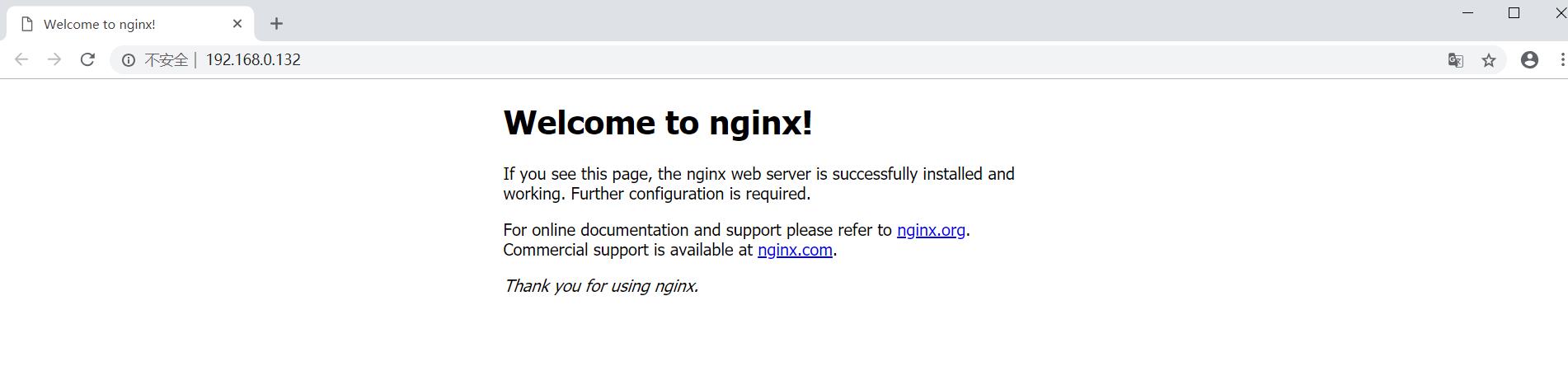
Nginx 其他命令
以下包含了 Nginx 常用的几个命令:
/usr/local/webserver/nginx/sbin/nginx -s reload # 重新载入配置文件
/usr/local/webserver/nginx/sbin/nginx -s reopen # 重启nginx
/usr/local/webserver/nginx/sbin/nginx -s stop # 停止nginx
七、安装PHP7
(1)安装php7
rpm -Uvh https://dl.fedoraproject.org/pub/epel/epel-release-latest-7.noarch.rpm
rpm -Uvh https://mirror.webtatic.com/yum/el7/webtatic-release.rpm
安装完成后键入php -v会显示出php的版本,代表php安装完成了,接着往下看。

Nginx和PHP都安装完成了,此时还得配置php-fpm服务。让nginx与php连接起来,才能使用。
(2)安装php-fpm
yum install php70w-fpm php70w-opcache
打开php-fpm配置文件
vim /etc/php-fpm.d/www.conf
修改以下内容(这里查找配置项时,可以在末行模式下使用斜杠加要查找的关键字回车查找,如下图所示)
将listen.owner与listen.group参数分别修改为www
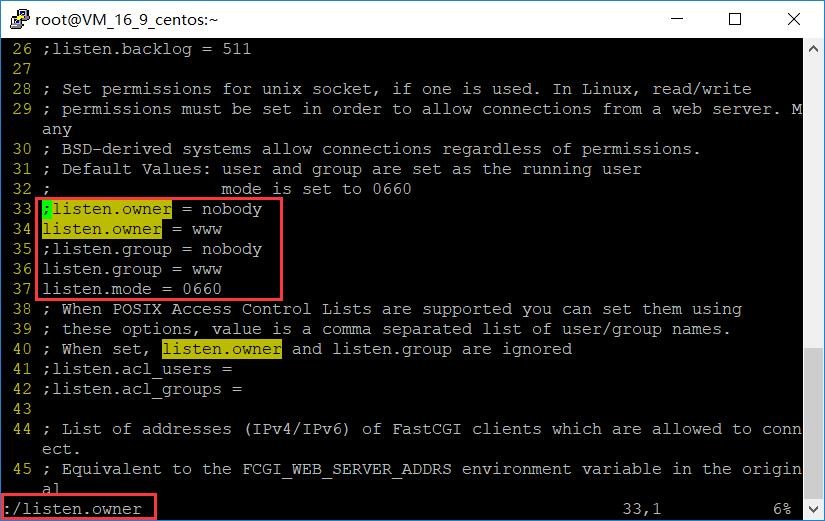
(3)最后,把三个参数修改完成后:wq退出,然后启动 php-fpm 服务
systemctl start php-fpm
注意:/var/log/php-fpm/error.log文件是php-fpm服务的错误日志文件,要是有什么错误可以去查看,我遇到了php-fpm服务默认9000端口被占用,导致php-fpm服务启动不了,要是你也遇到,更改冲突端口。
(4)开机启动设置
systemctl enable php-fpm
systemctl daemon-reload
(5)在之前设置的php目录下,新建一个php文件用于测试。
在 /usr/local/webserver/nginx/html 目录下建立 index.php 文件
cd /usr/local/webserver/nginx/html
vim index.php
(6)输入以下内容:
<?php
phpinfo();
?>
退出保存
(7)重启Nginx
/usr/local/webserver/nginx/sbin/nginx -s reopen # 重启nginx
/usr/local/webserver/nginx/sbin/nginx # 启动nginx
ps -ef | grep nginx # 以全格式查看所有nginx服务的进程信息

(8)然后,在浏览器上访问你的IP地址:端口号/index.php如果看到以下画面,则说明我们的 nginx + php 成功关联上了。
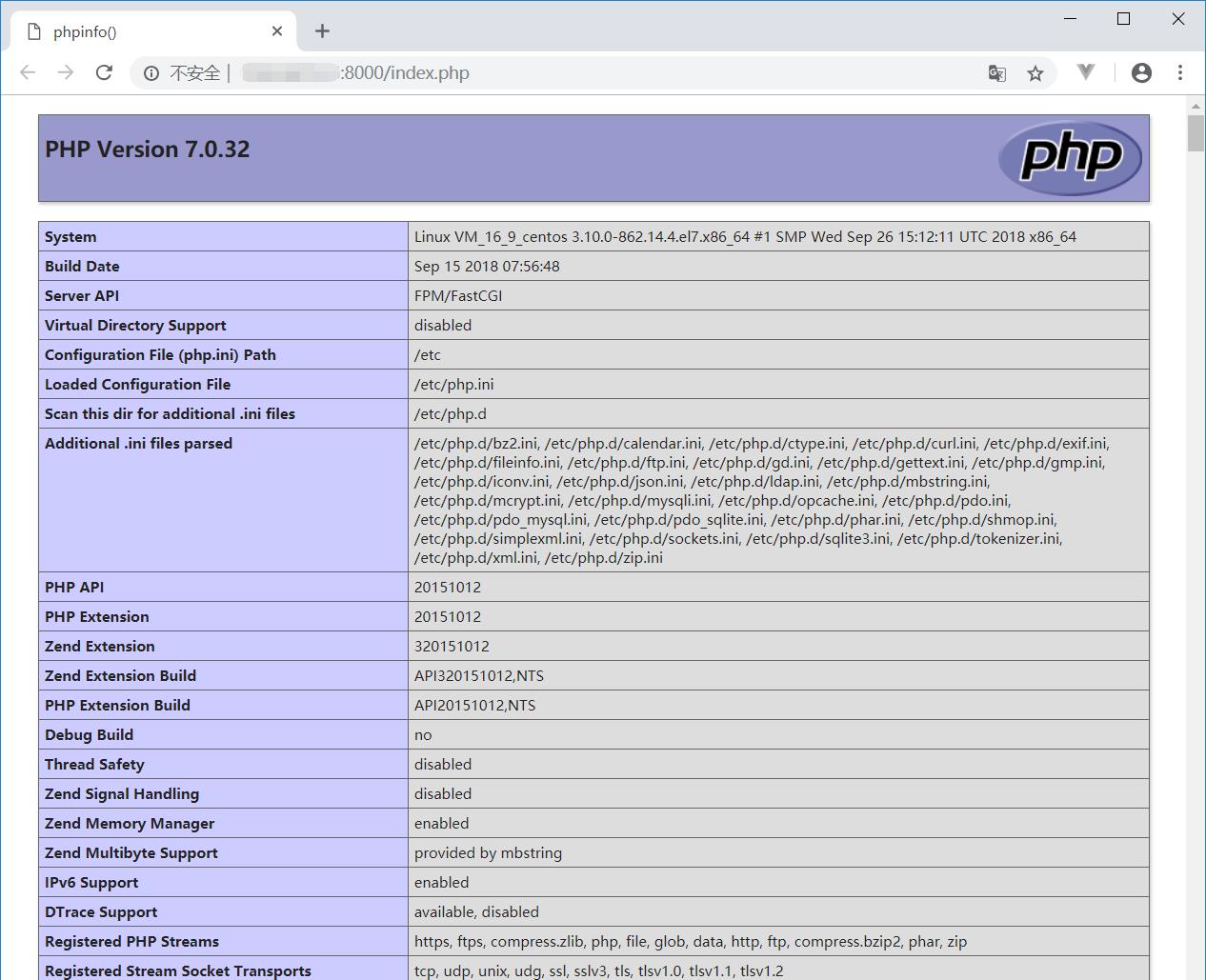
以上是关于CentOS7下Nginx的安装配置的主要内容,如果未能解决你的问题,请参考以下文章