小程序实现城市地区三级联动
Posted 10后程序员劝退师
tags:
篇首语:本文由小常识网(cha138.com)小编为大家整理,主要介绍了小程序实现城市地区三级联动相关的知识,希望对你有一定的参考价值。
效果: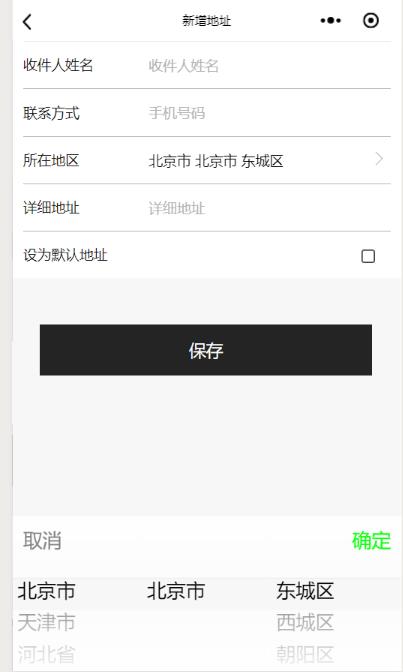
首先我建议城市那些数据最好不用接口拿,那么多数据第一次请求怕是直接会卡死,可以在网上找到一份城市的json数据格式的js
引用: var tcity = require("../../utils/citys.js")
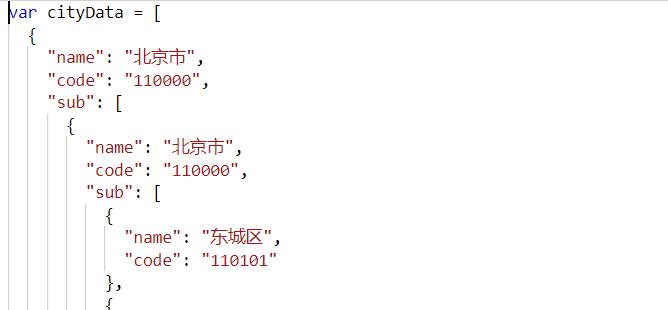
结尾导出:
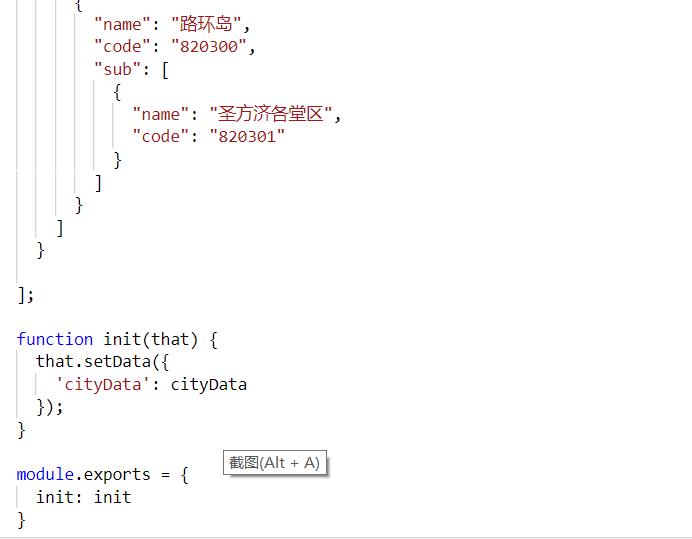
wxml中 :使用小程序的picker-view这个组件
<view class=\'addAddress detailplace\'>
<text class=\'header\'>所在地区</text>
<input type=\'text\' placeholder=\'请选择所在区域\' class=\'edit\' placeholder-class="phcolor" bindblur=\'getUserInfo3\' value="{{province}} {{city}} {{county}}" focus="{{focus}}" bindfocus="open" disabled="true"></input>
<button type="primary" class=\'watchLocation\' bindtap="open"></button>
</view>
这里是弹出的城市选择:
<view wx:if="{{condition}}" class="citypicker">
<picker-view indicator-style="height: 50rpx;" style="width: 100%; height: 300rpx;" value="{{value}}" bindchange="bindChange" class="citybody">
<view class="cityheader">
<view bindtap="open" class="city-cancel">取消</view>
<view bindtap="open" class="city-true">确定</view>
</view>
<picker-view-column class=\'picker-one\'>
<view wx:for="{{provinces}}" wx:key="item" style="line-height: 50rpx;padding-left:10rpx;">{{item}}</view>
</picker-view-column>
<picker-view-column class=\'picker-one\'>
<view wx:for="{{citys}}" wx:key="item" style="line-height: 50rpx;padding-left:10rpx;">{{item}}</view>
</picker-view-column>
<picker-view-column class=\'picker-one\'>
<view wx:for="{{countys}}" wx:key="item" style="line-height: 50rpx;padding-left:10rpx;">{{item}}</view>
</picker-view-column>
</picker-view>
</view>
js中:
data:{
// 城市三级联动
provinces: [],
province: "",
citys: [],
city: "",
countys: [],
county: \'\',
value: [0, 0, 0],
values: [0, 0, 0],
condition: false
}
bindChange: function (e) {
//console.log(e);
var val = e.detail.value
var t = this.data.values;
var cityData = this.data.cityData;
if (val[0] != t[0]) {
console.log(\'province no \');
const citys = [];
const countys = [];
for (let i = 0; i < cityData[val[0]].sub.length; i++) {
citys.push(cityData[val[0]].sub[i].name)
}
for (let i = 0; i < cityData[val[0]].sub[0].sub.length; i++) {
countys.push(cityData[val[0]].sub[0].sub[i].name)
}
this.setData({
province: this.data.provinces[val[0]],
city: cityData[val[0]].sub[0].name,
citys: citys,
county: cityData[val[0]].sub[0].sub[0].name,
countys: countys,
values: val,
value: [val[0], 0, 0]
})
return;
}
if (val[1] != t[1]) {
console.log(\'city no\');
const countys = [];
for (let i = 0; i < cityData[val[0]].sub[val[1]].sub.length; i++) {
countys.push(cityData[val[0]].sub[val[1]].sub[i].name)
}
this.setData({
city: this.data.citys[val[1]],
county: cityData[val[0]].sub[val[1]].sub[0].name,
countys: countys,
values: val,
value: [val[0], val[1], 0]
})
return;
}
if (val[2] != t[2]) {
console.log(\'county no\');
this.setData({
county: this.data.countys[val[2]],
values: val
})
return;
}
},
open: function () {
this.setData({
condition: !this.data.condition
})
},
onLoad: function () {
console.log("onLoad");
var that = this;
tcity.init(that);
var cityData = that.data.cityData;
const provinces = [];
const citys = [];
const countys = [];
for (let i = 0; i < cityData.length; i++) {
provinces.push(cityData[i].name);
}
console.log(\'省份完成\');
for (let i = 0; i < cityData[0].sub.length; i++) {
citys.push(cityData[0].sub[i].name)
}
console.log(\'city完成\');
for (let i = 0; i < cityData[0].sub[0].sub.length; i++) {
countys.push(cityData[0].sub[0].sub[i].name)
}
that.setData({
\'provinces\': provinces,
\'citys\': citys,
\'countys\': countys,
\'province\': cityData[0].name,
\'city\': cityData[0].sub[0].name,
\'county\': cityData[0].sub[0].sub[0].name
})
console.log(\'初始化完成\');
}
wxss:
.citypickers{
position: fixed;
height: 100%;
width: 100%;
min-height: 100%;
background-color: #ff0;
}
.citybody {
position: fixed;
bottom: 0px;
}
.cityheader {
position: absolute;
top:0rpx;
width: 100%;
z-index: 5;
}
.city-cancel {
float: left;
margin: 20rpx;
color: #828282;
}
.city-true {
float: right;
margin: 20rpx;
color: #10FF10;
}
.section .picker {
background-color: #fff;
border-bottom: 2px #cccccc solid;
border-top: 2px #d9d9d9 solid;
padding: 20rpx;
}
以上是关于小程序实现城市地区三级联动的主要内容,如果未能解决你的问题,请参考以下文章