VMware中centos7无法共享文件夹的问题
Posted
tags:
篇首语:本文由小常识网(cha138.com)小编为大家整理,主要介绍了VMware中centos7无法共享文件夹的问题相关的知识,希望对你有一定的参考价值。
在安装虚拟机VMware之后安装系统想要把windows的目录共享在centos下面,但是我们按照centos6的挂在方法发现不管用.在网上找了半天才知道centos7的VMware tools和centos6的不一样,需要重新再安装一次,用yum安装,而不是在VMware软件里面安装!!
1.先安装VMware软件里VMwareTools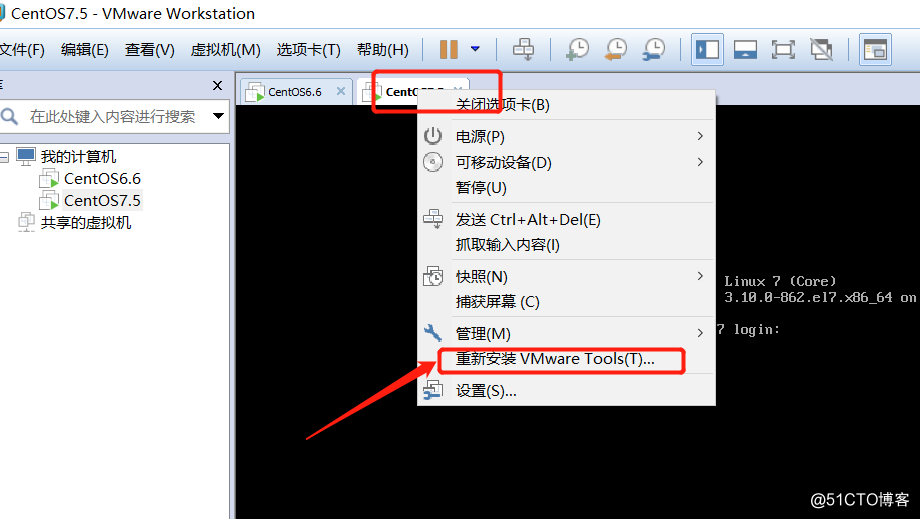
没安装过的,点击安装,我的已经安装过了
然后挂载镜像
[[email protected] ~]# mkdir /dvd
[[email protected] ~]# mount /dev/cdrom /dvd
mount: /dev/sr0 is write-protected, mounting read-only
[[email protected] ~]# cd /dvd/
[[email protected] dvd]# ls
manifest.txt run_upgrader.sh VMwareTools-10.2.5-8068393.tar.gz vmware-tools-upgrader-32 vmware-tools-upgrader-64
[[email protected] dvd]# cp VMwareTools-10.2.5-8068393.tar.gz /root/
[[email protected] dvd]# cd /root/
[[email protected] ~]# tar xf VMwareTools-10.2.5-8068393.tar.gz
[[email protected] ~]# cd vmware-tools-distrib/
[[email protected] vmware-tools-distrib]# ./vmware-install.pl
然后一直回车就行
2.系统下安装vmtools:
安装相关软件包
yum install open-vm-tools *headers perl gcc make kernel-devel -y安装完成就关闭系统,配置共享文件夹
3.配置VMware
右击虚拟机,点击配置,点击选项,如图所示: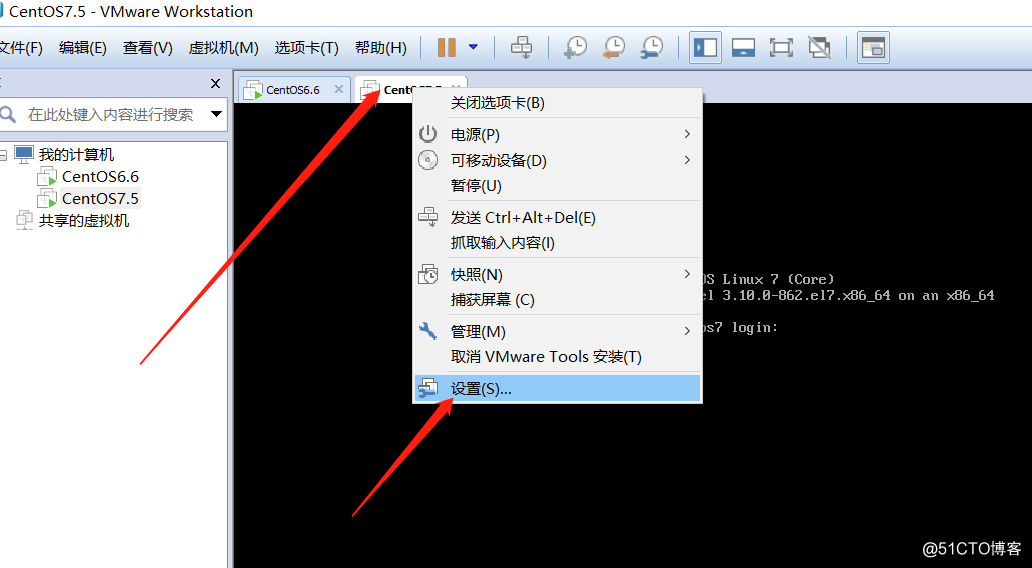
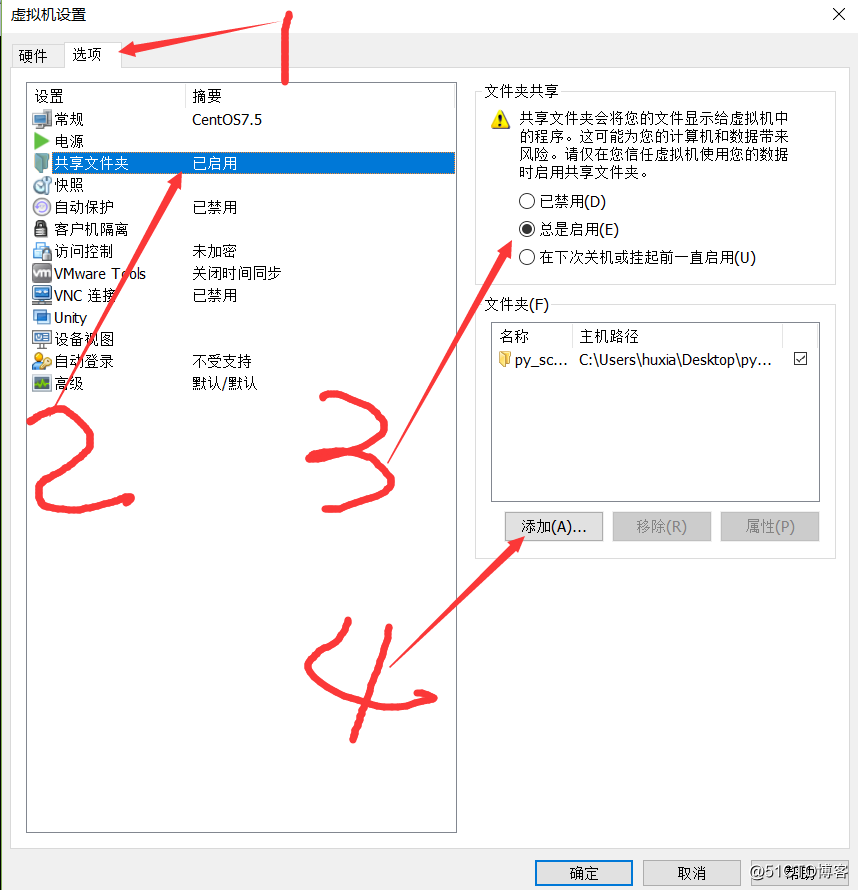
点击浏览,选择你要共享的文件夹,然后下一步就完成了
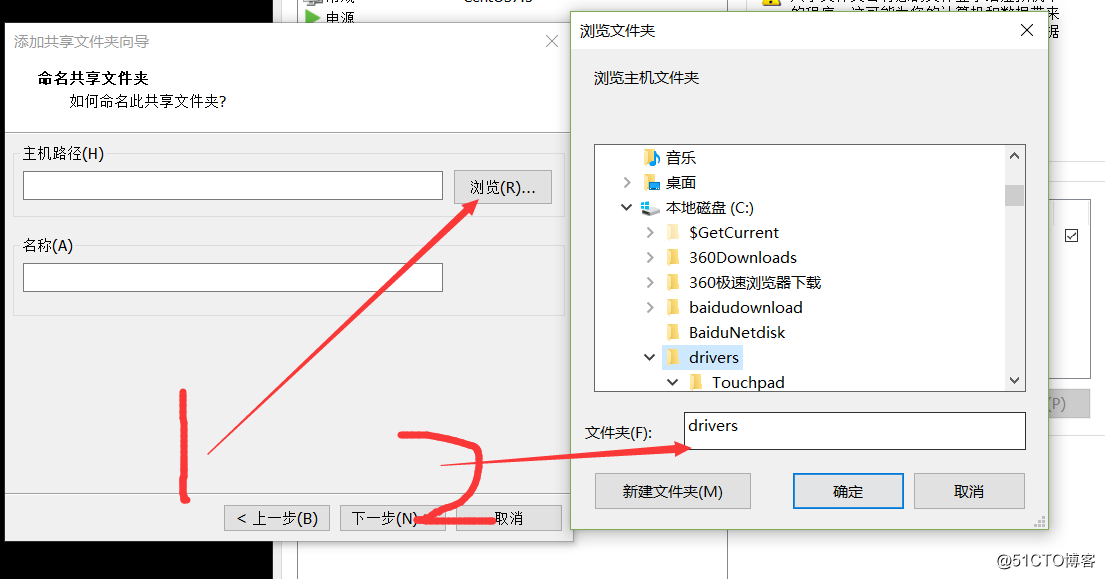
4.配置完成了,启动系统就可以看到共享的文件夹/mnt/hgfs
记住:/mnt/hgfs这个文件夹不是手动创建的,是安装完成vmtools后产生的!
我们进入这个文件夹,但是并没有我们想要的共享文件夹,hgfs是空的,这是应为我们没有挂载.这里不像是centos6,给我们自动挂载的!
这可能是mnt缺少共享支持,打开terminal输入mount -t vmhgfs .host:/enjoy /mnt/hgfs挂载该共享文件夹
我们可以用命令查看共享的文件夹vmware-hgfsclient
5.然后挂载就可以使用了
mount -t vmhgfs .host:/py_script /mnt/hgfs
如果出现:Error: cannot mount filesystem: No such device这样的报错
则再运行vmhgfs-fuse .host:/py_script /mnt/hgfs,往往就成功了(前提是VMware Tools安装已成功)
到此为止,可以正常使用共享文件夹了,但每次都要重新mount挂载一次,所以设置为启动后自动挂载:
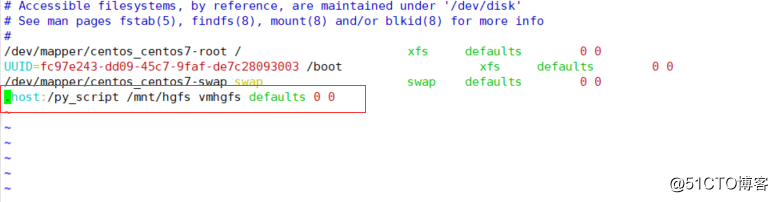
进入/mnt/hgfs下面就有文件了
注:别的博客写可以放在/etc/fstab里面,但是我这样写不知道有没有问题,我这样写重启的时候报错了报错如下:
welcome to emergency mode!:after logging in ,type “journalctl -xb” to view system logs,“systemctl reboot” to reboot ,“systemctl default” to try again to boot into default mode。 give root password for maintenance (?? Control-D???)
因此我就把这个挂载的卸载了开机启动文件里面:
echo "vmhgfs-fuse .host:/py_script /mnt/hgfs" >> /etc/rc.d/rc.local这样就没问题了
以上是关于VMware中centos7无法共享文件夹的问题的主要内容,如果未能解决你的问题,请参考以下文章