IIS中配置访问HTTPS
Posted 沙耶
tags:
篇首语:本文由小常识网(cha138.com)小编为大家整理,主要介绍了IIS中配置访问HTTPS相关的知识,希望对你有一定的参考价值。
1,新建网站,选中类型为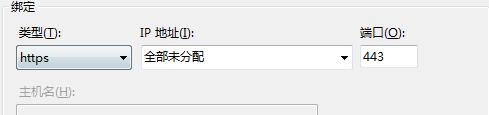
https,然后更改SSL证书为你配置的SSL证书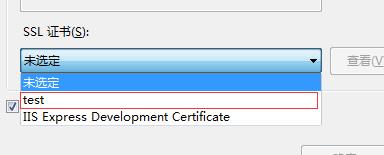 ,
,
对于SSL证书的配置是这样的

点开第二步,然后点击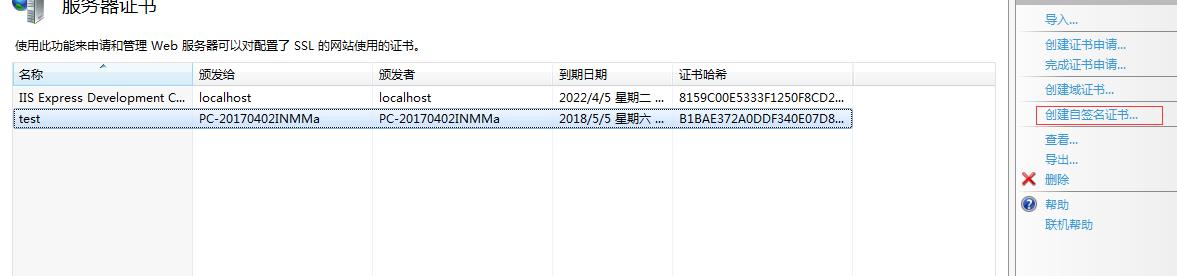
创建自签名证书
确定以后点开网站看到有个SSL,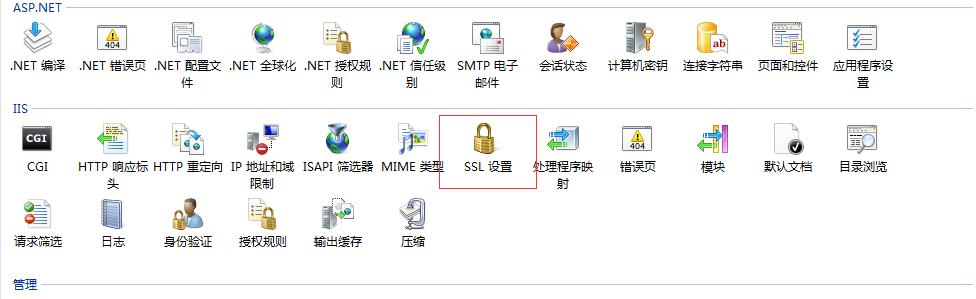
双击进去,再选中
要求SSL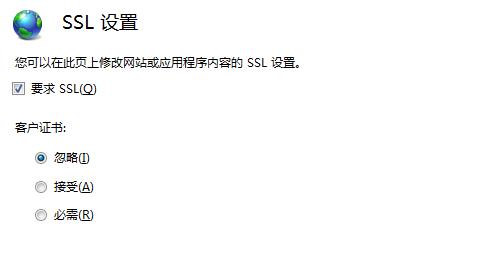
选中此步就是为了防止浏览器认为你的网站不安全阻止网站的访问,到此,证书配置完成
然后发现IIS无法绑定域名,因为IIS7默认不支持HTTPS绑定域名,此时需要自己手动去设置
首先打开
C:\\Windows\\system32\\inetsrv\\config\\applicationHost.config
在里面找到
<bindings>
<binding protocol="https" bindingInformation="*:443" />
<binding protocol="net.tcp" bindingInformation="808:*" />
<binding protocol="net.pipe" bindingInformation="*" />
<binding protocol="net.msmq" bindingInformation="localhost" />
<binding protocol="msmq.formatname" bindingInformation="localhost" />
<binding protocol="http" bindingInformation="*:80:www.console.com" />
</bindings>
找到https的配置项目,修改为:
<binding protocol="https" bindingInformation="*:443:www.xx.com" />
这里面需要注意的是:bindings节点有多个,需要找到你配置的站点,默认是<binding protocol="https" bindingInformation="*:443" />
然后保存,此时,HTTPS在IIS7上绑定域名搞定
以上是关于IIS中配置访问HTTPS的主要内容,如果未能解决你的问题,请参考以下文章