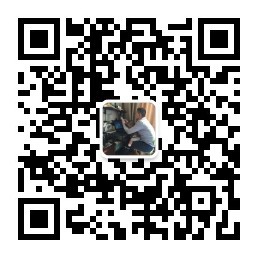Linux系统shell脚本编程——生产实战案例
Posted
tags:
篇首语:本文由小常识网(cha138.com)小编为大家整理,主要介绍了Linux系统shell脚本编程——生产实战案例相关的知识,希望对你有一定的参考价值。
Linux系统shell脚本编程——生产实战案例
在日常的生产环境中,可能会遇到需要批量检查内网目前在线的主机IP地址有哪些,还可能需要检查这些在线的主机哪些端口是开放状态,因此依靠手工来检查是可以实现,但比较费时费力,所以需要结合shell脚本来实现批量检查的功能,那么今天就来做个小小的实验。
1、开发脚本前准备
一般大家都知道,测试主机是否在线,常用的命令无非就是ping、nmap,因此,首先找一个地址来测试下ping命令的效果
[[email protected] scripts]# ping 172.16.1.1
PING 172.16.1.1 (172.16.1.1) 56(84) bytes of data.
64 bytes from 172.16.1.1: icmp_seq=1 ttl=255 time=3.43 ms
64 bytes from 172.16.1.1: icmp_seq=2 ttl=255 time=0.699 ms
^C
--- 172.16.1.1 ping statistics ---
9 packets transmitted, 9 received, 0% packet loss, time 8448ms
rtt min/avg/max/mdev = 0.525/1.053/3.436/0.884 ms
好像单纯的这种命令是无法来做批量检查的,必须要带一些参数,否则它们一直ping下去
[[email protected] scripts]# ping -W 2 -c 2 172.16.1.1
PING 172.16.1.1 (172.16.1.1) 56(84) bytes of data.
64 bytes from 172.16.1.1: icmp_seq=1 ttl=255 time=0.704 ms
64 bytes from 172.16.1.1: icmp_seq=2 ttl=255 time=0.481 ms
--- 172.16.1.1 ping statistics ---
2 packets transmitted, 2 received, 0% packet loss, time 1000ms
rtt min/avg/max/mdev = 0.481/0.592/0.704/0.114 ms
这种方法可以实现,测试发送2个数据包,然后加上超时时间,自动停止,可以达到效果
[[email protected] scripts]# echo $?
0
[[email protected] scripts]# ping -W 2 -c 2 172.16.1.100
PING 172.16.1.100 (172.16.1.100) 56(84) bytes of data.
^C
--- 172.16.1.100 ping statistics ---
2 packets transmitted, 0 received, 100% packet loss, time 2836ms
[[email protected] scripts]# echo $?
1
因此,我们可以通过返回值来判断是否在线
2、开发简单脚本
既然有实现的方法了,那么接下来就开始开发脚本了
[[email protected] scripts]# vi checkip.sh
#!/bin/sh
. /etc/init.d/functions
#加载系统函数库
CMD="ping -W 2 -c 2"
#定义命令变量
IP="172.16.1.2 172.16.1.3 172.16.1.100"
#定义IP变量
for n in $IP
#for循环语句
do
$CMD $IP$n >/dev/null 2>&1
#将命令结果不输出
if [ $? -eq 0 ];then
#如果返回值为0就表明在线
action "$IP$n is online" /bin/true
#在线就打印此信息
else
#否则就表示不在线
action "$IP$n is not online" /bin/false
#不在线就打印此信息
fi
done
执行下脚本看看结果如何
[[email protected] scripts]# sh checkip.sh
172.16.1.2 is online [ OK ]
172.16.1.3 is online [ OK ]
172.16.1.100 is not online [FAILED]
此时肯定有小伙伴问了,你这个脚本测试的只有三个IP,如果内网整个网段IP都手工写上去,岂不是更费时费力,因此,如果是整个网段,那么定义IP变量时可以定义成这样IP="172.16.1." ,因为前三位是相同的,写for 循环时可以修改成如下
for n in `seq 254`
do
$CMD $IP$n(将两段数字拼接成IP地地址)
done
具体这里就不再测试了,有兴趣的可以自行测试下
3、开发nmap脚本检查在线IP与在线IP的开放端口情况
首先得了解下nmap的一些参数,它也是非常实用的命令之一,在日常实际生产环境中,经常用来检查IP、端口、URL地址信息,具体其中的参数这里就不做详细介绍了,后续有时间会分享它的相关参数用法
[[email protected] scripts]# nmap -sP 172.16.1.1
Starting Nmap 5.51 ( http://nmap.org ) at 2016-12-03 21:09 CST
Nmap scan report for 172.16.1.1
Host is up (0.0091s latency).
MAC Address: 04:BD:70:FB:A9:B7 (Unknown)
Nmap done: 1 IP address (1 host up) scanned in 0.04 seconds
[[email protected] scripts]# nmap -sP 172.16.1.100
Starting Nmap 5.51 ( http://nmap.org ) at 2016-12-03 21:09 CST
Note: Host seems down. If it is really up, but blocking our ping probes, try -Pn
Nmap done: 1 IP address (0 hosts up) scanned in 0.41 seconds
从上面的结果来看,很容易发现在线与不在线返回的信息不同,但是我们需要取得在线的IP地址信息,那到就只能取 Nmap scan report for 172.16.1.1 ,因为所有在线的IP返回的信息中都会有这一行信息,所以取相同的信息。
[[email protected] scripts]# nmap -sS 172.16.1.1|grep "Nmap scan report for"
Nmap scan report for 172.16.1.1
[[email protected] scripts]#
nmap -sS 172.16.1.1|grep "Nmap scan report for"|awk ‘{print $5}‘
172.16.1.1
#取出IP信息
[[email protected] scripts]# nmap -sS 172.16.1.1
Starting Nmap 5.51 ( http://nmap.org ) at 2016-12-03 20:56 CST
Nmap scan report for 172.16.1.1
Host is up (0.041s latency).
Not shown: 994 closed ports
PORT STATE SERVICE
21/tcp open ftp
22/tcp filtered ssh
23/tcp open telnet
80/tcp open http
179/tcp filtered bgp
443/tcp open https
MAC Address: 04:BD:70:FB:A9:B7 (Unknown)
Nmap done: 1 IP address (1 host up) scanned in 8.74 seconds
检查开启端口,我们可以通过过滤关键字 open 来实现,通过上面的信息很容易观察出来
[[email protected] scripts]# nmap -sS 172.16.1.1|grep "open"
21/tcp open ftp
23/tcp open telnet
80/tcp open http
443/tcp open https
[[email protected] scripts]# nmap -sS 172.16.1.1|grep "open"|awk ‘{print $1}‘
21/tcp
23/tcp
80/tcp
443/tcp
4、编写脚本并测试效果
[[email protected] scripts]# vi checkip_namp01.sh
#!/bin/sh
. /etc/init.d/functions
#加载系统函数库
FCMD="nmap -sP "
#定义第一个命令变量
IP="172.16.1.1 172.16.1.2 172.16.1.100"
#定义IP变量
TCMD="nmap -sS"
#定义第一个命令变量
UPIP=`$FCMD $IP|grep "Nmap scan report for"|awk ‘{print $5}‘`
#定义获取在线IP的变量
for ip in ${UPIP}
#for手环语句
do
action "$ip is on line" /bin/true
#打印信息
UPPORT=`$TCMD $ip|grep "open"|awk ‘{print $1}‘`
#定义获取在线IP的开放端口变量
for port in ${UPPORT}
#二层循环检查端口
do
action "$ip $port is open" /bin/true
#将上面在线IP开放的端口信息打印输出
done
done
注:UPPORT=`$TCMD $ip|grep "open"|awk ‘{print $1}‘` 定义这个变量时,取的IP地址一定要是上一个循环取出的IP地址,否则会有问题
执行脚本,测试效果如何?
[[email protected] scripts]# sh checkip_namp01.sh
172.16.1.1 is on line [ OK ]
172.16.1.1 21/tcp is open [ OK ]
172.16.1.1 23/tcp is open [ OK ]
172.16.1.1 80/tcp is open [ OK ]
172.16.1.1 443/tcp is open [ OK ]
172.16.1.2 is on line [ OK ]
172.16.1.2 23/tcp is open [ OK ]
172.16.1.100没有出现的原因是它不在线
接下来测试下脚本检查的端口是否正确
[[email protected] scripts]# telnet 172.16.1.1 443
Trying 172.16.1.1...
Connected to 172.16.1.1.
Escape character is ‘^]‘.
^]
telnet> quit
Connection closed.
[[email protected] scripts]# telnet 172.16.1.1 21
Trying 172.16.1.1...
Connected to 172.16.1.1.
Escape character is ‘^]‘.
220 FTP service ready.
^]
telnet> quit
Connection closed.
[[email protected] scripts]# telnet 172.16.1.2 23
Trying 172.16.1.2...
Connected to 172.16.1.2.
Escape character is ‘^]‘.
TL-AP301C login:
telnet> quit
Connection closed.
从上面的结果来看,脚本检查的结果是正确,如果需要检查整个网段只需要将定义IP变量时定义成“IP="172.16.1.0/24"”即可
脚本写的可能也不太完美,需要进行改进,欢迎各位大牛多指导,感谢!!!
更多内容敬请关注民工哥个人微信公众号——友侃有笑
或扫描下方二维码关注
本文出自 “民工哥博客” 博客,请务必保留此出处http://mingongge.blog.51cto.com/2429897/1880458
以上是关于Linux系统shell脚本编程——生产实战案例的主要内容,如果未能解决你的问题,请参考以下文章