mac终端命令提示及vim配置实现左边目录,右边内容布局
Posted
tags:
篇首语:本文由小常识网(cha138.com)小编为大家整理,主要介绍了mac终端命令提示及vim配置实现左边目录,右边内容布局相关的知识,希望对你有一定的参考价值。
参考技术A 命令自动提示: https://github.com/zsh-users/zsh-autosuggestions/blob/master/INSTALL.mdwget http://www.vim.org/scripts/download_script.php?src_id=17123 -O nerdtree.zip
unzip nerdtree.zip
mkdir -p ~/.vim/plugin,doc
cp plugin/NERD_tree.vim ~/.vim/plugin/
cp doc/NERD_tree.txt ~/.vim/doc/
安装好后,打开vim,在vim中输入:NERDTree,你就可以看到NERDTree的效果了。
此时打开vim后按F3即可打开关闭NERDTree
若想打开vim自动进入NERDTree,则在~/.vimrc 文件中添加下面内容
autocmd VimEnter * NERDTree
vim目录树的原文: https://blog.csdn.net/qq_16885135/article/details/52503762
Mac配置终端样式
实现的最终效果如下:
其中有命令历史记录提示、命令高亮、文件目录颜色区分等功能

实现步骤:
1、安装homebrew,将以下命令粘贴到终端执行之后,根据提示一步一步安装。
/bin/zsh -c "$(curl -fsSL https://gitee.com/cunkai/HomebrewCN/raw/master/Homebrew.sh)"安装完成之后,在终端里面输入brew命令如果出现以下提示,表示安装成功
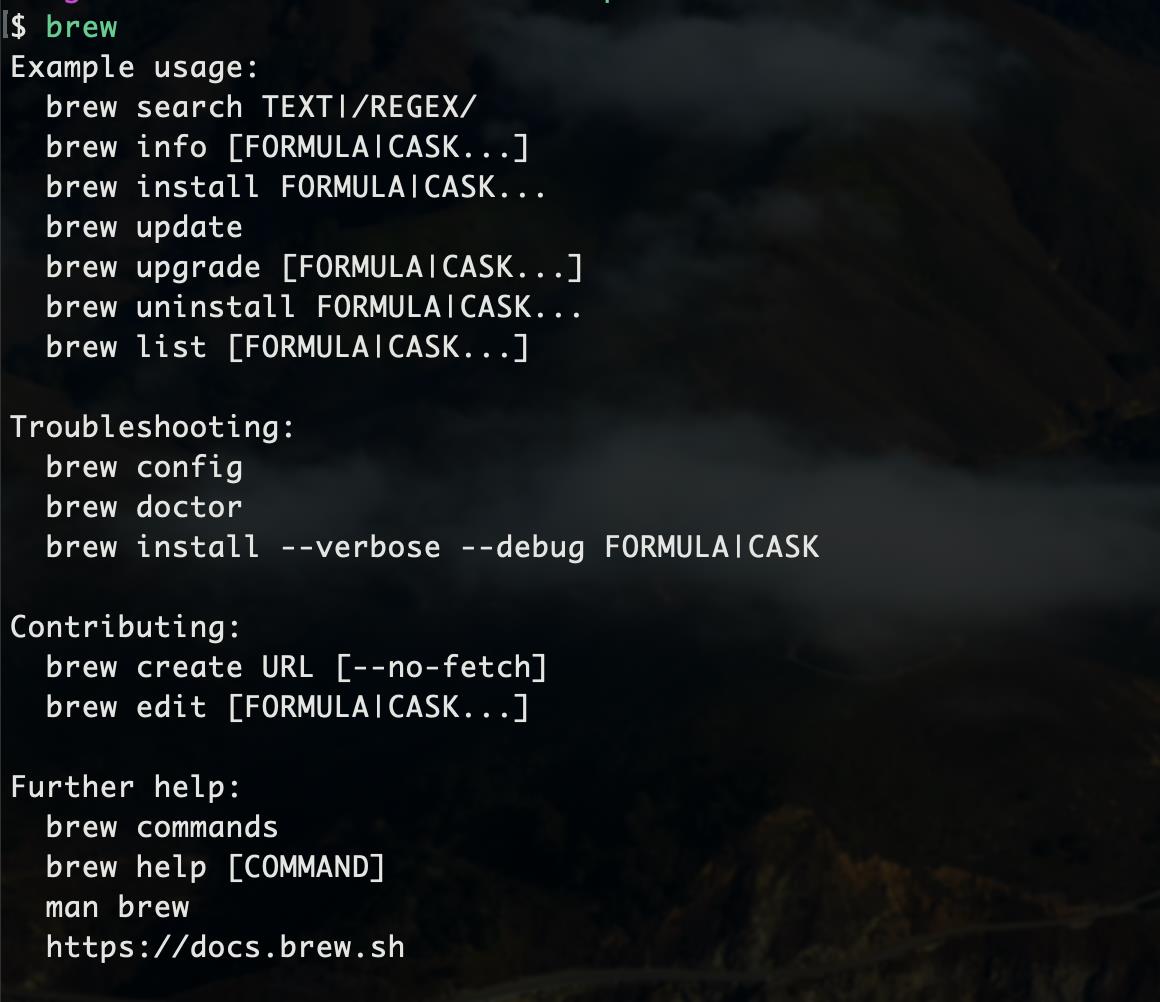
2、安装Oh My Zsh,将以下脚本另存为install.sh文件
#!/bin/sh
#
# This script should be run via curl:
# sh -c "$(curl -fsSL https://raw.githubusercontent.com/ohmyzsh/ohmyzsh/master/tools/install.sh)"
# or via wget:
# sh -c "$(wget -qO- https://raw.githubusercontent.com/ohmyzsh/ohmyzsh/master/tools/install.sh)"
# or via fetch:
# sh -c "$(fetch -o - https://raw.githubusercontent.com/ohmyzsh/ohmyzsh/master/tools/install.sh)"
#
# As an alternative, you can first download the install script and run it afterwards:
# wget https://raw.githubusercontent.com/ohmyzsh/ohmyzsh/master/tools/install.sh
# sh install.sh
#
# You can tweak the install behavior by setting variables when running the script. For
# example, to change the path to the Oh My Zsh repository:
# ZSH=~/.zsh sh install.sh
#
# Respects the following environment variables:
# ZSH - path to the Oh My Zsh repository folder (default: $HOME/.oh-my-zsh)
# REPO - name of the GitHub repo to install from (default: ohmyzsh/ohmyzsh)
# REMOTE - full remote URL of the git repo to install (default: GitHub via HTTPS)
# BRANCH - branch to check out immediately after install (default: master)
#
# Other options:
# CHSH - 'no' means the installer will not change the default shell (default: yes)
# RUNZSH - 'no' means the installer will not run zsh after the install (default: yes)
# KEEP_ZSHRC - 'yes' means the installer will not replace an existing .zshrc (default: no)
#
# You can also pass some arguments to the install script to set some these options:
# --skip-chsh: has the same behavior as setting CHSH to 'no'
# --unattended: sets both CHSH and RUNZSH to 'no'
# --keep-zshrc: sets KEEP_ZSHRC to 'yes'
# For example:
# sh install.sh --unattended
# or:
# sh -c "$(curl -fsSL https://raw.githubusercontent.com/ohmyzsh/ohmyzsh/master/tools/install.sh)" "" --unattended
#
set -e
# Track if $ZSH was provided
custom_zsh=${ZSH:+yes}
# Default settings
ZSH=${ZSH:-~/.oh-my-zsh}
REPO=${REPO:-ohmyzsh/ohmyzsh}
REMOTE=${REMOTE:-https://github.com/${REPO}.git}
BRANCH=${BRANCH:-master}
# Other options
CHSH=${CHSH:-yes}
RUNZSH=${RUNZSH:-yes}
KEEP_ZSHRC=${KEEP_ZSHRC:-no}
command_exists() {
command -v "$@" >/dev/null 2>&1
}
fmt_error() {
printf '%sError: %s%s\\n' "$BOLD$RED" "$*" "$RESET" >&2
}
fmt_underline() {
printf '\\033[4m%s\\033[24m\\n' "$*"
}
fmt_code() {
# shellcheck disable=SC2016 # backtic in single-quote
printf '`\\033[38;5;247m%s%s`\\n' "$*" "$RESET"
}
setup_color() {
# Only use colors if connected to a terminal
if [ -t 1 ]; then
RED=$(printf '\\033[31m')
GREEN=$(printf '\\033[32m')
YELLOW=$(printf '\\033[33m')
BLUE=$(printf '\\033[34m')
BOLD=$(printf '\\033[1m')
RESET=$(printf '\\033[m')
else
RED=""
GREEN=""
YELLOW=""
BLUE=""
BOLD=""
RESET=""
fi
}
setup_ohmyzsh() {
# Prevent the cloned repository from having insecure permissions. Failing to do
# so causes compinit() calls to fail with "command not found: compdef" errors
# for users with insecure umasks (e.g., "002", allowing group writability). Note
# that this will be ignored under Cygwin by default, as Windows ACLs take
# precedence over umasks except for filesystems mounted with option "noacl".
umask g-w,o-w
echo "${BLUE}Cloning Oh My Zsh...${RESET}"
command_exists git || {
fmt_error "git is not installed"
exit 1
}
ostype=$(uname)
if [ -z "${ostype%CYGWIN*}" ] && git --version | grep -q msysgit; then
fmt_error "Windows/MSYS Git is not supported on Cygwin"
fmt_error "Make sure the Cygwin git package is installed and is first on the \\$PATH"
exit 1
fi
git clone -c core.eol=lf -c core.autocrlf=false \\
-c fsck.zeroPaddedFilemode=ignore \\
-c fetch.fsck.zeroPaddedFilemode=ignore \\
-c receive.fsck.zeroPaddedFilemode=ignore \\
--depth=1 --branch "$BRANCH" "$REMOTE" "$ZSH" || {
fmt_error "git clone of oh-my-zsh repo failed"
exit 1
}
echo
}
setup_zshrc() {
# Keep most recent old .zshrc at .zshrc.pre-oh-my-zsh, and older ones
# with datestamp of installation that moved them aside, so we never actually
# destroy a user's original zshrc
echo "${BLUE}Looking for an existing zsh config...${RESET}"
# Must use this exact name so uninstall.sh can find it
OLD_ZSHRC=~/.zshrc.pre-oh-my-zsh
if [ -f ~/.zshrc ] || [ -h ~/.zshrc ]; then
# Skip this if the user doesn't want to replace an existing .zshrc
if [ "$KEEP_ZSHRC" = yes ]; then
echo "${YELLOW}Found ~/.zshrc.${RESET} ${GREEN}Keeping...${RESET}"
return
fi
if [ -e "$OLD_ZSHRC" ]; then
OLD_OLD_ZSHRC="${OLD_ZSHRC}-$(date +%Y-%m-%d_%H-%M-%S)"
if [ -e "$OLD_OLD_ZSHRC" ]; then
fmt_error "$OLD_OLD_ZSHRC exists. Can't back up ${OLD_ZSHRC}"
fmt_error "re-run the installer again in a couple of seconds"
exit 1
fi
mv "$OLD_ZSHRC" "${OLD_OLD_ZSHRC}"
echo "${YELLOW}Found old ~/.zshrc.pre-oh-my-zsh." \\
"${GREEN}Backing up to ${OLD_OLD_ZSHRC}${RESET}"
fi
echo "${YELLOW}Found ~/.zshrc.${RESET} ${GREEN}Backing up to ${OLD_ZSHRC}${RESET}"
mv ~/.zshrc "$OLD_ZSHRC"
fi
echo "${GREEN}Using the Oh My Zsh template file and adding it to ~/.zshrc.${RESET}"
sed "/^export ZSH=/ c\\\\
export ZSH=\\"$ZSH\\"
" "$ZSH/templates/zshrc.zsh-template" > ~/.zshrc-omztemp
mv -f ~/.zshrc-omztemp ~/.zshrc
echo
}
setup_shell() {
# Skip setup if the user wants or stdin is closed (not running interactively).
if [ "$CHSH" = no ]; then
return
fi
# If this user's login shell is already "zsh", do not attempt to switch.
if [ "$(basename -- "$SHELL")" = "zsh" ]; then
return
fi
# If this platform doesn't provide a "chsh" command, bail out.
if ! command_exists chsh; then
cat <<EOF
I can't change your shell automatically because this system does not have chsh.
${BLUE}Please manually change your default shell to zsh${RESET}
EOF
return
fi
echo "${BLUE}Time to change your default shell to zsh:${RESET}"
# Prompt for user choice on changing the default login shell
printf '%sDo you want to change your default shell to zsh? [Y/n]%s ' \\
"$YELLOW" "$RESET"
read -r opt
case $opt in
y*|Y*|"") echo "Changing the shell..." ;;
n*|N*) echo "Shell change skipped."; return ;;
*) echo "Invalid choice. Shell change skipped."; return ;;
esac
# Check if we're running on Termux
case "$PREFIX" in
*com.termux*) termux=true; zsh=zsh ;;
*) termux=false ;;
esac
if [ "$termux" != true ]; then
# Test for the right location of the "shells" file
if [ -f /etc/shells ]; then
shells_file=/etc/shells
elif [ -f /usr/share/defaults/etc/shells ]; then # Solus OS
shells_file=/usr/share/defaults/etc/shells
else
fmt_error "could not find /etc/shells file. Change your default shell manually."
return
fi
# Get the path to the right zsh binary
# 1. Use the most preceding one based on $PATH, then check that it's in the shells file
# 2. If that fails, get a zsh path from the shells file, then check it actually exists
if ! zsh=$(command -v zsh) || ! grep -qx "$zsh" "$shells_file"; then
if ! zsh=$(grep '^/.*/zsh$' "$shells_file" | tail -1) || [ ! -f "$zsh" ]; then
fmt_error "no zsh binary found or not present in '$shells_file'"
fmt_error "change your default shell manually."
return
fi
fi
fi
# We're going to change the default shell, so back up the current one
if [ -n "$SHELL" ]; then
echo "$SHELL" > ~/.shell.pre-oh-my-zsh
else
grep "^$USERNAME:" /etc/passwd | awk -F: '{print $7}' > ~/.shell.pre-oh-my-zsh
fi
# Actually change the default shell to zsh
if ! chsh -s "$zsh"; then
fmt_error "chsh command unsuccessful. Change your default shell manually."
else
export SHELL="$zsh"
echo "${GREEN}Shell successfully changed to '$zsh'.${RESET}"
fi
echo
}
main() {
# Run as unattended if stdin is not a tty
if [ ! -t 0 ]; then
RUNZSH=no
CHSH=no
fi
# Parse arguments
while [ $# -gt 0 ]; do
case $1 in
--unattended) RUNZSH=no; CHSH=no ;;
--skip-chsh) CHSH=no ;;
--keep-zshrc) KEEP_ZSHRC=yes ;;
esac
shift
done
setup_color
if ! command_exists zsh; then
echo "${YELLOW}Zsh is not installed.${RESET} Please install zsh first."
exit 1
fi
if [ -d "$ZSH" ]; then
echo "${YELLOW}The \\$ZSH folder already exists ($ZSH).${RESET}"
if [ "$custom_zsh" = yes ]; then
cat <<EOF
You ran the installer with the \\$ZSH setting or the \\$ZSH variable is
exported. You have 3 options:
1. Unset the ZSH variable when calling the installer:
$(fmt_code "ZSH= sh install.sh")
2. Install Oh My Zsh to a directory that doesn't exist yet:
$(fmt_code "ZSH=path/to/new/ohmyzsh/folder sh install.sh")
3. (Caution) If the folder doesn't contain important information,
you can just remove it with $(fmt_code "rm -r $ZSH")
EOF
else
echo "You'll need to remove it if you want to reinstall."
fi
exit 1
fi
setup_ohmyzsh
setup_zshrc
setup_shell
printf %s "$GREEN"
cat <<'EOF'
__ __
____ / /_ ____ ___ __ __ ____ _____/ /_
/ __ \\/ __ \\ / __ `__ \\/ / / / /_ / / ___/ __ \\
/ /_/ / / / / / / / / / / /_/ / / /_(__ ) / / /
\\____/_/ /_/ /_/ /_/ /_/\\__, / /___/____/_/ /_/
/____/ ....is now installed!
EOF
cat <<EOF
Before you scream Oh My Zsh! please look over the ~/.zshrc file to select plugins, themes, and options.
• Follow us on Twitter: $(fmt_underline https://twitter.com/ohmyzsh)
• Join our Discord server: $(fmt_underline https://discord.gg/ohmyzsh)
• Get stickers, shirts, coffee mugs and other swag: $(fmt_underline https://shop.planetargon.com/collections/oh-my-zsh)
EOF
printf %s "$RESET"
if [ $RUNZSH = no ]; then
echo "${YELLOW}Run zsh to try it out.${RESET}"
exit
fi
exec zsh -l
}
main "$@"3、在终端里面输入,其中sh 命令后面跟的是install.sh的路径
sh install.sh出现以下红色提示的话,可以再次尝试一次,如下图
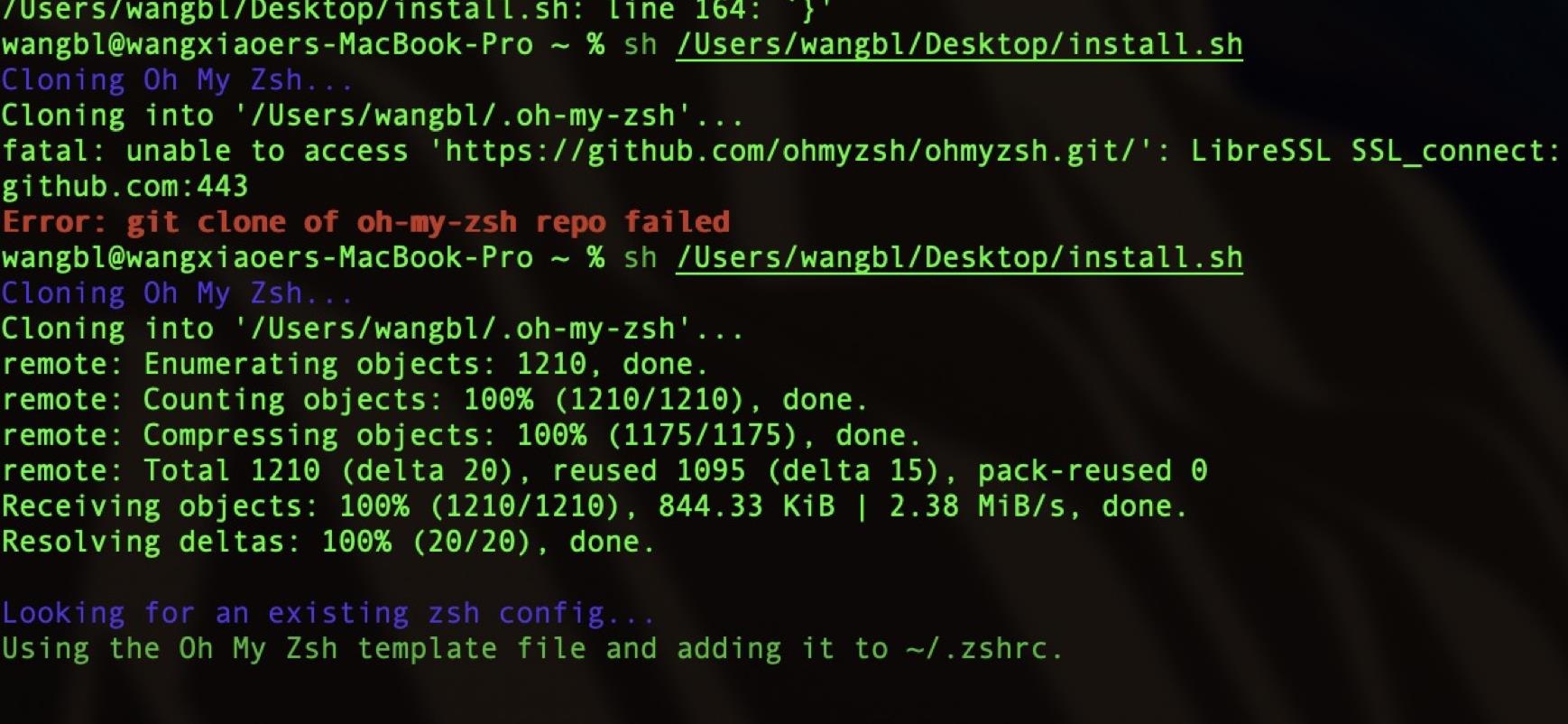
4、安装好之后,重现打开终端,如果出现以下提示
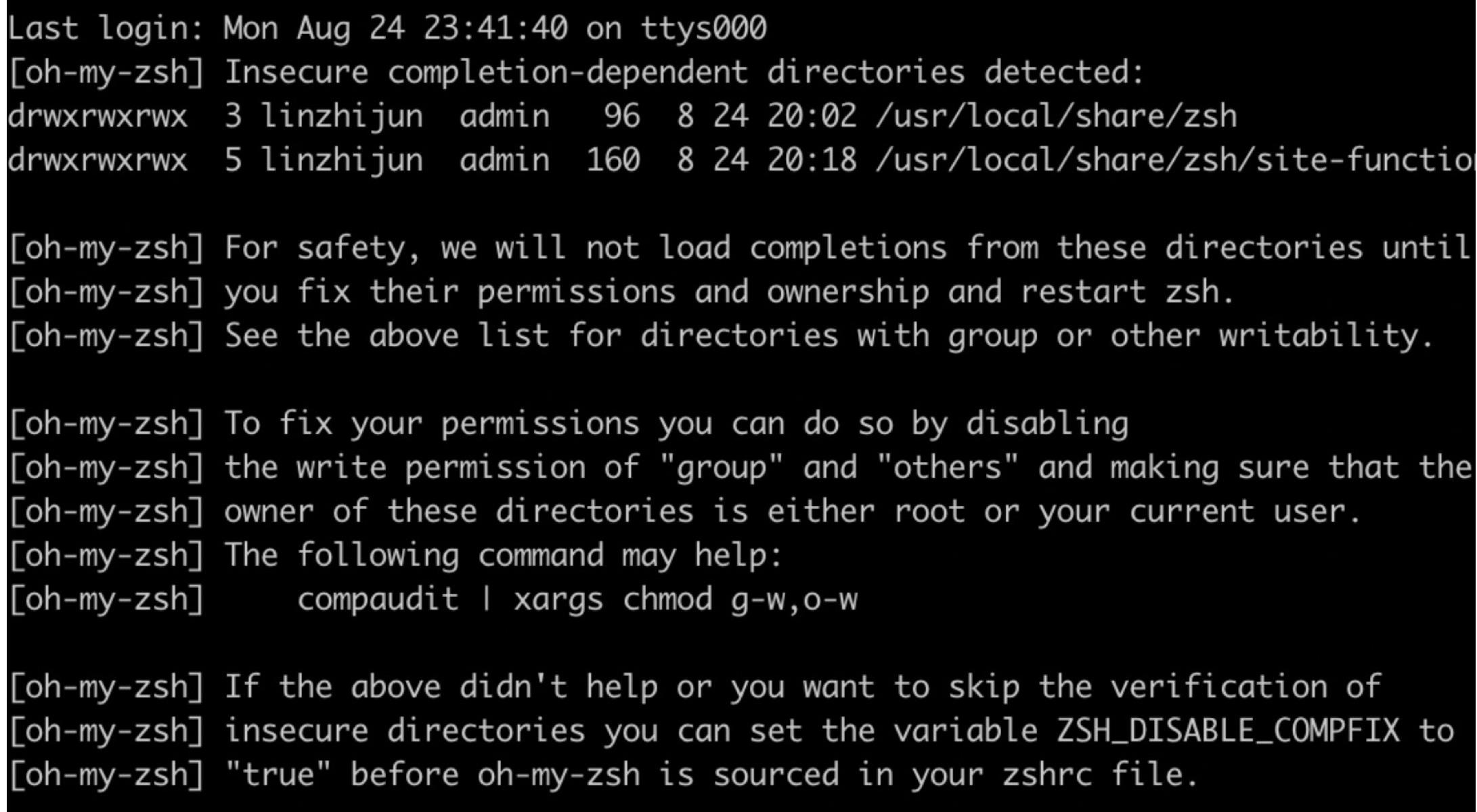
解决方式如下:
chmod 755 /usr/local/share/zsh
chmod 755 /usr/local/share/zsh/site-functions5、设置主题,在~/.oh-my-zsh/themes这个目录下面有很多主题可以选择,只需要将对应的名字填入~/.zshrc配置文件中,如下图,本文章使用的主题为candy-kingdom。读者可以根据自己喜欢的主题设置,看下效果。同时还可以通过ZSH_THEME_RANDOM_CANDIDATES来设置随机主题,读者可以自行尝试
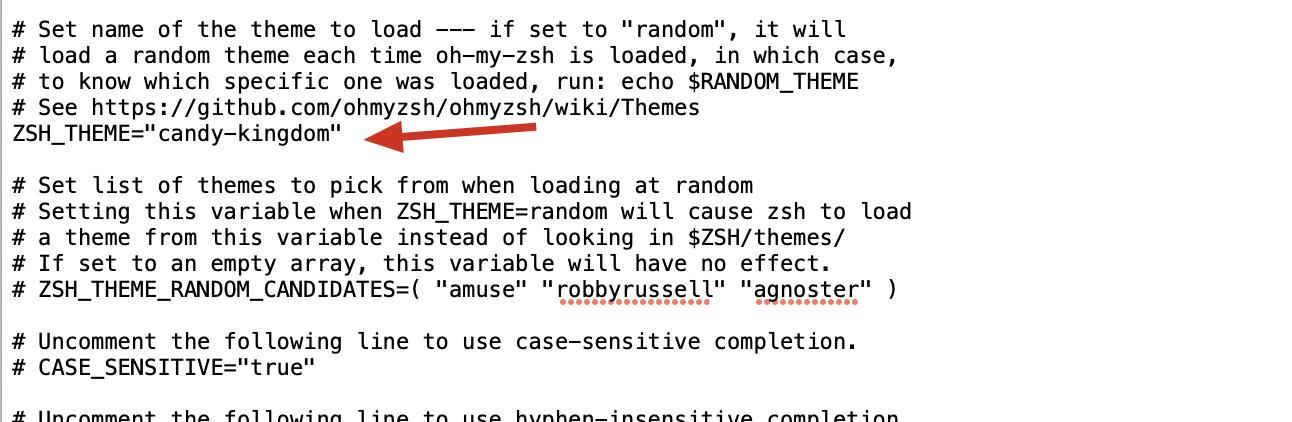
6、安装自动补全插件
brew install zsh-autosuggestions安装好之后需要设置下环境变量,在~/.zshrc中添加
vim ~/.zshrc
//添加以下内容
source /usr/local/share/zsh-autosuggestions/zsh-autosuggestions.zsh7、安装语法高亮插件,安装之后,如果命令错误会出现红色,正确会显示绿色,安装命令
brew install zsh-syntax-highlighting配置环境变量
vim ~/.zshrc
//添加以下内容
source /usr/local/share/zsh-syntax-highlighting/zsh-syntax-highlighting.zsh效果如下:
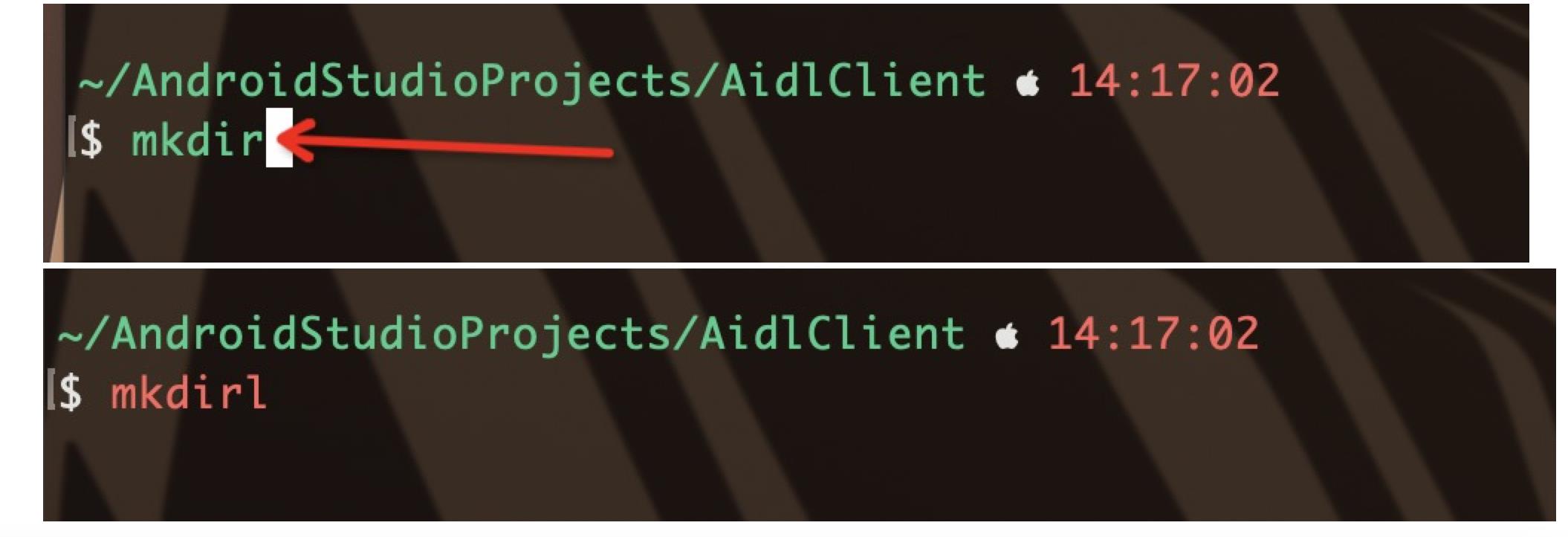
至此你已经一步一步打造出属于你自己的终端主题。
特别提醒:
笔者的终端是背景透明的,如果需要的小伙伴可以通过下面的链接下载,
下载链接:
https://download.csdn.net/download/Wbl752134268/19192044
下载完成之后通过终端-》偏好设置中导入此描述文件,步骤如下:
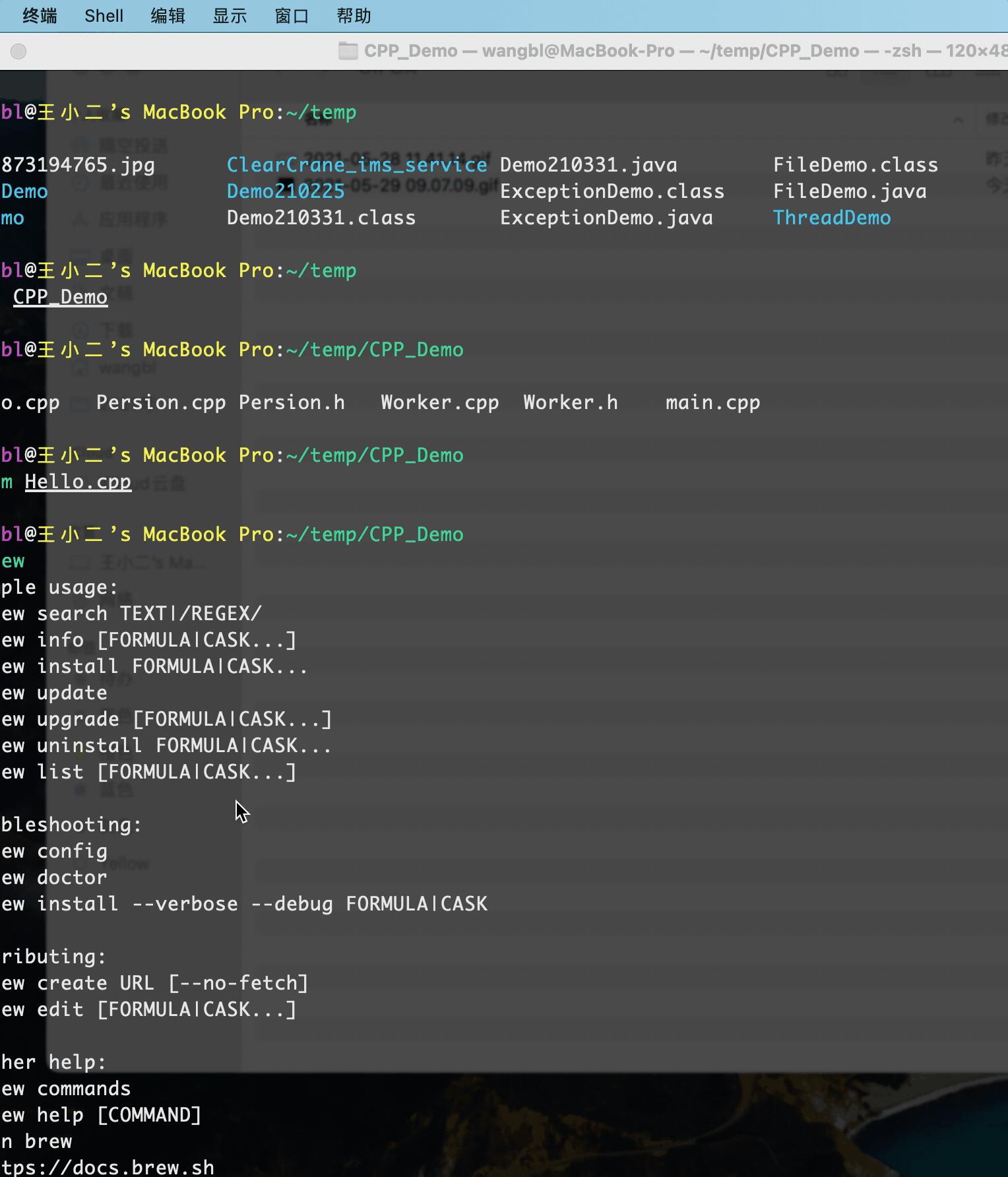
以上是关于mac终端命令提示及vim配置实现左边目录,右边内容布局的主要内容,如果未能解决你的问题,请参考以下文章