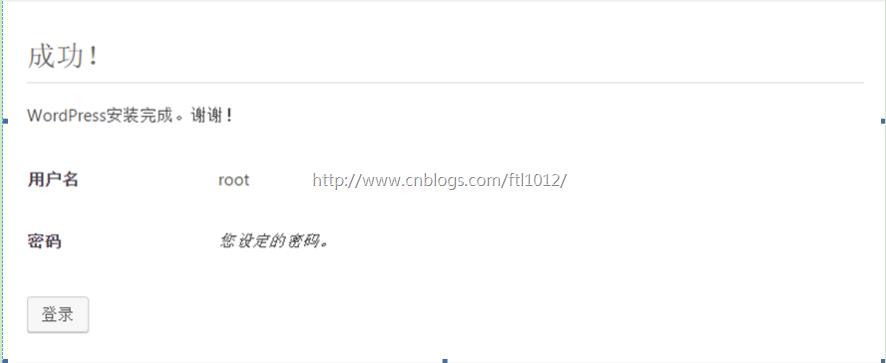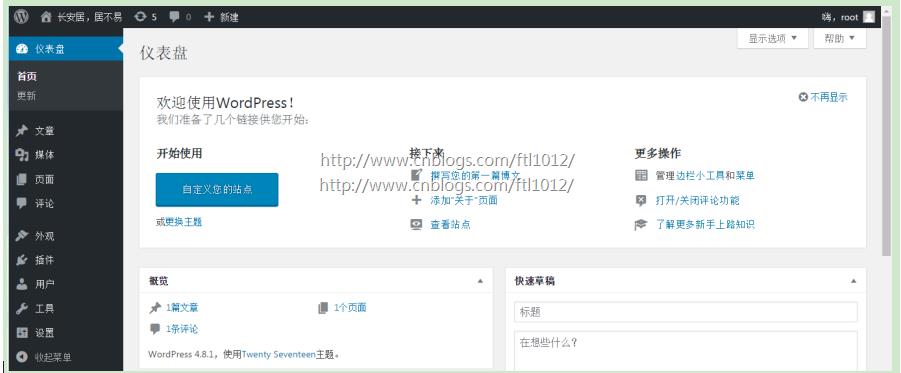Linux 下Wordpress博客搭建
Posted 小a玖拾柒
tags:
篇首语:本文由小常识网(cha138.com)小编为大家整理,主要介绍了Linux 下Wordpress博客搭建相关的知识,希望对你有一定的参考价值。
Wordpress
# 下载安装文件
cd /usr/local/nginx/html/blog wget https://cn.wordpress.org/wordpress-4.8.1-zh_CN.tar.gz tar xf wordpress-4.8.1-zh_CN.tar.gz cd wordpress -->可以将文件移到 关于文件权限的考虑 php文件是root用户,因为是开发管理/usr/local/nginx/html/blog,避免页面显示多路径 cd /usr/local/nginx/html chown -R root.root ./blog find ./blog/ -type f|xargs chmod 644 find ./blog/ -type d |xargs chmod 755
更改头像 附件的权限
mkdir -p /usr/local/nginx/html/blog/wordpress/wp-content/uploads chown nginx.nginx /usr/local/nginx/html/blog/wordpress/wp-content/uploads
cp -rf wordpress/* /usr/local/nginx/html/blog/wordpres/ # 复制安装文件
添加数据库信息
mysql -uroot -proot create database wordpress; show databases; grant all on wordpress.* to wordpress@\'localhost\' identified by \'root\'; ==>grant all on wordpress.* to wordpress@\'192.168.25.%\' identified by \'root\'; flush privileges; select user,host from mysql.user; 远程连接数据库:mysql -ubbs -proot -h 192.168.25.144
更改首页为动态:
vim /usr/local/nginx/conf/extra/blog.conf
server {
listen 88;
server_name www.blog.com;
root html/blog;
location / {
index index.php index.html index.htm;
}
location ~.*\\.(php|php5)?$ {
fastcgi_pass 127.0.0.1:9000;
fastcgi_index index.php;
include fastcgi.conf;
}
access_log logs/access_blog.log main;
}
重启Nginx服务器
service nginx restart
设置页面显示
http://www.blog.com:88/wordpress/index.php # 具体IP依赖Nginx设置,但是都是index.php文件
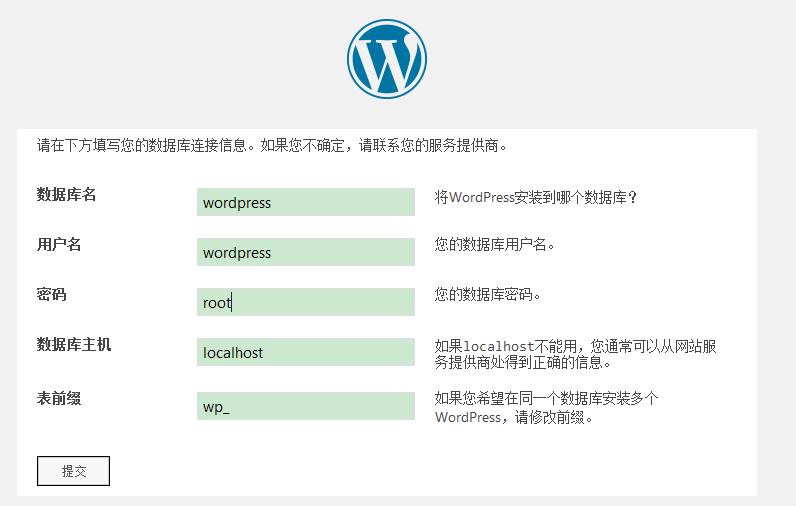
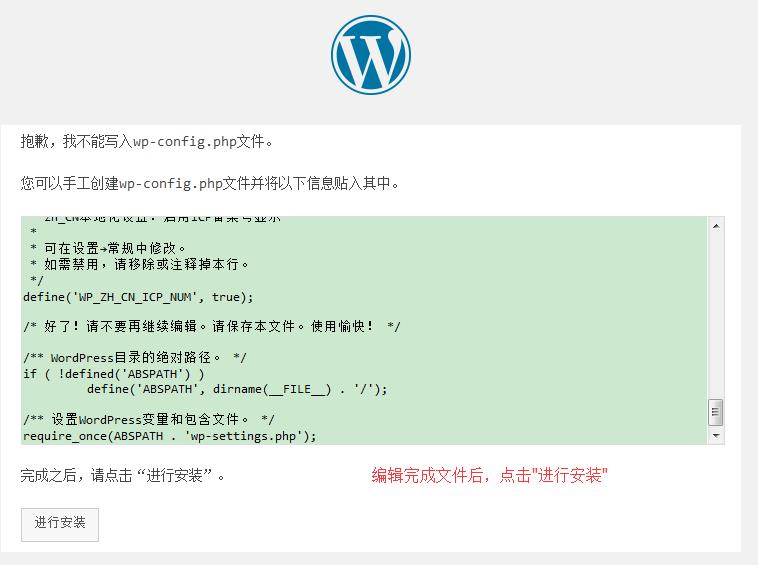
添加wp-config.php配置信息
vim /usr/local/nginx/html/blog/wordpress/wp-config.php

1 <?php 2 /** 3 * WordPress基础配置文件。 4 * 5 * 这个文件被安装程序用于自动生成wp-config.php配置文件, 6 * 您可以不使用网站,您需要手动复制这个文件, 7 * 并重命名为“wp-config.php”,然后填入相关信息。 8 * 9 * 本文件包含以下配置选项: 10 * 11 * * MySQL设置 12 * * 密钥 13 * * 数据库表名前缀 14 * * ABSPATH 15 * 16 * @link https://codex.wordpress.org/zh-cn:%E7%BC%96%E8%BE%91_wp-config.php 17 * 18 * @package WordPress 19 */ 20 21 // ** MySQL 设置 - 具体信息来自您正在使用的主机 ** // 22 /** WordPress数据库的名称 */ 23 define(\'DB_NAME\', \'wordpress\'); 24 25 /** MySQL数据库用户名 */ 26 define(\'DB_USER\', \'wordpress\'); 27 28 /** MySQL数据库密码 */ 29 define(\'DB_PASSWORD\', \'root\'); 30 31 /** MySQL主机 */ 32 define(\'DB_HOST\', \'localhost\'); 33 34 /** 创建数据表时默认的文字编码 */ 35 define(\'DB_CHARSET\', \'utf8mb4\'); 36 37 /** 数据库整理类型。如不确定请勿更改 */ 38 define(\'DB_COLLATE\', \'\'); 39 40 /**#@+ 41 * 身份认证密钥与盐。 42 * 43 * 修改为任意独一无二的字串! 44 * 或者直接访问{@link https://api.wordpress.org/secret-key/1.1/salt/ 45 * WordPress.org密钥生成服务} 46 * 任何修改都会导致所有cookies失效,所有用户将必须重新登录。 47 * 48 * @since 2.6.0 49 */ 50 define(\'AUTH_KEY\', \'_{Z0KbCi~SsSk4HmIT-+CnLX<[]xg72@?R32D*HK}wDQ)odhFgg0o&t% u]6jdGb\'); 51 define(\'SECURE_AUTH_KEY\', \' >`HA%z3<KDYf%3Z<*>}9u4tnaPOOXo6;U$[1lHdT.oxbH:T8eJDxOU5/!5WhaAH\'); 52 define(\'LOGGED_IN_KEY\', \'-w|,h,Ks&$2#f(sjj.-I-Vp{.LFs_fEn<:K0v{bc6v03^Lm0lMCnfR]j0n:lA:a4\'); 53 define(\'NONCE_KEY\', \'3pihWG18qc/2-/ %iK@ORAQXX _Rujxd^F49^.2-f</1L$xc@<>ra$U67ydT}yK1\'); 54 define(\'AUTH_SALT\', \'y*j8[|4D,faS~Ur1yO#J7|oBl5~o.4 ZbKQ{0h0|LRh(9}elsfjS0r>/Y}y:QEmz\'); 55 define(\'SECURE_AUTH_SALT\', \'L1`x,XGf7vdhauV`J+d#yDSQ;L#`U m/f<xz>t.$A{x@CHN}COugp^k3pj!C`B`B\'); 56 define(\'LOGGED_IN_SALT\', \'|zt*+S&9_C6xG.U8H9=bp7m(4cJ&bC]_)f0CDrIbtC=_?2uco&LJ0S5vJjw*Qs2}\'); 57 define(\'NONCE_SALT\', \'139^{p;GSJF!Xn7XX.HlK#$7xItGvQ}&=8[/tzsz65:bM^LGrJdtE C(RNR6Zilx\'); 58 59 /**#@-*/ 60 61 /** 62 * WordPress数据表前缀。 63 * 64 * 如果您有在同一数据库内安装多个WordPress的需求,请为每个WordPress设置 65 * 不同的数据表前缀。前缀名只能为数字、字母加下划线。 66 */ 67 $table_prefix = \'ftl_\'; 68 69 /** 70 * 开发者专用:WordPress调试模式。 71 * 72 * 将这个值改为true,WordPress将显示所有用于开发的提示。 73 * 强烈建议插件开发者在开发环境中启用WP_DEBUG。 74 * 75 * 要获取其他能用于调试的信息,请访问Codex。 76 * 77 * @link https://codex.wordpress.org/Debugging_in_WordPress 78 */ 79 define(\'WP_DEBUG\', false); 80 81 /** 82 * zh_CN本地化设置:启用ICP备案号显示 83 * 84 * 可在设置→常规中修改。 85 * 如需禁用,请移除或注释掉本行。 86 */ 87 define(\'WP_ZH_CN_ICP_NUM\', true); 88 89 /* 好了!请不要再继续编辑。请保存本文件。使用愉快! */ 90 91 /** WordPress目录的绝对路径。 */ 92 if ( !defined(\'ABSPATH\') ) 93 define(\'ABSPATH\', dirname(__FILE__) . \'/\'); 94 95 /** 设置WordPress变量和包含文件。 */ 96 require_once(ABSPATH . \'wp-settings.php\');
开始安装wordpress
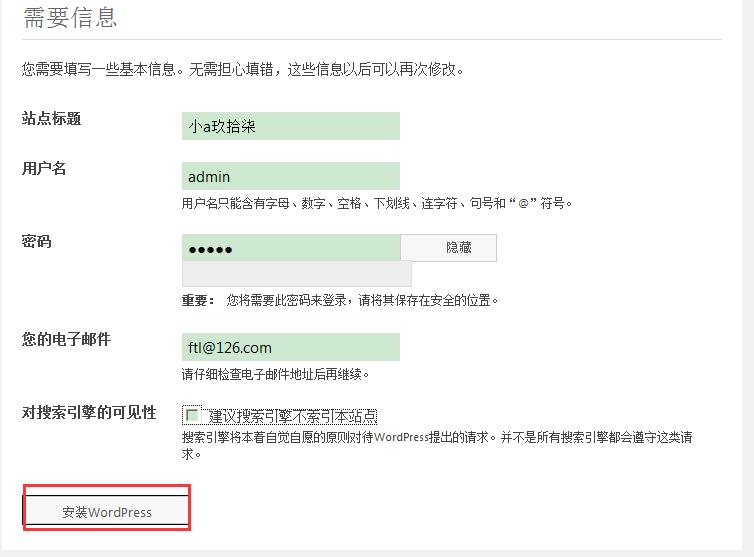
安装完成
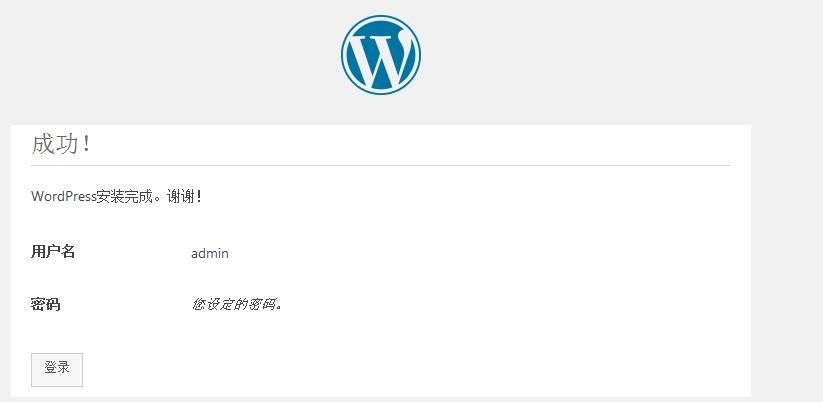
登录账户:
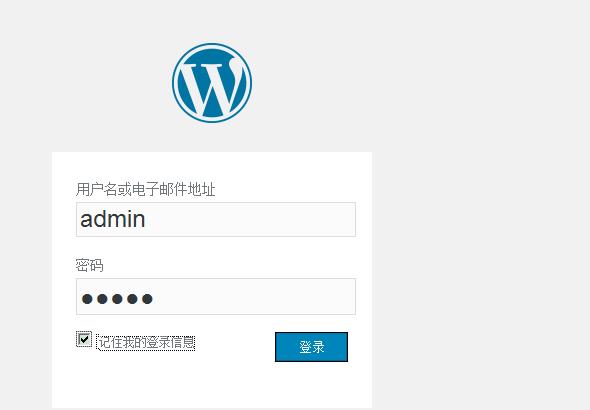
mysql中查看数据:
use wordpress; select * from ftl_posts\\G;
登录界面:
http://www.blog.com:88/wordpress/wp-login.php
【更多参考】
以上是关于Linux 下Wordpress博客搭建的主要内容,如果未能解决你的问题,请参考以下文章