小程序之选项卡切换(纵向)
Posted jzbs
tags:
篇首语:本文由小常识网(cha138.com)小编为大家整理,主要介绍了小程序之选项卡切换(纵向)相关的知识,希望对你有一定的参考价值。
选项卡算是小程序中必不可少,大家基本上都会用到的一个功能组件,今天就来分享一个自己做的效果,纵向的一个选项卡
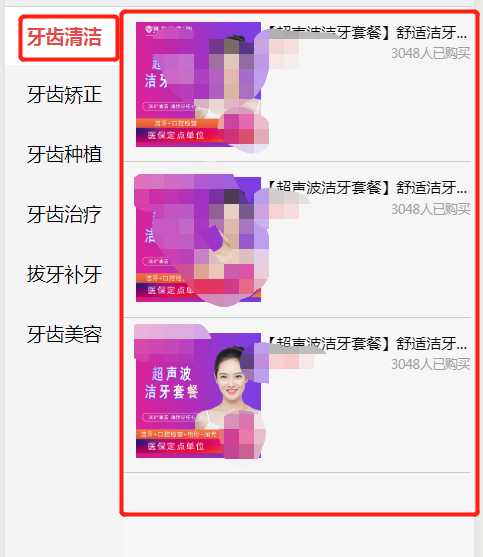
wxml
<view class=‘productNav‘> <!-- 左侧 --> <view class=‘left‘> <view class="{{active==0?‘selected‘:‘normal‘}}" id="0" bindtap=‘switchNav‘>牙齿清洁</view> <view class="{{active==1?‘selected‘:‘normal‘}}" id="1" bindtap=‘switchNav‘>牙齿矫正</view> <view class="{{active==2?‘selected‘:‘normal‘}}" id="2" bindtap=‘switchNav‘>牙齿种植</view> <view class="{{active==3?‘selected‘:‘normal‘}}" id="3" bindtap=‘switchNav‘>牙齿治疗</view> <view class="{{active==4?‘selected‘:‘normal‘}}" id="4" bindtap=‘switchNav‘>拔牙补牙</view> <view class="{{active==5?‘selected‘:‘normal‘}}" id="5" bindtap=‘switchNav‘>牙齿美容</view> </view> <!-- 右侧 --> <view class=‘right‘> <view class=‘type‘> <!-- current:当前所在滑块的 index --> <!-- vertical:滑动方向是否为纵向 --> <swiper class="swiper-item" current=‘{{currentTab}}‘ vertical=‘{{true}}‘> <!-- catchtouchmove 阻止弹窗后滚动穿透 --> <swiper-item id="0" catchtouchmove="false"> 牙齿清洁 </swiper-item> <swiper-item id="1" catchtouchmove="false"> 牙齿矫正 </swiper-item> <swiper-item id="2" catchtouchmove="false"> 牙齿种植 </swiper-item> <swiper-item id="3" catchtouchmove="false"> 牙齿治疗 </swiper-item> <swiper-item id="4" catchtouchmove="false"> 拔牙补牙 </swiper-item> <swiper-item id="5" catchtouchmove="false"> 牙齿美容 </swiper-item> </swiper> </view> </view> </view>
wmss
/* 选项卡 */
.productNav{
display: flex;
flex-direction: row;
font-family: "Microsoft YaHei"
}
.left{
width: 25.3%;
font-size: 30rpx;
background-color: #f4f4f4;
}
.left view{
text-align: center;
height: 95rpx;
line-height: 95rpx;
}
.selected{
background-color: #fff;
font-weight: bold;
color: #E54847;
}
.normal{
background-color: #f4f4f4;
border-bottom: 1px solid #f2f2f2;
}
.right{
width:74%;
margin: 0;
}
swiper{
height: 1050rpx;
}
.swiper-item view{
width: 540rpx;
height: 200rpx;
padding: 25rpx 0 25rpx 20rpx;
border-bottom: 1rpx solid #ccc;
}
js
Page({
data: {
active: 0,
currentTab: 0
},
// 选项卡 主要是通过判断e.target.id的值 设置对应的id显示
switchNav: function (e) {
var page = this;
var id = e.target.id;
if (this.data.currentTab == id) {
return false;
} else {
page.setData({
currentTab: id
});
}
page.setData({
active: id
});
}
})
以上是关于小程序之选项卡切换(纵向)的主要内容,如果未能解决你的问题,请参考以下文章