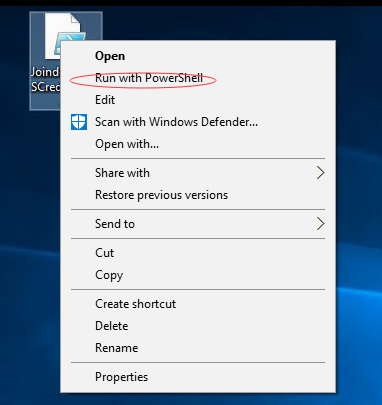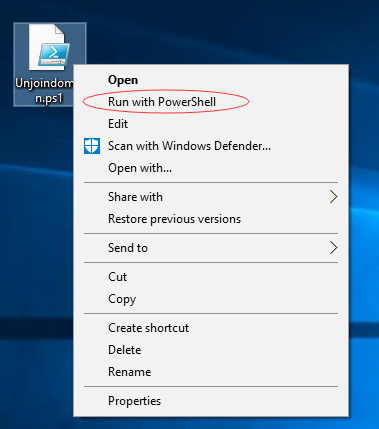在PowerShell中使用AES加密
Posted
tags:
篇首语:本文由小常识网(cha138.com)小编为大家整理,主要介绍了在PowerShell中使用AES加密相关的知识,希望对你有一定的参考价值。
在上一篇我们知道了,在不同的user account和workstations, 如何使用AES key去生成SecureString。我们需要去保护好Key,以免遭非法者解密数据保护。
在之前的例子中,我使用一个非常简单的16-byte 数组存储在脚本本身的主体。 这不是一个好的做法, 这和你密码用明文表示本质上是一样的。或者你可以在一个隔离的脚本里提前生成一个key。
作为一个例子,我已经建立了一个小脚本生成一个随机的16-byte数组。 我用System.Security.Cryptography.RNGCryptoServiceProvider 类随机生成的数据来填充一个字节数组。
Creating AES key with random data and export to file
$KeyFile = "\\SHSV2019\SharePath\AES.key" $Key = New-Object Byte[] 16 #You can use 16, 24, or 32 for AES [Security.Cryptography.RNGCryptoServiceProvider]::Create().GetBytes($Key) $Key | Out-File $KeyFile
Creating SecureString object
$PasswordFile = "\\SHSV2019\SharePath\Password.txt" $KeyFile = "\\SHSV2019\SharePath\AES.key" $Key = Get-Content $KeyFile # $Password = "[email protected]" | ConvertTo-SecureString -AsPlainText -Force $Password | ConvertFrom-SecureString -Key $Key | Out-File $PasswordFile
Creating PSCredential object
$User = "contoso\jason" $PasswordFile = "\\SHSV2019\SharePath\Password.txt" $KeyFile = "\\SHSV2019\SharePath\AES.key" $Key = Get-Content $KeyFile $MyCredential = New-Object -TypeName System.Management.Automation.PSCredential -ArgumentList $User, (Get-Content $PasswordFile | ConvertTo-SecureString -Key $Key)
1. 加域脚本
$User = "contoso\jason" $PasswordFile = "\\SHSV2019\SharePath\Password.txt" $KeyFile = "\\SHSV2019\SharePath\AES.key" $Key = Get-Content $KeyFile $MyCredential = New-Object -TypeName System.Management.Automation.PSCredential -ArgumentList $User, (Get-Content $PasswordFile | ConvertTo-SecureString -Key $Key) Add-Computer -DomainName contoso.com -Credential $MyCredential
将上面的加域脚本另存为"Joindomain.PS1"通过右键执行"Run with PowerShell"
执行后系统提示需要重启生效。
2. 退域脚本
$User = "contoso\jason" $PasswordFile = "\\SHSV2019\SharePath\Password.txt" $KeyFile = "\\SHSV2019\SharePath\AES.key" $Key = Get-Content $KeyFile $MyCredential = New-Object -TypeName System.Management.Automation.PSCredential -ArgumentList $User, (Get-Content $PasswordFile | ConvertTo-SecureString -Key $Key) Remove-Computer -UnjoinDomainCredential $MyCredential -PassThru -Verbose -Restart
将上面退域脚本另存为"Unjoindomain.ps1",右键执行“Run with PowerShell”
执行完毕,会自动重启,整个退域过程结束。
本文出自 “Daniels技术小窝” 博客,请务必保留此出处http://daniel1205.blog.51cto.com/848115/1876581
以上是关于在PowerShell中使用AES加密的主要内容,如果未能解决你的问题,请参考以下文章