linux,centos7上搭建LVS负载均衡
Posted
tags:
篇首语:本文由小常识网(cha138.com)小编为大家整理,主要介绍了linux,centos7上搭建LVS负载均衡相关的知识,希望对你有一定的参考价值。
在linux,centos7上搭建LVS负载均衡
实前准备
- 准备五台虚拟机
- 四台centos7
- 一台做调度 一台做nfs缓存
- 两台做wed群集
- 一台windows7
开始逐个配置
- 配置nfs服务器(centos7在用的时候是在线下载源代码包但是为了做实验先把源代码用yum安装好后改为仅主机模式)
- IP:192.168.10.174
- 用rpm -q nfs-utils查看有没有安装
- rpcbind (远程过程调用)
- 编辑配置文件
[[email protected] ~]# vim /etc/exports
[[email protected] ~]# cat /etc/exports
/usr/share *(ro,sync) #*所有 ro只读 sync同步
/opt/benet 192.168.10.0/24(rw,sync) #rw可读可写 sync同步
/opt/accp 192.168.10.0/24(rw,sync) #rw可读可写 sync同步
[[email protected] ~]# mkdir /opt/accp #创建目录
[[email protected] ~]# mkdir /opt/bent
[[email protected] ~]# chmod 777 /opt/bent
[[email protected] ~]# chmod 777 /opt/accp
[[email protected] ~]# exportfs -rv #发布出去让其可见
exporting 192.168.10.0/24:/opt/bent
exporting 192.168.10.0/24:/opt/accp
exporting *:/usr/share
[[email protected] ~]# systemctl start nfs.service
[[email protected] ~]# systemctl start rpcbind.service
[[email protected] ~]# systemctl stop #关闭防火钱 firewalld.service
[[email protected] ~]# setenforce 0 #关闭安全模块
2.配置 192.168.10.173 节点服务器
- IP 192.168.10.173
- IP 192.168.10.172(与192.168.10.173同样配置)
- 安装httpd服务
[[email protected] ~]# yum install http -y [[email protected] ~]# showmount -e 192.168.10.174 #查看共享的存储空间 Export list for 192.168.10.174: /usr/share * /opt/bent 192.168.10.0/24 /opt/accp 192.168.10.0/24 [[email protected] ~]# mount.nfs 192.168.10.174:/opt/accp /var/www/html/ #把共享的存储空间挂载到本站点网站首页 [[email protected] ~]# vim /etc/httpd/conf/httpd.conf [[email protected] ~]# cat /etc/httpd/conf/httpd.conf #查看一下修改的端口和域名 | grep 80 Listen 192.168.10.173:80 #Listen 80 ServerName www.accp.com:80 [[email protected] ~]# systemctl start httpd.service #开启服务 [[email protected] ~]# systemctl stop firewalld.service [[email protected] ~]# setenforce 0自测
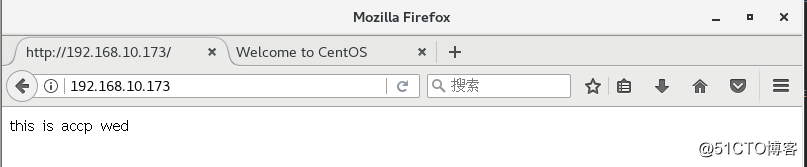
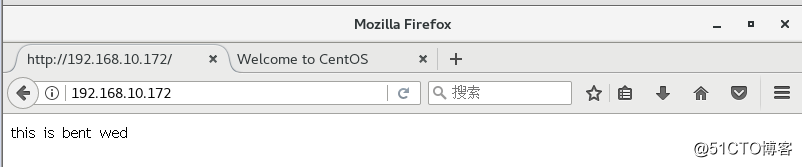
3.配置调度服务器 192.168.10.171
- 配置双网卡作为网关
- IP 192.168.10.1
- IP 12.0.0.1
- 在虚拟机右下角右击设置——>添加——>网络适配器——>点击确定
1):调度服务器做路由转发
[[email protected] ~]# vim /etc/sysctl.conf #路由转发的配置文件
[[email protected] ~]# cat /etc/sysctl.conf |grep net
net.ipv4.ip_forward=1 #在最后一行添加路由转发语句
[[email protected] ~]# sysctl -p #重新加载让其生效
[[email protected] ~]# iptables -t nat -F #清空防火墙
[[email protected] ~]# iptables -F #清空iptables转发表
[[email protected] ~]# iptables -t nat -A PROSTROUTING -o ens36 -s
192.168.10.0/24 -j SNAT --to-source 12.0.0.1 #做SNAT规则- 验证转发
- 把windows7上面网址改为外网网址12.0.0.12用内网网址ping12.0.0.12外网网址看是否能ping通

- 做调度服务器
[[email protected] ~]# modprobe ip_vs [[email protected] ~]# cat /proc/net/ip_vs #查看ip_vs模块有没有加载 IP Virtual Server version 1.2.1 (size=4096) Prot LocalAddress:Port Scheduler Flags -> RemoteAddress:Port Forward Weight ActiveConn InActConn rpm -ivh /mnt/Packages/ipvsadm-1.27-7.el7.x86_64.rpm #安装管理工具 [[email protected] ~]# systemctl start ipvsadm.service #在centos7上面直接启动会有一个报错没有保存 ob for ipvsadm service failed because the control process exitd with error code. See "systemctl start ipvsadm.service" and "journalctl - xe" for details [[email protected] ~]# ipvsadm --save > /etc/sysconfig/ipvsadm #开启管理工具时把规则做保存(唯一和6不同之处) [[email protected] ~]# systemctl start ipvsadm.service [[email protected] ~]# systemctl status ipvsadm.service #查看状态显示绿色证明开启成功 [[email protected] opt]# vim net.sh #用脚本做iptables防火墙规则 [[email protected] opt]# cat net.sh #!/bin/bash ipvsadm -C #清除历史记录 ipvsadm -A -t 12.0.0.1:80 -s rr #添加虚拟服务器用-A -t 指定ip端口 -s 指定算法(轮询算法) ipvsadm -a -t 12.0.0.1:80 -r 192.168.100.101:80 -m # -a 指定真实的节点服务器 -t制定端口 -r 指定真实的节点服务器的ip地址 -m 指定nat模式 ipvsadm -a -t 12.0.0.1:80 -r 192.168.100.102:80 -m ipvsadm #启用 [[email protected] opt] source net.sh #没给执行权限用source 给了权限用./启动 IP Virtual Server version 1.2.1 (size=4096) Prot LocalAddress:Port Scheduler Flags -> RemoteAddress:Port Forward Weight ActiveConn InActConn TCP localhost.localdomain:http rr -> 192.168.10.172:http Masq 1 0 0 -> 192.168.10.173:http Masq 1 0 0测试用windows终端查看
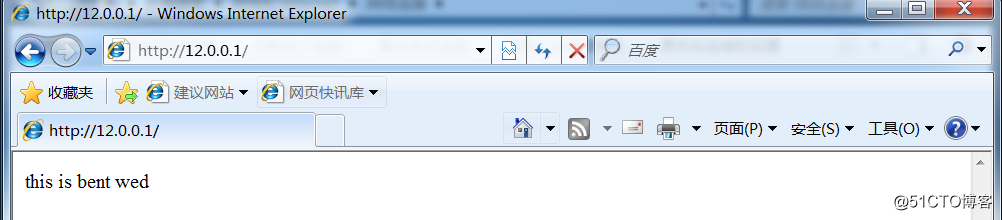

以上是关于linux,centos7上搭建LVS负载均衡的主要内容,如果未能解决你的问题,请参考以下文章