QTP之web常用对象
Posted konglingbin
tags:
篇首语:本文由小常识网(cha138.com)小编为大家整理,主要介绍了QTP之web常用对象相关的知识,希望对你有一定的参考价值。
以下为QTP最应掌握的、最常用的功能(以下仅提供菜单入口,其他还有很多入口,但功能都是一样的)
1、QTP上方菜单栏->Tools->Object Spy(对象探测器)----多个入口
功能:捕获并查看对象的所有类别、属性、及支持的方法
2、QTP上方菜单栏->Resours->Object Repository(对象库)----多个入口
功能:编写代码之前对新对象的操作(添加、删除、更新、高亮、复制、粘贴、辅助对象库、导出对象库等等)
3、QTP上方菜单栏->Resours->Object Repository Manager(对象库管理)---只有这一个入口
功能:多人协作自动化开发组装时或者维护代码时对已有对象库的管理操作(新建对象库、打开已有对象库、可用编辑(Enable Editing)、添加、删除、更新、高亮、复制、粘贴、QC连接、管理库属性、对象库对比、对象库合并等等)
其中值得一提的是Object Repository Manager的两个王牌级”辅助工具--对象库对比和对象库合并
QTP上方菜单栏->Resours->Object Repository Manager->Tools->Object Repository Comparison Tool(对象库对比)
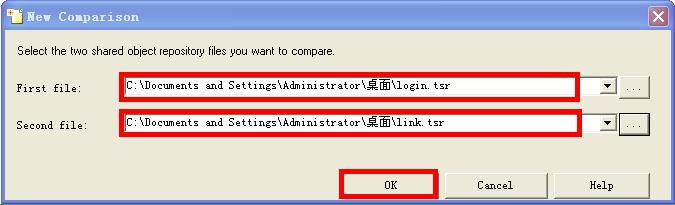
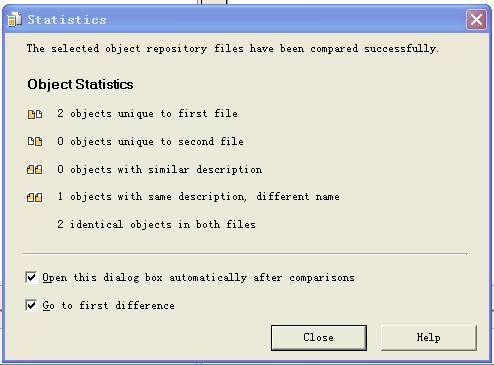
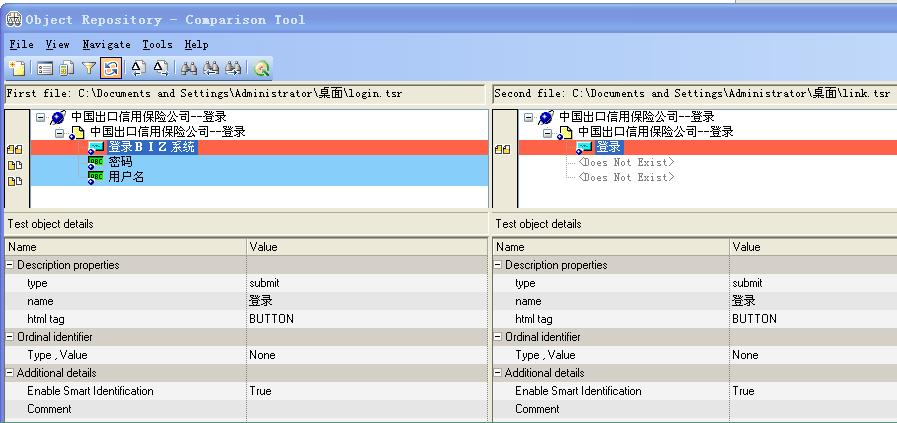
QTP上方菜单栏->Resours->Object Repository Manager->Tools->Object Repository Merge Tool(对象库合并)
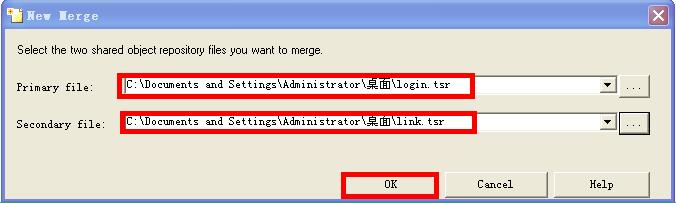
下边简单汇总下web的常用几类对象:
Browser
Browser对象即浏览器对象,例如IE,FF,Chrome。Browser对象是所有web对象的父级对象,是金字塔的顶端,我在Description properties中对它也没有什么约束。使用Object Spy查看Browser对象
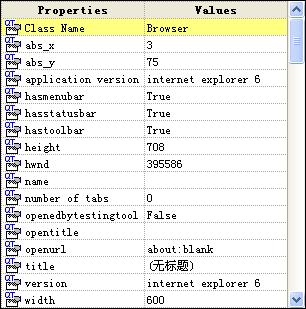
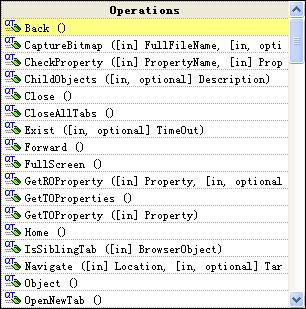
以看到浏览器的相关属性,因为我现在测试的系统需要测试IE6的兼容性,大家看到我的IE版本还是6-_-! Operations列出了Browser对象可以使用的方法,下面介绍几个常用的方法(先将Browser对象加入对象库)。
1.SystemUtil.Run,打开浏览器,具体使用方式可以F1查看。
2.Sync,同步方法,意思是等待浏览器完全打开再进行下一步的操作。
3.Navigate,打开URL。
4.Close,关闭浏览器。
|
1 2 3 4 |
Systemutil.Run "iexplore.exe" Browser("Browser").Sync Browser("Browser").Navigate ("http://localhost/qtp/demo-login.php") Browser("Browser").Close |
tips:打开指定网址还可以用Systemutil.Run方法,上述代码可以简化为
|
1 2 |
Systemutil.Run "iexplore.exe","http://localhost/qtp/demo-login.php" Browser("Browser").Close |
Page
Page对象一般是Browser的子对象,每一个页面就是一个Page对象,Page对象的Name值是html标签中Title的值。Page对象的重要方法有Exist、Sync、Childobjects等。实际工作中对Browser和Page的操作很少,大多是一些打开关闭和同步的操作。
WebEdit
网页中的输入框可以被我识别为WebEdit对象,Operations里依然有很多方法,大家可以自行查看。
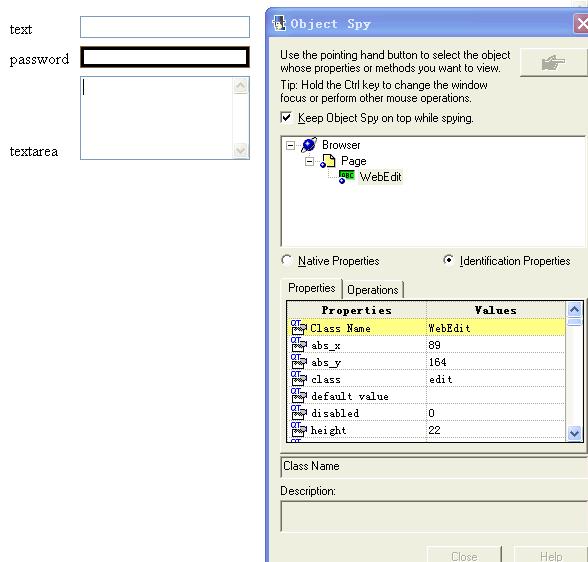
|
1 2 3 4 5 6 7 8 9 10 11 12 13 14 15 16 17 18 19 20 21 22 23 24 25 26 27 28 29 30 31 32 |
<html> <head> <title>web对象演示</title> <meta http-equiv="Content-type" content="text/html" charset="utf-8"> <style> .content{ width:260px; height:30px; } .edit{ width:170px; } span{ width:70px; } </style> </head> <body> <form action="" method="POST"> <div class="content"> <span>text</span><input type="text" name="web" class="edit"> </div> <div class="content"> <span>password</span><input type="password" name="web" class="edit"> </div> <div class="content"> <span>textarea</span><textarea rows="5" cols="20" class="edit"></textarea> </div> </form> </body> </html> |
WebEdit中使用较多的set和GetROProperty方法,set用来设置输入框中的值,GetROProperty获取运行时对象的值。
|
1 2 3 4 5 6 7 8 |
Browser("web对象演示").Page("web对象演示").WebEdit("text").Set "111" Browser("web对象演示").Page("web对象演示").WebEdit("password").Set "222" Browser("web对象演示").Page("web对象演示").WebEdit("textarea").Set "333" a=Browser("web对象演示").Page("web对象演示").WebEdit("text").GetROProperty("value") b=Browser("web对象演示").Page("web对象演示").WebEdit("password").GetROProperty("value") c=Browser("web对象演示").Page("web对象演示").WebEdit("textarea").GetROProperty("value") msgbox "text="+a+";password="+b+";textarea="+c |
运行后输出如下
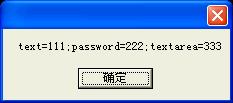
Link
Link是网页中的链接,我们在刚才的网页中加入如下代码
|
1 2 3 |
<div class="content"> <span>link</span><a href="http://www.baidu.com">点这里跳转到百度</a> </div> |
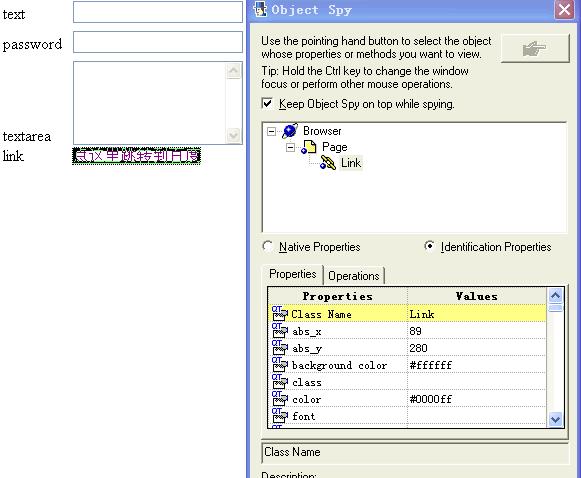
对Link对象的操作主要有Click、CheckProperty。CheckProperty方法是检查Link对象的url属性是否正确,click就是点击操作,运行下方代码,页面会自动跳转至百度。
|
1 2 3 4 5 6 7 |
\'检查url属性是否正确 Browser("web对象演示").Page("web对象演示").Link("点这里跳转到百度")_ .CheckProperty "url","http://www.baidu.com/" \'如果正确执行Click方法 If Reporter.RunStatus=Pass Then Browser("web对象演示").Page("web对象演示").Link("点这里跳转到百度").Click End If |
WebButton
WebButton对象就是页面中各式各样的按钮啦,主要操作就是Click:)
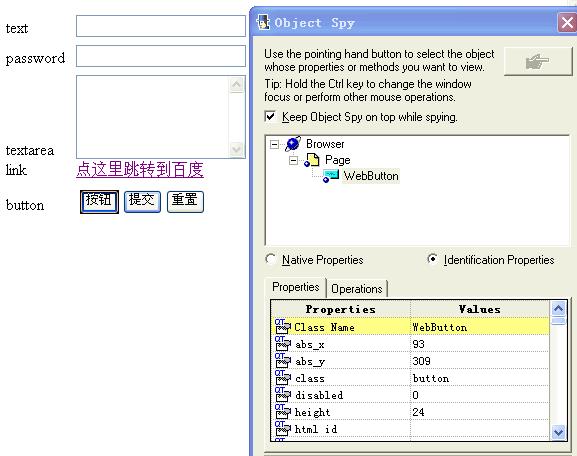
WebElement
WebElement主要是页面中的div,span,p等标签包涵的内容,一般用来验证数据的正确性,例如上面例子中的span标签。
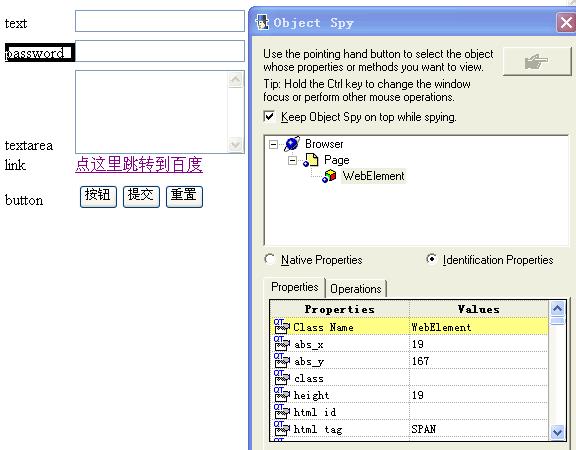
|
1 2 3 4 |
If Browser("web对象演示").Page("web对象演示")_ .WebElement("password").GetROProperty("innerhtml")="password" then msgbox "ok" end if |
WebList
我将页面中的下拉框识别为WebList对象,在我们的演示网页中加入以下代码。
|
1 2 3 4 5 6 7 8 9
|
<div class="content"> <span>select</span> <select> <option value ="php">php</option> <option value ="java">java</option> <option value="vbs">vbs</option> <option value="python">python</option> </select> </div> |
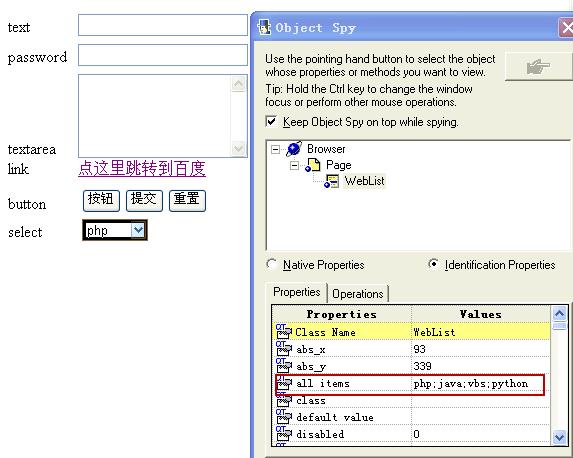
注意Properties中的all items属性,它包括了list中的所有选项,选择WebList中的选项用的是Select方法,用法和set方法一样。
WebRadioGroup && WebCheckBox
WebRadioGroup单选框对象,WebCheckBox复选框对象,加入如下代码。
|
1 2 3 4 5 6 7 8 9 10 11 |
<div class="content"> <span>radio</span> <input type="radio" name="sex" value="boy" checked="checked">男 <input type="radio" name="sex" value="girl">女 </div> <div class="content"> <span>checkbox</span> <input type="checkbox" name="swim" value="swim" id="swim">游泳 <input type="checkbox" name="game" value="game" id="game">游戏 <input type="checkbox" name="read" value="read" id="read">阅读 </div> |
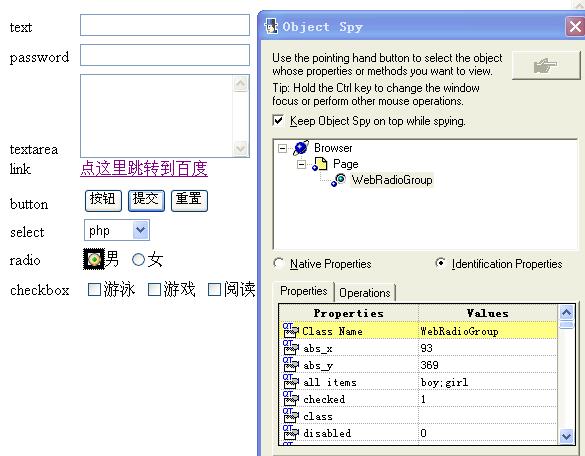
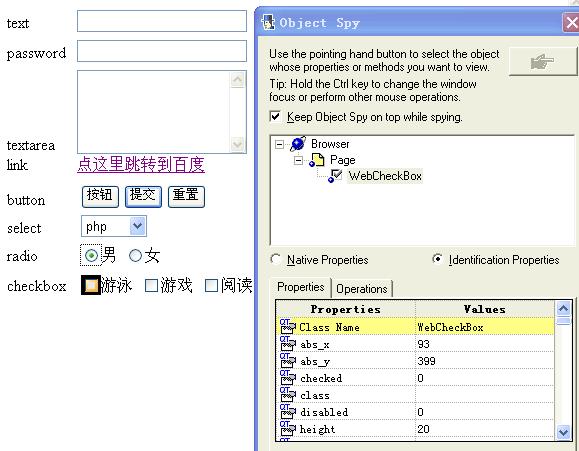
选择单选框和复选框的代码如下
|
1 2 3 |
Browser("web对象演示").Page("web对象演示").WebRadioGroup("sex").Select "girl" Browser("web对象演示").Page("web对象演示").WebCheckBox("read").Set "ON" Browser("web对象演示").Page("web对象演示").WebCheckBox("swim").Set "ON" |
WebTable
WebTable对象是网页控件中的重点与难点,在网页布局中table一般用于数据的展示,这也是我们测试的重点所在。老样子,现在网页中创建table控件,加入以下代码。
|
1 2 3 4 5
|
<table> <tr><td>text1</td><td>textarea1</td><td>sex1</td><td>hobby1</td></tr> <tr><td>text2</td><td>textarea2</td><td>sex2</td><td>hobby2</td></tr> <tr><td>text3</td><td>textarea3</td><td>sex3</td><td>hobby3</td></tr> </table> |
并在style标
|
1 2 3 4 5 6 7 8 9 10 11 12 |
table{ border: 1px solid black; padding:0; margin:0 auto; border-collapse: collapse; } td{ border: 1px solid black; font-size:12px; padding: 3px 3px 3px 8px; color: black; } |
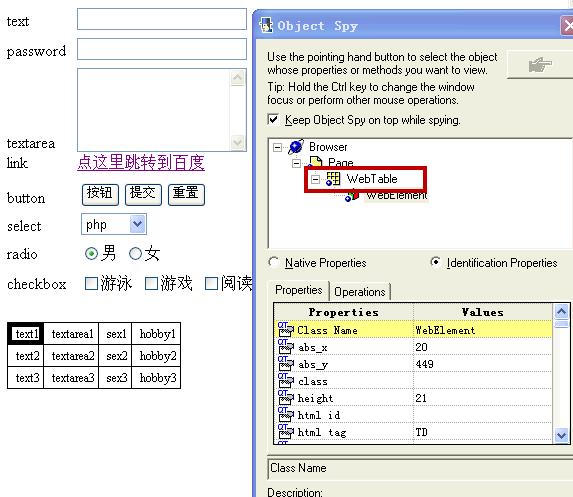
从图中可以看到,我将td中识别为WebElement对象,将td的父级元素即table识别为WebTable对象。WebTable对象的方法有很多,这里列举几个常用的方法,参考下面的代码。
|
1 2 3 4 5 6 7 8 9 10 11 12 |
\'获取列数 col=Browser("web对象演示").Page("web对象演示").WebTable("table").ColumnCount(1) \'获取行数 row=Browser("web对象演示").Page("web对象演示").WebTable("table").RowCount \'获取指定单元格的值 info=Browser("web对象演示").Page("web对象演示").WebTable("table").GetCellData(1,1) \'得到指定单元格内的测试对象的数目 Dim obj obj=Browser("web对象演示").Page("web对象演示").WebTable("table").ChildItemCount(1,1,"WebEdit") msgbox "列数="+CStr(col)+" 行数="+CStr(row)+" 第一行第一列="+info+_ "有"+CStr(obj)+"个WebEdit对象" |
运行结果如下:

对于WebTable对象大部分情况下使用描述性编程,
以上是关于QTP之web常用对象的主要内容,如果未能解决你的问题,请参考以下文章