nginx页面不能正常访问排除方法
Posted 穆晟铭
tags:
篇首语:本文由小常识网(cha138.com)小编为大家整理,主要介绍了nginx页面不能正常访问排除方法相关的知识,希望对你有一定的参考价值。
nginx页面不能访问
- nginx页面不能访问
- 检查服务端服务是否启动成功
- 在服务端使用wget和curl测试下返回的是否正常
- 浏览器wget或者curl等软件访问不了Ngixn页面
1. 检查服务端服务是否启动成功
[[email protected] html]# ps -ef |grep nginx #查看nginx服务是否启动 root 1609 1 0 16:46 ? 00:00:00 nginx: master process nginx nginx 1610 1609 0 16:46 ? 00:00:00 nginx: worker process root 1898 1593 0 18:09 pts/0 00:00:00 grep nginx
‘
[[email protected] html]# lsof -i :80 #检查80端口是否在监听状态 COMMAND PID USER FD TYPE DEVICE SIZE/OFF NODE NAME nginx 1609 root 6u IPv4 11948 0t0 TCP *:http (LISTEN) nginx 1610 nginx 6u IPv4 11948 0t0 TCP *:http (LISTEN)
[[email protected] html]# netstat -lnt |grep 80 tcp 0 0 0.0.0.0:80 0.0.0.0:* LISTEN
2.在服务端使用wget和curl测试下返回的是否正常
[[email protected] html]# wget 127.0.0.1 --2017-11-20 18:16:58-- http://127.0.0.1/ Connecting to 127.0.0.1:80... connected. HTTP request sent, awaiting response... 200 OK #返回值200表示链接正常 Length: 612 [text/html] Saving to: “index.html.2” 100%[===============================================================>] 612 --.-K/s in 0s 2017-11-20 18:16:58 (279 MB/s) - “index.html.2” saved [612/612] [[email protected] html]# curl 127.0.0.1 #返回页面的值表示正常。 <!DOCTYPE html> <html> <head> <title>Welcome to nginx!</title> <style> body { width: 35em; margin: 0 auto; font-family: Tahoma, Verdana, Arial, sans-serif; } </style> </head> <body> <h1>Welcome to nginx!</h1> <p>If you see this page, the nginx web server is successfully installed and working. Further configuration is required.</p> <p>For online documentation and support please refer to <a href="http://nginx.org/">nginx.org</a>.<br/> Commercial support is available at <a href="http://nginx.com/">nginx.com</a>.</p> <p><em>Thank you for using nginx.</em></p> </body> </html>
以上是检测Nginx在服务端安装及浏览是否正常。
3.浏览器,wget或者curl等软件访问不了Ngixn页面。
1. 关闭SEliun
```
[[email protected] html]# getenforce #查看iptables状态,是否为关闭,以下为关闭状
态,
Disabled
[[email protected] html]# vim /etc/selinux/config #永久关闭iptalbes
SELINUX=disabled #需要将此行更改为disabled
SELINUXTYPE=targeted
[[email protected] html]# setenforce 0 #临时关闭iptables的方法,如果临时能够访问
了,那么久使用下面的方法添加80端口在iptables的配置文件上
setenforce: SELinux is disabled
[[email protected] html]# service iptables status #检查iptables
Table: filter
Chain INPUT (policy ACCEPT)
num target prot opt source destination
Chain FORWARD (policy ACCEPT)
num target prot opt source destination
Chain OUTPUT (policy ACCEPT)
num target prot opt source destination
问题不是出在nginx上,而是出在iptable上,在iptable上添加80端口
Linux代码 收藏代码
#vi /etc/sysconfig/iptables
//在倒数第二行加入80端口
-A RH-Firewall-1-INPUT -m state --state NEW -m tcp -p tcp --dport 80 -j
ACCEPT
//重启iptables
#/etc/init.d/iptables restart
再通过ip访问 ok~ 没问题了
```
2. 通过本地客服端测试
第一步:在客服端ping服务端的ip,我这里的的服务端为192.168.1.202
```
[[email protected] html]# ping 192.168.1.202
PING 192.168.1.202 (192.168.1.202) 56(84) bytes of data.
64 bytes from 192.168.1.202: icmp_seq=1 ttl=64 time=0.014 ms
64 bytes from 192.168.1.202: icmp_seq=2 ttl=64 time=0.024 ms
^C
--- 192.168.1.202 ping statistics ---
2 packets transmitted, 2 received, 0% packet loss, time 1814ms
rtt min/avg/max/mdev = 0.014/0.019/0.024/0.005 ms
#提示按ctrl+c结束
```
第二步:在客户端上telnet服务端ip,端口
```
[[email protected] html]# telnet 192.168.1.202 #返回如下信息表示链接成功
Trying 192.168.1.202...
telnet: connect to address 192.168.1.202: Connection refused
```
第三步:在客服端使用wget或者curl命令检测。
```
[[email protected] html]# curl -i 192.168.1.202
HTTP/1.1 200 OK
Server: nginx/1.13.6
Date: Mon, 20 Nov 2017 10:42:31 GMT
Content-Type: text/html
Content-Length: 612
Last-Modified: Mon, 20 Nov 2017 08:08:26 GMT
Connection: keep-alive
ETag: "5a128d7a-264"
Accept-Ranges: bytes
<!DOCTYPE html>
<html>
<head>
<title>Welcome to nginx!</title>
<style>
body {
width: 35em;
margin: 0 auto;
font-family: Tahoma, Verdana, Arial, sans-serif;
}
</style>
</head>
<body>
<h1>Welcome to nginx!</h1>
<p>If you see this page, the nginx web server is successfully
installed and
working. Further configuration is required.</p>
<p>For online documentation and support please refer to
<a href="http://nginx.org/">nginx.org</a>.<br/>
Commercial support is available at
<a href="http://nginx.com/">nginx.com</a>.</p>
<p><em>Thank you for using nginx.</em></p>
</body>
</html>
```
3. 在浏览器访问输入如下的内容,服务器ip.
http://192.168.1.202/
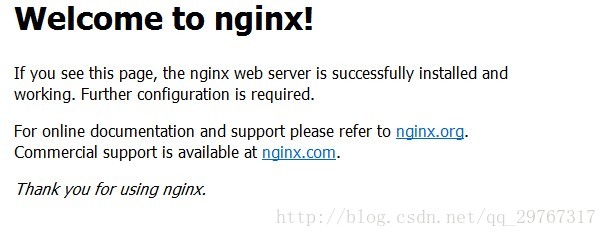
这里有一个小小的坑,希望大家注意一下,使用浏览器输入ip访问的时候,注意清空一下缓存,或者重新打开一下浏览器,有可能让你一直刷新不出页面。
以上是关于nginx页面不能正常访问排除方法的主要内容,如果未能解决你的问题,请参考以下文章