PXE远程装机服务批量部署LINUX系统
Posted
tags:
篇首语:本文由小常识网(cha138.com)小编为大家整理,主要介绍了PXE远程装机服务批量部署LINUX系统相关的知识,希望对你有一定的参考价值。
一、搭建FTP服务并配置ftp的本地yum源:
# mkdir /mnt/cdrom # mount /dev/sr0 /mnt/cdrom/ # 挂载Centos7光盘 # yum -y install vsftpd # 安装ftp服务 # vim /etc/vsftpd/vsftpd.conf # 修改ftp配置文件,添加下面三行到connect_from_port_20=YES后面 pasv_enable=YES # 使用被动模式 pasv_min_port=3001 # 设定被动模式监听端口号范围 pasv_max_port=3100 # 设定被动模式监听端口号范围 # systemctl start vsftpd.service # 启动vsftp服务 # mkdir /var/ftp/yum # ftp目录下创建yum目录 # cp -rf /mnt/cdrom/* /var/ftp/yum # 将光盘的所有内容复制到yum目录下作为yum源 # mkdir /etc/yum.repos.d/old # mv /etc/yum.repos.d/*.repo /etc/yum.repos.d/old # 移动备份下现有的yum源配置文件 # vim /etc/yum.repos.d/CentOS-cr.repo # 创建一个新的yum源配置文件,内容如下: [cr] name=CentOS-$releasever - cr baseurl=ftp://192.168.8.10/yum gpgcheck=1 gpgkey=file:///etc/pki/rpm-gpg/RPM-GPG-KEY-CentOS-7 enabled=1 # yum clean all # yum makecache
二、搭建DHCP服务:
# yum -y install dhcp
# cp /usr/share/doc/dhcp-4.2.5/dhcpd.conf.example /etc/dhcp/dhcp.conf # 通过帮助模板创建DHCP配置文件
# vim /etc/dhcp/dhcpd.conf # 修改DHCP配置文件
default-lease-time 600;
max-lease-time 7200;
log-facility local7;
subnet 192.168.8.0 netmask 255.255.255.0 {
range 192.168.8.100 192.168.8.200;
option routers 192.168.8.2;
option broadcast-address 192.168.8.255;
default-lease-time 600;
max-lease-time 7200;
next-server 192.168.8.10; # 指定PXE引导服务器
filename "pxelinux.0"; # 指定引导文件
}
# systemctl start dhcpd.service # 启动DHCP服务三、搭建TFTP服务和syslinux:
# yum -y install tftp-server
# yum -y install syslinux
# vim /etc/xinetd.d/tftp # 开启tftp服务,因为tftp是xinetd控制的,所以要修改相关配置文件后重启xinetd服务
disable= no # 把yes改成no代表开启tftp服务
# systemctl start xinetd.service
# cp /usr/share/syslinux/pxelinux.0 /var/lib/tftpboot/
# cp /var/ftp/yum/isolinux/{vmlinuz,initrd.img,vesamenu.c32,boot.msg} /var/lib/tftpboot/
# mkdir /var/lib/tftpboot/pxelinux.cfg
# cp /var/ftp/yum/isolinux/isolinux.cfg /var/lib/tftpboot/pxelinux.cfg/default # 复制并重命名为default
# vim /var/lib/tftpboot/pxelinux.cfg/default # 修改default文件,添加下面的内容,注意:记得同时删除后面原有的menu default
label centos7
menu label ^Install CentOS 7 Li networkserver
menu default
kernel vmlinuz
append initrd=initrd.img inst.stage2=ftp://192.168.8.10/yum inst.ks=ftp://192.168.8.10/ks.cfg quiet # 指定安装系统软件时的软件地址,和安装系统的配置文件四、安装system-config-kickstart并配置生成上面指定的配置文件:
# yum -y install system-config-kickstart # system-config-kickstart # 进入图形化配置生成界面,配置完成后将文件保存在上面指定的位置,即:/var/ftp/ks.cfg
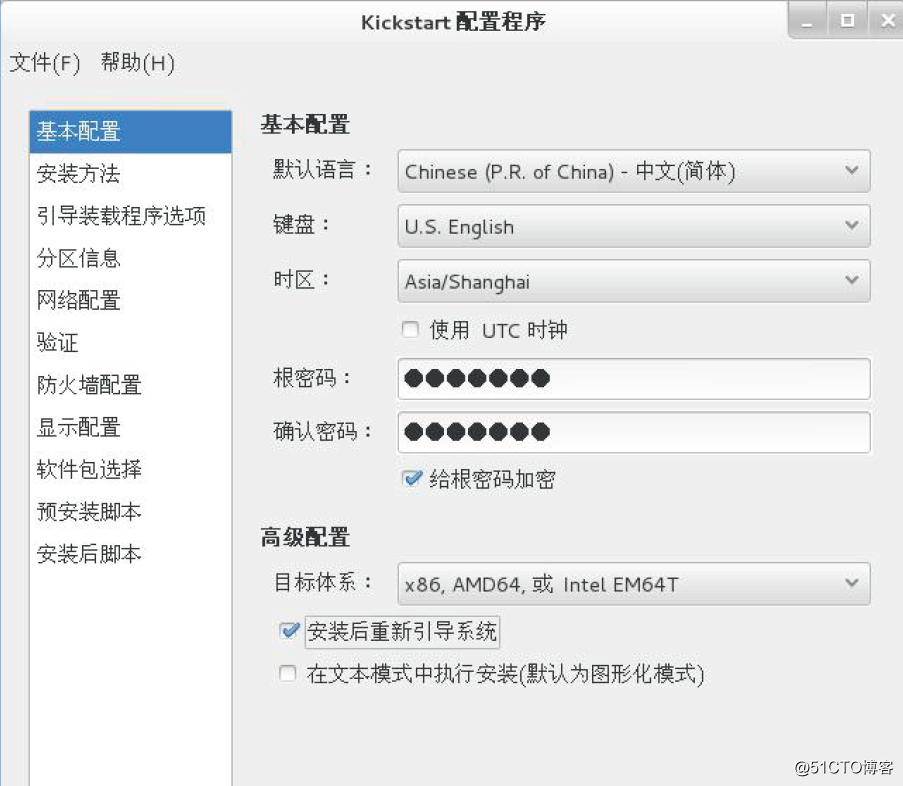
当然,这个配置文件也可以手动编辑了:
# vim /var/ftp/ks.cfg #platform=x86, AMD64, or Intel EM64T #version=DEVEL # Install OS instead of upgrade install # Keyboard layouts keyboard 'us'# Reboot after installation reboot # Root password rootpw --iscrypted $1$uP/6KVVM$domD73qgFbtoo5.Udls1V. # System timezone timezone Asia/Shanghai # Use network installation url --url="ftp://192.168.8.10/yum" # System language lang en_US # Firewall configuration firewall --enabled --ssh # Network information network --bootproto=dhcp --device=eth0 # System authorization information auth --useshadow --passalgo=sha512 # Use graphical install graphical # Run the Setup Agent on first boot firstboot --enable # SELinux configuration selinux --enforcing # System bootloader configuration bootloader --location=mbr # Clear the Master Boot Record zerombr # Partition clearing information clearpart --all --initlabel # Disk partitioning information part /boot --fstype="ext4" --size=1024 part /home --fstype="ext4" --size=4096 part swap --fstype="swap" --size=2048 part / --fstype="ext4" --size=10240 %packages # 这一段是将要安装的软件包组 @base @core @desktop-debugging @dial-up @directory-client @fonts @gnome-desktop @guest-agents @guest-desktop-agents @input-methods @internet-browser @java-platform @multimedia @network-file-system-client @networkmanager-submodules @print-client @x11 kexec-tools %end %post --interpreter=/bin/bash # 这一段是需要部署完成后运行的脚本,非必须,下面两个脚本分别是我加的配置yum源和更新ssh mkdir /etc/yum/old cp -rf /etc/yum.repos.d/* /etc/yum/old rm -rf /etc/yum.repos.d/* echo '# CentOS-Base.repo # # The mirror system uses the connecting IP address of the client and the # update status of each mirror to pick mirrors that are updated to and # geographically close to the client. You should use this for CentOS updates # unless you are manually picking other mirrors. # # If the mirrorlist= does not work for you, as a fall back you can try the # remarked out baseurl= line instead. # # [base] name=CentOS-$releasever - Base - mirrors.aliyun.com failovermethod=priority baseurl=ftp://192.168.8.10/yum gpgkey=file:///etc/pki/rpm-gpg/RPM-GPG-KEY-CentOS-7 gpgcheck=1 enabled=1 ' >/etc/yum.repos.d/CentOS7.repo wget ftp://192.168.8.10/pub/openssh-7.6p1.tar.gz tar -xf openssh-7.6p1.tar.gz cd openssh-7.6p1 yum -y install gcc yum install -y zlib-devel yum -y install openssl-devel ./configure --prefix=/usr --sysconfdir=/etc/ssh make rpm -e --nodeps `rpm -qa | grep openssh` cp -rf /etc/ssh ./ssh.bak rm -rf /etc/ssh/* make install echo "#$OpenBSD: sshd_config,v 1.101 2017/03/14 07:19:07 djm Exp $ # This is the sshd server system-wide configuration file. See # sshd_config(5) for more information. # This sshd was compiled with PATH=/usr/bin:/bin:/usr/sbin:/sbin:/usr/local/ssh/bin # The strategy used for options in the default sshd_config shipped with # OpenSSH is to specify options with their default value where # possible, but leave them commented. Uncommented options override the # default value. #Port 22 #AddressFamily any #ListenAddress 0.0.0.0 #ListenAddress :: #HostKey /etc/ssh/ssh_host_rsa_key #HostKey /etc/ssh/ssh_host_dsa_key #HostKey /etc/ssh/ssh_host_ecdsa_key #HostKey /etc/ssh/ssh_host_ed25519_key # Ciphers and keying #RekeyLimit default none # Logging #SyslogFacility AUTH #LogLevel INFO # Authentication: #LoginGraceTime 2m PermitRootLogin yes #StrictModes yes #MaxAuthTries 6 #MaxSessions 10 #PubkeyAuthentication yes # The default is to check both .ssh/authorized_keys and .ssh/authorized_keys2 # but this is overridden so installations will only check .ssh/authorized_keys AuthorizedKeysFile.ssh/authorized_keys #AuthorizedPrincipalsFile none #AuthorizedKeysCommand none #AuthorizedKeysCommandUser nobody # For this to work you will also need host keys in /etc/ssh/ssh_known_hosts #HostbasedAuthentication no # Change to yes if you don't trust ~/.ssh/known_hosts for # HostbasedAuthentication #IgnoreUserKnownHosts no # Don't read the user's ~/.rhosts and ~/.shosts files #IgnoreRhosts yes # To disable tunneled clear text passwords, change to no here! #PasswordAuthentication yes #PermitEmptyPasswords no # Change to no to disable s/key passwords #ChallengeResponseAuthentication yes # Kerberos options #KerberosAuthentication no #KerberosOrLocalPasswd yes #KerberosTicketCleanup yes #KerberosGetAFSToken no # GSSAPI options #GSSAPIAuthentication no #GSSAPICleanupCredentials yes # Set this to 'yes' to enable PAM authentication, account processing, # and session processing. If this is enabled, PAM authentication will # be allowed through the ChallengeResponseAuthentication and # PasswordAuthentication. Depending on your PAM configuration, # PAM authentication via ChallengeResponseAuthentication may bypass # the setting of "PermitRootLogin without-password". # If you just want the PAM account and session checks to run without # PAM authentication, then enable this but set PasswordAuthentication # and ChallengeResponseAuthentication to 'no'. #UsePAM no #AllowAgentForwarding yes #AllowTcpForwarding yes #GatewayPorts no #X11Forwarding yes #X11DisplayOffset 10 #X11UseLocalhost yes #PermitTTY yes #PrintMotd yes #PrintLastLog yes #TCPKeepAlive yes #UseLogin no #PermitUserEnvironment no #Compression delayed #ClientAliveInterval 0 #ClientAliveCountMax 3 #UseDNS no #PidFile /var/run/sshd.pid #MaxStartups 10:30:100 #PermitTunnel no #ChrootDirectory none #VersionAddendum none # no default banner path #Banner none # override default of no subsystems Subsystemsftp/usr/libexec/sftp-server # Example of overriding settings on a per-user basis #Match User anoncvs #X11Forwarding no #AllowTcpForwarding no #PermitTTY no #ForceCommand cvs server ">/etc/ssh/sshd_config cp /openssh-7.6p1/contrib/redhat/sshd.init /etc/init.d/sshd setenforce 0 chkconfig --add sshd systemctl start sshd.service %end
五、配置防火墙,开放相关服务和端口:
# firewall-cmd --permanent --add-service=ftp # 防火墙开启ftp服务(tcp21) # firewall-cmd --permanent --add-service=dhcp # 防火墙开启DHCP服务(udp67) # firewall-cmd --permanent --add-port=69/udp # 防火墙开启tftp服务(udp69) # firewall-cmd --permanent --add-port=3001-3100/tcp # 防火墙开启ftp被动监听的端口段 # systemctl restart firewalld.service # 重启防火墙使配置生效,或者firewall-cmd--reload
六、测试:
只要要安装系统的主机和此服务器在一个网段或者其他网段能通过DHCP中继获取地址就可以自动安装了
以上是关于PXE远程装机服务批量部署LINUX系统的主要内容,如果未能解决你的问题,请参考以下文章