Linux学习之路--http-2基础设置及访问限制15---20180108
Posted
tags:
篇首语:本文由小常识网(cha138.com)小编为大家整理,主要介绍了Linux学习之路--http-2基础设置及访问限制15---20180108相关的知识,希望对你有一定的参考价值。
一、HTTP软件
1、http服务器应用
http服务器程序
httpd apache
nginx
lighttpd应用程序服务器
IIS .asp
tomcat .jsp
jetty 开源的servlet容器,基于Java的web容器
Resin CAUCHO公司,支持servlets和jsp的引擎
webshpere(IBM), weblogic(BEA), jboss,oc4j(Oracle)市场占有率统计
www.netcraft.
2、httpd介绍
httpd(主程序名字)
20世纪90年代初,国家超级计算机应用中心NCSA开发
1995年开源社区发布apache(名字简称 a patchy server)
ASF: Apache Software Foundation(特意成立的基金会)
FSF:Free Software Foundation(自由软件基金会)特性:
高度模块化:core + modules (模块开发模式,内核加模块)
DSO: Dynamic Shared Object 动态加/卸载
MPM:multi-processing module多路处理模块
3、MPM工作模式
prefork:多进程I/O模型,每个进程响应一个请求,默认模型
一个主进程:生成和回收n个子进程,创建套接字,不响应请求
多个子进程:工作work进程,每个子进程处理一个请求;系统初始时,预先生成多个空闲进程,等待请求,最大不超过1024个worker:复用的多进程I/O模型,多进程多线程,IIS使用此模型
一个主进程:生成m个子进程,每个子进程负责生个n个线程,每个线程响应一个请求,并发响应请求:m*nevent:事件驱动模型(worker模型的变种)
一个主进程:生成m个子进程,每个进程直接响应n个请求,并发响应请求:m*n,有专门的线程来管理这些keep-alive类型的线程,当有真实请求时,将请求传递给服务线程,执行完毕后,又允许释放。这样增强了高并发场景下的请求处理能力
httpd-2.2: event 测试版,centos6默认
httpd-2.4:event 稳定版,centos7默认[[email protected]]#ulimit -a core file size (blocks, -c) 0 data seg size (kbytes, -d) unlimited scheduling priority (-e) 0 file size (blocks, -f) unlimited pending signals (-i) 3808 max locked memory (kbytes, -l) 64 max memory size (kbytes, -m) unlimited open files (-n) 1024 pipe size (512 bytes, -p) 8 POSIX message queues (bytes, -q) 819200 real-time priority (-r) 0 stack size (kbytes, -s) 10240 cpu time (seconds, -t) unlimited max user processes (-u) 3808 virtual memory (kbytes, -v) unlimited file locks (-x) unlimited

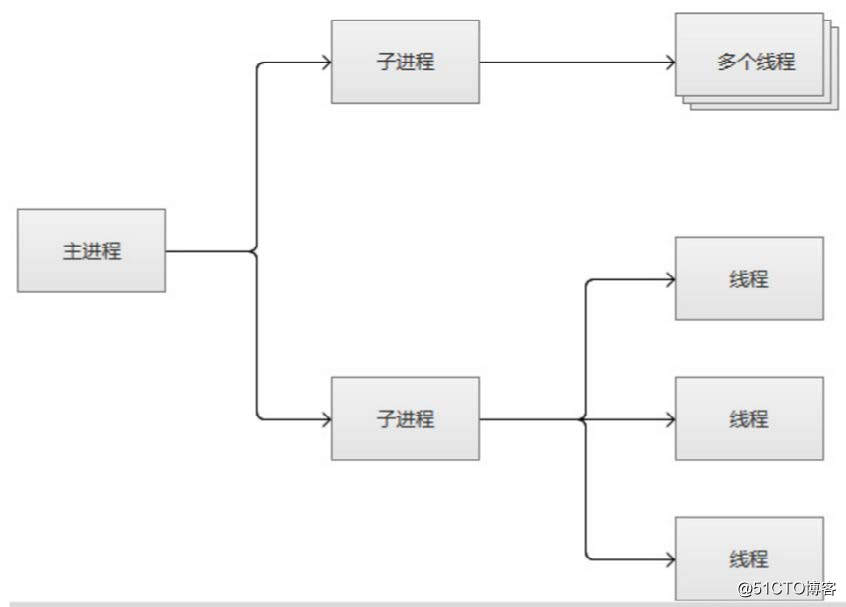
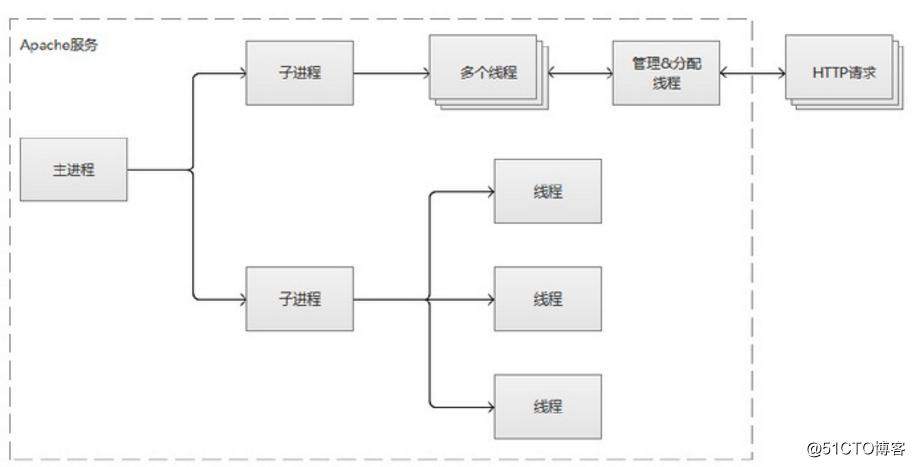
4、进程角色
监听 --> 工作 --> 队列空闲
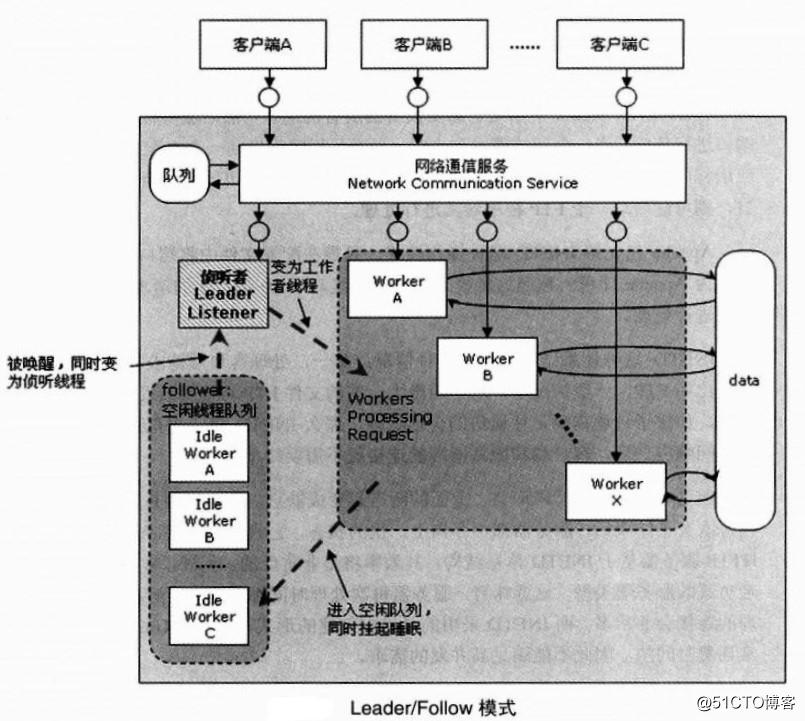
5、httpd功能特性
虚拟主机(通常一个网站在一个服务器上,但如果网络访问量不大,可以在一个服务器上运行多个网站,就叫虚拟主机)
具体实现通过修改下列三项进行建设虚拟主机IP、Port、FQDN
CGI:Common Gateway Interface,通用网关接口
httpd处理不了的事物可以转发给能处理的机器上去,就是通过通用网关接口完成的
反向代理
根据用户的请求,把用户调度到相应的服务器上
负载均衡
路径别名
丰富的用户认证机制
basic -->不加密认证
digest -->加密认证,但兼容性较差,有部分浏览器不支持支持第三方模块
二、Httpd安装
1、安装方法
版本
CentOS 6: 2.2
CentOS 7: 2.4安装方式:
rpm:centos发行版,稳定,建议使用
编译:定制或特殊需求CentOS 6程序信息:
httpd-2.2
配置文件位置:
/etc/httpd/conf/httpd.conf
/etc/httpd/conf.d/*.conf
检查配置语法:
httpd –t
service httpd configtest
2、CentOS 6 httpd程序环境
服务脚本(启动脚本):/etc/rc.d/init.d/httpd
脚本配置文件:/etc/sysconfig/httpd服务控制和启动:
chkconfig httpd on|off
service {start|stop|restart|status|configtest|reload} httpd站点网页文档根目录:
/var/www/html模块文件路径:
/etc/httpd/modules
/usr/lib64/httpd/modules主程序文件(MPM模式文件):
/usr/sbin/httpd(默认模式)
/usr/sbin/httpd.worker
/usr/sbin/httpd.event主进程文件:
/etc/httpd/run/httpd.pid日志文件目录:
/var/log/httpd
access_log: 访问日志
error_log:错误日志帮助文档包:
httpd-manual
[[email protected]]#ll /etc/httpd/ total 8 drwxr-xr-x 2 root root 4096 Jan 23 22:56 conf drwxr-xr-x 2 root root 4096 Jan 23 22:56 conf.d lrwxrwxrwx 1 root root 19 Jan 23 22:56 logs -> ../../var/log/httpd lrwxrwxrwx 1 root root 29 Jan 23 22:56 modules -> ../../usr/lib64/httpd/modules lrwxrwxrwx 1 root root 19 Jan 23 22:56 run -> ../../var/run/httpd [[email protected]]#httpd -t httpd: apr_sockaddr_info_get() failed for Centos6-server httpd: Could not reliably determine the server's fully qualified domain name, using 127.0.0.1 for ServerName Syntax OK [[email protected]]#cat /etc/httpd/run/httpd.pid 26226 [[email protected]]#pstree -p init(1)─┬─。。。。。 ├─httpd(26226)─┬─httpd(26245) │ ├─httpd(26246) │ ├─httpd(26247) │ ├─httpd(26248) │ ├─httpd(26249) │ ├─httpd(26250) │ ├─httpd(26251) │ └─httpd(26252) 。。。。。 [[email protected]]#ps aux | grep httpd root 26226 0.0 0.3 177464 3856 ? Ss Jan23 0:02 /usr/sbin/httpd apache 26245 0.0 0.3 177600 3112 ? S Jan23 0:00 /usr/sbin/httpd apache 26246 0.0 0.3 177600 3100 ? S Jan23 0:00 /usr/sbin/httpd apache 26247 0.0 0.3 177600 3112 ? S Jan23 0:00 /usr/sbin/httpd apache 26248 0.0 0.3 177600 3080 ? S Jan23 0:00 /usr/sbin/httpd apache 26249 0.0 0.3 177600 3160 ? S Jan23 0:00 /usr/sbin/httpd apache 26250 0.0 0.3 177600 3076 ? S Jan23 0:00 /usr/sbin/httpd apache 26251 0.0 0.3 177600 3076 ? S Jan23 0:00 /usr/sbin/httpd apache 26252 0.0 0.3 177600 3076 ? S Jan23 0:00 /usr/sbin/httpd root 40387 0.0 0.0 103332 844 pts/0 S+ 04:59 0:00 grep httpd [[email protected]]#yum install httpd-manual [[email protected]]#service httpd restart #然后就可以登陆http://192.168.1.100/manual/ 查看帮助文档
三、Httpd 2.2常见配置
1、httpd配置文件的组成
# grep "Section" /etc/httpd/conf/httpd.conf
配置文件的主要内容分成三个部分
### Section 1: Global Environment --->全局环境
### Section 2: 'Main' server configuration --->主服务器设置
### Section 3: Virtual Hosts --->虚拟主机配置格式:directive value --->类似于键值对或者前面是关键字|变量|指令后面是一个值
directive: 不区分字符大小写
value: 为路径时,是否区分大小写,取决于文件系统
[[email protected]]#grep "Section" /etc/httpd/conf/httpd.conf ### Section 1: Global Environment ### Section 2: 'Main' server configuration ### Section 3: Virtual Hosts
2、显示服务器版本信息
ServerTokens Major|Minor|Min[imal]|Prod[uctOnly]|OS|Full
ServerTokens Prod[uctOnly]: Server: Apache
ServerTokens Major: Server: Apache/2
ServerTokens Minor: Server: Apache/2.0
ServerTokens Min[imal]: Server: Apache/2.0.41
ServerTokens OS: Server: Apache/2.0.41 (Unix)
ServerTokens Full (or not specified): Server: Apache/2.0.41 (Unix) php/4.2.2 MyMod/1.2
This setting applies to the entire server and cannot be enabled or disabled on a virtualhost-by-virtualhost basis.
#此设置适用于整个服务器,并且不能基于虚拟主机虚拟主机启用或禁用该设置
After version 2.0.44, this directive also controls the information presented by the ServerSignature directive.
#在版本2.0.44之后,该指令还控制由ServerSignature指令提供的信息。
建议使用:ServerTokens Prod
[[email protected]]#vim /etc/httpd/conf/httpd.conf ServerTokens Prod [[email protected]]#curl -I HTTP/1.1 200 OK Date: Tue, 23 Jan 2018 21:32:02 GMT Server: Apache
3、修改监听的IP和Port
Listen [IP:]PORT
(1) 省略IP表示为本机所有IP
(2) Listen指令至少一个,可重复出现多次
Listen 80
Listen 8080示例:
Listen 192.168.1.100:8080 ---> 8080这个端口,只能用这个ip段访问
Lsten 80
[[email protected]]#vim /etc/httpd/conf/httpd.conf Listen 172.18.1.100:80 [[email protected]]#curl -I curl: (7) couldn't connect to host [[email protected]]#curl -I http://172.18.1.100/test.html HTTP/1.1 200 OK Date: Tue, 23 Jan 2018 21:38:22 GMT Server: Apache Last-Modified: Tue, 23 Jan 2018 14:58:06 GMT ETag: "121db5-a9-56372c63490d1" Accept-Ranges: bytes Content-Length: 169 Connection: close Content-Type: text/html; charset=UTF-8
4、持久连接
Persistent Connection:连接建立,每个资源获取完成后不会断开连接,而是继续等待其它的请求完成,默认关闭持久连接
断开条件:数量限制:100
时间限制:以秒为单位, httpd-2.4 支持毫秒级副作用:对并发访问量较大的服务器,持久连接功能会使用有些请求得不到响应
折衷:使用较短的持久连接时间
设置:
KeepAlive On|Off
KeepAliveTimeout 15
MaxKeepAliveRequests 100测试:
telnet WEB_SERVER_IP PORT
GET /URL HTTP/1.1
Host: WEB_SERVER_IP
[[email protected]~]#telnet 192.168.1.100 80 --->默认是不支持持久连接的 Trying 192.168.1.100... Connected to 192.168.1.100. Escape character is '^]'. GET /test.html HTTP/1.1 HOST: 192.168.1.101 HTTP/1.1 200 OK Date: Tue, 23 Jan 2018 21:53:31 GMT Server: Apache 。。。 </body> </html> Connection closed by foreign host. [[email protected]]#vim /etc/httpd/conf/httpd.conf KeepAlive On MaxKeepAliveRequests 100 KeepAliveTimeout 150 [[email protected]~]#telnet 192.168.1.100 80 Trying 192.168.1.100... Connected to 192.168.1.100. Escape character is '^]'. GET /test.html HTTP/1.1 HOST:192.168.1.101 HTTP/1.1 200 OK Date: Tue, 23 Jan 2018 21:56:19 GMT 。。。 </body> </html> GET /test.txt HTTP/1.1 HOST:192.168.1.101 HTTP/1.1 200 OK Date: Tue, 23 Jan 2018 21:56:52 GMT 。。。 </body> </html> q
5、MPM( Multi-Processing Module)多路处理模块
prefork, worker, event(试验阶段)
httpd-2.2不支持同时编译多个模块,所以只能编译时选定一个
rpm安装的包提供三个二进制程序文件,分别用于实现对不同MPM机制的支持
确认方法:
ps aux | grep httpd
默认为/usr/sbin/httpd, 即prefork模式查看模块列表
查看静态编译的模块
httpd -l查看静态编译及动态装载的模块
httpd –M动态模块加载:不需重启即生效
动态模块路径
/usr/lib64/httpd/modules/更换使用的httpd程序:
/etc/sysconfig/httpd
HTTPD=/usr/sbin/httpd.worker
重启服务生效
pstree -p|grep httpd 查看进程和线程Httpd 2.4 与之不同
以动态模块方式提供
配置文件:/etc/httpd/conf.modules.d/00-mpm.conf
httpd –M |grep mpm
重启服务生效
pstree -p|grep httpd 查看进程和线程prefork的默认配置:
<IfModule prefork.c>
StartServers 8 --->默认启动服务的子进程数量
MinSpareServers 5 --->最小的空闲线程
MaxSpareServers 20 --->最大的空闲线程
ServerLimit 256 --->最多进程数,最大20000
MaxClients 256 --->最大并发
MaxRequestsPerChild 4000 --->服务器进程提供的最大请求数
</IfModule>#4000是子进程最多能处理的请求数量。在处理MaxRequestsPerChild 个请求之后,子进程将会被父进程终止,这时候子进程占用的内存就会释放(为0时永远不释放)
worker的默认配置:
<IfModule worker.c>
StartServers 4 --->默认启动服务的子进程数量
MaxClients 300 --->最大访问客户数量(最多支持300个客户端并发访问)
MinSpareThreads 25 --->最小的空闲线程
MaxSpareThreads 75 --->最大的空闲线程
ThreadsPerChild 25 --->每个子进程带的线程数量
MaxRequestsPerChild 0 无限制 --->服务器进程提供的最大请求数
</IfModule>
[[email protected]]#httpd -M --->查看动态模块,可加载的模块 httpd: apr_sockaddr_info_get() failed for Centos6-server httpd: Could not reliably determine the server's fully qualified domain name, using 127.0.0.1 for ServerName Loaded Modules: core_module (static) mpm_prefork_module (static) --->默认的就是Prefork模块 。。。。。 [[email protected]]#httpd -l --->查看静态模块,编译进去的静态模块 Compiled in modules: core.c prefork.c http_core.c mod_so.c [[email protected]]#vim /etc/sysconfig/httpd HTTPD=/usr/sbin/httpd.worker [[email protected]]#service httpd restart [[email protected]]#ps aux root 41486 0.0 0.4 177736 4068 ? Ss 06:10 0:00 /usr/sbin/httpd.worker apache 41488 0.0 0.5 521996 5348 ? Sl 06:10 0:00 /usr/sbin/httpd.worker apache 41489 0.0 0.5 587532 5368 ? Sl 06:10 0:00 /usr/sbin/httpd.worker apache 41490 0.0 0.5 521996 5368 ? Sl 06:10 0:00 /usr/sbin/httpd.worker apache 41491 0.0 0.5 521996 5352 ? Sl 06:10 0:00 /usr/sbin/httpd.worker 。。。。 [[email protected]]#pstree -p init(1)─┬─NetworkManager(1649)─┬─dhclient(1690) ├─httpd.worker(41679)─┬─httpd.worker(41681)─┬─{httpd.worker}(41765) 。。。。。。 │ │ └─{httpd.worker}(41790) │ ├─httpd.worker(41682)─┬─{httpd.worker}(41713) │ │ ├─{httpd.worker}(41714) 。。。。。。 │ │ └─{httpd.worker}(41738) │ ├─httpd.worker(41683)─┬─{httpd.worker}(41689) 。。。。。。 │ │ └─{httpd.worker}(41792) │ └─httpd.worker(41684)─┬─{httpd.worker}(41739) 。。。。。。 │ └─{httpd.worker}(41764)
压力测试r软件包
[[email protected]]#yum install httpd-tools [[email protected]]#rpm -ql httpd-tools /usr/bin/ab /usr/bin/htdbm /usr/bin/htdigest /usr/bin/htpasswd /usr/bin/logresolve [[email protected]]#ulimit -n 10240 [[email protected]]#ulimit -a 。。。。。 open files (-n) 10240 [[email protected]]#ab -c 2000 -n 10000 --->压力测试 \This is ApacheBench, Version 2.3 <$Revision: 655654 $> Copyright 1996 Adam Twiss, Zeus Technology Ltd, http://www.zeustech.net/ Licensed to The Apache Software Foundation, http://www.apache.org/ Benchmarking 192.168.1.100 (be patient) Completed 1000 requests Completed 2000 requests Completed 3000 requests Completed 4000 requests Completed 5000 requests Completed 6000 requests Completed 7000 requests Completed 8000 requests Completed 9000 requests Completed 10000 requests Finished 10000 requests Server Software: Apache Server Hostname: 192.168.1.100 Server Port: 80 Document Path: /test.txt Document Length: 169 bytes Concurrency Level: 2000 Time taken for tests: 5.609 seconds Complete requests: 10000 Failed requests: 0 Write errors: 0 Total transferred: 4288374 bytes HTML transferred: 1713322 bytes Requests per second: 1782.80 [#/sec] (mean) Time per request: 1121.832 [ms] (mean) Time per request: 0.561 [ms] (mean, across all concurrent requests) Transfer rate: 746.61 [Kbytes/sec] received Connection Times (ms) min mean[+/-sd] median max Connect: 0 153 441.0 22 3082 Processing: 0 414 974.1 58 4209 Waiting: 0 401 977.3 45 4207 Total: 44 567 1300.4 84 5569 Percentage of the requests served within a certain time (ms) 50% 84 66% 114 75% 140 80% 165 90% 2418 95% 4411 98% 5054 99% 5377 100% 5569 (longest request)
6、DSO: Dynamic Shared Object
动态共享对象
加载动态模块配置
/etc/httpd/conf/httpd.conf
配置指定实现模块加载格式:
LoadModule <mod_name> <mod_path>
模块文件路径可使用相对路径:
相对于ServerRoot(默认/etc/httpd)示例:
LoadModule auth_basic_module modules/mod_auth_basic.so
[[email protected]]#vim /etc/httpd/conf/httpd.conf #LoadModule auth_basic_module modules/mod_auth_basic.so #LoadModule auth_digest_module modules/mod_auth_digest.so 。。。。。 #想不加载的模块就在前面加#注释掉即可
7、定义'Main' server的文档页面路径(主目录)
DocumentRoot “/path”
文档路径映射:
DocumentRoot指向的路径为URL路径的起始位置示例:
DocumentRoot "/app/data“
http://HOST:PORT/test/index.html --> /app/data/test/index.html注意:SELinux和iptables的状态
[[email protected]]#mkdir /app/website [[email protected]]#vim /etc/httpd/conf/httpd.conf DocumentRoot "/app/website" [[email protected]]#service httpd restart [[email protected]]#curl /app/website
8、定义站点主页面
DirectoryIndex index.html index.html.var
服务默认找文档页面路径下这两个格式的文件
[[email protected]]#mv welcome.conf welcome.conf.bak 这样默认找不到主页面,也不回去找默认的apache信息页面,就会报403错误页面 [[email protected]]#vim /etc/httpd/conf/httpd.conf DirectoryIndex index.html index.html.var
9、站点访问控制常见机制
可基于两种机制指明对哪些资源进行何种访问控制,访问控制机制有两种:
客户端来源地址
用户账号
文件系统路径:
<Directory “/path"> --->针对特定的目录
... --->需要是这里制定的ip或者用户才能访问
</Directory>
<File “/path/file”> --->或者针对文件控制
...
</File>
<FileMatch "PATTERN"> --->正则表达式控制
...
</FileMatch>URL路径:
<Location ""> --->特定的URL路径,进行控制
...
</Location>
<LocationMatch "">
...
</LocationMatch>示例:
<FilesMatch "\.(gif|jpe?g|png)$"> --->后缀为gif、jpeg、jpg、png的文件为匹配条件
<Files “?at.*”> 通配符
<Location /status>
<LocationMatch "/(extra|special)/data">
10、<Directory>中“基于源地址”实现访问控制
(1) Options:后跟1个或多个以空白字符分隔的选项列表
在选项前的+,- 表示增加或删除指定选项常见选项:
Indexes:指明的URL路径下不存在与定义的主页面资源相符的资源文件时,返回索引列表给用户
FollowSymLinks:允许访问符号链接文件所指向的源文件
None:全部禁用
All: 全部允许示例:
<Directory /web/docs>
Options Indexes FollowSymLinks --->在这个目录下支持索引列表
</Directory>
<Directory /web/docs/spec>
Options FollowSymLinks
</Directory>
<Directory /web/docs>
Options Indexes FollowSymLinks
</Directory>
<Directory /web/docs/spec>
Options +Includes -Indexes
</Directory>
(2) AllowOverride
与访问控制相关的哪些指令可以放在指定目录下的.htaccess(由AccessFileName指定)文件中,覆盖之前的配置指令
只对<directory>语句有效
AllowOverride All: 所有指令都有效
AllowOverride None:.htaccess 文件无效
AllowOverride AuthConfig Indexes 除了AuthConfig 和Indexes的其它指令都无法覆盖(3) order和allow、deny
放在directory, .htaccess中
order:定义生效次序;写在后面的表示默认法则
Order allow,deny
Order deny,allow
Allow from和Deny from:定义客户端地址
客户端地址:
IP --->IP地址
网络: 172.16 --->网段模式
172.16.0.0
172.16.0.0/16
172.16.0.0/255.255.0.0如果拒绝和允许冲突,以最后面的条件优先级高。
| 判断条件 | allow、deny | deny、allow |
| allow only | allow | allow |
| deny only | deny | deny |
| allow deny | deny | allow |
| none | deny | allow |
注意:设置条件多的,放在后面
示例:
<files "*.txt">
order deny,allow
deny from 172.16. 100.100
allow from 172.16
</files>
<files "*.txt">
order allow,deny
deny from 172.16.100.100
allow from 172.16
</files>
#实验 基于源地址目录访问控制 [[email protected]]#ls index.html.bak [[email protected]]#mv index.html.bak index.html [[email protected]]#mkdir optionsdir [[email protected]]#echo /app/website/optionsdir > /app/website/optionsdir/index.html [[email protected]]#curl /app/website/optionsdir [[email protected]]#pwd /app/website/optionsdir [[email protected]]#ln -s /etc/fstab fstab [[email protected]]#curl 。。。。。 tmpfs /dev/shm tmpfs defaults 0 0 devpts /dev/pts devpts gid=5,mode=620 0 0 sysfs /sys sysfs defaults 0 0 proc /proc proc defaults 0 0 [[email protected]sdir]#vim /etc/httpd/conf/httpd.conf 。。。。。 DirectoryIndex index.html index.html.var <directory /app/website/optionsdir> options -FollowSymLinks </directory> [[email protected]]#curl <title>403 Forbidden</title> 。。。。。 [[email protected]]#vim /etc/httpd/conf/httpd.conf DirectoryIndex index.html index.html.var <directory /app/website/optionsdir> options Indexes -FollowSymLinks --->支持索引模式(不安全),但不支持软连接 </directory> <directory /app/website/optionsdir> options all </directory> [[email protected]]#vim /etc/httpd/conf/httpd.conf ServerName www.lanyangyang.com:80 --->把名字启用,重启服务不会报乱码
#实验 基于.htaccess 文件控制 #需要先修改主配置文件,相当于授权 [[email protected]]#vim /etc/httpd/conf/httpd.conf <directory /app/website/optionsdir> AllowOverride All </directory> [[email protected]]#touch .htaccess [[email protected]]#vim .htaccess options -Followsymlinks Indexes
#实验 基于客户端的控制 [[email protected]]#vim /etc/httpd/conf/httpd.conf <Directory /app/website/optionsdir> order deny,allow deny from 192.168.1.101 </Directory> [[email protected]~]#curl http://192.168.1.100/optionsdir/ --->101的ip无法访问,403 <!DOCTYPE HTML PUBLIC "-//IETF//DTD HTML 2.0//EN"> <html><head> <title>403 Forbidden</title> [[email protected]~]#curl -I http://192.168.1.100/optionsdir/ --->其他的ip可以访问 HTTP/1.1 200 OK #如果拒绝和允许冲突,以最后面的条件优先级高 [[email protected]]#vim /etc/httpd/conf/httpd.conf <Directory /app/website/optionsdir> order deny,allow deny from 192.168.1.101 allow from 192.168.1.101 </Directory> [[email protected]~]#curl http://192.168.1.100/optionsdir/ -I HTTP/1.1 200 OK
#基于文件名后缀控制 [[email protected]]#vim /etc/httpd/conf/httpd.conf <Files ~ "\.conf$"> order allow,deny --->拒绝查看所有以.conf结尾的文件 deny from all </Files> [[email protected]~]#curl <!DOCTYPE HTML PUBLIC "-//IETF//DTD HTML 2.0//EN"> <html><head> <title>403 Forbidden</title> 。。。。 <Files ~ "\.conf$"> --->拒绝查看所有以.conf结尾的文件 order allow,deny allow from 192.168.1.101 --->之允许这个ip访问 </Files>
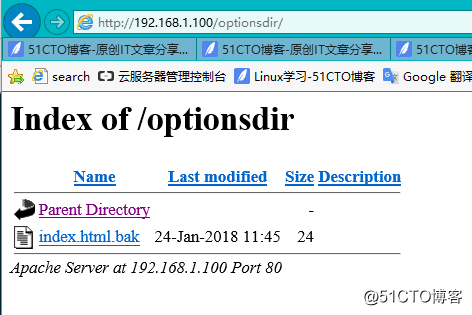
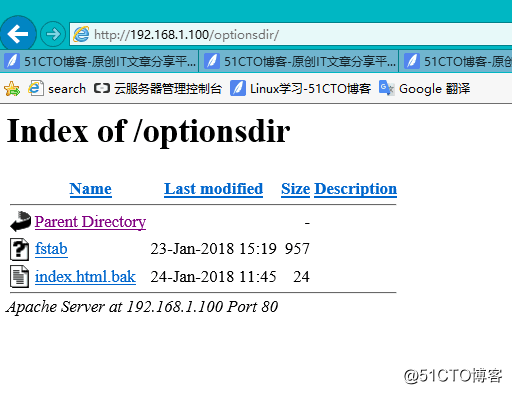

11、日志设定
日志类型:
访问日志
错误日志错误日志:
ErrorLog logs/error_log
LogLevel warn
LogLevel 可选值:
debug, info, notice, warn,error
crit, alert, emerg访问日志:
定义日志格式:LogFormat format strings
LogFormat "%h %l %u %t \"%r\" %>s %b \"%{Referer}i\" \"%{User-Agent}i\"" combined
使用日志格式:
CustomLog logs/access_log combined
参考帮助:http://httpd.apache.org/docs/2.2/mod/mod_log_config.html#formats
? %h 客户端IP地址
? %l 远程用户,启用mod_ident才有效,通常为减号“-”%u 验证(basic,digest)远程用户,非登录访问时,为一个减号“-”
%t 服务器收到请求时的时间
%r First line of request,即表示请求报文的首行;记录了此次请求的“方法”,“URL”以及协议版本
%>s 响应状态码
%b 响应报文的大小,单位是字节;不包括响应报文http首部
%{Referer}i 请求报文中首部“referer”的值;即从哪个页面中的超链接跳转至当前页面的
%{User-Agent}i 请求报文中首部“User-Agent”的值;即发出请求的应用程序
[[email protected]~]#curl -v * About to connect() to 192.168.1.100 port 80 (#0) * Trying 192.168.1.100... * Connected to 192.168.1.100 (192.168.1.100) port 80 (#0) > GET /optionsdir/a.conf HTTP/1.1 > User-Agent: curl/7.29.0 ---> %{User-Agent}i > Host: 192.168.1.100 > Accept: */* > < HTTP/1.1 200 OK ---> %>s 响应状态码 < Date: Wed, 24 Jan 2018 05:43:54 GMT < Server: Apache < Last-Modified: Wed, 24 Jan 2018 05:14:48 GMT < ETag: "100006-1f-5637ebe0b0886" < Accept-Ranges: bytes < Content-Length: 31 < Connection: close < Content-Type: text/plain; charset=UTF-8 < /app/website/optionsdir/a.conf * Closing connection 0 [[email protected]]#cat /var/log/httpd/access_log 192.168.1.101 - - [24/Jan/2018:13:43:54 +0800] "GET /optionsdir/a.conf HTTP/1.1" 200 31 "-" "curl/7.29.0" #实验,设置日志抓取host信息 [[email protected]]#vim /etc/httpd/conf/httpd.conf LogFormat "%{Host}i" testlog --->设置日志的信息格式 CustomLog logs/access_log testlog --->启用日志格式命令 [[email protected]~]#telnet 192.168.1.100 80 Trying 192.168.1.100... Connected to 192.168.1.100. Escape character is '^]'. GET / http/1.1 HOST: 6.6.6.6 [[email protected]]#tail -f /var/log/httpd/access_log 6.6.6.6
12、设定默认字符集
AddDefaultCharset UTF-8
中文字符集:GBK, GB2312, GB18030
[[email protected]~]#curl -I HTTP/1.1 200 OK Date: Sun, 28 Jan 2018 07:13:30 GMT Content-Type: text/html; charset=gb2312 [[email protected]]#vim /etc/httpd/conf/httpd.conf AddDefaultCharset UTF-8
13、定义路径别名
格式:
Alias /URL/ "/PATH/"
DocumentRoot "/www/htdocs"
http://www.magedu.com/download/bash.rpm ==> /www/htdocs/download/bash.rpmhttp://www.magedu.com/images/logo.png ==> /www/htdocs/images/logo.png
Alias /download/ "/rpms/pub/"
http://www.magedu.com/download/bash.rpm ==> /rpms/pub/bash.rpm
#实验: 别名设置 [[email protected]]#pwd /app/website [[email protected]]#mkdir forum [[email protected]]#ls forum index.html optionsdir [[email protected]]#echo /app/website/forum/index.html > /app/website/forum/index.html [[email protected]~]#curl /app/website/forum/index.html [[email protected]]#mkdir /data/bss [[email protected]]#echo /data/bbs/index.html > /data/bbs/index.html [[email protected]]#vim /etc/httpd/conf/httpd.conf alias /forum /data/bbs/ [[email protected]~]#curl /data/bbs/index.html #实验: 模糊匹配 [[email protected]]#mkdir /data/images [[email protected]]#cp /usr/share/wallpapers/The_Rings_of_Saturn/contents/images/1920x1200.jpg /data/images/pica.jpg [[email protected]]#vim /etc/httpd/conf/httpd.conf aliasmatch ^/imgs/(.*)?$ "/data/images/pic$1" [[email protected]~]#curl -I HTTP/1.1 200 OK [[email protected]]#vim /etc/httpd/conf/httpd.conf aliasmatch ^(.*\.(jpe?g|gif|png))$ "/data/images/$1" [[email protected]~]#curl -I HTTP/1.1 200 OK
以上是关于Linux学习之路--http-2基础设置及访问限制15---20180108的主要内容,如果未能解决你的问题,请参考以下文章