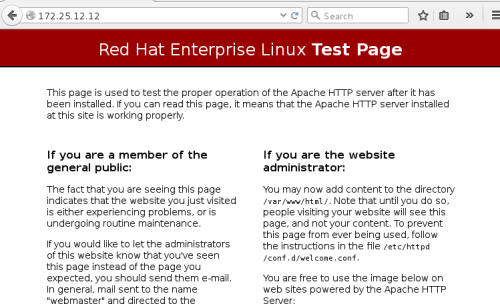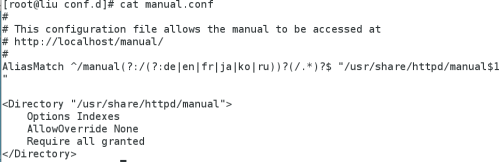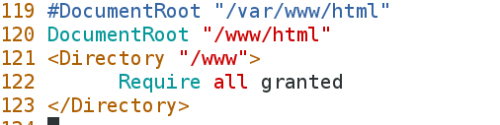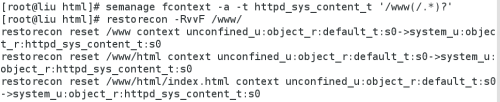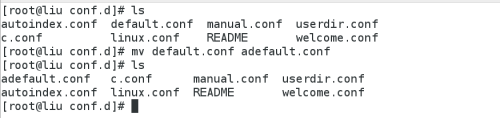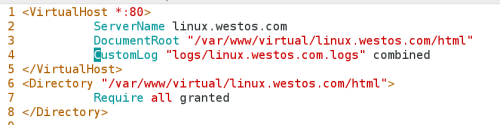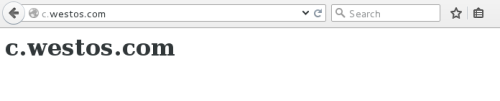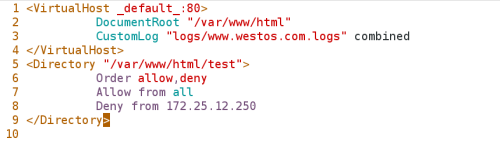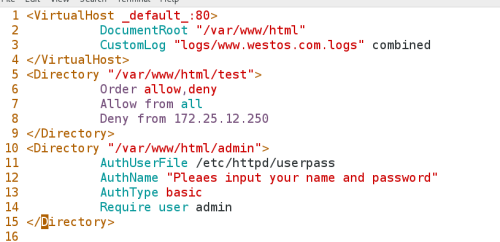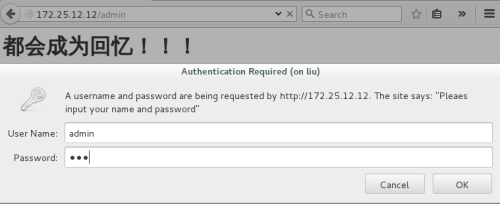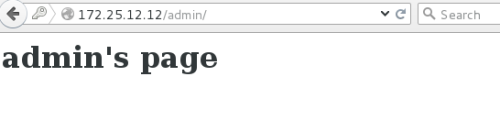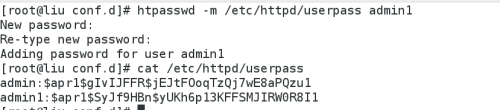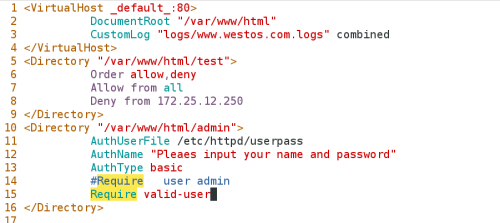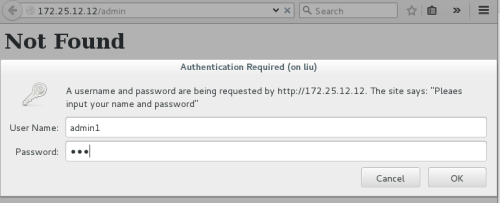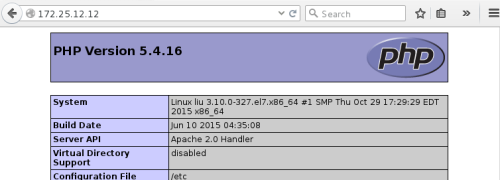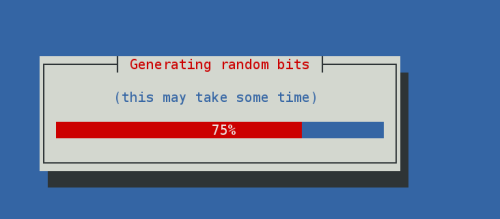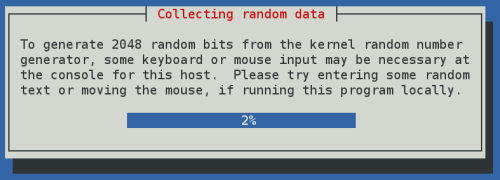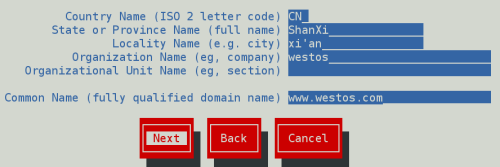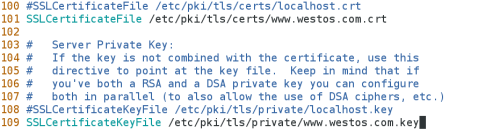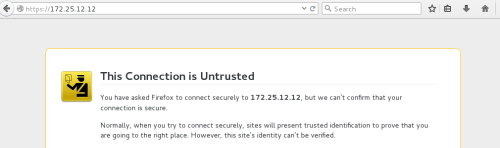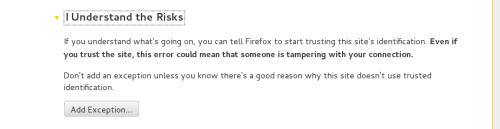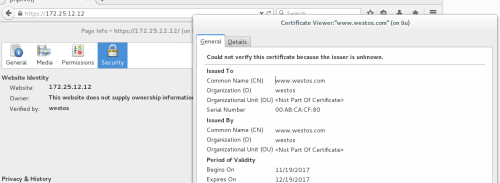linux-apache
Posted
tags:
篇首语:本文由小常识网(cha138.com)小编为大家整理,主要介绍了linux-apache相关的知识,希望对你有一定的参考价值。
1. ######## apache#######
企业中常用的web服务,用来提供http://(超文本传输协议)
2.apache的安装部署######
[[email protected] yum.repos.d]# yum install httpd-y 安装httpd
[[email protected] yum.repos.d]# rpm -qc httpd 查看httpd服务的配置
[[email protected] ~]# yum install httpd-manual-y 安装http手册
[[email protected] yum.repos.d]# systemctl starthttpd 开启httpd服务
[[email protected] yum.repos.d]# systemctl enablehttpd 设定http开机开启
[[email protected] yum.repos.d]# systemctl stopfirewalld 关闭防火墙
[[email protected] yum.repos.d]# systemctl disablefirewalld 设定开机关闭火墙
测试
http://172.25.12.12
可在浏览器输入:http://172.25.12.12/manual 查看手册
[[email protected] ~]# cd /etc/httpd/conf.d
[[email protected] conf.d]# ls
autoindex.conf manual.conf README userdir.conf welcome.conf
3.apche基础信息
[[email protected] conf.d]# vim/etc/httpd/conf/httpd.conf 编辑主配置文件
39 # prevent Apache from glomming onto allbound IP addresses.
40 #
41#Listen 12.34.56.78:80
42Listen 80 默认端口为80 可在此处修改端口
[[email protected] conf.d]# systemctl restarthttpd 重启服务
主配置文件: /etc/httpd/conf/httpd.conf
子配置目录: /etc/httpd/conf.d/
子配置文件: /etc/httpd/conf.d/*.conf
默认发布目录: /var/www/html
默认发布文件: index.html
默认端口: 80
默认安全上下文: http_sys_content_t
程序开启默认用户: apache
apache日志: /etc/httpd/logs/*
报错时可查看日志
> /var/log/messsages
cat /var/log/messages
cat /etc/httpd/logs/error_log
[[email protected] conf.d]# cd /var/www/html
[[email protected] html]# ls
[[email protected] html]#
[[email protected] html]# vim index.html
1 <h1>你好!!!</h1>
163 <IfModule dir_module>
164 DirectoryIndex index.html 默认发布顺序 不存在时访问下一个
165 </IfModule>
[[email protected] html]# vim test.html
1 <h1>我很好!!!</h1>
[[email protected] html]# ls
index.html test.html
163 <IfModule dir_module>
164 DirectoryIndex test.html index.html
165 </IfModule>
修改默认发布目录
[[email protected] html]# pwd
/var/www/html
[[email protected] html]# mkdir -p /www/html 新创建目录
[[email protected] html]# vim /www/html/index.html 编辑文件
1 <h1> /www/html‘s page </h1>
118 #
119 DocumentRoot"/var/www/html" 默认发布目录
120
119 #DocumentRoot"/var/www/html" 修改默认发布目录
120 DocumentRoot "/www/html"
121 <Directory "/www">
122 Require all granted 授权
123 </Directory>
[[email protected] html]# ls -l /www/html
total 4
-rw-r--r--. 1 root root 28 Nov 18 21:30index.html
[[email protected] html]# getenforce 查看selinux状态
Enforcing
[[email protected] conf.d]# ls -Z /var/www/
drwxr-xr-x. root root system_u:object_r:httpd_sys_script_exec_t:s0 cgi-bin
drwxr-xr-x. root root system_u:object_r:httpd_sys_content_t:s0 html
[[email protected] html]# semanage fcontext -a -t httpd_sys_content_t ‘/www(/.*)?‘ 更改安全上下文
[[email protected] html]# restorecon -RvvF /www/
[[email protected] html]# ls -Z /www/ 查看安全上下文
drwxr-xr-x. root rootsystem_u:object_r:httpd_sys_content_t:s0 html
为了接下来实验方便 把修改的东西改回来!!!
4####### apache 的虚拟主机
[[email protected] html]# mkdir/var/www/virtual/linux.westos.com/html -p
[[email protected] html]# mkdir/var/www/virtual/c.westos.com/html -p
[[email protected] html]# vim/var/www/virtual/linux.westos.com/html/index.html
[[email protected] html]# vim /var/www/virtual/c.westos.com/html/index.html
1 <h1>c.westos.com</h1>
[[email protected] html]# pwd
/var/www/html
[[email protected] html]# cd /etc/httpd/conf.d/ 切换到子配置目录
[[email protected] conf.d]# ls
autoindex.conf manual.conf README userdir.conf welcome.conf
[[email protected] conf.d]# vim default.conf
1 <VirtualHost _default_:80>
2 DocumentRoot"/var/www/html"
3 CustomLog"logs/www.westos.com.logs" combined
4</VirtualHost>
[[email protected] conf.d]# vim linux.conf
<VirtualHost *:80>
2 ServerNamelinux.westos.com 指定站点名称
3 DocumentRoot"/var/www/virtual/linux.westos.com/html" 站点默认发布目录
4 CustomLog"logs/linux.westos.com.logs" combined 站点日志combiend标志四种日至的集合
5</VirtualHost>
6<Directory "/var/www/virtual/linux.westos.com/html">
7 Require all granted
8</Directory>
[[email protected] conf.d]# vim c.conf
1 <VirtualHost *:80>
2 ServerNamec.westos.com
3 DocumentRoot"/var/www/virtual/c.westos.com/html"
4 CustomLog"logs/c.westos.com.logs" combiend
5</VirtualHost>
6<Directory "/var/www/virtual/c.westos.com/html">
7 Require all granted
8</Directory>
[[email protected] conf.d]# systemctl restarthttpd 重启
[[email protected] conf.d]# ls
autoindex.conf default.conf manual.conf userdir.conf
c.conf linux.conf README welcome.conf
[[email protected] conf.d]# mv default.confadefault.conf 重命名
本地做好解析
[[email protected] conf.d]# vim /etc/hosts
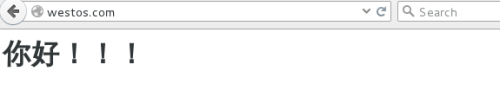
5.##### apche 内部的访问控####
针对与主机的访问控制
[[email protected] conf.d]# mkdir /var/www/html/test
[[email protected] conf.d]# vim/var/www/html/test/index.html
1 <h1>都会成为回忆!!!</h1>
~
[[email protected] conf.d]# vim adefault.conf
6 Order allow,deny 列表读取顺序,后读取的列表会覆盖先读取内容的重复部分
[[email protected] conf.d]# systemctl restart httpd
12主机访问被拒绝
6. ####用户方式的访问控制####
[[email protected] conf.d]# htpasswd -cm/etc/httpd/userpass admin 创建用户admin
[[email protected] conf.d]# vim adefault.conf
[[email protected] conf.d]# mkdir/var/www/html/admin
[[email protected] conf.d]# vim /var/www/html/admin/index.html
1<h1>admin‘s page</h1>
[[email protected] conf.d]# systemctl restart httpd
[[email protected] conf.d]# htpasswd -m/etc/httpd/userpass admin1 不能 -cm 不然前面的会覆盖
[[email protected] conf.d]# vim adefault.conf

[[email protected] conf.d]# cd /var/www/html
[[email protected] html]# ls
admin index.html test test.html
[[email protected] html]# vim index.php
[[email protected] html]# yum install php -y 安装php
[[email protected] html]# cd /etc/httpd/conf.d/
[[email protected] conf.d]# ls
adefault.conf c.conf manual.conf README welcome.conf
autoindex.conf linux.conf php.conf userdir.conf
[[email protected] conf.d]# systemctl restart httpd
[[email protected] conf.d]# vim/etc/httpd/conf/httpd.conf
[[email protected] conf.d]# systemctl restart httpd
[[email protected] conf.d]# cd /var/www/html/
[[email protected] html]# ls
admin index.html index.php test test.html
[[email protected] html]# mkdir cgi 新建目录cgi
[[email protected] html]# cd cgi/
[[email protected] cgi]# vim index.cgi
1 #!/usr/bin/perl
[[email protected] cgi]# chmod +x index.cgi 给权限
[[email protected] cgi]# ./index.cgi 执行下脚本确保无误
Content-type: text/html
Sat Nov 18 23:18:53 CST 2017
[[email protected] cgi]# cd /var/www/html
[[email protected] html]# ls
admin cgi index.html index.php test test.html
[[email protected] html]# cd /etc/httpd/conf.d/
[[email protected] conf.d]# vim adefault.conf
[[email protected] conf.d]# systemctl restart httpd
[[email protected] conf.d]# getenforce
Enforcing
[[email protected] conf.d]# setenforce 0 调整selinux为警告态
[[email protected] conf.d]# semanage fcontext -a -thttpd_sys_script_exec_t ‘/var/www/html/cgi(/.*)?‘ 更改上下文
[[email protected] conf.d]# restorecon -RvvF/var/www/html/cgi
[[email protected] conf.d]# ss -antluep | grep 443
[[email protected] conf.d]# yum install mod_ssl -y 安装
[[email protected] conf.d]# systemctl restart httpd
[[email protected] conf.d]# yum install crypto-utils-y
[[email protected] conf.d]# genkey www.westos.com
[[email protected] html]# cd /etc/httpd/conf.d/
[[email protected] conf.d]# ls
adefault.conf c.conf manual.conf README userdir.conf
autoindex.conf linux.conf php.conf ssl.conf welcome.conf
[[email protected] conf.d]# vim ssl.conf
[[email protected] conf.d]# systemctl restart httpd
[[email protected] ~]# mkdir -p/var/www/html/virtual/login.westos.com/html
[[email protected] ~]# vim/var/www/html/virtual/login.westos.com/html/index.html
<h1>login.westos.com‘s page</h1>
[[email protected] ~]# vim/etc/httpd/conf.d/login.conf
<VirtualHost *:443>
2 ServerNamelogin.westos.com
3 DocumentRoot/var/www/html/virtual/login.westos.com/html
4 CustomLog"logs/login.logs" combined
5 SSLEngine On
6 SSLCertificateFile/etc/pki/tls/certs/www.westos.com.crt
7 SSLCertificateKeyFile/etc/pki/tls/private/www.westos.com.key
8</VirtualHost>
9<Directory "/var/www/html/virtual/login.westos.com/html">
10 Require all granted
11</Directory>
12<VirtualHost *:80>
13 ServerName login.westos.com
14 RewriteEngine On
15 RewriteRule ^(/.*)$ https://%{HTTP_HOST}$1 [redirect=301]
16</VirtualHost>
[[email protected] ~]# systemctl restart httpd
[[email protected] html]# vim /etc/hosts
3 172.25.12.12 linux.westos.comc.westos.com westos.com www.westos.com login.westos.com
以上是关于linux-apache的主要内容,如果未能解决你的问题,请参考以下文章