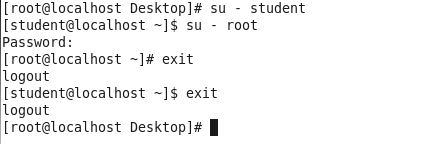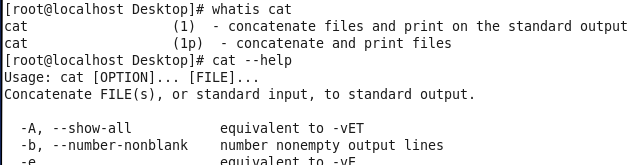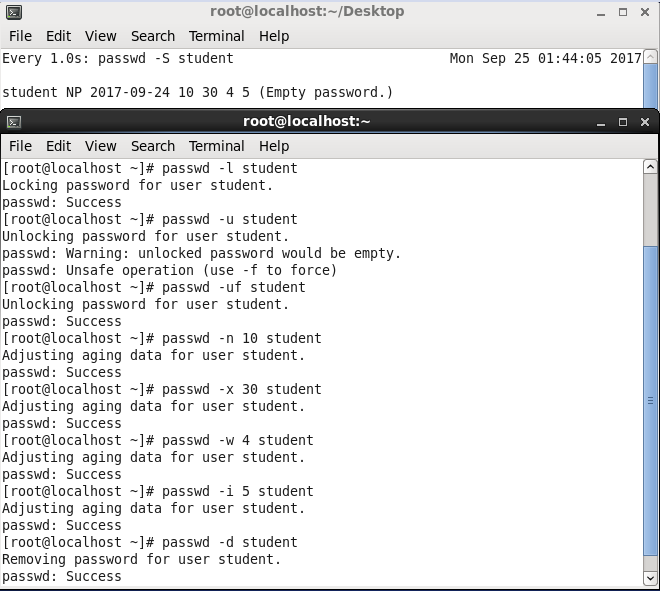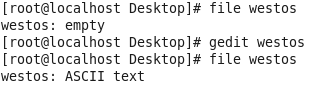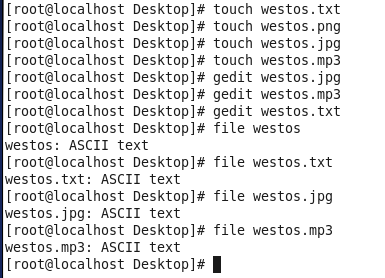linux运维基础1
Posted
tags:
篇首语:本文由小常识网(cha138.com)小编为大家整理,主要介绍了linux运维基础1相关的知识,希望对你有一定的参考价值。
#################虚拟机控制##############
[[email protected] Desktop]$ rht-vmctl start desktop###开启desktop虚拟机
Error: desktop not started (is already running)###报错,desktop已经运行
[[email protected] Desktop]$ rht-vmctl view desktop###显示desktop
[[email protected] Desktop]$ rht-vmctl poweroff desktop ###关闭dekstop
Powering off desktop..
[[email protected] Desktop]$ rht-vmctl start desktop ###开启desktop
Starting desktop.
[[email protected] Desktop]$ rht-vmctl view desktop
[[email protected] Desktop]$ rht-vmctl poweroff desktop
Powering off desktop..
[[email protected] Desktop]$ rht-vmctl view desktop
Error: unable to view desktop - not currently running.###虚拟机没开启无法显示
[[email protected] Desktop]$ rht-vmctl reset desktop ###当虚拟机出现故障,reset表示重置
Are you sure you want to reset desktop? (y/n) y###询问是否重置y表示yes
Resetting desktop.##正在重置
Powering off desktop..
###语言调整#####
Applications ----->system tools---->settings ----->Region & language --->language
######################
##### 第一单元 #####
######################
###1.行提示符######
[[email protected] Desktop]$
kiosk##打开shell的用户
@##分隔符
foundation0##主机名称
Desktop##工作目录名称
$##身份提示符,#表示超级用户,$表示普通用户
注意:命令要在行提示符之后输入才能执行
####2.切换用户#######
[[email protected] Desktop]$ su - username
*)高级用户切换到低级用户不需要密码,低级用户切换到高级或者平级用户的切换需要密码
多次切换用户后记得用exit命令退出登录!
####3.虚拟控制台#####
Ctrl+Alt+F(1|7)进入图形
Ctrl+Alt+F(2~6) 进入虚拟控制台
Red hat Enterprise Linux Server 7.0 (Maipo)##系统版本
Kernel 3.10.0-123.el7.x86_64 on an x86_64##内核版本,系统位数
desktop0 login:root##登陆用户名称输入
Password:##密码输入无回显
###4.命令的执行####
1.命令必须在行提示符之后输入
2.命令格式
[[email protected] Desktop]$ 命令 参数 目标
3.ctrl +c##撤销命名的执行
4.命令参数
-参数##单词缩写
--参数##单词的全拼
#######5.命令的帮助###
1.
whatis 命令##查看命令的功能
命令 --help##查看命令的帮助
[]##选择加入的内容,可加可不加
...##加入的内容个数任意
<>##内容在命令执行过程当中必须要加
#####6.系统的使用基础方法######
1)系统登陆
图形登陆方式
文本登陆方式
gnome-session-quit --force###注销用户 --force强制注销,不询问
2)工作界面转换
ctrl+alt+上|下
3)开始bash
1.Applications>Utilities>Terminal
2.鼠标右键----->open in terminal
3.gnome-terminal
4.ctrl+shift+n##在新窗口中打开shell
ctrl+shift+t##同一个窗口中打开新的tab
5.退出:exit | ctrl+d
4)系统关机,重启
重启
reboot | init 6 |shutdown -r now
关机
poweroff | init 0 | shutdown -h now
5)锁屏
ctrl + alt +L##在rhel7.0
win键 + L##在rhel7.2
###简单的系统命令
1) date : 显示当前时间
date [OPTION]...[+FORMAT]: 显示
FORMAT:格式符号
%D
%F
%T
date[MMDDhhmm[[cc]YY][.ss]];设置
MM:月份
DD:几号
hh:小时
mm:分钟
YY:两位年份
CCYY:四位年份
.ss:秒钟
[[email protected] Desktop]# date Mon Sep 25 03:24:42 PDT 2017 |
eg:date 11181115 ###把系统时间设定为11月18日11:15 格式:月月天天小时分钟
date 111811152016.55 ##2016表示年(可以不加).55 表示秒(可以不加)
[[email protected] Desktop]# date 11181115 Sat Nov 18 11:15:00 PST 2017 [[email protected] Desktop]# date 111811152016.55 Fri Nov 18 11:15:55 PST 2016 |
watch -n 1 date ###让date命令每秒执行一次,ctrl +c 退出监控模式
-d +xday /-xday##查看x天前或者后的时间
[[email protected] Desktop]# date Fri Nov 18 11:19:11 PST 2016 [[email protected] Desktop]# date -d +5days Wed Nov 23 11:19:13 PST 2016 |
+%....##设定date的输出格式
2)passwd
1.passwd 修改用户密码
[[email protected] ~]# passwd
Changing password for user root.##改变超级用户密码
New password: ##输入密码
BAD PASSWORD: The password is shorter than 8 characters
Retype new password: ##确认密码
passwd: all authentication tokens updated successfully.
[[email protected] Desktop]$ passwd
Changing password for user kiosk.##改变普通用户密码
Changing password for kiosk.
(current) UNIX password: ##输入当前密码
New password:
BAD PASSWORD: The password is the same as the old one##和原始密码不能相似
New password:
BAD PASSWORD: The password fails the dictionary check - it is too simplistic/systematic ##密码必须是无序数字+字母
New password:
BAD PASSWORD: The password is shorter than 8 characters##密码必须>8位
passwd参数用户名称
-Sstudent##用户密码信息
--status student。。。。。。
-lstudent##锁定帐号
-ustudent##解锁
-n 1student##设定密码最短有效期
-x 30student##设定密码最长有效期
-w 3student##警告期
-i 2student##设定用户非活跃天数
-dstudent##清除用户密码
监控passwd密码信息
watch -n 1 passwd -S student
3)file
file 文件名字##查看文件类型
文件的类型是由内容决定的,不是由后缀决定
4)文件的查看
cat filename ##查看文件的全部内容 靠后显示
-b 显示行数(不算空行)
-n 显示行数(算空行)
注意:cat查看文件没反应,说明该文件为空;
less file ##分页浏览,按“q”退出 从第一行显示文件内容 可以搜索关键字
head filename ##显示一个文件的前几行 默认显示前十行
head -n 5 filename ##前五行
[[email protected] Desktop]# head -5 westos wodimama s1 2 3 4 |
tail filename ##显示文件后几行 默认显示后十行
tail -n 5 filename ##显示一个文件的后5行
[[email protected] Desktop]# tail -5 westos 26 27 28 29 30 |
5)wc:统计文件容量信息 默认显示:行数 单词数 字节
wc-l行数
-w单词数
-c字节数
-m字符数
[[email protected] Desktop]# cat file hello world! nice to meet you! [[email protected] Desktop]# wc westos 33 31 92 westos [[email protected] Desktop]# wc file 2 6 31 file [[email protected] Desktop]# wc -l file 2 file [[email protected] Desktop]# wc -w file 6 file [[email protected] Desktop]# wc -c file 31 file [[email protected] Desktop]# wc -m file 31 file |
另外:一个中文占三个字符,a是一个字符数据,内存分配给字符数据默认是两个字节(B)。
#####tab键######
在系统中table键可以自动补齐存在的命令,文件名称和某些命令的参数
a+TAB x2 显示系统中所有a开有的命令
[[email protected] Desktop]# cat westos westos westos.jpg westos.mp3 westos.png westos.txt~ westos~ westos.jpg~ westos.mp3~ westos.txt |
hostory -c ##清除当前环境当中的历史命令history##显示历史####history历史调用######
!数字##执行第多少行命令
!字母 ##执行最近一条以这个字母开头的命令
ctrl +R +关键字##执行最近一条含有这个关键字的命令
上下键##逐行调用命令
[[email protected] Desktop]# history 1 history 2 wc -l file 3 wc -w file 4 wc -m file 5 history [[email protected] Desktop]# !2 wc -l file 2 file |
#####linux中的快捷键######
左右##一个字符一个字符移动
ctrl +左右##一个字一个字移动
ctrl + a ##光标移动到行首
+ e ##光标移动到行尾
+ u ##光标所在位置删除到行首
+ k ##光标所在位置删除到行尾
+ r+关键字##调出最近一条含有关键字的命令
+ c ##撤销以输入的命令
+ d ##关闭当前环境
+ L ##清空屏幕
+ shift + c##复制
+ shift + v##粘贴
+ shift + t ##在现有shell中重新打开一个table
+ shift + n##在shell中打开一个新的shell
+ shift + pageup|pagedown ##切换table
+ alt + l ## 锁屏
+ alt +上|下 ##切换工作界面
+ alt + f1|f7 ##进入图形界面
+ alt + f2-f6 ##进入虚拟控制台
以上是关于linux运维基础1的主要内容,如果未能解决你的问题,请参考以下文章