Azure Powershell使用已有Image创建ARM非托管磁盘虚拟机
Posted 铭的随记
tags:
篇首语:本文由小常识网(cha138.com)小编为大家整理,主要介绍了Azure Powershell使用已有Image创建ARM非托管磁盘虚拟机相关的知识,希望对你有一定的参考价值。
生成Image映像文件,记录好Image的URL(下面URL为测试URL,具体请参考实际):
ImageURL:
https://hlmrgstoragen.blob.core.chinacloudapi.cn/vhdscopy/hlmn4sysclocap-os-2017-09-21-2CE40CEE.vhd
安装和配置Azure Powershell的步骤请参考对应的安装文档。安装配置完成后,使用下面的命令进行创建(#为注释,忽略对应的说明):
#指定虚拟机名称
$vmname = "hlmsysr2n5"
#指定资源组
$resourceGroup = "hlmrgn"
#指定区域位置
$location = "China North"
#指定虚拟网络
$vnetname = "hlmrgvnetn"
#指定子网
$subnetname = "default"
#指定公网IP名称
$publicipname = $vmname+"pip"
#指定nsg名称
$nsgname = $vmname+"-nsg"
#指定网卡名称
$nicname = $vmname+"nic"
#指定虚拟机磁盘名称
$osdiskname = $vmname + "-osdisk"
#指定OS磁盘缓存类型
$osdiskcaching = "ReadWrite"
#指定公网IP分配方式
$publicipallocationmethod = "Dynamic"
#指定创建机器的image文件位置
$sourceimageurl = "https://hlmrgstoragen.blob.core.chinacloudapi.cn/vhdscopy/hlmn4sysclocap-os-2017-09-21-2CE40CEE.vhd"
#指定新建机器系统盘存放位置
$osdiskurl = "https://hlmrgstoragen.blob.core.chinacloudapi.cn/vhds/"+$osdiskname+".vhd"
#查看Subnet
$vnet = Get-AzureRmVirtualNetwork -Name $vnetname -ResourceGroupName $resourceGroup
$subnet = Get-AzureRmVirtualNetworkSubnetConfig -Name $subnetname -VirtualNetwork $vnet
#创建一个公网IP地址
$publicIP = New-AzureRmPublicIpAddress -Name $publicipname -ResourceGroupName $resourceGroup -Location $location -AllocationMethod $publicipallocationmethod -IpAddressVersion IPv4 –Force
#创建nsg安全规则
$nsgrule = New-AzureRmNetworkSecurityRuleConfig -Name "default-allow-rdp" -Description "Allow RDP" -Access Allow -Protocol Tcp -Direction Inbound -Priority 1000 -SourceAddressPrefix * -SourcePortRange * -DestinationAddressPrefix * -DestinationPortRange 3389
$nsg = New-AzureRmNetworkSecurityGroup -Name $nsgname -ResourceGroupName $resourceGroup -Location $location -SecurityRules $nsgrule
#创建网卡
$nic = New-AzureRmNetworkInterface -Name $nicname -ResourceGroupName $resourceGroup -Location $location -SubnetId $subnet.Id -PublicIpAddressId $publicIP.Id -NetworkSecurityGroupId $nsg.Id
#设置用户名及密码
$credential = Get-Credential -Message "Type the name and password of the local administrator account."
#生成虚拟机的配置
$vmconfig = New-AzureRmVMConfig -VMName $vmname -VMSize Standard_A2 | Set-AzureRmVMOperatingSystem -Windows -ComputerName $vmname -Credential $credential -ProvisionVMAgent -EnableAutoUpdate | Set-AzureRmVMOSDisk -Name $osdiskname -VhdUri $osdiskurl -SourceImageUri $sourceimageurl -Caching $osdiskcaching -CreateOption FromImage -Windows | Add-AzureRmVMNetworkInterface -Id $nic.Id -Primary
#创建虚拟机
New-AzureRmVM -ResourceGroupName $resourceGroup -Location $location -VM $vmconfig
所有的脚本命令如下:
$vmname = "hlmsysr2n5" $resourceGroup = "hlmrgn" $location = "China North" $vnetname = "hlmrgvnetn" $subnetname = "default" $publicipname = $vmname+"pip" $nsgname = $vmname+"-nsg" $nicname = $vmname+"nic" $osdiskname = $vmname + "-osdisk" $osdiskcaching = "ReadWrite" $publicipallocationmethod = "Dynamic" $sourceimageurl = "https://hlmrgstoragen.blob.core.chinacloudapi.cn/vhdscopy/hlmn4sysclocap-os-2017-09-21-2CE40CEE.vhd" $osdiskurl = "https://hlmrgstoragen.blob.core.chinacloudapi.cn/vhds/"+$osdiskname+".vhd" $vnet = Get-AzureRmVirtualNetwork -Name $vnetname -ResourceGroupName $resourceGroup $subnet = Get-AzureRmVirtualNetworkSubnetConfig -Name $subnetname -VirtualNetwork $vnet $publicIP = New-AzureRmPublicIpAddress -Name $publicipname -ResourceGroupName $resourceGroup -Location $location -AllocationMethod $publicipallocationmethod -IpAddressVersion IPv4 –Force $nsgrule = New-AzureRmNetworkSecurityRuleConfig -Name "default-allow-rdp" -Description "Allow RDP" -Access Allow -Protocol Tcp -Direction Inbound -Priority 1000 -SourceAddressPrefix * -SourcePortRange * -DestinationAddressPrefix * -DestinationPortRange 3389 $nsg = New-AzureRmNetworkSecurityGroup -Name $nsgname -ResourceGroupName $resourceGroup -Location $location -SecurityRules $nsgrule $nic = New-AzureRmNetworkInterface -Name $nicname -ResourceGroupName $resourceGroup -Location $location -SubnetId $subnet.Id -PublicIpAddressId $publicIP.Id -NetworkSecurityGroupId $nsg.Id $credential = Get-Credential -Message "Type the name and password of the local administrator account." $vmconfig = New-AzureRmVMConfig -VMName $vmname -VMSize Standard_A2 | Set-AzureRmVMOperatingSystem -Windows -ComputerName $vmname -Credential $credential -ProvisionVMAgent -EnableAutoUpdate | Set-AzureRmVMOSDisk -Name $osdiskname -VhdUri $osdiskurl -SourceImageUri $sourceimageurl -Caching $osdiskcaching -CreateOption FromImage -Windows | Add-AzureRmVMNetworkInterface -Id $nic.Id -Primary New-AzureRmVM -ResourceGroupName $resourceGroup -Location $location -VM $vmconfig
命令执行成功截图:
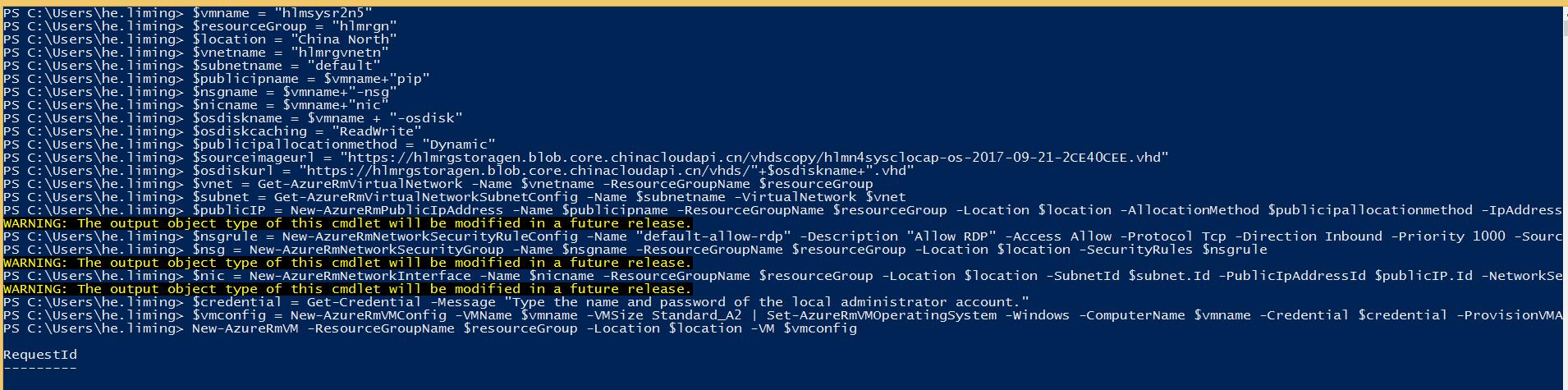
创建完的虚拟机可以成功连接使用:
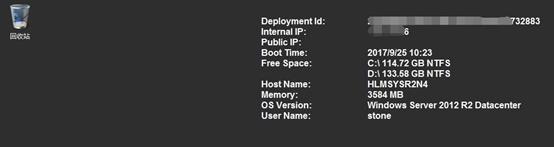
备注:
Linux虚拟机需要修改如下三点:
1.nsg规则对应的名称及端口
2.命令:Set-AzureRmVMOperatingSystem,的参数
3.命令:Set-AzureRmVMOSDisk,的参数
提供一个创建Linux机器的脚本命令:
$vmname = "hlmsys69n4" $resourceGroup = "hlmrgn" $location = "China North" $vnetname = "hlmrgvnetn" $subnetname = "default" $publicipname = $vmname+"pip" $nsgname = $vmname+"-nsg" $nicname = $vmname+"nic" $osdiskname = $vmname + "-osdisk" $osdiskcaching = "ReadWrite" $publicipallocationmethod = "Dynamic" $sourceimageurl = "https://hlmrgstoragen.blob.core.chinacloudapi.cn/vhdscopy/hlm69n4wadclocap-os-2017-09-25-723993A1.vhd" $osdiskurl = "https://hlmrgstoragen.blob.core.chinacloudapi.cn/vhds/"+$osdiskname+".vhd" $vnet = Get-AzureRmVirtualNetwork -Name $vnetname -ResourceGroupName $resourceGroup $subnet = Get-AzureRmVirtualNetworkSubnetConfig -Name $subnetname -VirtualNetwork $vnet $publicIP = New-AzureRmPublicIpAddress -Name $publicipname -ResourceGroupName $resourceGroup -Location $location -AllocationMethod $publicipallocationmethod -IpAddressVersion IPv4 –Force $nsgrule = New-AzureRmNetworkSecurityRuleConfig -Name "default-allow-ssh" -Description "Allow SSH" -Access Allow -Protocol Tcp -Direction Inbound -Priority 1000 -SourceAddressPrefix * -SourcePortRange * -DestinationAddressPrefix * -DestinationPortRange 22 $nsg = New-AzureRmNetworkSecurityGroup -Name $nsgname -ResourceGroupName $resourceGroup -Location $location -SecurityRules $nsgrule $nic = New-AzureRmNetworkInterface -Name $nicname -ResourceGroupName $resourceGroup -Location $location -SubnetId $subnet.Id -PublicIpAddressId $publicIP.Id -NetworkSecurityGroupId $nsg.Id $credential = Get-Credential -Message "Type the name and password of the local administrator account." $vmconfig = New-AzureRmVMConfig -VMName $vmname -VMSize Standard_A2 | Set-AzureRmVMOperatingSystem -Linux -ComputerName $vmname -Credential $credential | Set-AzureRmVMOSDisk -Name $osdiskname -VhdUri $osdiskurl -SourceImageUri $sourceimageurl -Caching $osdiskcaching -CreateOption FromImage -Linux | Add-AzureRmVMNetworkInterface -Id $nic.Id -Primary New-AzureRmVM -ResourceGroupName $resourceGroup -Location $location -VM $vmconfig
成功执行截图:
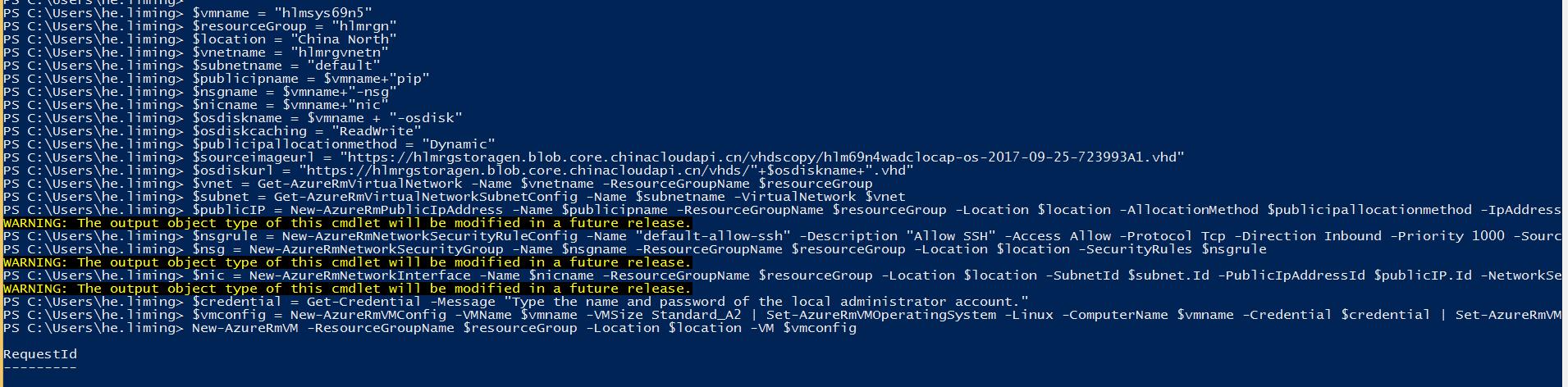
创建完的虚拟机可以成功连接使用:

备注:
使用Image创建虚拟机时,Image可以重复使用。
以上是关于Azure Powershell使用已有Image创建ARM非托管磁盘虚拟机的主要内容,如果未能解决你的问题,请参考以下文章