Nginx windows下搭建过程
Posted
tags:
篇首语:本文由小常识网(cha138.com)小编为大家整理,主要介绍了Nginx windows下搭建过程相关的知识,希望对你有一定的参考价值。
Nginx windows下搭建过程
内容列表:
- 简要介绍
- 下载安装
- 配置测试
一、简要介绍
nginx ("engine x") 是一个高性能的 HTTP 和 反向代理 服务器,也是一个 IMAP/POP3/SMTP 代理服务器。 Nginx 是由 Igor Sysoev 为俄罗斯访问量第二的 Rambler.ru 站点开发的,第一个公开版本0.1.0发布于2004年10月4日。其将源代码以类BSD许可证的形式发布,因它的稳定性、丰富的功能集、示例配置文件和低系统资源的消耗而闻名。2011年6月1日,nginx 1.0.4发布。
Nginx作为负载均衡服务器:Nginx 既可以在内部直接支持 Rails 和 php 程序对外进行服务,也可以支持作为 HTTP代理服务器对外进行服务。Nginx采用C进行编写,不论是系统资源开销还是CPU使用效率都比 Perlbal 要好很多。
作为邮件代理服务器:Nginx 同时也是一个非常优秀的邮件代理服务器(最早开发这个产品的目的之一也是作为邮件代理服务器),Last. fm 描述了成功并且美妙的使用经验。
Nginx 是一个安装非常的简单,配置文件非常简洁(还能够支持perl语法),Bugs非常少的服务器:Nginx 启动特别容易,并且几乎可以做到7*24不间断运行,即使运行数个月也不需要重新启动。你还能够不间断服务的情况下进行软件版本的升级。
(更多介绍参照百科,更多使用参照GOOGLE,广而告之)
二、下载安装
我们使用nginx 1.0.4 for windows版本,下载解压后放到C:\\nginx-1.0.4(官网这样要求的,不知道放其它盘有没有问题)
运行cmd.exe到

有错误啊,也不知道启动成功没有,去看看日志吧。
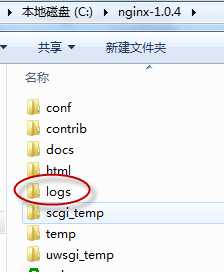
logs里有出现了两个日志文件access.log,error.log, 打开error.log开到下面提示
2011/06/16 15:24:14 [emerg] 6336#7052: bind() to 0.0.0.0:80 failed (10013: An attempt was made to access a socket in a way forbidden by its access permissions)
去nginx官网搜了一下原因:

2 - Is there any program using port 80 (e.g. Skype) ?
Before starting NGINX type in the prompt :
TELNET 127.0.0.1 80
(NOTE: there is a space between the 80)
If it is successfull then there a program using the port.
3 - Have you tried to configure another port? If so, same error happens?
3个原因:
1.防火墙打开了(确实我的WIN7 windows Firewall打开了,但是关了后还是不能启动nginx)
2.80端口被占用了(确实有个默认的站点用的80端口,关闭了后再启动nginx正常了,80后为Nginx默认的配置)
怎么看出来的正常的,看一下logs下面是不是多了一个nginx.pid文件,cmd窗口了输入
C:\\nginx-1.0.4>tasklist /fi "imagename eq nginx.exe"
结果如下: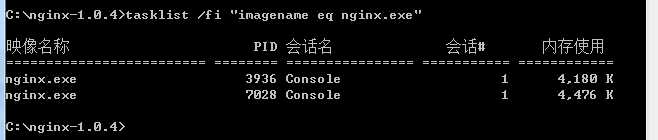
这时说明已经启成功了,有两个进程。按照官方的解释,nginx是守护进程,其中一个是一直处理事件等待中,当有事件被触发时,就启动另外一个进程处理相关请求。
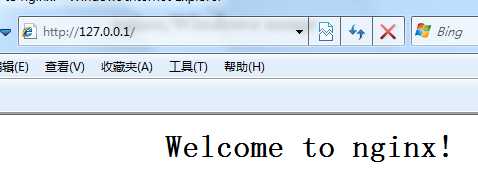
访问成功后可以logs下的access.log看到访问站点的request信息

127.0.0.1 - - [16/Jun/2011:15:58:56 +0800] "GET /favicon.ico HTTP/1.1" 404 570 "-" "Mozilla/4.0 (compatible; MSIE 8.0; Windows NT 6.1; Trident/4.0; SLCC2; .NET CLR 2.0.50727; .NET CLR 3.5.30729; .NET CLR 3.0.30729; Media Center PC 6.0; InfoPath.2; .NET4.0C; .NET4.0E)"
127.0.0.1 - - [16/Jun/2011:15:59:21 +0800] "GET /favicon.ico HTTP/1.1" 404 570 "-" "Mozilla/4.0 (compatible; MSIE 7.0; Windows NT 6.1; Trident/4.0; SLCC2; .NET CLR 2.0.50727; .NET CLR 3.5.30729; .NET CLR 3.0.30729; Media Center PC 6.0; InfoPath.2; .NET4.0C; .NET4.0E)"
如果没有成功可以再查看logs下的error.log原因,以下为其它操作命令
| nginx -s stop | quick exit |
| nginx -s quit | graceful quit |
| nginx -s reload | changing configuration, starting a new worker, quitting an old worker gracefully |
| nginx -s reopen | reopening log files |
官网提供了详细的windows usage 安装说明,网上大部分写的都很乱。我第一次参照网上其它人没成功过-_-|||,发现官网有安装说明照着操作一遍成功了,所以建议大家以后多看官网说明以及源码,可以少走很多弯路。
三、配置测试
第二环节我们使用了默认的nginx.conf 。Nginx的配置文件都存于目录conf文件下,其中nginx.conf是它的主配置文件。
以下为我加上注释并配置的新的虚拟server

#user nobody;
#开启进程数 <=CPU数
worker_processes 1;
#错误日志保存位置
#error_log logs/error.log;
#error_log logs/error.log notice;
#error_log logs/error.log info;
#进程号保存文件
#pid logs/nginx.pid;
#等待事件
events {
#Linux下打开提高性能
#use epoll;
#每个进程最大连接数(最大连接=连接数x进程数)
worker_connections 1024;
}
http {
#文件扩展名与文件类型映射表
include mime.types;
#默认文件类型
default_type application/octet-stream;
#日志文件输出格式 这个位置相于全局设置
#log_format main ‘$remote_addr - $remote_user [$time_local] "$request" ‘
# ‘$status $body_bytes_sent "$http_referer" ‘
# ‘"$http_user_agent" "$http_x_forwarded_for"‘;
#请求日志保存位置
#access_log logs/access.log main;
#设定请求缓冲
client_header_buffer_size 1k;
large_client_header_buffers 4 4k;
#打开发送文件
sendfile on;
#tcp_nopush on;
#keepalive_timeout 0;
keepalive_timeout 65;
#客户端上传文件大小控制
client_max_body_size 8m;
#打开gzip压缩
#gzip on;
#设定负载均衡的服务器列表
#upstream mysvr {
# #weigth参数表示权值,权值越高被分配到的几率越大
# #本机上的Squid开启3128端口
# #server 192.168.8.1:3128 weight=5;
# #server 192.168.8.2:80 weight=1;
# #server 192.168.8.3:80 weight=6;
#}
#第一个虚拟主机
server {
#监听IP端口
listen 80;
#主机名
server_name localhost;
#root
#设置字符集
#charset koi8-r;
#本虚拟server的访问日志 相当于局部变量
#access_log logs/host.access.log main;
#日志文件输出格式
#log_format main ‘$remote_addr - $remote_user [$time_local] "$request" ‘
# ‘$status $body_bytes_sent "$http_referer" ‘
# ‘"$http_user_agent" "$http_x_forwarded_for"‘;
location / {
root html;
index index.html index.htm;
}
#静态文件缓存时间设置
#location ~ .*\\.(gif|jpg|jpeg|png|bmp|swf)${
# expires 30d;
#}
#静态文件缓存时间设置
#location ~ .*\\.(js|css)?${
# expires 1h;
#}
#对本server"/"启用负载均衡
#location / {
# proxy_pass http://mysvr;
# proxy_redirect off;
# proxy_set_header Host $host;
# proxy_set_header X-Real-IP $remote_addr;
# proxy_set_header X-Forwarded-For $proxy_add_x_forwarded_for;
# client_max_body_size 10m;
# client_body_buffer_size 128k;
# proxy_connect_timeout 90;
# proxy_send_timeout 90;
# proxy_read_timeout 90;
# proxy_buffer_size 4k;
# proxy_buffers 4 32k;
# proxy_busy_buffers_size 64k;
# proxy_temp_file_write_size 64k;
#}
#设定查看Nginx状态的地址
#location /NginxStatus {
# stub_status on;
# access_log on;
# auth_basic “NginxStatus”;
# auth_basic_user_file conf/htpasswd;
#}
#error_page 404 /404.html;
# redirect server error pages to the static page /50x.html
#
error_page 500 502 503 504 /50x.html;
location = /50x.html {
root html;
}
# proxy the PHP scripts to Apache listening on 127.0.0.1:80
#
#location ~ \\.php$ {
# proxy_pass http://127.0.0.1;
#}
# pass the PHP scripts to FastCGI server listening on 127.0.0.1:9000
#
#location ~ \\.php$ {
# root html;
# fastcgi_pass 127.0.0.1:9000;
# fastcgi_index index.php;
# fastcgi_param SCRIPT_FILENAME /scripts$fastcgi_script_name;
# include fastcgi_params;
#}
# deny access to .htaccess files, if Apache‘s document root # concurs with nginx‘s one # #location ~ /\\.ht { # deny all; #} } # another virtual host using mix of IP-, name-, and port-based configuration server { #多监听 listen localhost:8666; #主机名 server_name LIULJ2576; #WEB文件路径 root E:/Portal; #默认首页 index HomePage.html; #location / { # #这里相当于局部变量 # root E:/Portal; # index HomePage.html; #} } # HTTPS server HTTPS SSL加密服务器 # #server { # listen 443; # server_name localhost; # ssl on; # ssl_certificate cert.pem; # ssl_certificate_key cert.key; # ssl_session_timeout 5m; # ssl_protocols SSLv2 SSLv3 TLSv1; # ssl_ciphers ALL:!ADH:!EXPORT56:RC4+RSA:+HIGH:+MEDIUM:+LOW:+SSLv2:+EXP; # ssl_prefer_server_ciphers on; # location / { # root html; # index index.html index.htm; # } #}}
#号为注释内容,我们在cmd下运行nginx
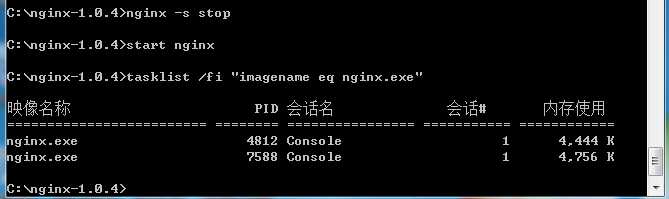
启动成功,出错的话,可以查询日志(日志路径是配置文件指定的,你可以修改存到其它位置)
访问一下第二个server 配置的localhost:8666地址,结果:
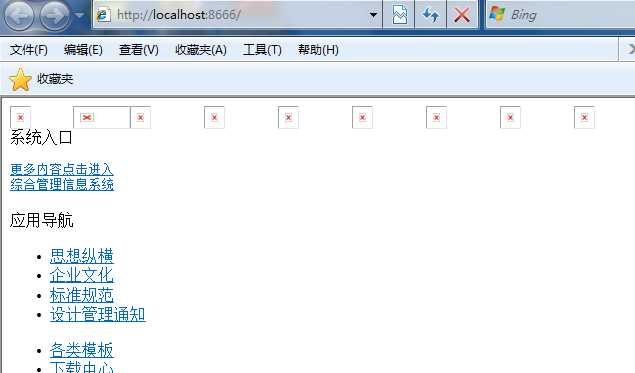
Nginx官网conf的配置没有提供太多的文档,相学习更多的配置,例如缓存,负载均衡等等,可以参照Nginx中文网。
原文地址:http://www.cnblogs.com/mecity/archive/2011/06/17/2082786.html
以上是关于Nginx windows下搭建过程的主要内容,如果未能解决你的问题,请参考以下文章
如何在windows下搭建Nginx+MySQL+PHP环境
