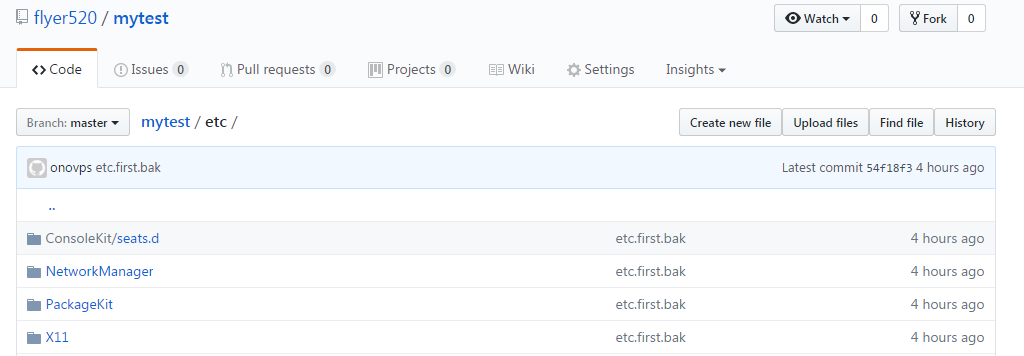Linux下使用git命令及github项目
Posted
tags:
篇首语:本文由小常识网(cha138.com)小编为大家整理,主要介绍了Linux下使用git命令及github项目相关的知识,希望对你有一定的参考价值。
Linux下使用git命令及github项目
说明:于2017年8月26日测试ok(金工)
在linux下搭建git环境
1、注册Github账号,网站:https://github.com
2、Linux创建SSH密钥:
方法一:ssh-keygen ##一直默认就可以了
方法二:ssh-keygen -t rsa -C "[email protected]" //生成密钥,邮箱同上
cat ~/.ssh/id_rsa.pub //提交密钥,复制里面的密钥
方法三:非交互式生成密钥:ssh-keygen -t rsa -N ‘‘ -f ~/.ssh/id_rsa -C "[email protected]"
3、将公钥加入到Github账户信息Account Settings->SSH Key
方法:登录到github网页中登陆自己的账号,然后再account setting中,找到SSH KEY讲复制的密钥加入(需要再次输入github的密码)
4、测试验证是否成功。
ssh -T [email protected] 提示successfully说明成功
Hi someone! You‘ve successfully authenticated, but GitHub does not provide shell access.
同步github到本地
1、复制项目到本地:
git clone [email protected]:rshare/docker-installer.git ##以SSH方式克隆到本地,可以读写
git clone https://github.com/rshare/docker-installer.git ##以https方式克隆到本地,可以读写
git同步的其他命令:
git clone git://github.com:xxxx/test.git ##以gitreadonly方式克隆到本地,只可以读
git clone [email protected]:xxx/test.git ##以SSH方式克隆到本地,可以读写
git clone https://github.com/xxx/test.git ##以https方式克隆到本地,可以读写
git fetch [email protected]:xxx/xxx.git ##获取到本地但不合并
git pull [email protected]:xxx/xxx.git ##获取并合并内容到本地
本地提交项目到github
1、本地配置
git config --global user.name ‘onovps‘ #设置用户名标识
git config --global user.email ‘[email protected]‘ #全局联系方式,可选
git config --list #查看git环境设置
2、新建Git项目并提交到Github。
mkdir testdir && cd testdir
touch README.md
git init #初始化一个本地库
git add README.md #添加文件到本地仓库
git rm README.md #本地倒库内删除
git commit -m "first commit" #提交到本地库并备注,此时变更仍在本地。
git commit -a ##自动更新变化的文件,a可以理解为auto
git remote add xx [email protected]:rshare/docker.git #增加一个远程服务器的别名。
git remote rm xx ##删除远程版本库的别名
git push -u remotename master #将本地文件提交到Github的remoname版本库中。此时才更新了本地变更到github服务上。
分支版本操作
1、创建和合并分支
git branch #显示当前分支是master
git branch new-feature #创建分支
git checkout new-feature #切换到新分支
vi index.php
git add index.php
git commit -a -m "added initial version of page cache"
git push origin new-feature ##把分支提交到远程服务器,只是把分支结构和内容提交到远程,并没有发生和主干的合并行为。
2、如果new-feature分支成熟了,觉得有必要合并进master
git checkout master #切换到新主干
git merge new-feature ##把分支合并到主干
git branch #显示当前分支是master
git push #此时主干中也合并了new-feature的代码
--------------------------------------------
实例:rshare个人github同步数据实战。
第1步,登录github:
1、注册Github账号,网站:https://github.com 我的账号:rshare 密码:pass000
2、Linux创建SSH密钥:
方法一:非交互式生成密钥:ssh-keygen -t rsa -N ‘‘ -f ~/.ssh/id_rsa -C "[email protected]"
cat ~/.ssh/id_rsa.pub //提交密钥,复制里面的密钥(第3步要粘贴)
说明:ssh-keygen是ssh密钥生成器,-t指定算法为rsa,-N指定密码为空,-f指定私钥位置,-C指定注释信息(不指定则为主机名)。
3、将公钥加入到Github账户信息Account Settings->SSH Key
方法:登录到github网页中登陆自己的账号,然后再account setting中,找到SSH KEY讲复制的密钥加入(需要再次输入github的密码)
4、测试验证是否成功。
ssh -T [email protected] 提示successfully说明成功
Hi someone! You‘ve successfully authenticated, but GitHub does not provide shell access.
##同步github到本地
1、复制项目到本地:
mkdir /test
cd /test
git clone [email protected]:rshare/mydocker.git ##以SSH方式克隆到本地,可以读写
git clone https://github.com/rshare/docker-installer.git ##以https方式克隆到本地,可以读写
ls 查看文件列表
2、创建新文件,并上传到github中。
cd /test/mydocker
ls -a
git remote
cp -v /etc/{hosts,group,passwd} ./
git add hosts group passwd
git status
git commit -m ‘3files‘
git push -u origin master
验证:在github个人网站的mydocker仓库中查看是否多了三个文件(hosts,group,passwd)。
git其他命令:
git branch #查看分支(即目录结构)
3、删除远程仓库中的文件。
cd /test/mydocker
ls -a
git rm --cached hosts group passwd #删除缓存数据,并不删除本地文件
git status
git commit -m "hehe"
git push origin
验证:在github个人网站的mydocker仓库中查看是否少了三个文件(hosts,group,passwd)。
====网络Docker hub的使用=============
flyer520对docker镜像下载和上传实例:
第1步,注册docker-hub账号。在https://hub.docker.com/网站注册。
注:我的账号是flyer520,邮箱[email protected]
第2步,linux登录docker测试。
我的账号:docker login --username=flyer520 [email protected] (登录OK)
查看登录信息:cat ~/.docker/config.json
第3步,下载docker镜像。
docker pull busybox
docker pull nginx
docker images
第4步,修改标签(重设标签)。
测试1:修改nginx标签,并push上传到flyer520的docker-hub中。
docker tag nginx flyer520/nginx
docker push flyer520/nginx
测试2:修改busybox标签,并push上传到flyer520的docker-hub中。
docker tag busybox flyer520/busybox
docker push flyer520/busybox
验证:登录到docker-hub,查看是否多了nginx镜像。
待续....
到此,本实验操作完毕。
本文出自 “网络技术天地” 博客,请务必保留此出处http://1364952.blog.51cto.com/1354952/1959524
以上是关于Linux下使用git命令及github项目的主要内容,如果未能解决你的问题,请参考以下文章