Maui Blazor 使用摄像头实现
Posted dotNET跨平台
tags:
篇首语:本文由小常识网(cha138.com)小编为大家整理,主要介绍了Maui Blazor 使用摄像头实现相关的知识,希望对你有一定的参考价值。
本文由网友投稿。
作者:dotnet-simple
原文标题:Maui Blazor 使用摄像头实现
原文链接:https://www.cnblogs.com/hejiale010426/p/17045707.html
由于Maui Blazor中界面是由WebView渲染,所以在使用android的摄像头时无法去获取:因为原生的摄像头需要绑定界面组件。我找到了其他的实现方式,通过WebView使用js调用设备摄像头,支持多平台兼容,目前测试了Android 和PC, 由于没有ios和macOS无法测试,大概率是兼容的,可能需要动态申请权限。
添加js方法
我们在wwwroot中创建一个helper.js的文件并且添加以下两个js函数。
在index.html中添加<script src="helper.js"></script>引入js。
/**
* 设置元素的src
* @param any canvasId canvasId的dom id
* @param any videoId video的dom id
* @param any srcId img的dom id
* @param any widht 设置截图宽度
* @param any height 设置截图高度
*/
function setImgSrc(dest,videoId, srcId, widht, height)
let video = document.getElementById(videoId);
let canvas = document.getElementById(canvasId);
console.log(video.clientHeight, video.clientWidth);
canvas.getContext('2d').drawImage(video, 0, 0, widht, height);
canvas.toBlob(function (blob)
var src = document.getElementById(srcId);
src.setAttribute("height", height)
src.setAttribute("width", widht);
src.setAttribute("src", URL.createObjectURL(blob))
, "image/jpeg", 0.95);
/**
* 初始化摄像头
* @param any src
*/
function startVideo(src)
if (navigator.mediaDevices && navigator.mediaDevices.getUserMedia)
navigator.mediaDevices.getUserMedia( video: true ).then(function (stream)
let video = document.getElementById(src);
if ("srcObject" in video)
video.srcObject = stream;
else
video.src = window.URL.createObjectURL(stream);
video.onloadedmetadata = function (e)
video.play();
;
//mirror image
video.style.webkitTransform = "scaleX(-1)";
video.style.transform = "scaleX(-1)";
);
然后各个平台的兼容。
android:
Platforms/Android/AndroidManifest.xml文件内容
<?xml version="1.0" encoding="utf-8"?>
<manifest xmlns:android="http://schemas.android.com/apk/res/android">
<application android:allowBackup="true" android:supportsRtl="true"></application>
<uses-permission android:name="android.permission.ACCESS_NETWORK_STATE" />
<uses-permission android:name="android.permission.INTERNET" />
<!--相机权限-->
<uses-permission android:name="android.permission.CAMERA" android:required="false"/>
<uses-permission android:name="android.permission.WRITE_EXTERNAL_STORAGE"/>
<uses-permission android:name="android.permission.READ_EXTERNAL_STORAGE" />
<!--相机功能-->
<uses-feature android:name="android.hardware.camera" />
<!--音频录制权限-->
<uses-permission android:name="android.permission.RECORD_AUDIO" />
<!--位置权限-->
<uses-permission android:name="android.permission.ACCESS_FINE_LOCATION" />
<!-- Needed only if your app targets Android 5.0 (API level 21) or higher. -->
<uses-feature android:name="android.hardware.location.gps" />
<queries>
<intent>
<action android:name="android.intent.action.VIEW" />
<data android:scheme="http"/>
</intent>
<intent>
<action android:name="android.intent.action.VIEW" />
<data android:scheme="https"/>
</intent>
</queries>
</manifest>Platforms/Android/MainActivity.cs文件内容
[Activity(Theme = "@style/Maui.SplashTheme", MainLauncher = true, ConfigurationChanges = ConfigChanges.ScreenSize | ConfigChanges.Orientation | ConfigChanges.UiMode | ConfigChanges.ScreenLayout | ConfigChanges.SmallestScreenSize | ConfigChanges.Density)]
public class MainActivity : MauiAppCompatActivity
protected override void OnCreate(Bundle savedInstanceState)
base.OnCreate(savedInstanceState);
Platform.Init(this, savedInstanceState);
// 申请所需权限 也可以再使用的时候去申请
ActivityCompat.RequestPermissions(this, new[] Manifest.Permission.Camera, Manifest.Permission.RecordAudio, Manifest.Permission.ModifyAudioSettings , 0);
MauiWebChromeClient.cs文件内容
#if ANDROID
using Android.Webkit;
using Microsoft.AspNetCore.Components.WebView.Maui;
namespace MainSample;
public class MauiWebChromeClient : WebChromeClient
public override void OnPermissionRequest(PermissionRequest request)
request.Grant(request.GetResources());
public class MauiBlazorWebViewHandler : BlazorWebViewHandler
protected override void ConnectHandler(Android.Webkit.WebView platformView)
platformView.SetWebChromeClient(new MauiWebChromeClient());
base.ConnectHandler(platformView);
#endif在MauiProgram.cs中添加以下代码;如果没有下面代码会出现没有摄像头权限,具体在这个 issue[1] 体现
#if ANDROID
builder.ConfigureMauiHandlers(handlers =>
handlers.AddHandler<IBlazorWebView, MauiBlazorWebViewHandler>();
);
#endif以上是android的适配代码, pc不需要设置额外代码,ios和macOS不清楚。
然后编写界面
@page "/" @*界面路由*@
@inject IJSRuntime JSRuntime @*注入jsRuntime*@
@if(OpenCameraStatus) @*在摄像头没有被打开的情况不显示video*@
<video id="@VideoId" width="@widht" height="@height" />
<canvas class="d-none" id="@CanvasId" width="@widht" height="@height" />
<button @onclick="" style="margin:8px">打开摄像头</button>
@*因为摄像头必须是用户手动触发如果界面是滑动进入无法直接调用方法打开摄像头所以添加按钮触发*@
<button style="margin:8px">截图</button> @*对视频流截取一张图*@
<img id="@ImgId" />
@code
private string CanvasId;
private string ImgId;
private string VideoId;
private bool OpenCameraStatus;
private int widht = 320;
private int height = 500;
private async Task OpenCamera()
if (!OpenCameraStatus)
// 由于打开摄像头的条件必须是用户手动触发如果滑动切换到界面是无法触发的
await JSRuntime.InvokeVoidAsync("startVideo", "videoFeed");
OpenCameraStatus = true;
StateHasChanged();
protected override async Task OnInitializedAsync()
// 初始化id
ImgId = Guid.NewGuid().ToString("N");
CanvasId = Guid.NewGuid().ToString("N");
VideoId = Guid.NewGuid().ToString("N");
await base.OnInitializedAsync();
private async Task Screenshot()
await JSRuntime.InvokeAsync<String>("setImgSrc", CanvasId,VideoId, ImgId, widht, height);
然后可以运行程序就可以看到我们的效果了。
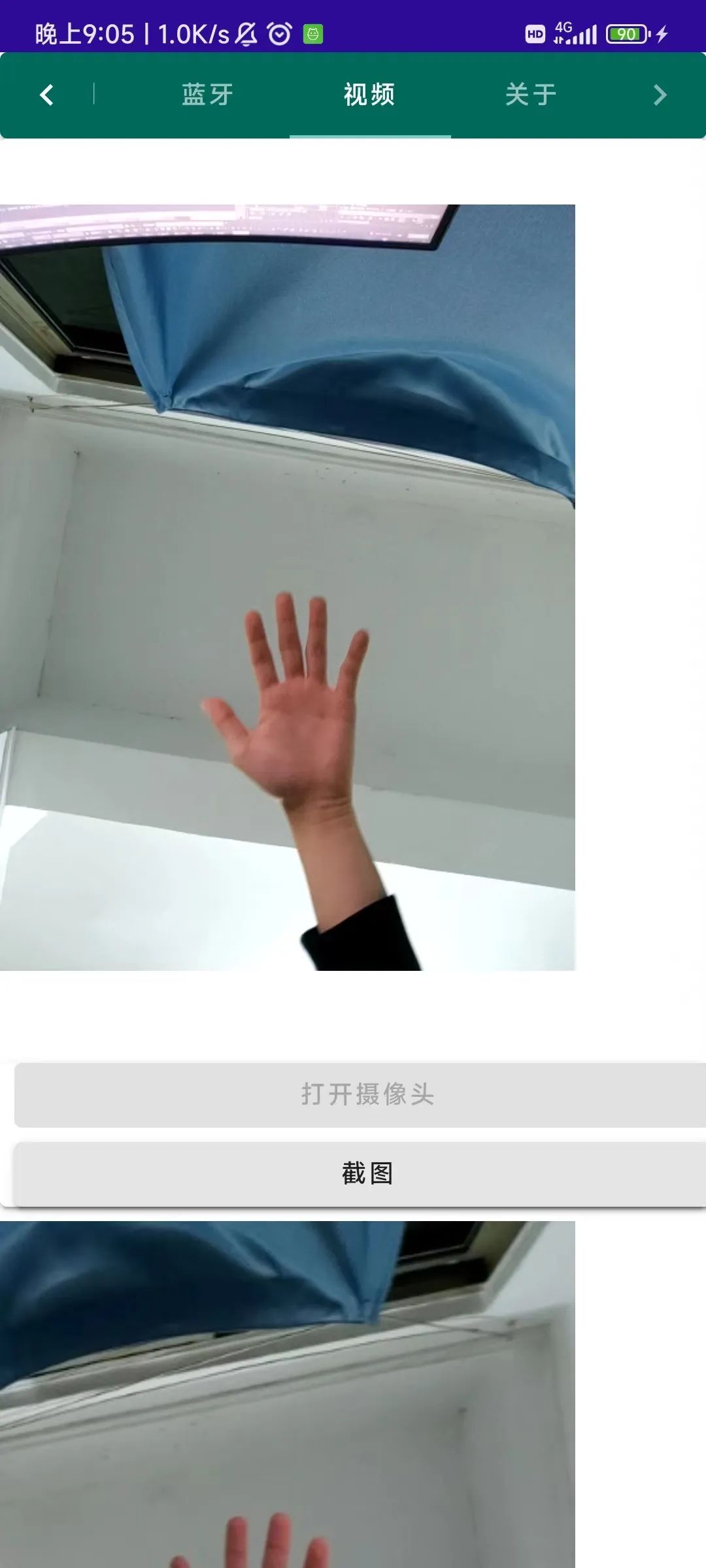
示例代码:
gitee:https://gitee.com/hejiale010426/main-sample
github:https://github.com/239573049/main-sample
来着token的分享
技术交流群:737776595
参考资料
[1]
issue: https://github.com/dotnet/maui/issues/3694
以上是关于Maui Blazor 使用摄像头实现的主要内容,如果未能解决你的问题,请参考以下文章