微信小程序实现每日签到连续签到
Posted 恪愚
tags:
篇首语:本文由小常识网(cha138.com)小编为大家整理,主要介绍了微信小程序实现每日签到连续签到相关的知识,希望对你有一定的参考价值。
昨天在看自己写的小程序项目,无意中打开了CSDN APP,突然间觉得,我去,如果在小程序中加个“签到”功能,岂不美哉!(好吧,其实是买的书昨天没到货,然后闲着无事,就想起了大明湖畔的“签到”)
但是吧,又不想写和服务器交互的,本着“简单点”的原则,我想起了曾经的挚爱—— 本地存储 。
先说说相关注意吧:
其一就是 storage中只能存放字符串!
我去,昨晚大部分时间都是在搞这个。以前一直认为存放的是对象,兴致勃勃写完发现点击以后出现了“NAN”…
觉得 事情并没有这么简单。
仔细回去看了一下曾经Vue写过的localStorage ,发现一直弄错了,应该存放字符串 !
开篇
搞清楚这个以后,又有一个问题:你要“ 点击加1 ”,这里总是把数字和字符串弄反,甚至想了用数组形式存放。。。最终想到了解决办法:把存放的字符串转为数字,加1后再转为字符串存放到storage中 。
想到这我不禁喜形于色,终于可以了!
wx.setStorage(
key: 'FirstTime',
data: (parseInt(this.data.firstTime) + 1).toString(),
)
但是当我无意中狂点16下的时候,我又哭了…
new Date()函数控制日期——一分钟/一天/…只能点一次:
var D=(new Date()).getDate().toString();
if(D != wx.getStorageSync('D')) //判断是否过了当天
//如果是新的一天,则...
else
//否则,例如:
wx.showToast(
title: '今日打卡已完成!',
icon:'loading',
duration:1200,
mask:true
)
这里又出现一个问题,我在当前页面开始时onLoad里面加了一段代码:把当前时间存放到storage中,但是我发现,这样以后就点不了了(当天),为什么?
因为冲突了啊,加载页面时存放此时时间,那么你如果在这个事件内(本例:一天)去点击,如上面代码第一、二行,它不成立——都是“今天”,所以会执行else语句。
解决办法: 去掉onLoad函数,这样开始执行if时候会发现storage中没有存储,也就“!=”了。
下面放上示例代码:
hello.wxml
<view class="container">
<view class="mxc1">
<text>您已签到 firstTime 次</text>
</view>
<view class="flag?'mxc2-1':'mxc2-2'" bindtap="onBindTap" disabled="flag">
<text>我要签到</text>
</view>
</view>
disabled——小程序禁用事件!
hello.wxss
.container
background-color: ghostwhite;
width: 100%;
height: 100%;
flex-direction: column;
display: flex;
align-items: center;
min-height: 100vh;
.mxc1
position: relative;
width: 100%;
height: 400rpx;
border-top: 1px solid #000;
border-bottom: 1px solid #000;
margin-top: -70rpx;
flex-direction: column;
display: flex;
align-items: center;
background-color: #efeff4;
.mxc1 text
font-size: 30rpx;
font-weight: bold;
line-height: 400rpx;
.mxc2-1
position: absolute;
width: 60%;
height: 74rpx;
border: 1px solid rgba(247, 2, 2, 0.959);
background-color: rgba(247, 2, 2, 0.959);
border-radius: 3px;
flex-direction: column;
display: flex;
align-items: center;
margin-top: 396rpx;
.mxc2-1 text
color: white;
font-size: 32rpx;
line-height: 74rpx;
.mxc2-2
position: absolute;
width: 60%;
height: 74rpx;
border: 1px solid rgba(182, 177, 177, 0.959);
background-color: rgba(182, 177, 177, 0.959);
border-radius: 3px;
flex-direction: column;
display: flex;
align-items: center;
margin-top: 396rpx;
.mxc2-2 text
color: #000;
font-size: 32rpx;
line-height: 74rpx;
hello.js
Page(
data:
firstTime:'0',
flag:true
,
onBindTap:function()
var D=(new Date()).getDate().toString();
if(D != wx.getStorageSync('D'))
wx.setStorageSync('D', D);
wx.setStorage(
key: 'FirstTime',
data: (parseInt(this.data.firstTime) + 1).toString(),
)
var that = this;
var firstTime = wx.getStorage(
key: 'FirstTime',
success: function (res)
that.setData(
firstTime: res.data,
flag:false
)
wx.showToast(
title: '签到成功!',
icon: 'success',
duration: 1200,
mask: true
)
,
)
else
wx.showToast(
title: '今日打卡已完成!',
icon:'loading',
duration:1200,
mask:true
)
,
onShow:function(options)
var that = this;
var firstTime = wx.getStorage(
key: 'FirstTime',
success: function (res)
that.setData(
firstTime: res.data
)
,
)
var D = (new Date()).getDate().toString();
if (D != wx.getStorageSync('D'))
this.setData(
flag:true
)
else
this.setData(
flag:false
)
,
)
hello.json
"navigationBarTitleText": "签到",
"navigationBarTextStyle": "black"
扩展时刻
刚刚实现了简单的签到功能,那么,怎么实现连续签到呢?
我想了一晚上,因为刚开始时思路跑到了“误区”——判断点击后加1的事件是否匹配。但是你点击后加1是个被动事件,唯一条件就是点击,拿这个判断岂不是很难受?
于是,我们同样可以用parseInt()函数来把当前日期(时间)和缓存日期(时间)作比较 ,判断他们是否满足:
var D=(new Date()).getDate().toString();
在点击事件onBindTap里:
var DT=wx.getStorageSync('D');
if(parseInt(D)!=parseInt(DT)+1)
//非连续签到 对应的操作
else
//连续签到
易错点提示:
上面 hello.js 代码中有这么一行:this.data.firstTime
那有没有人想过 只写firstTime?
小程序中用data中的数据(变量)必须加上“this.data.”前缀!
================================================================
2020-08-12更新
怎么判断「是否已经过了一段时间」?
最近做一个项目中需要限制“当点击了按钮之后两个小时之内不能点击”。
开始想到的是用Date对象相关的一系列API组合起来然后判断,因为“如果只判断getHours()的话只能判断当天的”。才写了两行就写不下去了:实在是太麻烦了。
查阅了资料发现可以用格林豪顿时间 ,也就是时间戳转换:
let hourtime=wx.getStorageSync('hourtime')
if(hourtime && (Date.now()-hourtime)<2*60*60*1000)
wx.showToast(
title: '操作过于频繁!',
icon:'none',
duration:900
)
return
else
wxrequest.post('xxxx',xxxx).then((res)=> //wxrequest:封装好的request请求
if(res.code==0)
wx.setStorage(
data: Date.now(),
key: 'hourtime',
)
)
扩展:第三方插件实现小程序“心情签到”功能开发(新)
为什么要增加这么一个功能?
因为笔者近期发现了一个非常好玩的插件:日历插件,在小程序内使用插件需要经过下面三步。
- 在小程序管理后台添加三方服务插件
登录小程序管理后台,依次进入「设置 -> 第三方服务」搜索日历插件的 AppID(wx92c68dae5a8bb046)就可以搜索到「极点日历」,这时候申请授权即可。 - 在 app.json 中增加插件配置
第二步是在项目的 app.json 中增加 plugins 字段内容:
"plugins":
"calendar":
"version": "1.1.3",
"provider": "wx92c68dae5a8bb046"
- 在 diary 页面增加组件配置
在 pages/diary/index.json 的页面配置中的 usingComponents 里增加 calendar 的插件地址:
"usingComponents":
"calendar": "plugin://calendar/calendar",
"icon": "../../components/icon/index"
经过上面三步之后,我们就可以在页面中使用 <calendar /> 标签了:
在心情设置上,笔者设计了 5 种心情,由 5 种颜色来表示,具体数值如下:
// client/pages/diary/index.js-Page-data
emotions: ['serene', 'hehe', 'ecstatic', 'sad', 'terrified'],
colors:
serene: '#64d9fe',
hehe: '#d3fc1e',
ecstatic: '#f7dc0e',
sad: '#ec238a',
terrified: '#ee1aea'
签到不同的心情,最终在日历上会展现出下面的效果:
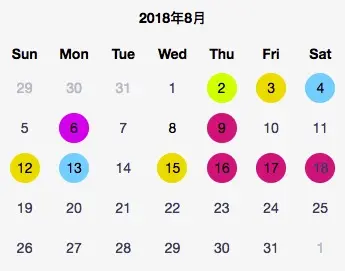
要在某天设置该天的背景颜色,需要使用日历的 days-color 属性,这里笔者将 days-color 与 daysStyle 进行绑定:
<!--diary/index.wxml-->
<calendar days-color="daysStyle" />
daysStyle 的计算和赋值是在 setCalendarColor 方法内的:
// diary/index.js
setCalendarColor(year, month)
year = year || new Date().getFullYear()
month = month || new Date().getMonth() + 1
// 从数据库读取数据
getEmotionByOpenidAndDate(this.data.openid, year, month)
.then((r) =>
const data = r.data || []
const styles = []
const now = new Date()
const today = dateFormat(now)
let todayEmotion = ''
let colors = this.data.colors
// 遍历日期,存在表情的日期则设置对应的颜色
data.forEach((v) =>
let ts = v.tsModified
let date = new Date(ts)
let day = date.getDate()
if (today === dateFormat(date))
todayEmotion = v.emotion || ''
styles.push(
month: 'current',
day,
color: 'black',
background: colors[v.emotion]
)
)
// 设置 daysStyle
this.setData(
lastMonth: `$year-$('00' + month).slice(-2)`,
showPublish: true,
todayEmotion,
daysStyle: styles
)
)
.catch((e) =>
wx.showToast(
title: '加载已签数据失败,请稍后再试',
icon: 'none',
duration: 3000
)
)
自定义组件实现“心情签到”
上面花里胡哨的功能采用了第三方插件,但这并不能满足一些稀奇古怪的需求。所幸,笔者开源的组件库中有“日历”的自定义组件,再三思考之后,还是决定把这个功能添加上去:
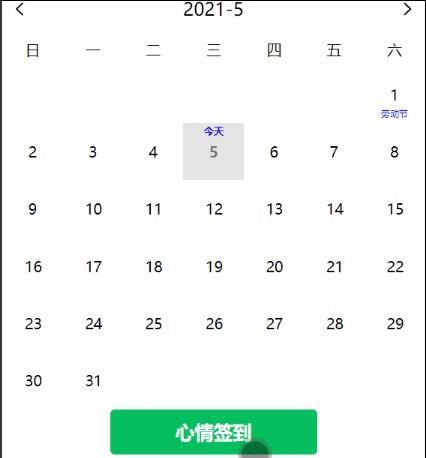
在笔者的实现中,调用方只需要传入一些特定的值:
emotions:
'开心':'serene',
'平静':'hehe',
'难过':'sad'
, // 开心、平静、伤心、难过....设置一个值,这个值是下面colors里面的映射名。比如用户选择“开心”,你传的是“serene”和当前日期之类的
colors:
serene: '#64d9fe',
hehe: '#d3fc1e',
ecstatic: '#f7dc0e',
sad: '#ec238a',
terrified: '#ee1aea'
,
DateColor:[] // 心情签到用
这里的 emotions 不必当做参数传入,因为它是充当了一个“关联表”,在用户选择当天心情后映射对应的值。
如何调用?
<y-calendar
before_show="1"
task_show="0"
yDateTimes="dateTimes"
yEmotions="colors"
yDayColor="DateColor"
bind:timeload="timeload"
bind:timechanged="timechanged"
></y-calendar>
它还接受两个回调函数 —— 负责在用户刚进入页面时和用户点击后传回日期。
具体使用和参数含义还请移步项目GitHub:https://github.com/1314mxc/yunUI#calendar日历组件
以上是关于微信小程序实现每日签到连续签到的主要内容,如果未能解决你的问题,请参考以下文章