AndroidUI系列 - ViewGroup实现瀑布流
Posted SingleShu888
tags:
篇首语:本文由小常识网(cha138.com)小编为大家整理,主要介绍了AndroidUI系列 - ViewGroup实现瀑布流相关的知识,希望对你有一定的参考价值。
其实瀑布流现在用的越来越少了,更多的是使用MD的风格了。风靡一时的瀑布流现在渐渐地开始退居后幕了。不过,瀑布流也是个不错的自定义控件练习方式。相对简单的实现逻辑,可以帮助更好的更快的上手ViewGroup的自定义,以及onMeasure和onLayout等方法的理解和学习。先看看效果。
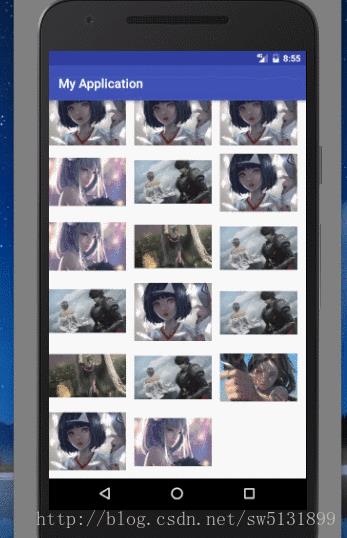
那么再来看看,需要考虑些什么。
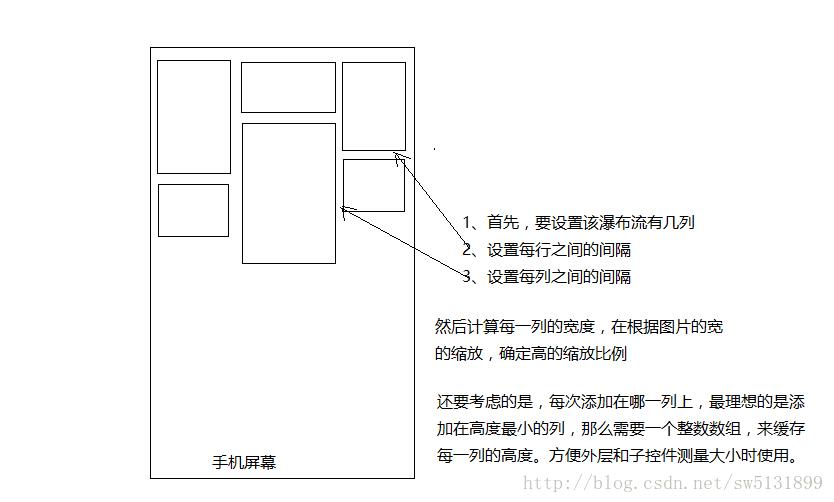
很简单的逻辑,外围能滑动,因为加了一层ScollView,当然也可以不加,为了方便就加了。
直接贴代码。
package com.example.administrator.myapplication.flow;
import android.content.Context;
import android.content.res.TypedArray;
import android.util.AttributeSet;
import android.view.View;
import android.view.ViewGroup;
import com.example.administrator.myapplication.R;
/**
* Created by ShuWen on 2017/6/9.
*/
public class WaterFallLayout extends ViewGroup
private int mTop[];
private int mColNumber = 3;//默认3列
private int mHorozontalSpace = 20;//每列间隔20px
private int mVerticalSpace = 20;//每行之间
private int childWidth = 0;
private int maxHeight = 0;
private int minColNumber = 0;
public WaterFallLayout(Context context)
super(context);
init(context,null);
public WaterFallLayout(Context context, AttributeSet attrs)
super(context, attrs);
init(context,attrs);
public WaterFallLayout(Context context, AttributeSet attrs, int defStyleAttr)
super(context, attrs, defStyleAttr);
init(context,attrs);
private void init(Context context, AttributeSet attrs)
TypedArray typedArray = context.obtainStyledAttributes(attrs, R.styleable.WaterFallLayout);
mColNumber = typedArray.getInt(R.styleable.WaterFallLayout_mColNumber,3);
mHorozontalSpace = DensityUtil.dip2px(context,typedArray.getDimension(R.styleable.WaterFallLayout_mHorozontalSpace,20));
mVerticalSpace = DensityUtil.dip2px(context,typedArray.getDimension(R.styleable.WaterFallLayout_mVerticalSpace,20));
mTop = new int[mColNumber];
@Override
protected void onMeasure(int widthMeasureSpec, int heightMeasureSpec)
super.onMeasure(widthMeasureSpec, heightMeasureSpec);
//测量模式
int widthMeasureMode = MeasureSpec.getMode(widthMeasureSpec);
int heightMeasureMode = MeasureSpec.getMode(heightMeasureSpec);
//默认大小
int widthMeasureSize = MeasureSpec.getSize(widthMeasureSpec);
int heightMeasureSize = MeasureSpec.getSize(heightMeasureSpec);
//测量之后的宽高
int measuredWidth = 0;
int measuredHeight = 0;
//测量所有子控件
for (int i = 0; i < getChildCount(); i++)
View view = getChildAt(i);
measureChild(view,widthMeasureSpec,heightMeasureSpec);
//计算每列的宽
childWidth = (widthMeasureSize - mColNumber * mHorozontalSpace) / 3;
//计算控件的宽 若设置了确定的大小,就采用设置大小
if (widthMeasureMode == MeasureSpec.EXACTLY)
measuredWidth = widthMeasureSize;
else
if (getChildCount() > mColNumber)
measuredWidth = widthMeasureSize;
else
measuredWidth = childWidth * getChildCount() + (getChildCount() - 1) * mHorozontalSpace;
//计算控件的高 若设置了确定的大小,就采用设置大小
if (heightMeasureMode == MeasureSpec.EXACTLY)
measuredHeight = heightMeasureSize;
else
measuredHeight = getMaxHeight();
setMeasuredDimension(measuredWidth, measuredHeight);
@Override
protected void onLayout(boolean changed, int l, int t, int r, int b)
int left, top, right, bottom;
//再次布局时,清除上次缓存数据
clearTop();
int childCount = getChildCount();
for (int i = 0; i < childCount; i++)
View viewChild = getChildAt(i);
int measuredHeight = viewChild.getMeasuredHeight();
int measuredWidth = viewChild.getMeasuredWidth();
int childHeight = measuredHeight * childWidth / measuredWidth;
//找到最小高度列
int minColNum = getMinColNumber();
left = minColNum*(mHorozontalSpace + childWidth);
top = mTop[minColNum];
right = left+childWidth;
bottom = top + childHeight;
viewChild.layout(left,top,right,bottom);
//记录每一行的高
mTop[minColNum] += childHeight + mVerticalSpace;
private void clearTop()
for (int i = 0; i < mTop.length; i++)
mTop[i] = 0;
public int getMaxHeight()
for (int i = 0; i < mTop.length; i++)
if (mTop[i] > maxHeight)
maxHeight = mTop[i];
return maxHeight;
public int getMinColNumber()
for (int i = 0; i < mTop.length; i++)
if (mTop[minColNumber] > mTop[i])
minColNumber = i;
return minColNumber;
该控件对应的一些属性值。
<?xml version="1.0" encoding="utf-8"?>
<resources>
<declare-styleable name="WaterFallLayout">
<attr name="mColNumber" format="integer"/>
<attr name="mHorozontalSpace" format="dimension"/>
<attr name="mVerticalSpace" format="dimension"/>
</declare-styleable>
</resources>还有一个方法类,将dp转px。
package com.example.administrator.myapplication.flow;
import android.content.Context;
/**
* Created by ShuWen on 2017/6/9.
*/
public class DensityUtil
/**
* 根据手机的分辨率从 dp 的单位 转成为 px(像素)
*
* @param context
* @param dpValue
* @return
* @date 2015年10月28日
*/
public static int dip2px(Context context, float dpValue)
final float scale = context.getResources().getDisplayMetrics().density;
return (int) (dpValue * scale + 0.5f);
/**
* 根据手机的分辨率从 px(像素) 的单位 转成为 dp
*
* @param context
* @param pxValue
* @return
* @date 2015年10月28日
*/
public static int px2dip(Context context, float pxValue)
final float scale = context.getResources().getDisplayMetrics().density;
return (int) (pxValue / scale + 0.5f);
然后看看MainActivity
package com.example.administrator.myapplication;
import android.os.Bundle;
import android.support.v7.app.AppCompatActivity;
import android.view.ViewGroup;
import android.widget.ImageView;
import com.example.administrator.myapplication.flow.WaterFallLayout;
import java.util.Random;
public class MainActivity extends AppCompatActivity
WaterFallLayout waterfall;
private static int IMG_COUNT = 5;
@Override
protected void onCreate(Bundle savedInstanceState)
super.onCreate(savedInstanceState);
setContentView(R.layout.activity_main);
waterfall = (WaterFallLayout) findViewById(R.id.waterfall);
for (int i = 0; i < 20; i++)
ImageView imageView = new ImageView(this);
imageView.setLayoutParams(new ViewGroup.LayoutParams(ViewGroup.LayoutParams.MATCH_PARENT, ViewGroup.LayoutParams.MATCH_PARENT));
Random random = new Random();
Integer num = Math.abs(random.nextInt());
if (num % IMG_COUNT == 0)
imageView.setImageResource(R.drawable.a0);
else if (num % IMG_COUNT == 1)
imageView.setImageResource(R.drawable.a1);
else if (num % IMG_COUNT == 2)
imageView.setImageResource(R.drawable.a2);
else if (num % IMG_COUNT == 3)
imageView.setImageResource(R.drawable.a3);
else if (num % IMG_COUNT == 4)
imageView.setImageResource(R.drawable.a4);
else if (num % IMG_COUNT == 5)
imageView.setImageResource(R.drawable.a5);
waterfall.addView(imageView);
看看布局。
<?xml version="1.0" encoding="utf-8"?>
<RelativeLayout xmlns:android="http://schemas.android.com/apk/res/android"
xmlns:tools="http://schemas.android.com/tools"
android:layout_width="match_parent"
android:layout_height="match_parent"
xmlns:app="http://schemas.android.com/apk/res-auto"
tools:context="com.example.administrator.myapplication.MainActivity">
<!--<com.airbnb.lottie.LottieAnimationView-->
<!--android:id="@+id/animation_view"-->
<!--android:layout_width="wrap_content"-->
<!--android:layout_height="wrap_content"-->
<!--app:lottie_fileName="pin.json"-->
<!--android:layout_centerInParent="true"-->
<!--app:lottie_loop="true"-->
<!--app:lottie_autoPlay="true" />-->
<ScrollView
android:layout_width="match_parent"
android:layout_height="match_parent">
<com.example.administrator.myapplication.flow.WaterFallLayout
android:id="@+id/waterfall"
android:layout_width="wrap_content"
android:layout_height="wrap_content"
app:mColNumber="3"
app:mHorozontalSpace="5dp"
app:mVerticalSpace="5dp">
</com.example.administrator.myapplication.flow.WaterFallLayout>
</ScrollView>
</RelativeLayout>简单粗暴,这个例子有利于理解ViewGroup的一些计算逻辑,为其他复杂自定义控件打下基础。
以上是关于AndroidUI系列 - ViewGroup实现瀑布流的主要内容,如果未能解决你的问题,请参考以下文章