Android 自定义View 手写瀑布流组件FlowLayout
Posted 安卓开发-顺
tags:
篇首语:本文由小常识网(cha138.com)小编为大家整理,主要介绍了Android 自定义View 手写瀑布流组件FlowLayout相关的知识,希望对你有一定的参考价值。
目录
纸上得来终觉浅,绝知此事要躬行。
动手实践是学习的最好的方式,对于自定义View来说,听和看只能是过一遍流程,能掌握个30%、40%就不错了,而且很快就会遗忘,想变成自己的东西必须动手来写几遍,细细体会其中的细节和系统API的奥秘、真谛。
进入主题,今天来手写一个瀑布流组件FlowLayout,温习下自定义view的流程和关键点,先来张效果图
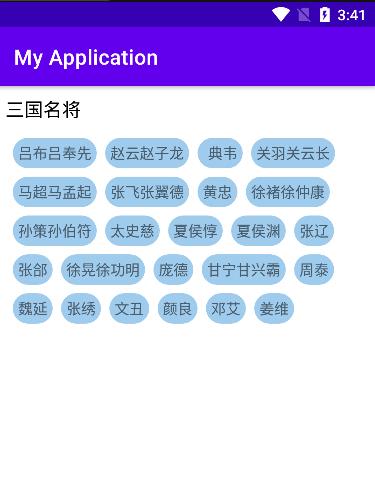
FlowLayout实现关键步骤:
1、创建一个view继承自ViewGroup
class ZSFlowLayout : ViewGroup
constructor(context: Context) : super(context)
/**
* 必须的构造函数,系统会通过反射来调用此构造方法完成view的创建
*/
constructor(context: Context, attr: AttributeSet) : super(context, attr)
constructor (context: Context, attr: AttributeSet, defZStyle: Int) : super(
context,
attr,
defZStyle
)
这里注意两个参数的构造函数是必须的构造函数,系统会通过反射来调用此构造方法完成view的创建,具体调用位置在LayoutInflater 的 createView方法中,如下(基于android-31):
省略了若干不相关代码,并写了重要的注释信息,请留意
public final View createView(@NonNull Context viewContext, @NonNull String name,
@Nullable String prefix, @Nullable AttributeSet attrs)
throws ClassNotFoundException, InflateException
Objects.requireNonNull(viewContext);
Objects.requireNonNull(name);
//从缓存中取对应的构造函数
Constructor<? extends View> constructor = sConstructorMap.get(name);
Class<? extends View> clazz = null;
try
if (constructor == null)
// 通过反射创建class对象
clazz = Class.forName(prefix != null ? (prefix + name) : name, false,
mContext.getClassLoader()).asSubclass(View.class);
//创建构造函数 这里的mConstructorSignature 长这个样子
//static final Class<?>[] mConstructorSignature = new Class[]
// Context.class, AttributeSet.class;
//看到了没 就是我们第二个构造方法
constructor = clazz.getConstructor(mConstructorSignature);
constructor.setAccessible(true);
//缓存构造方法
sConstructorMap.put(name, constructor);
else
...
try
//执行构造函数 创建出view
final View view = constructor.newInstance(args);
...
return view;
finally
mConstructorArgs[0] = lastContext;
catch (Exception e)
...
finally
...
对LayoutInflater以及setContentView、DecorView、PhoneWindow相关一整套源码流程感兴趣的可以看下我这篇文章:
Activity setContentView背后的一系列源码分析
2、重写并实现onMeasure方法
override fun onMeasure(widthMeasureSpec: Int, heightMeasureSpec: Int)
(1)先了解下 MeasureSpec的含义
MeasureSpec是View中的内部类,基本都是二进制运算。由于int是32位的,用高两位表示mode,低30位表示size。
public static class MeasureSpec
//定义这个就是用来移位的
private static final int MODE_SHIFT = 30;
//0x3 就是 011 左移 30位就是
//11 000000000000000000000000000000 (30个0)
private static final int MODE_MASK = 0x3 << MODE_SHIFT;
/**
* 0 左移 30位 还是0 (前两位来表示模式)
* 00 000000000000000000000000000000 (30个0)
*/
public static final int UNSPECIFIED = 0 << MODE_SHIFT;
/**
* 1 二进制 01 左移 30位就是
* 01 000000000000000000000000000000 (30个0)
*/
public static final int EXACTLY = 1 << MODE_SHIFT;
/**
* 2 二进制 11 左移 30位就是
* 11 000000000000000000000000000000 (30个0)
*/
public static final int AT_MOST = 2 << MODE_SHIFT;
...
MeasureSpec的getMode方法解释:
@MeasureSpecMode
public static int getMode(int measureSpec)
//noinspection ResourceType
return (measureSpec & MODE_MASK);
这里的MODE_MASK 是11 000000000000000000000000000000 (30个0)
“&” 符号的规则是 0 & 0 = 0, 0 & 1 = 0,1 & 1 = 1
因此 measureSpec & MODE_MASK 拿到的值是
xx 000000000000000000000000000000(30个0),即除了高两位都是0,和上面刚提到的高两位表示mode是一回事,这个就是获取mode的原理
(2)重点解释下 两个参数widthMeasureSpec 和 heightMeasureSpec是怎么来的
这个是父类传给我们的尺寸规则,那父类是如何按照什么规则生成的widthMeasureSpec、heightMeasureSpec呢?
答:父类会结合自身的情况,并且结合子view的情况(子类的宽是match_parent、wrap_content、还是写死的值)来生成的。生成的具体逻辑 请见:ViewGroup的getChildMeasureSpec方法
相关说明都写在了注释中,请注意查看:
/**
* 这里的spec、padding是父类的尺寸规则,childDimension是子类的尺寸
* 举个例子,如果我们写的FlowLayout被LinearLayout包裹,那这里spec、padding就是LinearLayout的
* spec 可以是widthMeasureSpec 也可以是 heightMeasureSpec 宽和高是分开计算的,childDimension
* 则是我们在布局文件中对FlowLayout设置的对应的宽、高
*/
public static int getChildMeasureSpec(int spec, int padding, int childDimension)
//获取父类的尺寸模式
int specMode = MeasureSpec.getMode(spec);
//获取父类的尺寸大小
int specSize = MeasureSpec.getSize(spec);
//去掉padding后的大小 最小不能低于0
int size = Math.max(0, specSize - padding);
int resultSize = 0;
int resultMode = 0;
switch (specMode)
// 如果父类的模式是MeasureSpec.EXACTLY(精确模式,父类的值是可以确定的)
case MeasureSpec.EXACTLY:
if (childDimension >= 0)
//此时子view的大小就是我们设置的值,超过父类也没事,开发人员自定义设置的
//比如父view的宽是100dp,子view宽你非要设置200dp,那就给200dp,这么做有什么
//意义?这样是可以扩展的,不至于限制死,比如子view可能具有滚动属性或者其他高级
//玩法
resultSize = childDimension;
resultMode = MeasureSpec.EXACTLY;
else if (childDimension == LayoutParams.MATCH_PARENT)
// MATCH_PARENT 则子view和父view大小一致 模式是确定的
resultSize = size;
resultMode = MeasureSpec.EXACTLY;
else if (childDimension == LayoutParams.WRAP_CONTENT)
// WRAP_CONTENT 则子view和父view大小一致 模式是最大不超过这个值
resultSize = size;
resultMode = MeasureSpec.AT_MOST;
break;
// Parent has imposed a maximum size on us
case MeasureSpec.AT_MOST:
if (childDimension >= 0)
// 按子view值执行,确定模式
resultSize = childDimension;
resultMode = MeasureSpec.EXACTLY;
else if (childDimension == LayoutParams.MATCH_PARENT)
//按父view值执行 模式是最多不超过指定值模式
resultSize = size;
resultMode = MeasureSpec.AT_MOST;
else if (childDimension == LayoutParams.WRAP_CONTENT)
//按父view值执行 模式是最多不超过指定值模式
resultSize = size;
resultMode = MeasureSpec.AT_MOST;
break;
// Parent asked to see how big we want to be
case MeasureSpec.UNSPECIFIED:
if (childDimension >= 0)
// 按子view值执行,确定模式
resultSize = childDimension;
resultMode = MeasureSpec.EXACTLY;
else if (childDimension == LayoutParams.MATCH_PARENT)
// 按父view值执行 模式是未定义
resultSize = View.sUseZeroUnspecifiedMeasureSpec ? 0 : size;
resultMode = MeasureSpec.UNSPECIFIED;
else if (childDimension == LayoutParams.WRAP_CONTENT)
// 按父view值执行 模式是未定义
resultSize = View.sUseZeroUnspecifiedMeasureSpec ? 0 : size;
resultMode = MeasureSpec.UNSPECIFIED;
break;
//noinspection ResourceType
return MeasureSpec.makeMeasureSpec(resultSize, resultMode);
其实就是网上的这张图
3、重写并实现onLayout方法
我们要在这个方法里面,确定所有被添加到我们的FlowLayout里面的子view的位置,这里没有特殊要注意的地方,控制好细节就可以。
三个关键步骤介绍完了,下面上实战代码:
ZSFlowLayout:
/**
* 自定义瀑布流布局 系统核心方法
* ViewGroup getChildMeasureSpec 获取子view的MeasureSpec信息
* View measure 对view进行测量 测量以后就知道view大小了 之后可以通过getMeasuredWidth、getMeasuredHeight来获取其宽高
* View MeasureSpec.getMode 获取宽或高的模式(MeasureSpec.EXACTLY、MeasureSpec.AT_MOST、MeasureSpec.UNSPECIFIED)
* View MeasureSpec.getSize 获取父布局能给我们的宽、高大小
* View setMeasuredDimension 设置测量结果
* View layout(left,top,right,bottom) 设置布局位置
*
* 几个验证点 getMeasuredHeight、getHeight何时有值 结论:分别在onMeasure 和 onLayout之后
* 子view是relativeLayout 并有子view时的情况 没问题
* 通过addView方式添加 ok 已验证
*/
class ZSFlowLayout : ViewGroup
//保存所有子view 按行保存 每行都可能有多个view 所有是一个list
var allViews: MutableList<MutableList<View>> = mutableListOf()
//每个子view之间的水平间距
val horizontalSpace: Int =
resources.getDimensionPixelOffset(R.dimen.zs_flowlayout_horizontal_space)
//每行之间的间距
val verticalSpace: Int = resources.getDimensionPixelOffset(R.dimen.zs_flowlayout_vertical_space)
//记录每一行的行高 onLayout时会用到
var lineHeights: MutableList<Int> = mutableListOf()
constructor(context: Context) : super(context)
/**
* 必须的构造函数,系统会通过反射来调用此构造方法完成view的创建
*/
constructor(context: Context, attr: AttributeSet) : super(context, attr)
constructor (context: Context, attr: AttributeSet, defZStyle: Int) : super(
context,
attr,
defZStyle
)
override fun onMeasure(widthMeasureSpec: Int, heightMeasureSpec: Int)
//会测量次
allViews.clear()
lineHeights.clear()
//保存每一行的view
var everyLineViews: MutableList<View> = mutableListOf()
//记录每一行当前的宽度,用来判断是否要换行
var curLineHasUsedWidth: Int = paddingLeft + paddingRight
//父布局能给的宽
val selfWidth: Int = MeasureSpec.getSize(widthMeasureSpec)
//父布局能给的高
val selfHeight: Int = MeasureSpec.getSize(heightMeasureSpec)
//我们自己通过测量需要的宽(如果用户在布局里对ZSFlowLayout的宽设置了wrap_content 就会用到这个)
var selfNeedWidth = 0
//我们自己通过测量需要的高(如果用户在布局里对ZSFlowLayout的高设置了wrap_content 就会用到这个)
var selfNeedHeight = paddingBottom + paddingTop
var curLineHeight = 0
//第一步 先测量子view 核心系统方法是 View measure方法
//(1)因为子view有很多,所以循环遍历执行
for (i in 0 until childCount)
val childView = getChildAt(i)
if (childView.visibility == GONE)
continue
//测量view之前 先把测量需要的参数准备好 通过ViewGroup getChildMeasureSpec获取子view的MeasureSpec信息
val childWidthMeasureSpec = getChildMeasureSpec(
widthMeasureSpec,
paddingLeft + paddingRight,
childView.layoutParams.width
)
val childHeightMeasureSpec = getChildMeasureSpec(
heightMeasureSpec,
paddingTop + paddingBottom,
childView.layoutParams.height
)
//调用子view的measure方法来对子view进行测量
childView.measure(childWidthMeasureSpec, childHeightMeasureSpec)
//测量之后就能拿到子view的宽高了,保存起来用于判断是否要换行 以及需要的总高度
val measuredHeight = childView.measuredHeight
val measuredWidth = childView.measuredWidth
//按行保存view 保存之前判断是否需要换行,如果需要就保存在下一行的list里面
if (curLineHasUsedWidth + measuredWidth > selfWidth)
//要换行了 先记录换行之前的数据
lineHeights.add(curLineHeight)
selfNeedHeight += curLineHeight + verticalSpace
allViews.add(everyLineViews)
//再处理当前要换行的view相关数据
curLineHeight = measuredHeight
everyLineViews = mutableListOf()
curLineHasUsedWidth = paddingLeft + paddingRight + measuredWidth + horizontalSpace
else
//每一行的高度是这一行view中最高的那个
curLineHeight = curLineHeight.coerceAtLeast(measuredHeight)
curLineHasUsedWidth += measuredWidth + horizontalSpace
everyLineViews.add(childView)
selfNeedWidth = selfNeedWidth.coerceAtLeast(curLineHasUsedWidth)
//处理最后一行
if (i == childCount - 1)
curLineHeight = curLineHeight.coerceAtLeast(measuredHeight)
allViews.add(everyLineViews)
selfNeedHeight += curLineHeight
lineHeights.add(curLineHeight)
//第二步 测量自己
//根据父类传入的尺寸规则 widthMeasureSpec、heightMeasureSpec 获取当前自身应该遵守的布局模式
//以widthMeasureSpec为例说明下 这个是父类传入的,那父类是如何按照什么规则生成的widthMeasureSpec呢?
//父类会结合自身的情况,并且结合子view的情况(子类的宽是match_parent、wrap_content、还是写死的值)来生成
//生成的具体逻辑 请见:ViewGroup的getChildMeasureSpec方法
//(1)获取父类传过来的 我们自身应该遵守的尺寸模式
val widthMode = MeasureSpec.getMode(widthMeasureSpec)
val heightMode = MeasureSpec.getMode(heightMeasureSpec)
//(2)根据模式来判断最终的宽高
val widthResult = if (widthMode == MeasureSpec.EXACTLY) selfWidth else selfNeedWidth
val heightResult = if (heightMode == MeasureSpec.EXACTLY) selfHeight else selfNeedHeight
//第三步 设置自身的测量结果
setMeasuredDimension(widthResult, heightResult)
override fun onLayout(changed: Boolean, l: Int, t: Int, r: Int, b: Int)
//设置所有view的位置
var curT = paddingTop
for (i in allViews.indices)
val mutableList = allViews[i]
//记录每一行view的当前距离父布局左侧的位置 初始值就是父布局的paddingLeft
var curL = paddingLeft
if (i != 0)
curT += lineHeights[i - 1] + verticalSpace
for (j in mutableList.indices)
val view = mutableList[j]
val right = curL + view.measuredWidth
val bottom = curT + view.measuredHeight
view.layout(curL, curT, right, bottom)
//为下一个view做准备
curL += view.measuredWidth + horizontalSpace
在布局文件中使用:
<?xml version="1.0" encoding="utf-8"?>
<ScrollView xmlns:android="http://schemas.android.com/apk/res/android"
android:layout_width="match_parent"
android:layout_height="match_parent">
<LinearLayout
android:layout_width="match_parent"
android:layout_height="match_parent"
android:orientation="vertical">
<TextView
android:layout_marginTop="10dp"
android:layout_width="wrap_content"
android:layout_height="wrap_content"
android:layout_marginLeft="@dimen/zs_flowlayout_title_marginL"
android:text="三国名将"
android:textColor="@android:color/black"
android:textSize="18sp" />
<com.zs.test.customview.ZSFlowLayout
android:id="@+id/activity_flow_flowlayout"
android:layout_width="match_parent"
android:layout_height="wrap_content"
android:layout_margin="8dp"
android:padding="7dp">
<TextView
android:layout_width="wrap_content"
android:layout_height="wrap_content"
android:background="@drawable/shape_button_circular"
android:text="吕布吕奉先" />
<TextView
android:layout_width="wrap_content"
android:layout_height="wrap_content"
android:background="@drawable/shape_button_circular"
android:text="赵云赵子龙" />
<TextView
android:layout_width="wrap_content"
android:layout_height="wrap_content"
android:background="@drawable/shape_button_circular"
android:paddingLeft="10dp"
android:text="典韦" />
<TextView
android:layout_width="wrap_content"
android:layout_height="wrap_content"
android:background="@drawable/shape_button_circular"
android:text="关羽关云长" />
<TextView
android:layout_width="wrap_content"
android:layout_height="wrap_content"
android:background="@drawable/shape_button_circular"
android:text="马超马孟起" />
<TextView
android:layout_width="wrap_content"
android:layout_height="wrap_content"
android:background="@drawable/shape_button_circular"
android:text="张飞张翼德" />
<TextView
android:layout_width="wrap_content"
android:layout_height="wrap_content"
android:background="@drawable/shape_button_circular"
android:text="黄忠" />
<TextView
android:layout_width="wrap_content"
android:layout_height="wrap_content"
android:background="@drawable/shape_button_circular"
android:text="徐褚徐仲康" />
<TextView
android:layout_width="wrap_content"
android:layout_height="wrap_content"
android:background="@drawable/shape_button_circular"
android:text="孙策孙伯符" />
<TextView
android:layout_width="wrap_content"
android:layout_height="wrap_content"
android:background="@drawable/shape_button_circular"
android:text="太史慈" />
<TextView
android:layout_width="wrap_content"
android:layout_height="wrap_content"
android:background="@drawable/shape_button_circular"
android:text="夏侯惇" />
<TextView
android:layout_width="wrap_content"
android:layout_height="wrap_content"
android:background="@drawable/shape_button_circular"
android:text="夏侯渊" />
<TextView
android:layout_width="wrap_content"
android:layout_height="wrap_content"
android:background="@drawable/shape_button_circular"
android:text="张辽" />
<TextView
android:layout_width="wrap_content"
android:layout_height="wrap_content"
android:background="@drawable/shape_button_circular"
android:text="张郃" />
<TextView
android:layout_width="wrap_content"
android:layout_height="wrap_content"
android:background="@drawable/shape_button_circular"
android:text="徐晃徐功明" />
<TextView
android:layout_width="wrap_content"
android:layout_height="wrap_content"
android:background="@drawable/shape_button_circular"
android:text="庞德" />
<TextView
android:layout_width="wrap_content"
android:layout_height="wrap_content"
android:background="@drawable/shape_button_circular"
android:text="甘宁甘兴霸" />
<TextView
android:layout_width="wrap_content"
android:layout_height="wrap_content"
android:background="@drawable/shape_button_circular"
android:text="周泰" />
<TextView
android:layout_width="wrap_content"
android:layout_height="wrap_content"
android:background="@drawable/shape_button_circular"
android:text="魏延" />
<TextView
android:layout_width="wrap_content"
android:layout_height="wrap_content"
android:background="@drawable/shape_button_circular"
android:text="张绣" />
<TextView
android:layout_width="wrap_content"
android:layout_height="wrap_content"
android:background="@drawable/shape_button_circular"
android:text="文丑" />
<TextView
android:layout_width="wrap_content"
android:layout_height="wrap_content"
android:background="@drawable/shape_button_circular"
android:text="颜良" />
<TextView
android:layout_width="wrap_content"
android:layout_height="wrap_content"
android:background="@drawable/shape_button_circular"
android:text="邓艾" />
<TextView
android:layout_width="wrap_content"
android:layout_height="wrap_content"
android:background="@drawable/shape_button_circular"
android:text="姜维" />
</com.zs.test.customview.ZSFlowLayout>
</LinearLayout>
</ScrollView>也可以在代码中动态添加view(更接近实战,实战中数据多是后台请求而来)
class FlowActivity : AppCompatActivity()
@BindView(id = R.id.activity_flow_flowlayout)
var flowLayout : ZSFlowLayout ? = null;
override fun onCreate(savedInstanceState: Bundle?)
super.onCreate(savedInstanceState)
setContentView(R.layout.activity_customview_flow)
BindViewInject.inject(this)
for (i in 1 until 50)
val tv:TextView = TextView(this)
tv.text = "TextView $i"
flowLayout!!.addView(tv)
其中BindViewInject是用反射+注解实现的一个小工具类
object BindViewInject
/**
* 注入
*
* @param activity
*/
@JvmStatic
fun inject(activity: Activity)
inject(activity, false)
fun inject(activity: Activity, isSetOnClickListener: Boolean)
//第一步 获取class对象
val aClass: Class<out Activity> = activity.javaClass
//第二步 获取类本身定义的所有成员变量
val declaredFields = aClass.declaredFields
//第三步 遍历找出有注解的属性
for (i in declaredFields.indices)
val field = declaredFields[i]
//判断是否用BindView进行注解
if (field.isAnnotationPresent(BindView::class.java))
//得到注解对象
val bindView = field.getAnnotation(BindView::class.java)
//得到注解对象上的id值 这个就是view的id
val id = bindView.id
if (id <= 0)
Toast.makeText(activity, "请设置正确的id", Toast.LENGTH_LONG).show()
return
//建立映射关系,找出view
val view = activity.findViewById<View>(id)
//修改权限
field.isAccessible = true
//第四步 给属性赋值
try
field[activity] = view
catch (e: IllegalAccessException)
e.printStackTrace()
//第五步 设置点击监听
if (isSetOnClickListener)
//这里用反射实现 增加练习
//第一步 获取这个属性的值
val button = field.get(activity)
//第二步 获取其class对象
val javaClass = button.javaClass
//第三步 获取其 setOnClickListener 方法
val method =
javaClass.getMethod("setOnClickListener", View.OnClickListener::class.java)
//第四步 执行此方法
method.invoke(button, activity)
@Target(AnnotationTarget.FIELD)
@Retention(RetentionPolicy.RUNTIME)
annotation class BindView( //value是默认的,如果只有一个参数,并且名称是value,外面传递时可以直接写值,否则就要通过键值对来传值(例如:value = 1)
// int value() default 0;
val id: Int = 0
)对注解+反射感兴趣的可以看我的这两篇文章:
以上是关于Android 自定义View 手写瀑布流组件FlowLayout的主要内容,如果未能解决你的问题,请参考以下文章