WPF 托盘闪烁
Posted dotNET跨平台
tags:
篇首语:本文由小常识网(cha138.com)小编为大家整理,主要介绍了WPF 托盘闪烁相关的知识,希望对你有一定的参考价值。
WPF 托盘闪烁
控件名:NotifyIcon
作者:WPFDevelopersOrg - 弈虎、驚鏵
原文链接: https://github.com/WPFDevelopersOrg/WPFDevelopers
框架使用大于等于
.NET40。Visual Studio 2022。项目使用 MIT 开源许可协议。
接着上一篇基础托盘。
新增如下:
增加属性
TwinkInterval托盘图标闪烁间隔默认500ms,IsTwink = true开启闪烁。设计器时不显示托盘。
Nuget 最新[1]
Install-Package WPFDevelopers1.0.9.2-previewNuget 最新[2]
Install-Package WPFDevelopers..Minimal3.2.8.2-preview
1)托盘闪烁代码如下:
/// <summary>
/// 托盘图标闪烁间隔
/// </summary>
public static readonly DependencyProperty TwinkIntervalProperty =
DependencyProperty.Register("TwinkInterval",
typeof(TimeSpan), typeof(NotifyIcon), new PropertyMetadata(TimeSpan.FromMilliseconds(500), OnTwinkIntervalChanged));
/// <summary>
/// 托盘图标是否开启闪烁
/// </summary>
public static readonly DependencyProperty IsTwinkProperty =
DependencyProperty.Register("IsTwink",
typeof(bool), typeof(NotifyIcon), new PropertyMetadata(false, OnIsTwinkChanged));
private static void OnIsTwinkChanged(DependencyObject d, DependencyPropertyChangedEventArgs e)
if (d is NotifyIcon trayService)
var notifyIcon = (NotifyIcon)d;
if (notifyIcon.Visibility != Visibility.Visible) return;
if ((bool)e.NewValue)
if (notifyIcon._dispatcherTimerTwink == null)
notifyIcon._dispatcherTimerTwink = new DispatcherTimer
Interval = notifyIcon.TwinkInterval
;
notifyIcon._dispatcherTimerTwink.Tick += notifyIcon.DispatcherTimerTwinkTick;
notifyIcon._tempIconHandle = notifyIcon._hIcon;
notifyIcon._dispatcherTimerTwink.Start();
else
notifyIcon._dispatcherTimerTwink?.Stop();
notifyIcon._dispatcherTimerTwink.Tick -= notifyIcon.DispatcherTimerTwinkTick;
notifyIcon._dispatcherTimerTwink = null;
notifyIcon._iconHandle = notifyIcon._tempIconHandle;
notifyIcon.ChangeIcon(false, notifyIcon._iconHandle);
notifyIcon._tempIconHandle = IntPtr.Zero;
private static void OnTwinkIntervalChanged(DependencyObject d, DependencyPropertyChangedEventArgs e)
if (d is NotifyIcon trayService)
var notifyIcon = (NotifyIcon)d;
notifyIcon._dispatcherTimerTwink.Interval = (TimeSpan)e.NewValue;
2)设计器时不显示托盘代码如下:
if (DesignerHelper.IsInDesignMode == true) return false;
#region 是否设计时模式
public class DesignerHelper
private static bool? _isInDesignMode;
public static bool IsInDesignMode
get
if (!_isInDesignMode.HasValue)
_isInDesignMode = (bool)DependencyPropertyDescriptor.FromProperty(DesignerProperties.IsInDesignModeProperty,
typeof(FrameworkElement)).Metadata.DefaultValue;
return _isInDesignMode.Value;
#endregion3)使用托盘代码如下:
<wpfdev:NotifyIcon Title="WPF开发者" Name="WpfNotifyIcon">
<wpfdev:NotifyIcon.ContextMenu>
<ContextMenu>
<MenuItem Header="托盘消息" Click="SendMessage_Click"/>
<MenuItem Header="闪烁" Name="menuItemTwink" Click="Twink_Click"/>
<MenuItem Header="关于" Click="About_Click">
<MenuItem.Icon>
<Path Data="StaticResource PathWarning"
Fill="DynamicResource PrimaryNormalSolidColorBrush"
Stretch="Uniform" Height="20" Width="20"/>
</MenuItem.Icon>
</MenuItem>
<MenuItem Header="退出" Click="Quit_Click"/>
</ContextMenu>
</wpfdev:NotifyIcon.ContextMenu>
</wpfdev:NotifyIcon>4)事件Twink_Click代码如下:
private void Twink_Click(object sender, RoutedEventArgs e)
WpfNotifyIcon.IsTwink = !WpfNotifyIcon.IsTwink;
menuItemTwink.IsChecked = WpfNotifyIcon.IsTwink;
鸣谢 - 弈虎
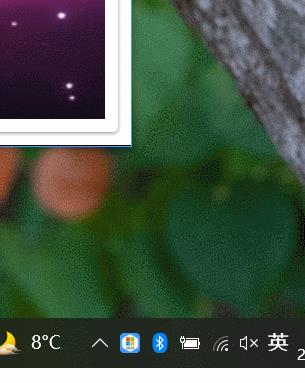
Github|NotifyIcon[3]
码云|NotifyIcon[4]
参考资料
[1]
Nuget : https://www.nuget.org/packages/WPFDevelopers/
[2]Nuget : https://www.nuget.org/packages/WPFDevelopers.Minimal/
[3]Github|NotifyIcon: https://github.com/WPFDevelopersOrg/WPFDevelopers/blob/master/src/WPFDevelopers.Samples/ExampleViews/MainWindow.xaml
[4]码云|NotifyIcon: https://gitee.com/WPFDevelopersOrg/WPFDevelopers/blob/master/src/WPFDevelopers.Samples/ExampleViews/MainWindow.xaml
以上是关于WPF 托盘闪烁的主要内容,如果未能解决你的问题,请参考以下文章