pygame六种方法教会你画进度条,其实也不难!
Posted dhjabc_1
tags:
篇首语:本文由小常识网(cha138.com)小编为大家整理,主要介绍了pygame六种方法教会你画进度条,其实也不难!相关的知识,希望对你有一定的参考价值。
pygame六种方法教会你画进度条,其实也不难!
好的,直接开始。
文章目录
一、标准动作,先初始化个主界面
import pygame
pygame.init()
screen = pygame.display.set_mode((500,300))
pygame.display.set_caption("好看的进度条显示V1.0")
clock = pygame.time.Clock()
while True:
for event in pygame.event.get():
if event.type == pygame.QUIT or event.type == pygame.K_F1:
pygame.quit()
sys.exit()
screen.fill((255,255,255))
clock.tick(30)
pygame.display.flip()

二、第一种进度条
(一)核心代码
pygame.draw.rect(screen,(192,192,192),(5,100,490,20))
pygame.draw.rect(screen,(0,0,255),(5,100,step,20))
(二)设置步长,并循环递增
step += 1
(三)完整代码
import pygame,sys
pygame.init()
screen = pygame.display.set_mode((500,300))
pygame.display.set_caption("好看的进度条显示V1.0")
clock = pygame.time.Clock()
step = 0
while True:
for event in pygame.event.get():
if event.type == pygame.QUIT or event.type == pygame.K_F1:
pygame.quit()
sys.exit()
screen.fill((255,255,255))
# screen.fill((0,0,0))
pygame.draw.rect(screen,(192,192,192),(5,100,490,20))
pygame.draw.rect(screen,(0,0,255),(5,100,step % 490,20))
step += 1
clock.tick(60)
pygame.display.flip()
(四)运行效果
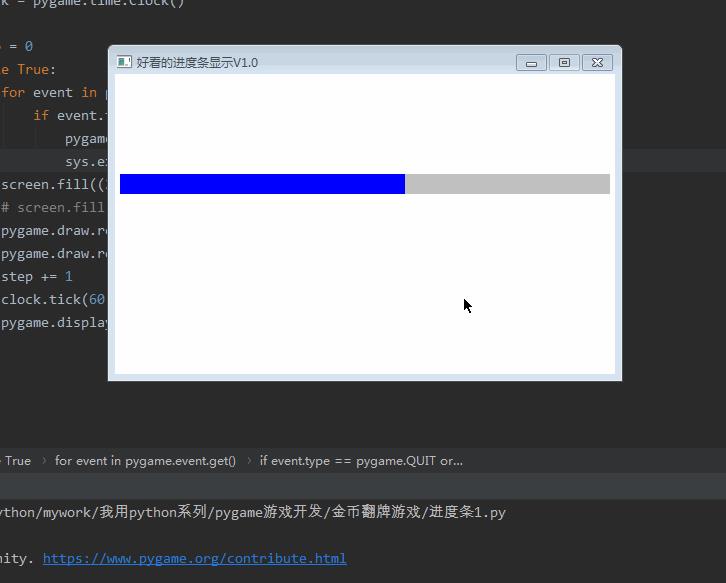
三、第二种进度条
(一)核心代码
pygame.draw.rect(screen,(192,192,192),(5,100,490,20))
pygame.draw.rect(screen,(0,0,255),(5,100,step % 490,20))
font1 = pygame.font.Font(r'C:\\Windows\\Fonts\\simsun.ttc', 16)
text1 = font1.render('%s %%' % str(int((step % 490)/490*100)), True, (255,0,0))
screen.blit(text1, (245, 100))
(二)完整代码
import pygame,sys
pygame.init()
screen = pygame.display.set_mode((500,300))
pygame.display.set_caption("好看的进度条显示V1.0")
clock = pygame.time.Clock()
step = 0
while True:
for event in pygame.event.get():
if event.type == pygame.QUIT or event.type == pygame.K_F1:
pygame.quit()
sys.exit()
screen.fill((255,255,255))
# screen.fill((0,0,0))
pygame.draw.rect(screen,(192,192,192),(5,100,490,20))
pygame.draw.rect(screen,(0,0,255),(5,100,step % 490,20))
font1 = pygame.font.Font(r'C:\\Windows\\Fonts\\simsun.ttc', 16)
text1 = font1.render('%s %%' % str(int((step % 490)/490*100)), True, (255,0,0))
screen.blit(text1, (245, 100))
step += 1
clock.tick(60)
pygame.display.flip()
(三)运行结果
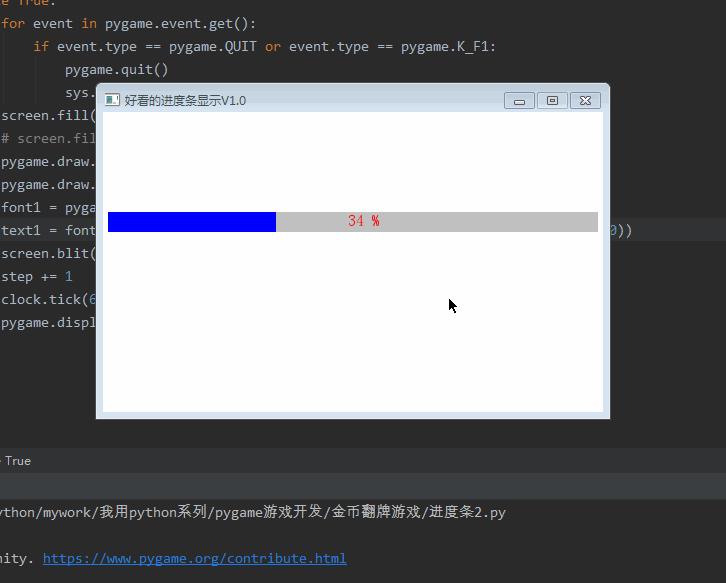
四、第三种进度条
(一)核心代码
pygame.draw.rect(screen,(192,192,192),(5,100,length+10,20))
pygame.draw.rect(screen,(0,0,255),(5,100,step % length,20))
pygame.draw.circle(screen,(0,0,255),(step % length,110),10)
font1 = pygame.font.Font(r'C:\\Windows\\Fonts\\simsun.ttc', 16)
text1 = font1.render('%s %%' % str(int((step % length)/length*100)), True, (255,0,0))
screen.blit(text1, (245, 100))
(二)完整代码
import pygame,sys
pygame.init()
screen = pygame.display.set_mode((500,300))
pygame.display.set_caption("好看的进度条显示V1.0")
clock = pygame.time.Clock()
step = 0
length = 480
while True:
for event in pygame.event.get():
if event.type == pygame.QUIT or event.type == pygame.K_F1:
pygame.quit()
sys.exit()
screen.fill((255,255,255))
# screen.fill((0,0,0))
pygame.draw.rect(screen,(192,192,192),(5,100,length+10,20))
pygame.draw.rect(screen,(0,0,255),(5,100,step % length,20))
pygame.draw.circle(screen,(0,0,255),(step % length,110),10)
font1 = pygame.font.Font(r'C:\\Windows\\Fonts\\simsun.ttc', 16)
text1 = font1.render('%s %%' % str(int((step % length)/length*100)), True, (255,0,0))
screen.blit(text1, (245, 100))
step += 1
clock.tick(60)
pygame.display.flip()
(三)运行效果
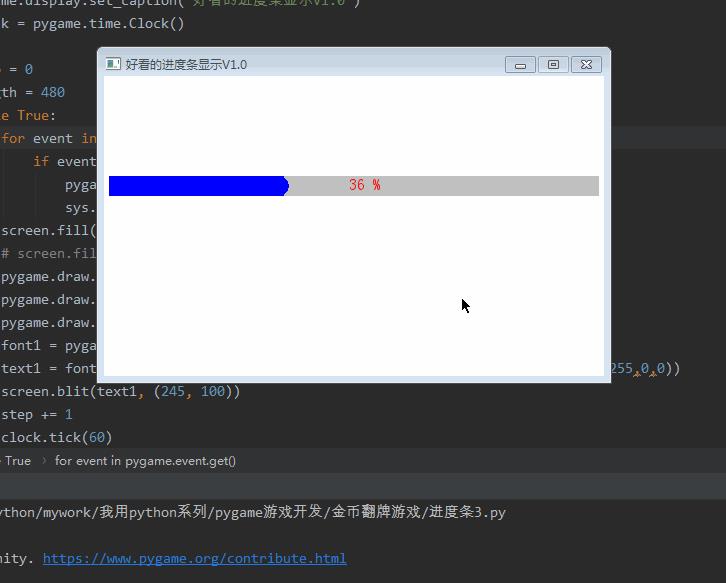
五、第四种进度条
(一)加载图片资源
picture = pygame.transform.scale(pygame.image.load('score/5.png'), (20, 20))
(二)画进度条
pygame.draw.rect(screen,(192,192,192),(5,100,length+10,20))
pygame.draw.rect(screen,(251,174,63),(5,100,step % length,20))
(三)画图片资源
screen.blit(picture,(step%length,100))
(四)画文字
font1 = pygame.font.Font(r'C:\\Windows\\Fonts\\simsun.ttc', 16)
text1 = font1.render('%s %%' % str(int((step % length)/length*100)), True, (255,0,0))
screen.blit(text1, (245, 100))
(五)完整代码
import pygame,sys
pygame.init()
screen = pygame.display.set_mode((500,300))
pygame.display.set_caption("好看的进度条显示V1.0")
clock = pygame.time.Clock()
picture = pygame.transform.scale(pygame.image.load('score/5.png'), (20, 20))
step = 0
length = 480
while True:
for event in pygame.event.get():
if event.type == pygame.QUIT or event.type == pygame.K_F1:
pygame.quit()
sys.exit()
screen.fill((255,255,255))
# screen.fill((0,0,0))
pygame.draw.rect(screen,(192,192,192),(5,100,length+10,20))
pygame.draw.rect(screen,(251,174,63),(5,100,step % length,20))
screen.blit(picture,(step%length,100))
font1 = pygame.font.Font(r'C:\\Windows\\Fonts\\simsun.ttc', 16)
text1 = font1.render('%s %%' % str(int((step % length)/length*100)), True, (255,0,0))
screen.blit(text1, (245, 100))
step += 1
clock.tick(60)
pygame.display.flip()
(六)运行效果
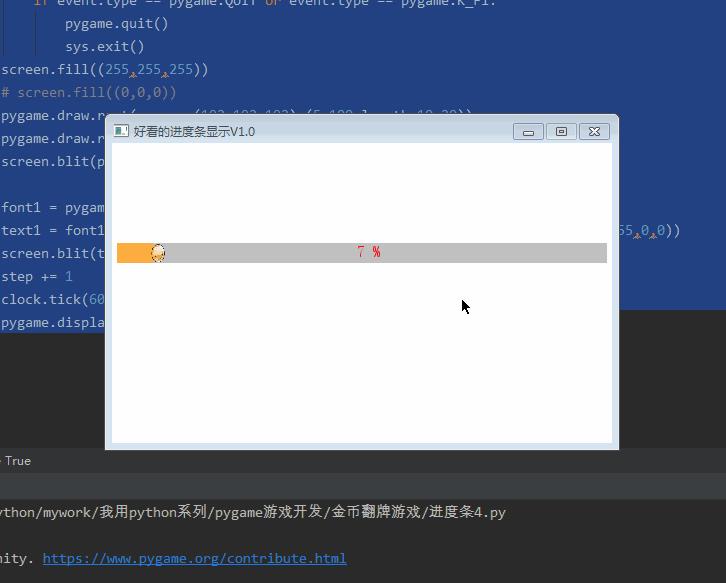
六、第五种和第六种进度条
暂时没想到,大家帮忙给点意见。
七、综合案例
(一)完整代码
import pygame,sys
pygame.init()
screen = pygame.display.set_mode((500,300))
pygame.display.set_caption("好看的进度条显示V1.0")
clock = pygame.time.Clock()
picture = pygame.transform.scale(pygame.image.load('score/5.png'), (20, 20))
step = 0
length = 480
while True:
for event in pygame.event.get():
if event.type == pygame.QUIT or event.type == pygame.K_F1:
pygame.quit()
sys.exit()
screen.fill((255,255,255))
# screen.fill((0,0,0))
# 第一种
pygame.draw.rect(screen,(192,192,192),(5,100,490,20))
pygame.draw.rect(screen,(0,0,255),(5,100,step % 490,20))
# 第二种
pygame.draw.rect(screen,(192,192,192),(5,150,490,20))
pygame.draw.rect(screen,(0,0,255),(5,150,step % 490,20))
font1 = pygame.font.Font(r'C:\\Windows\\Fonts\\simsun.ttc', 16)
text1 = font1.render('%s %%' % str(int((step % 490)/490*100)), True, (255,0,0))
screen.blit(text1, (245, 150))
# 第三种
pygame.draw.rect(screen,(192,192,192),(5,200,length+10,20))
pygame.draw.rect(screen,(0,0,255),(5,200,step % length,20))
pygame.draw.circle(screen,(0,0,255),(step % length,210),10)
font1 = pygame.font.Font(r'C:\\Windows\\Fonts\\simsun.ttc', 16)
text1 = font1.render('%s %%' % str(int((step % length)/length*100)), True, (255,0,0))
screen.blit(text1, (245, 200))
# 第四种
pygame.draw.rect(screen,(192,192,192),(5以上是关于pygame六种方法教会你画进度条,其实也不难!的主要内容,如果未能解决你的问题,请参考以下文章