iOS绘画之UIBezierPath
Posted 蚊香酱
tags:
篇首语:本文由小常识网(cha138.com)小编为大家整理,主要介绍了iOS绘画之UIBezierPath相关的知识,希望对你有一定的参考价值。
概述
UIBezierPath用于定义一个由直线/曲线组合而成的路径, 并且可以在自定义视图中渲染该路径. 在使用的过程中, 我们只需要先指定好路径的结构, 比如一条直线、一条贝塞尔曲线、一个矩形、一个椭圆、一个圆弧等, 然后使用系统为我们提供的方法将构建好的路径渲染出来即可
UIBezierPath位于UIKit库中, 是针对Core Graphics库中的CGPathRef的封装, 其已经可以帮助我们实现一般需求, 下面让我们一起学习一下UIBezierPath的使用方法
注: 使用UIBezierPath绘画的代码写在自定义视图的drawRect:方法中
- (void)drawRect:(CGRect)rect
// Drawing code
关于初始化
+ (instancetype)bezierPath
初始化一个UIBezierPath对象
UIBezierPath *path = [UIBezierPath bezierPath];+ (instancetype)bezierPathWithRect:(CGRect)rect
以”矩形路径”初始化一个UIBezierPath对象
// 参数一: 矩形范围
UIBezierPath *path = [UIBezierPath bezierPathWithRect:CGRectMake(20, 20, 200, 100)];+ (instancetype)bezierPathWithOvalInRect:(CGRect)rect
以”内切于一个矩形的椭圆路径”初始化一个UIBezierPath对象
// 参数一: 矩形范围
UIBezierPath *path = [UIBezierPath bezierPathWithOvalInRect:CGRectMake(20, 20, 200, 100)];+ (instancetype)bezierPathWithRoundedRect:(CGRect)rect cornerRadius:(CGFloat)cornerRadius
以”圆角矩形路径”初始化一个UIBezierPath对象
// 参数一: 矩形范围
// 参数二: 圆角半径, 如果半径大于矩形短边的一半, 则按照一半处理
UIBezierPath *path = [UIBezierPath bezierPathWithRoundedRect:CGRectMake(20, 20, 200, 100) cornerRadius:30];+ (instancetype)bezierPathWithRoundedRect:(CGRect)rect byRoundingCorners:(UIRectCorner)corners cornerRadii:(CGSize)cornerRadii
以”可选圆弧位置的圆角矩形路径”初始化一个UIBezierPath对象
// 参数一: 矩形范围
// 参数二: 圆弧位置, 可以多选
// 参数三: 圆弧半径, 如果半径大于矩形短边的一半, 则按照一半处理, CGSize以小的为准(自己试的, 文档没说)
UIBezierPath *path = [UIBezierPath bezierPathWithRoundedRect:CGRectMake(20, 20, 200, 100) byRoundingCorners:UIRectCornerAllCorners cornerRadii:CGSizeMake(30, 50)];+ (instancetype)bezierPathWithArcCenter:(CGPoint)center radius:(CGFloat)radius startAngle:(CGFloat)startAngle endAngle:(CGFloat)endAngle clockwise:(BOOL)clockwise
以”圆弧路径”初始化一个UIBezierPath对象
// 参数一: 圆弧圆心
// 参数二: 圆弧半径
// 参数三: 开始弧度
// 参数四: 结束弧度
// 参数五: 是否为顺时针
UIBezierPath *path = [UIBezierPath bezierPathWithArcCenter:CGPointMake(100, 100) radius:50 startAngle:0 endAngle:M_PI clockwise:YES];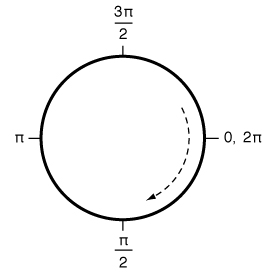
关于构造一个路径
- (void)moveToPoint:(CGPoint)point
将当前点移动到指定的位置
UIBezierPath *path = [UIBezierPath bezierPath];
// 参数一: 指定的位置
[path moveToPoint:CGPointMake(20, 20)];- (void)addLineToPoint:(CGPoint)point
在路径中增加一条直线
UIBezierPath *path = [UIBezierPath bezierPath];
[path moveToPoint:CGPointMake(20, 20)];
// 参数一: 直线的终点位置
[path addLineToPoint:CGPointMake(100, 100)];- (void)addArcWithCenter:(CGPoint)center radius:(CGFloat)radius startAngle:(CGFloat)startAngle endAngle:(CGFloat)endAngle clockwise:(BOOL)clockwise
在路径中增加一条圆弧
UIBezierPath *path = [UIBezierPath bezierPath];
[path moveToPoint:CGPointMake(20, 20)];
[path addLineToPoint:CGPointMake(100, 20)];
// 参数一: 圆弧圆心
// 参数二: 圆弧半径
// 参数三: 开始弧度
// 参数四: 结束弧度
// 参数五: 是否为顺时针
[path addArcWithCenter:CGPointMake(60, 20) radius:40 startAngle:0 endAngle:M_PI clockwise:YES];- (void)addQuadCurveToPoint:(CGPoint)endPoint controlPoint:(CGPoint)controlPoint
在路径中增加一条二次贝塞尔曲线
UIBezierPath *path = [UIBezierPath bezierPath];
[path moveToPoint:CGPointMake(20, 20)];
// 参数一: 曲线的终点位置
// 参数二: 控制点
[path addQuadCurveToPoint:CGPointMake(100, 20) controlPoint:CGPointMake(100, 60)];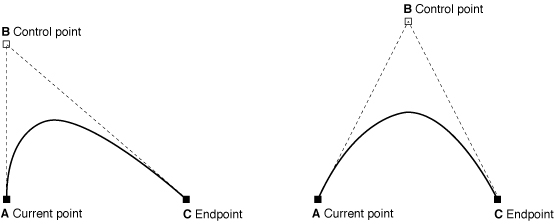
- (void)addCurveToPoint:(CGPoint)endPoint controlPoint1:(CGPoint)controlPoint1 controlPoint2:(CGPoint)controlPoint2
在路径中增加一条三次贝塞尔曲线
UIBezierPath *path = [UIBezierPath bezierPath];
[path moveToPoint:CGPointMake(20, 20)];
// 参数一: 曲线的终点位置
// 参数二: 第一控制点
// 参数三: 第二控制点
[path addCurveToPoint:CGPointMake(100, 20) controlPoint1:CGPointMake(30, 60) controlPoint2:CGPointMake(100, 100)];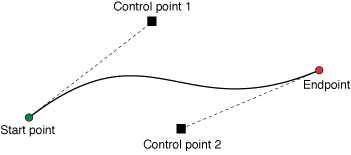
关于路径信息
@property(readonly,getter=isEmpty) BOOL empty
是否路径信息为空, 即使通过moveToPoint:移动到指定的位置也算不为空
UIBezierPath *path = [UIBezierPath bezierPath];
BOOL isEmpty = path.empty;@property(nonatomic,readonly) CGRect bounds
可以封闭所有路径点的最小矩形范围, 包括多次贝塞尔曲线的控制点在内
UIBezierPath *path = [UIBezierPath bezierPath];
CGRect bounds = path.bounds;@property(nonatomic,readonly) CGPoint currentPoint
路径当前所在点
UIBezierPath *path = [UIBezierPath bezierPath];
CGPoint currentPoint = path.currentPoint;- (BOOL)containsPoint:(CGPoint)point
是否包含指定点
UIBezierPath *path = [UIBezierPath bezierPath];
BOOL isContainsPoint = [path containsPoint:CGPointMake(20, 30)];关于路径操作
- (void)closePath
使用一条直线闭合路径的起点和终点, 该方法同时也会更新当前点到新直线的终点(即路径的起点)
UIBezierPath *path = [UIBezierPath bezierPath];
[path moveToPoint:CGPointMake(20, 20)];
[path addLineToPoint:CGPointMake(100, 100)];
[path addLineToPoint:CGPointMake(100, 200)];
[path closePath];- (void)removeAllPoints
移除路径中所有的点
UIBezierPath *path = [UIBezierPath bezierPath];
[path removeAllPoints];- (void)appendPath:(UIBezierPath *)bezierPath
路径中增加一个已有路径
UIBezierPath *path = [UIBezierPath bezierPath];
UIBezierPath *path2 = [UIBezierPath bezierPath];
[path appendPath:path2];- (UIBezierPath *)bezierPathByReversingPath
返回一个翻转已有路径的新路径
UIBezierPath *path = [UIBezierPath bezierPath];
UIBezierPath *path2 = [path bezierPathByReversingPath];关于绘图
- (void)fill
利用当前绘画属性填充路径封闭范围, 该方法在绘画之前会自动将开放子路径封闭, 填充部分不包含路径本身, 所以对于线宽较大的路径, 填充部分会跟部分路径重合
UIBezierPath *path = [UIBezierPath bezierPath];
// do something....
[path fill];- (void)fillWithBlendMode:(CGBlendMode)blendMode alpha:(CGFloat)alpha
利用指定模式填充路径封闭范围, 该方法在绘画之前会自动将开放子路径封闭, 填充部分不包含路径本身, 所以对于线宽较大的路径, 填充部分会跟部分路径重合
UIBezierPath *path = [UIBezierPath bezierPath];
// do something....
[path fillWithBlendMode:kCGBlendModeNormal alpha:0.8];- (void)stroke
利用当前绘画属性沿着路径画线
UIBezierPath *path = [UIBezierPath bezierPath];
// do something....
[path stroke];- (void)strokeWithBlendMode:(CGBlendMode)blendMode alpha:(CGFloat)alpha
利用指定模式沿着路径画线
UIBezierPath *path = [UIBezierPath bezierPath];
// do something....
[path strokeWithBlendMode:kCGBlendModeNormal alpha:0.8];关于绘画属性
@property(nonatomic) CGFloat lineWidth
路径的线宽
UIBezierPath *path = [UIBezierPath bezierPath];
path.lineWidth = 10;- (void)setFill
路径的填充颜色
[[UIColor orangeColor] setFill];- (void)setStroke
路径的画线颜色
[[UIColor orangeColor] setStroke];@property(nonatomic) CGLineCap lineCapStyle
路径的终点形状, 该属性适用于开放路径的起点和终点, 默认为kCGLineCapButt(方形结束, 结束位置正好为精确位置), 其他可选项为kCGLineCapRound(圆形结束, 结束位置超过精确位置半个线宽)和kCGLineCapSquare(方形结束, 结束位置超过精确位置半个线宽)
UIBezierPath *path = [UIBezierPath bezierPath];
path.lineCapStyle = kCGLineCapButt;@property(nonatomic) CGLineJoin lineJoinStyle
路径的连接点形状, 默认为kCGLineJoinMiter(全部连接), 其他可选项为kCGLineJoinRound(圆形连接)和kCGLineJoinBevel(斜角连接)
UIBezierPath *path = [UIBezierPath bezierPath];
path.lineJoinStyle = kCGLineJoinMiter;关于二维形变
- (void)applyTransform:(CGAffineTransform)transform
对路径中的所有点进行二维形变, 该变化立即生效, 且为永久性改变所有点
UIBezierPath *path = [UIBezierPath bezierPath];
[path applyTransform:CGAffineTransformMakeTranslation(20, 20)];示例
以”今日头条下拉刷新效果”为例, 练习一下绘画方式
CGAffineTransform transform = CGAffineTransformMakeTranslation((self.bounds.size.width-50*5)/2, 100);
transform = CGAffineTransformScale(transform, 5, 5);
UIBezierPath *path1 = [UIBezierPath bezierPathWithRoundedRect:CGRectMake(0, 0, 50, 50) cornerRadius:10];
[path1 applyTransform:transform];
[[UIColor colorWithRed:198/255.0f green:198/255.0f blue:198/255.0f alpha:1.0f] setStroke];
[path1 stroke];
UIBezierPath *path2 = [UIBezierPath bezierPathWithRect:CGRectMake(7, 10, 14, 12)];
[path2 applyTransform:transform];
[[UIColor colorWithRed:224/255.0f green:224/255.0f blue:224/255.0f alpha:1.0f] setFill];
[path2 fill];
UIBezierPath *path3 = [UIBezierPath bezierPathWithRect:CGRectMake(7, 10, 14, 12)];
[path3 applyTransform:transform];
[[UIColor colorWithRed:189/255.0f green:189/255.0f blue:189/255.0f alpha:1.0f] setStroke];
[path3 stroke];
UIBezierPath *path11 = [UIBezierPath bezierPath];
[path11 moveToPoint:CGPointMake(28, 10)];
[path11 addLineToPoint:CGPointMake(43, 10)];
[path11 applyTransform:transform];
[[UIColor colorWithRed:153/255.0f green:153/255.0f blue:153/255.0f alpha:1.0f] setStroke];
[path11 stroke];
UIBezierPath *path12 = [UIBezierPath bezierPath];
[path12 moveToPoint:CGPointMake(28, 16)];
[path12 addLineToPoint:CGPointMake(43, 16)];
[path12 applyTransform:transform];
[path12 stroke];
UIBezierPath *path13 = [UIBezierPath bezierPath];
[path13 moveToPoint:CGPointMake(28, 22)];
[path13 addLineToPoint:CGPointMake(43, 22)];
[path13 applyTransform:transform];
[path13 stroke];
UIBezierPath *path21 = [UIBezierPath bezierPath];
[path21 moveToPoint:CGPointMake(7, 28)];
[path21 addLineToPoint:CGPointMake(43, 28)];
[path21 applyTransform:transform];
[path21 stroke];
UIBezierPath *path22 = [UIBezierPath bezierPath];
[path22 moveToPoint:CGPointMake(7, 34)];
[path22 addLineToPoint:CGPointMake(43, 34)];
[path22 applyTransform:transform];
[path22 stroke];
UIBezierPath *path23 = [UIBezierPath bezierPath];
[path23 moveToPoint:CGPointMake(7, 40)];
[path23 addLineToPoint:CGPointMake(43, 40)];
[path23 applyTransform:transform];
[path23 stroke];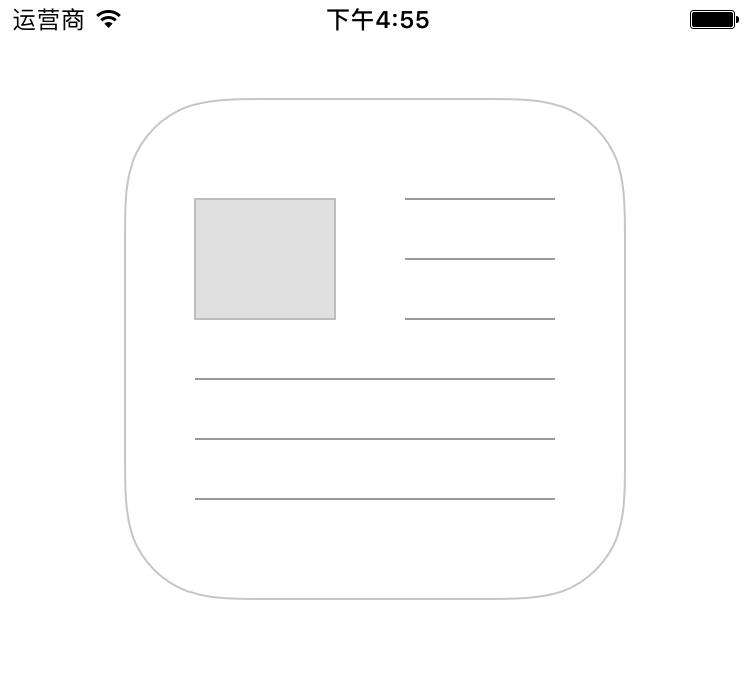
以上是关于iOS绘画之UIBezierPath的主要内容,如果未能解决你的问题,请参考以下文章