第十一篇微信小程序-input组件
Posted 久冬不雨
tags:
篇首语:本文由小常识网(cha138.com)小编为大家整理,主要介绍了第十一篇微信小程序-input组件相关的知识,希望对你有一定的参考价值。
主要属性:
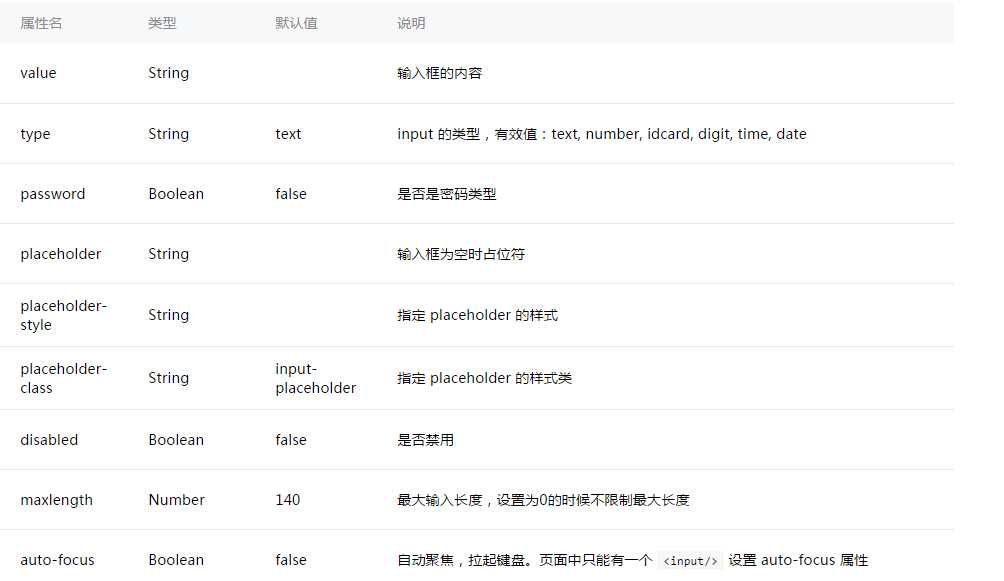
效果图:
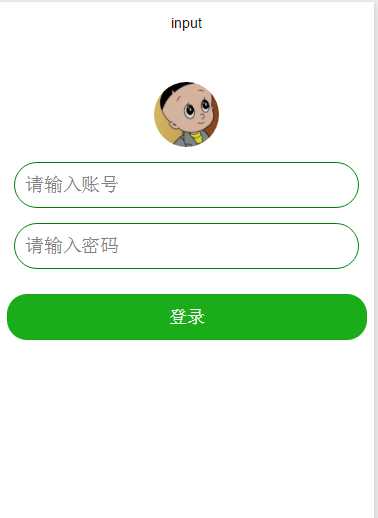
ml:
<!--style的优先级比class高会覆盖和class相同属性--> <!--头像--> <view style="display:flex;justify-content: center;"> <image style="width:130rpx;height:130rpx;border-radius:50%;margin-top:10%;" src="../../image/logo.jpg"> </image> </view> <!--这个是输入框背景--> <view class="inputView"> <!--这个是输入框--> <input class="input" type="number" placeholder="请输入账号" placeholder-style="color: gray" bindinput="listenerPhoneInput" /> </view> <view class="inputView"> <input class="input" password="true" placeholder="请输入密码" placeholder-style="color: gray" bindinput="listenerPasswordInput"/> </view> <!--登录按钮--> <button style="margin-left: 15rpx; margin-right: 15rpx; margin-top: 50rpx; border-radius: 40rpx" type="primary" bindtap="listenerLogin">登录</button>
ss:
.input{ padding-left: 10px; height: 44px; } .inputView{ /*边界:大小1px, 为固体,为绿色*/ border: 1px solid green; /*边界角的弧度*/ border-radius: 30px; margin-left: 15px; margin-right: 15px; margin-top: 15px; }
js:
Page({ /** * 初始化数据 */ data:{ phone: ‘‘, password: ‘‘, }, /** * 监听手机号输入,并把输入的值保存在data变量中 */ listenerPhoneInput: function(e) { console.log(‘Phone=‘+e.detail.value) this.data.phone = e.detail.value; }, /** * 监听密码输入,并把输入的值保存在data变量中 */ listenerPasswordInput: function(e) { console.log(‘Password=‘+e.detail.value) this.data.password = e.detail.value; }, /** * 监听登录按钮,获取保存在data变量中的值 */ listenerLogin: function() { //打印收入账号和密码 console.log(‘手机号为: ‘, this.data.phone); console.log(‘密码为: ‘, this.data.password); }, })
以上是关于第十一篇微信小程序-input组件的主要内容,如果未能解决你的问题,请参考以下文章