在vmware中设置CentOS7的网络
Posted 牧云人生
tags:
篇首语:本文由小常识网(cha138.com)小编为大家整理,主要介绍了在vmware中设置CentOS7的网络相关的知识,希望对你有一定的参考价值。
为了能够使用XShell来管理我们安装好的CentOS7系统,所以我们要先设置CentOS7的网络使其能够联网。
1.选择vmware的编辑,然后点击虚拟网络编辑器
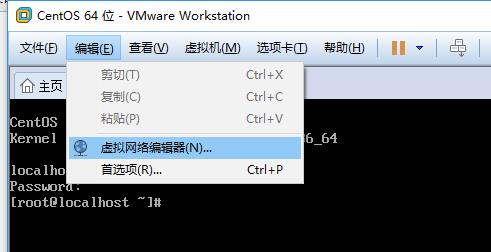
2.点击更改设置(需要有管理员权限)
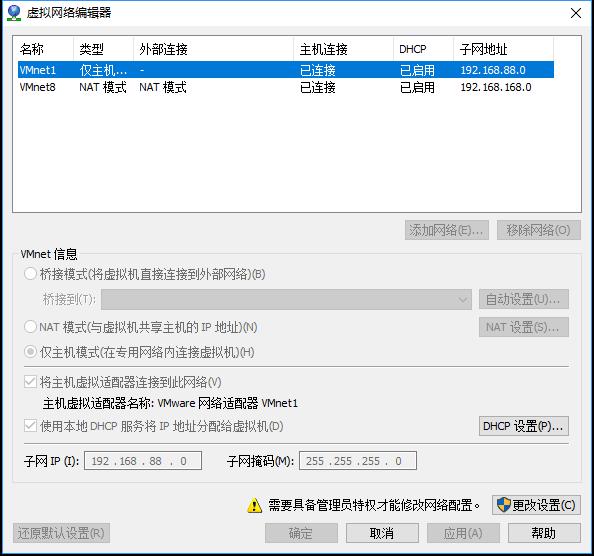
3.选择VMnet0为桥接模式,选择自动或者网卡
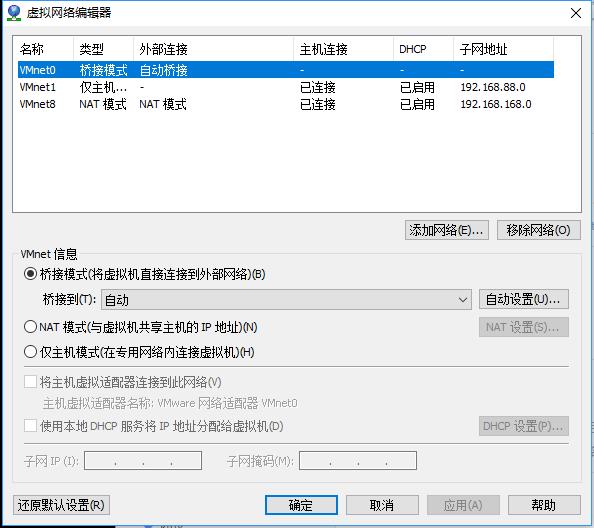
4.打开“网络和共享中心”选择“VMware Virtual Ethernet Adapter for VMnet8”网卡,右键选择属性,勾选VMware Bridge Protocol,同时设置ip为自动获取
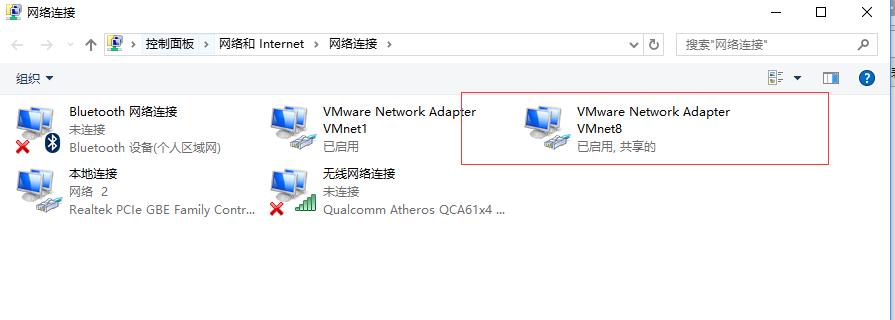
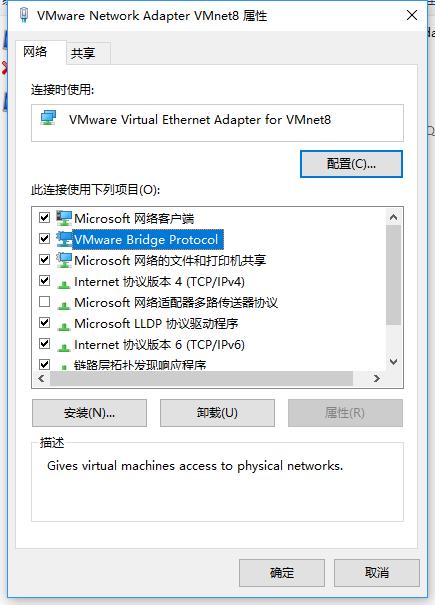
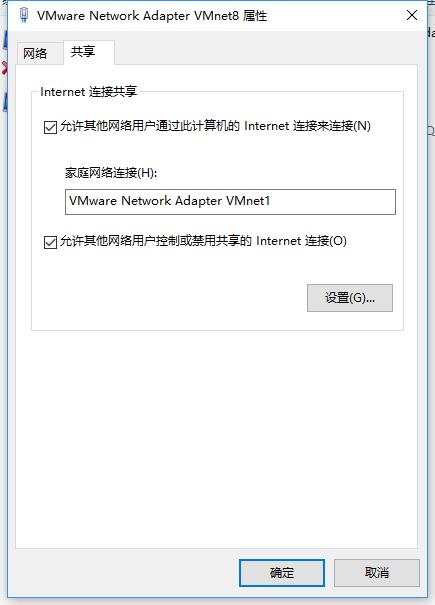
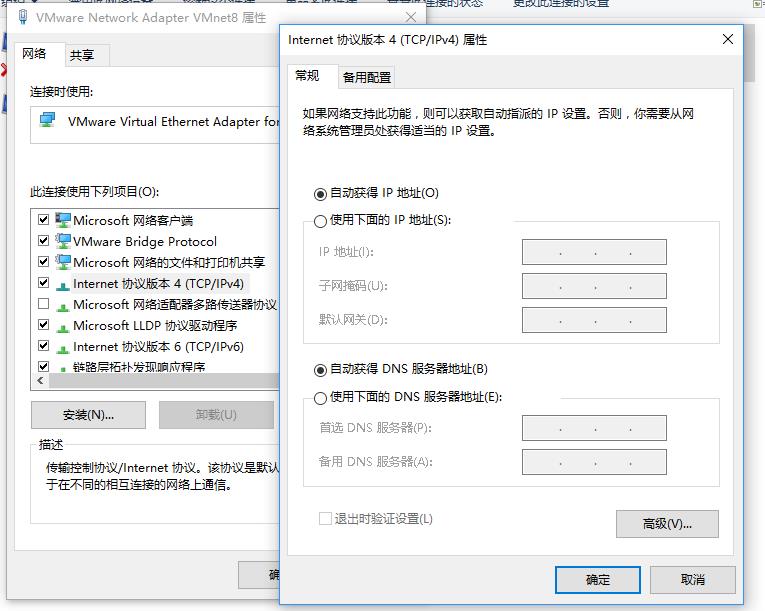
5.设置虚拟机的网络设置,选择NAT方式

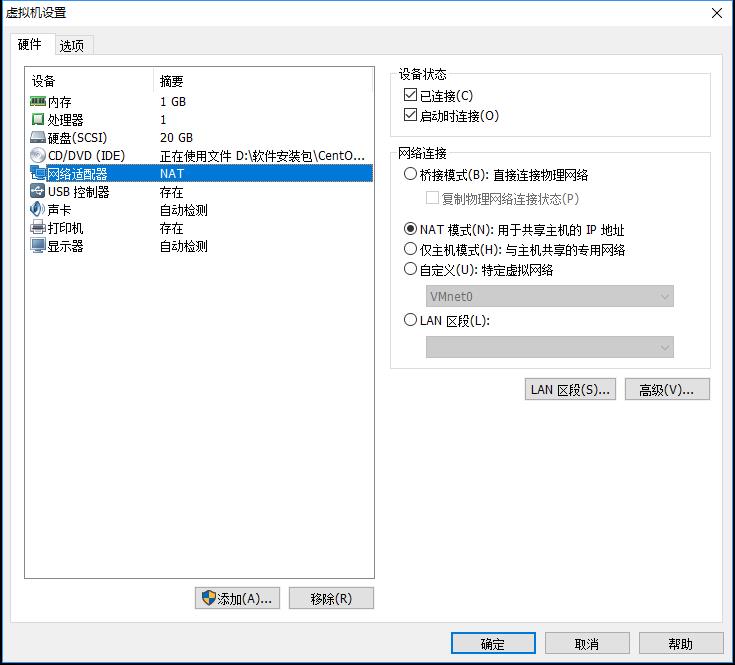
6.输入命令cd /etc/sysconfig/network-scripts,到达该目录,并输入ls,查看所有文件,vi打开编辑ifcfg-ens33文件。
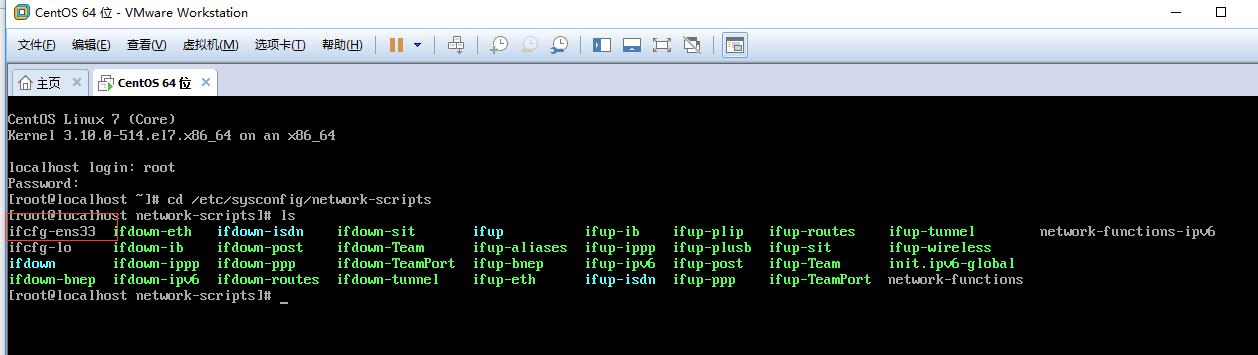
7.修改BOOTPROTO=dhcp,ONBOOT=yes。
输入i进入编辑模式,修改好后,点击ESC,输入:wq保存退出
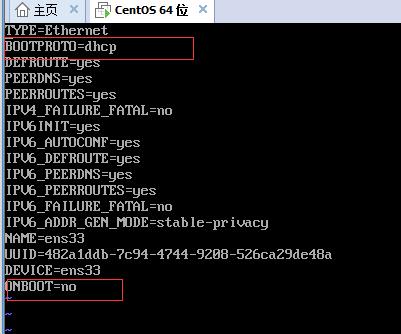
8.输入service network restart重启网络
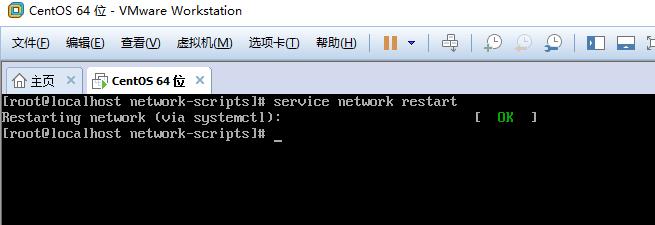
9.输入ifconfig查看是否设置网络成功,有了ip号就表示设置成功了
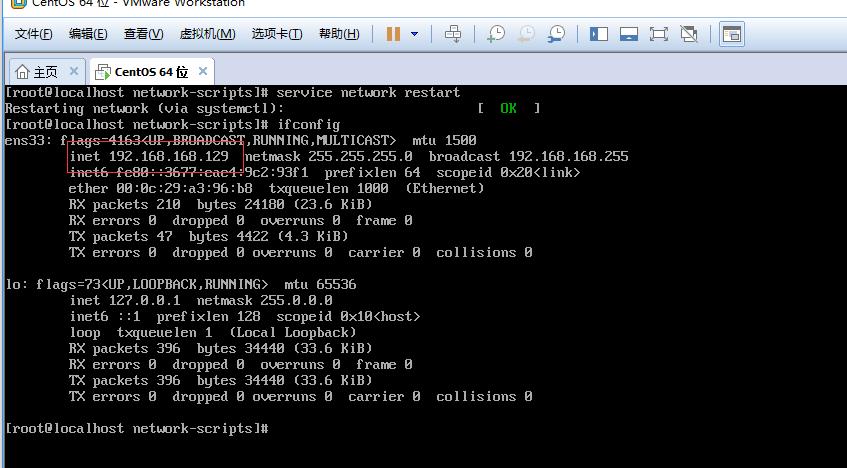
10.使用安装好XShell链接CentOS
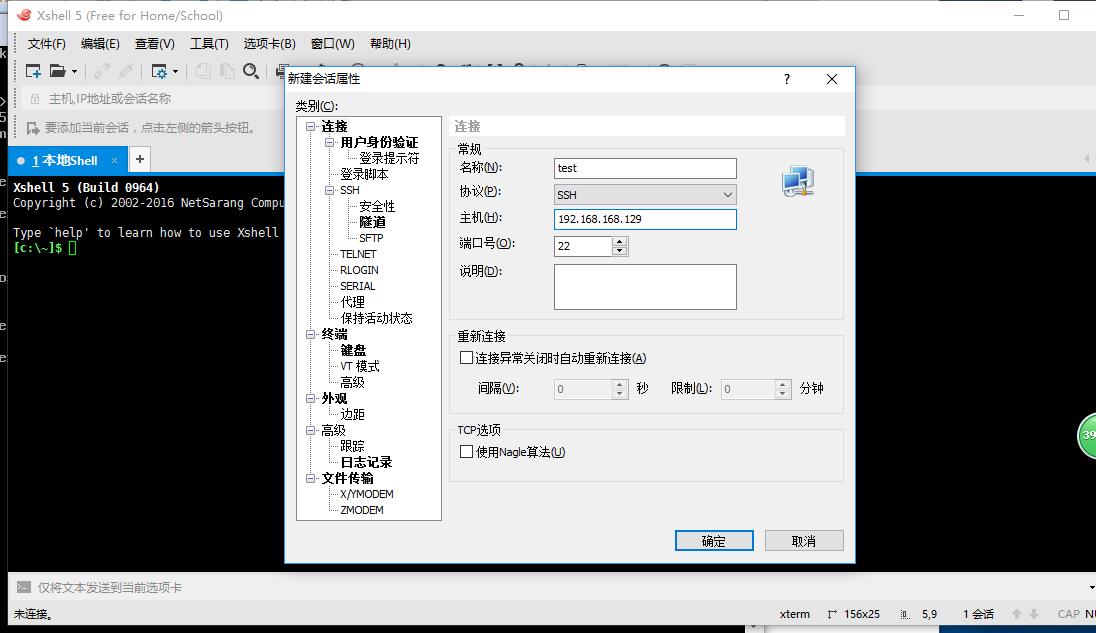
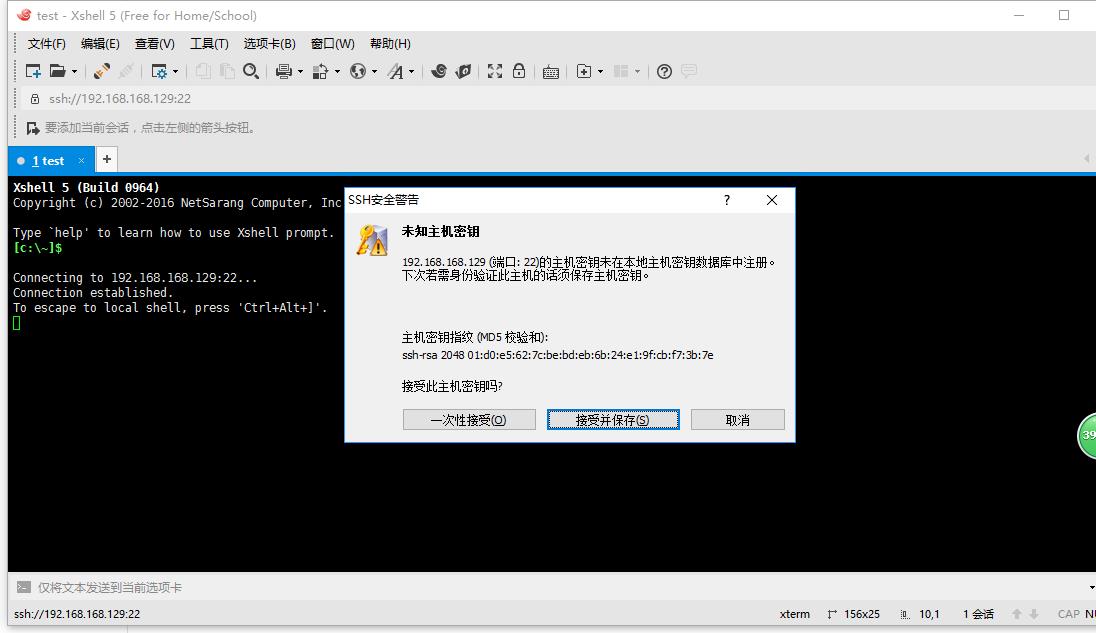
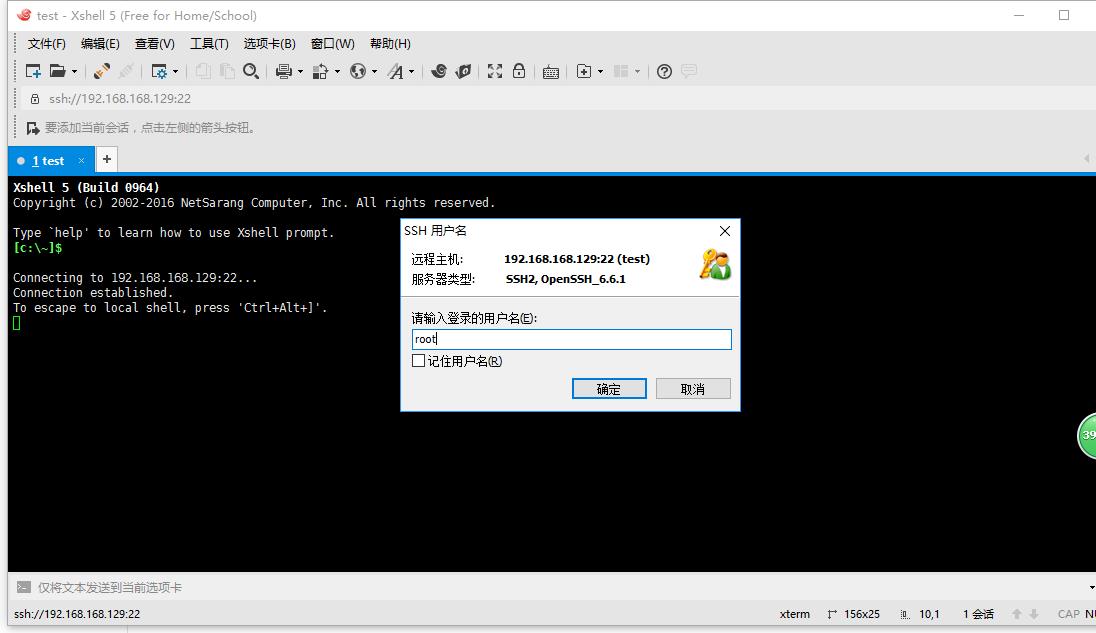
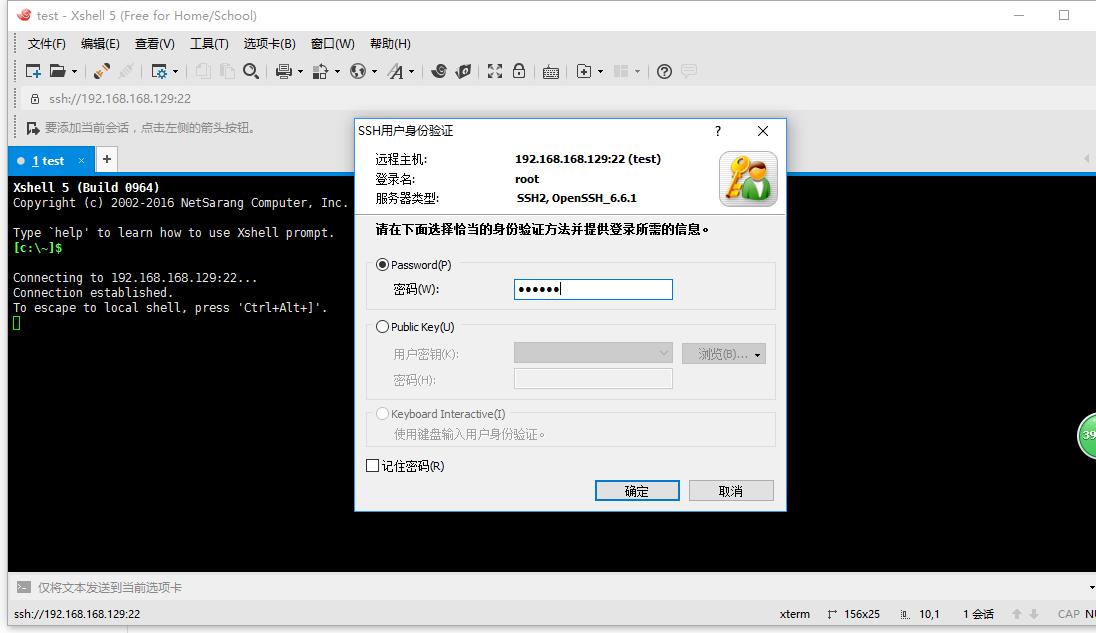
11.链接成功
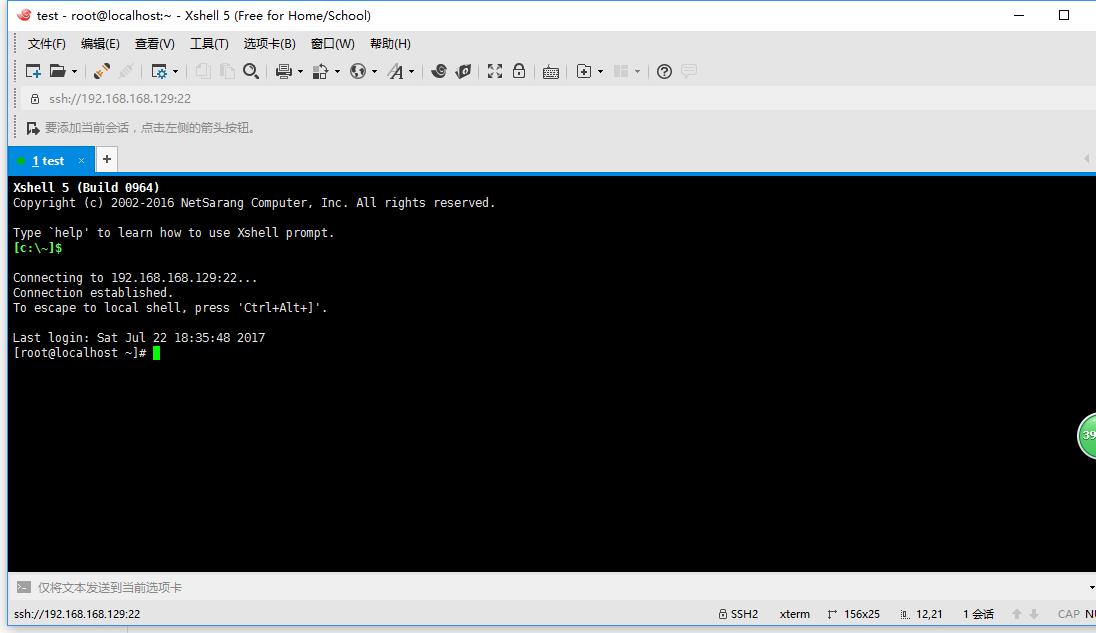
以上是关于在vmware中设置CentOS7的网络的主要内容,如果未能解决你的问题,请参考以下文章