imx6ull应用开发 | 移植Qt 5.12.9到imx6ull并搭建qt creator开发环境
Posted Mculover666
tags:
篇首语:本文由小常识网(cha138.com)小编为大家整理,主要介绍了imx6ull应用开发 | 移植Qt 5.12.9到imx6ull并搭建qt creator开发环境相关的知识,希望对你有一定的参考价值。
环境说明
- 编译器:arm-linux-gnueabihf-gcc 7.5.0
- OS:ubuntu 20.04
一、下载qt源码
qt下载地址:https://download.qt.io/archive/qt/5.12/5.12.9/single/。

wget https://download.qt.io/archive/qt/5.12/5.12.9/single/qt-everywhere-src-5.12.9.tar.xz
下载后解压:
xz -d qt-everywhere-src-5.12.9.tar.xz
tar -xf qt-everywhere-src-5.12.9.tar
解压后的目录大小2.8G,内容如下:

二、交叉编译qt源码
1. 修改qmake.conf
修改qtbase/mkspecs/linux-arm-gnueabi-g++/qmake.conf文件。
#
# qmake configuration for building with arm-linux-gnueabi-g++
#
MAKEFILE_GENERATOR = UNIX
CONFIG += incremental
QMAKE_INCREMENTAL_STYLE = sublib
QT_QPA_DEFAULT_PLATFORM = linuxfb
QMAKE_CFLAGS += -O2 -march=armv7-a -mtune=cortex-a7 -mfpu=neon -mfloat-abi=hard
QMAKE_CXXFLAGS += -O2 -march=armv7-a -mtune=cortex-a7 -mfpu=neon -mfloat-abi=hard
include(../common/linux.conf)
include(../common/gcc-base-unix.conf)
include(../common/g++-unix.conf)
# modifications to g++.conf
QMAKE_CC = arm-linux-gnueabihf-gcc
QMAKE_CXX = arm-linux-gnueabihf-g++
QMAKE_LINK = arm-linux-gnueabihf-g++
QMAKE_LINK_SHLIB = arm-linux-gnueabihf-g++
# modifications to linux.conf
QMAKE_AR = arm-linux-gnueabihf-ar cqs
QMAKE_OBJCOPY = arm-linux-gnueabihf-objcopy
QMAKE_NM = arm-linux-gnueabihf-nm -P
QMAKE_STRIP = arm-linux-gnueabihf-strip
load(qt_config)
2. 配置编译选项
添加autoconfigure.sh脚本文件:
./configure -prefix /home/mculover666/develop/imx6ull/qt/qt-everywhere-src-5.12.9/arm-qt \\
-opensource \\
-confirm-license \\
-release \\
-strip \\
-shared \\
-xplatform linux-arm-gnueabi-g++ \\
-optimized-qmake \\
-c++std c++11 \\
--rpath=no \\
-pch \\
-skip qt3d \\
-skip qtactiveqt \\
-skip qtandroidextras \\
-skip qtcanvas3d \\
-skip qtconnectivity \\
-skip qtdatavis3d \\
-skip qtdoc \\
-skip qtgamepad \\
-skip qtlocation \\
-skip qtmacextras \\
-skip qtnetworkauth \\
-skip qtpurchasing \\
-skip qtremoteobjects \\
-skip qtscript \\
-skip qtscxml \\
-skip qtsensors \\
-skip qtspeech \\
-skip qtsvg \\
-skip qttools \\
-skip qttranslations \\
-skip qtwayland \\
-skip qtwebengine \\
-skip qtwebview \\
-skip qtwinextras \\
-skip qtx11extras \\
-skip qtxmlpatterns \\
-make libs \\
-make examples \\
-nomake tools -nomake tests \\
-gui \\
-widgets \\
-dbus-runtime \\
--glib=no \\
--iconv=no \\
--pcre=qt \\
--zlib=qt \\
-no-openssl \\
--freetype=qt \\
--harfbuzz=qt \\
-no-opengl \\
-linuxfb \\
--xcb=no \\
-tslib \\
--libpng=qt \\
--libjpeg=qt \\
--sqlite=qt \\
-plugin-sql-sqlite \\
-I/home/mculover666/develop/imx6ull/tool/tslib-1.22-build/include \\
-L/home/mculover666/develop/imx6ull/tool/tslib-1.22-build/lib \\
-recheck-all
给脚本可执行权限:
sudo chmod +x autoconfigure.sh
执行脚本开始配置:
./autoconfigure.sh

3. 编译
make -j16
4. 安装
make install
安装完之后查看安装内容和大小:

将安装的文件夹打包备份:
tar -jcf armhf-qt-5.12.9.tar.bz2 arm-qt
三、移植qt到开发板rootfs
1. 拷贝qt安装文件
将上一节的压缩包armhf-qt-5.12.9.tar.bz2拷贝到跟文件下系统,解压:
tar xf armhf-qt-5.12.9.tar.bz2 -C /usr/lib
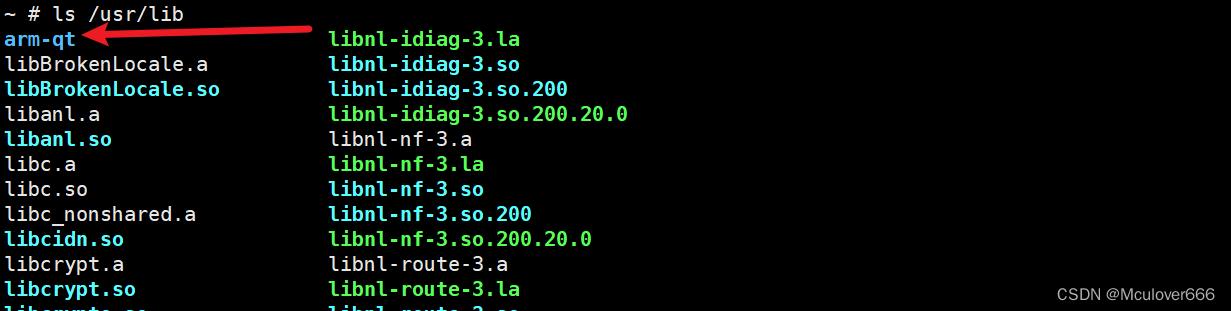
2. 配置Qt5的环境变量
export QT_ROOT=/usr/lib/arm-qt
export QT_QPA_GENERIC_PLUGINS=tslib:/dev/input/event1
export QT_QPA_FONTDIR=/usr/share/fonts
export QT_QPA_PLATFORM_PLUGIN_PATH=$QT_ROOT/plugins
export QT_QPA_PLATFORM=linuxfb:tty=/dev/fb0
export QT_PLUGIN_PATH=$QT_ROOT/plugins
export LD_LIBRARY_PATH=$QT_ROOT/lib:$QT_ROOT/plugins/platforms
export QML2_IMPORT_PATH=$QT_ROOT/qml
export QT_QPA_FB_TSLIB=1
额外配置tslib库的地址:
export LD_PRELOAD=$TSLIB_ROOT/lib/libts.so
环境变量生效:
source /etc/profile
3. 测试
运行demo:
cd /usr/lib/arm-qt/examples/widgets/widgets/digitalclock
./digitalclock
效果如下:

四、搭建Qt Creator开发环境
1. 下载Qt Creator
下载地址:https://download.qt.io/archive/qt/5.12/5.12.9/。
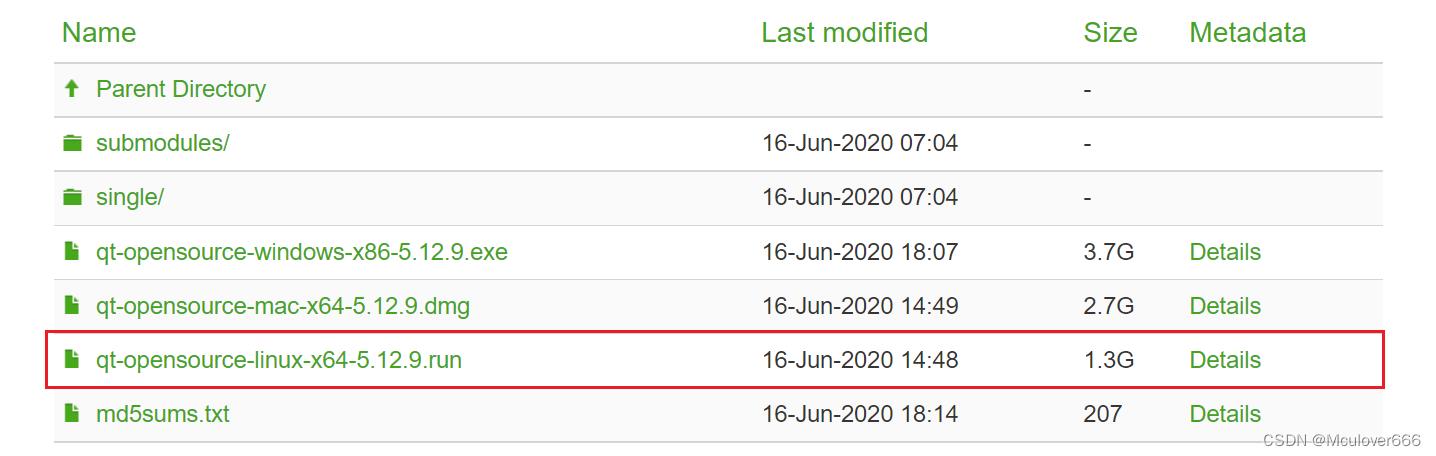
wget https://download.qt.io/archive/qt/5.12/5.12.9/qt-opensource-linux-x64-5.12.9.run
2. 安装Qt Creator
添加可执行权限:
sudo chmod +x qt-opensource-linux-x64-5.12.9.run
执行,就有了一个安装界面:
sudo ./qt-opensource-linux-x64-5.12.9.run

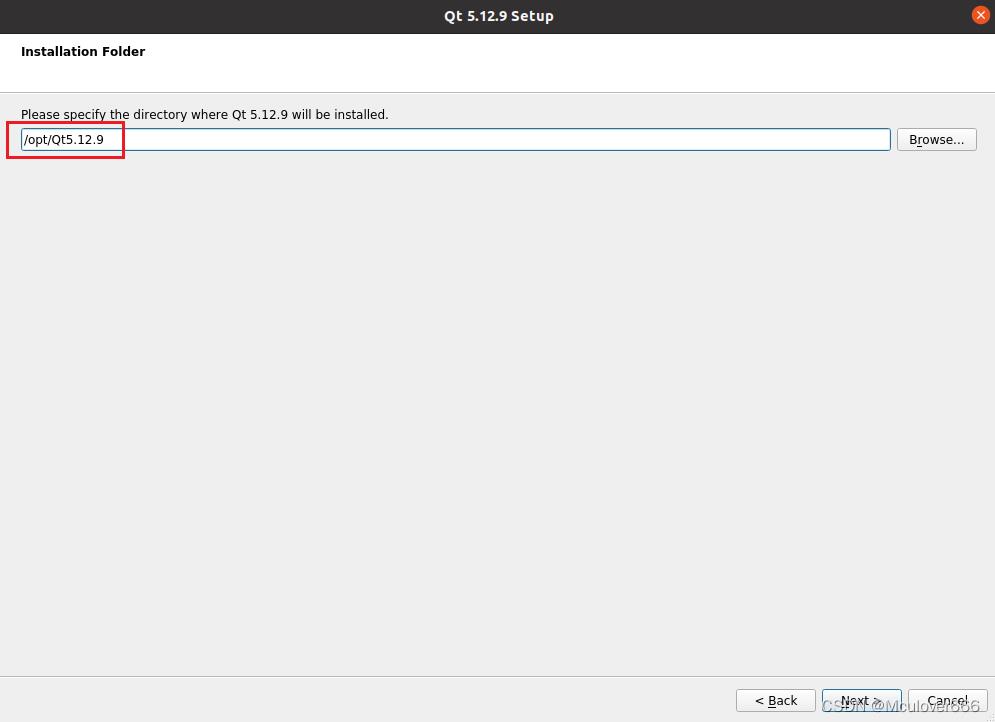
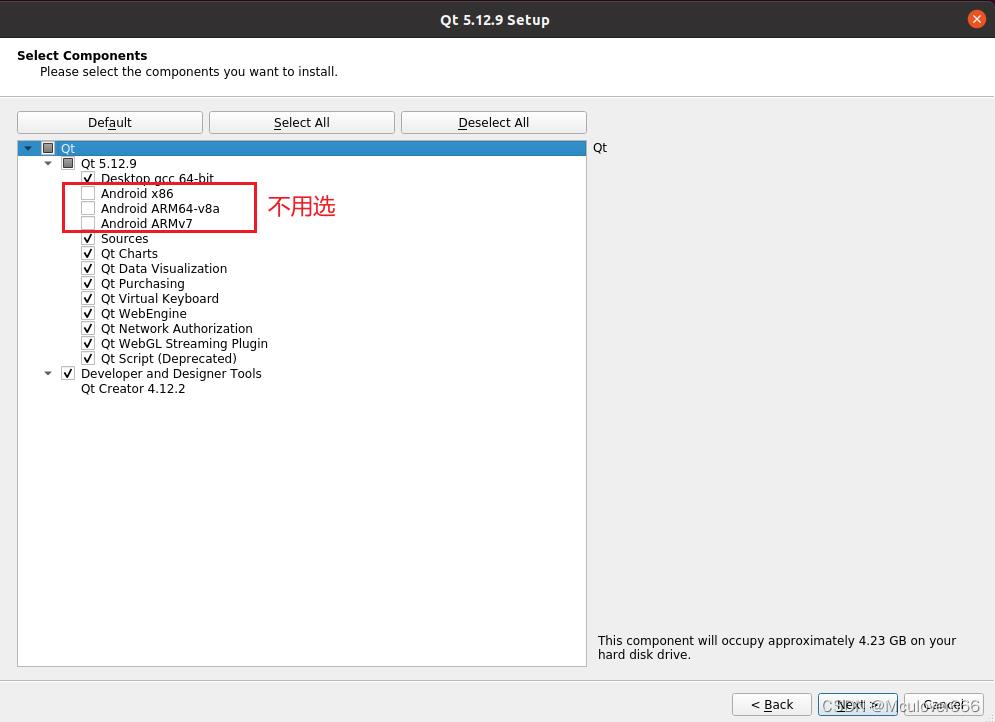
3. 配置Qt Creator
启动Qt Creator:
/opt/Qt5.12.9/Tools/QtCreator/bin/qtcreator.sh &
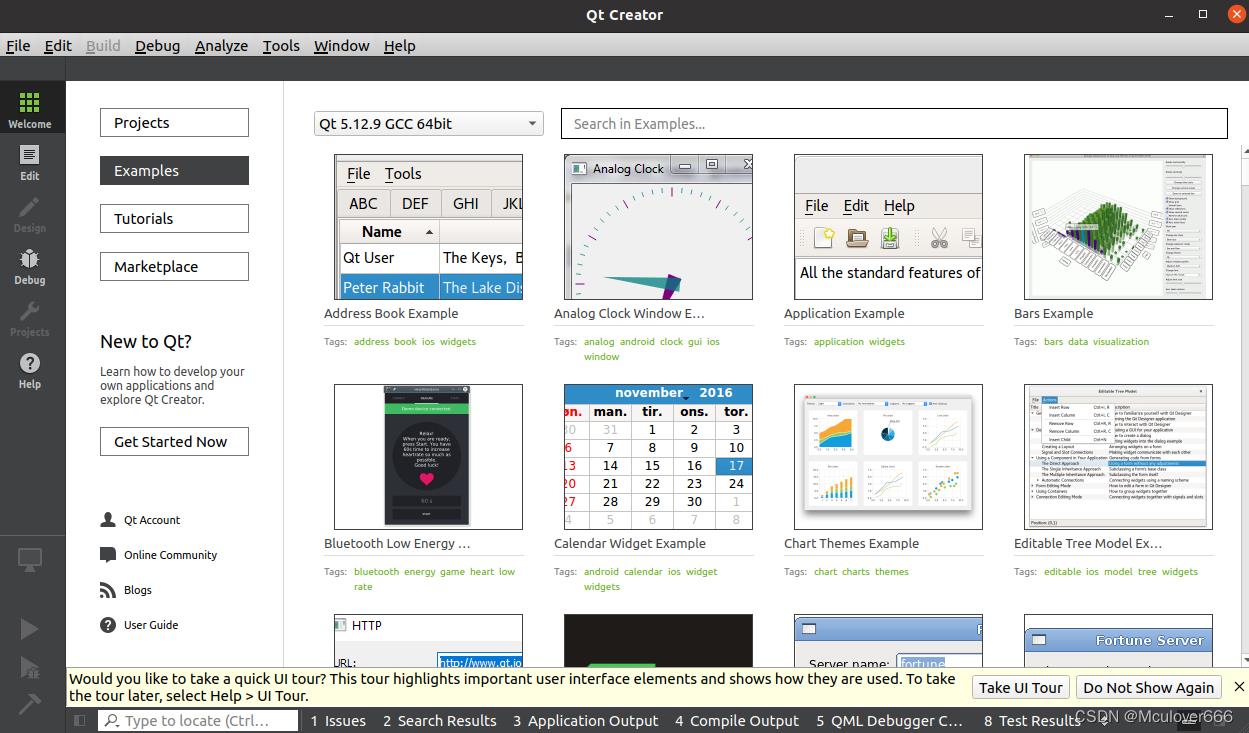
(1)配置qmake为之前交叉编译安装的:
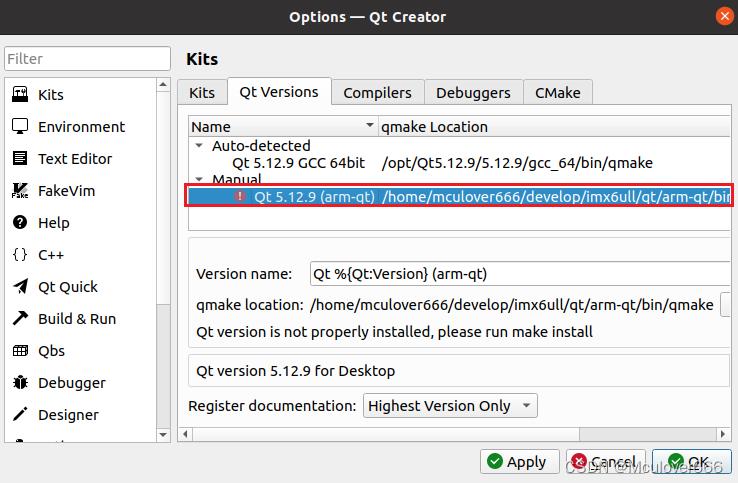
(2)配置gcc编译器
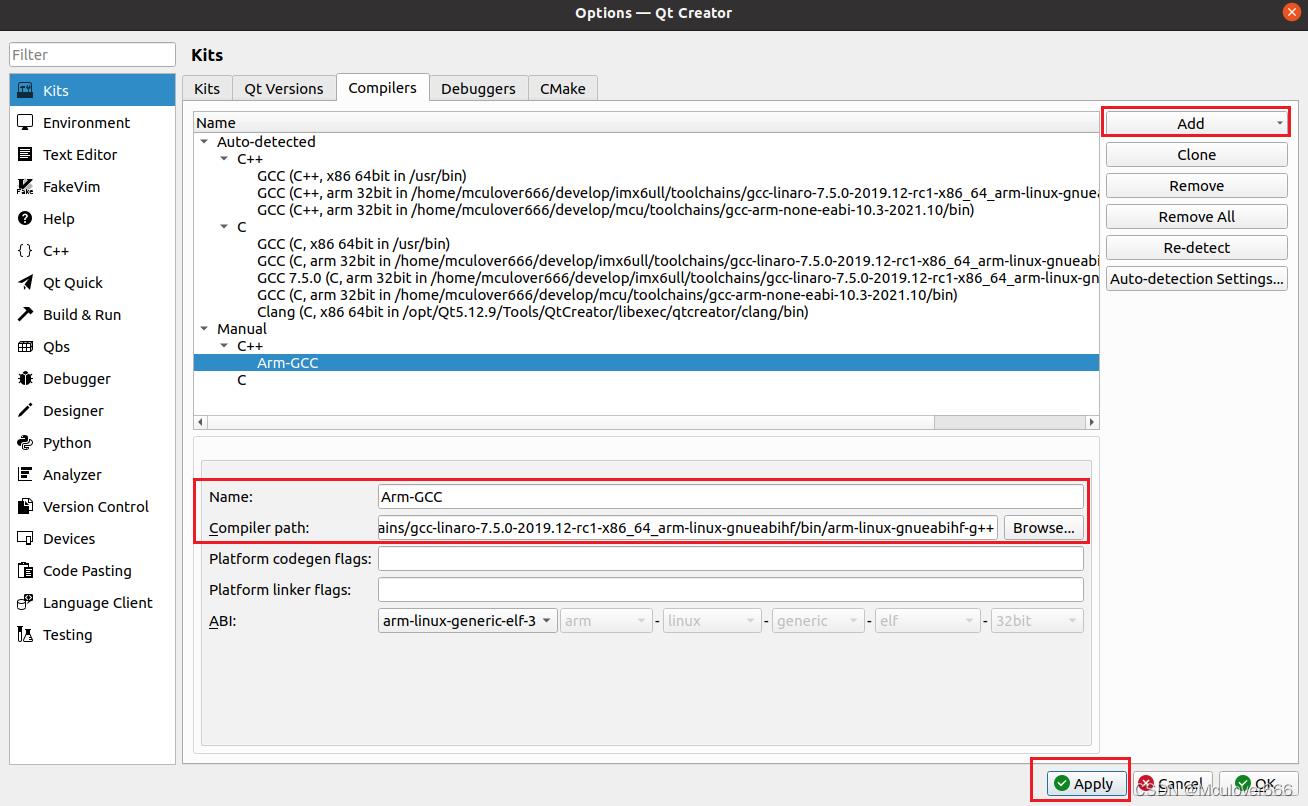
(3)配置Kits

4. 新建工程
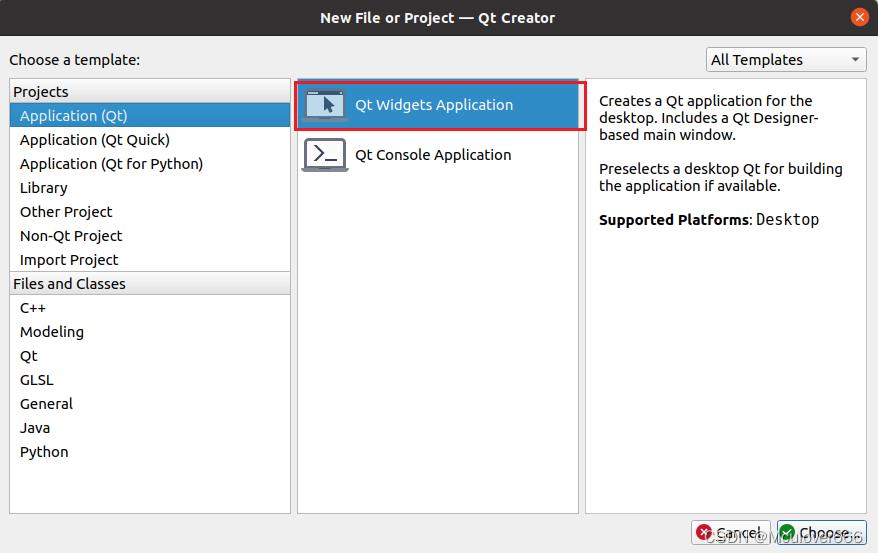

两个开发套件都选:

添加一个控件:

在电脑上运行的效果:
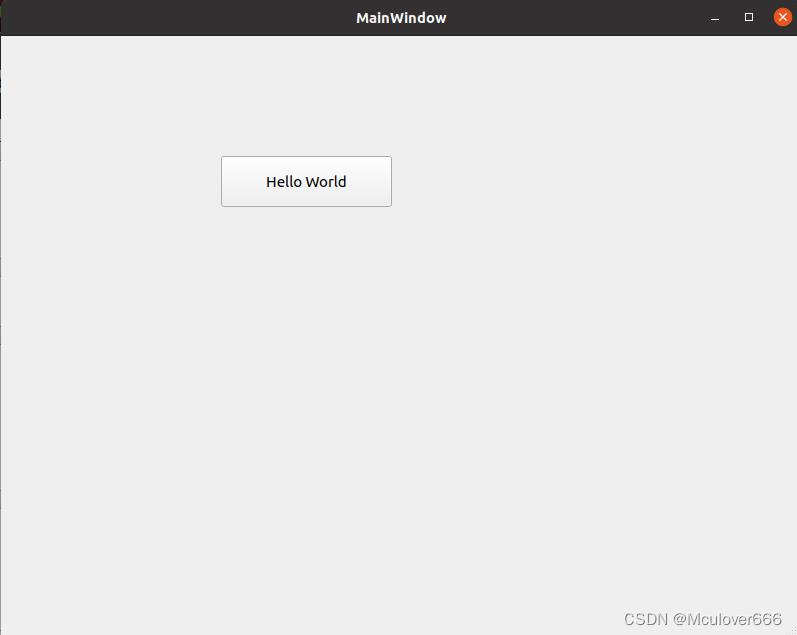
选择arm平台编译套件:
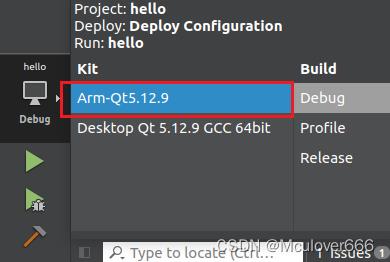
编译工程:
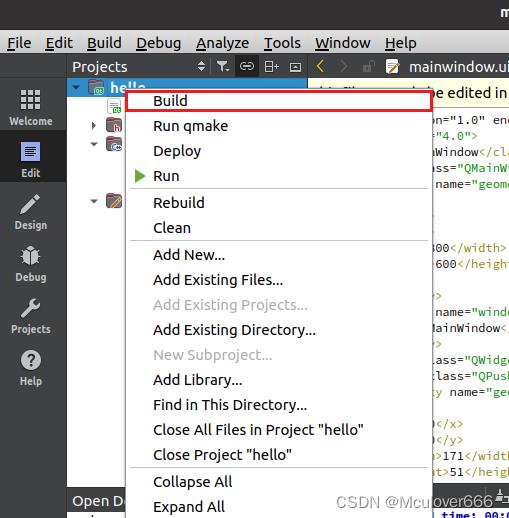
找到编译出的可执行文件:

拷贝到开发板上运行,效果如下:
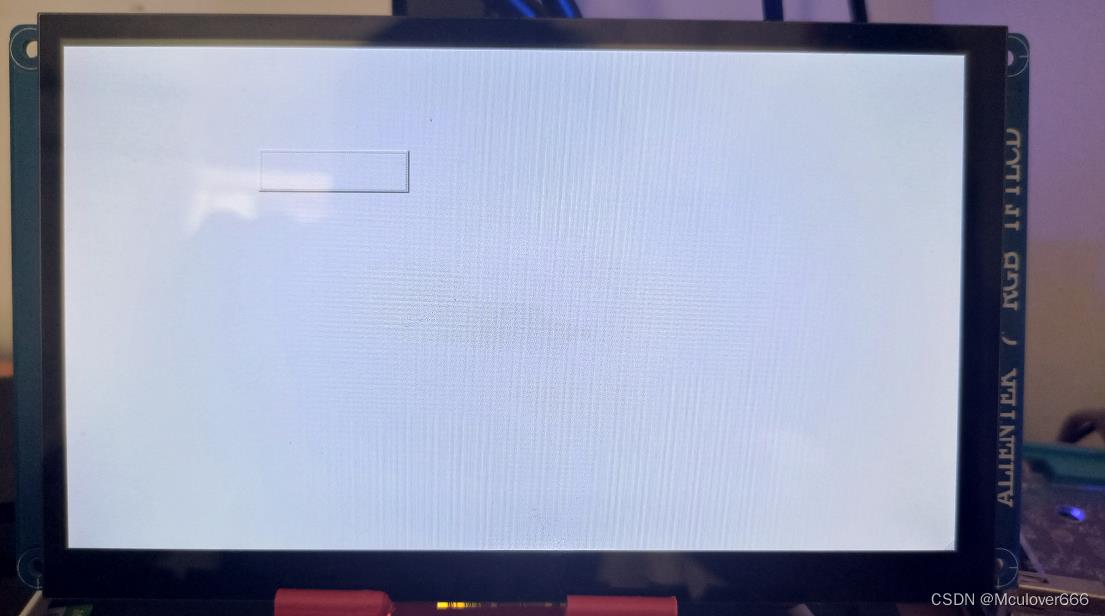
开启调试日志,提示缺少字体,添加字体后,效果如下:
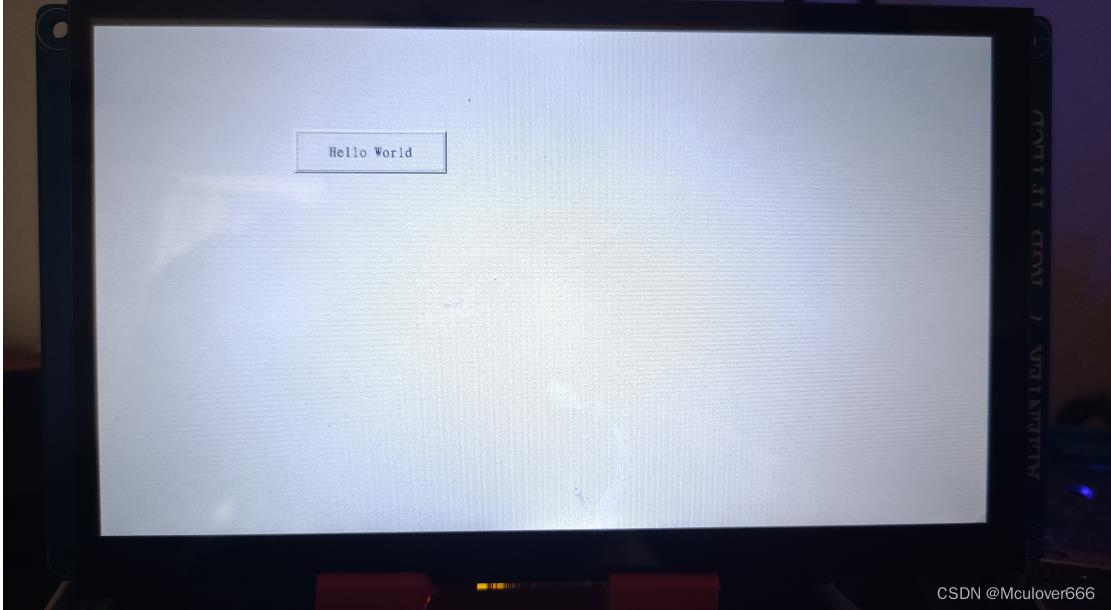
五、移植遇到的问题汇总
1. 缺少python命令
问题描述:make install的时候,安装qml提示缺少python。
问题分析:ubuntu20.04里有python 3.8,需要python3才行,没有默认的python命令,所以造一个软链接即可。
sudo ln -s /usr/bin/python3 /usr/bin/python
再次执行make install即可。
2. 运行demo后提示缺少libts.so库
问题描述:执行demo后没有任何反应。

问题定位:开启qt debug日志输出,进一步找出问题所在位置。
export QT_DEBUG_PLUGINS=1
开启之后看到出错位置,提示缺少libts.so.0库:

问题解决: 在环境变量里添加该库的配置。
export LD_PRELOAD=$TSLIB_ROOT/lib/libts.so
重新生效环境变量,再次执行demo,正常运行。
3. 缺少字体
在开发板rootfs上创建/usr/share/fonts目录,将字库拷贝进去:

创建 /etc/fonts/fonts.conf 文件,加入以下内容:
<!-- Font directory list -->
<dir>/usr/share/fonts</dir>
<dir prefix="xdg">fonts</dir>
<!-- the following element will be removed in the future -->
<dir>~/.fonts</dir>
参考资料
以上是关于imx6ull应用开发 | 移植Qt 5.12.9到imx6ull并搭建qt creator开发环境的主要内容,如果未能解决你的问题,请参考以下文章
imx6ull应用开发 | 移植libdrm到imx6ull开发板(2.4.113)
imx6ull应用开发 | 移植libdrm到imx6ull开发板(2.4.113)
i.MX6ULL应用移植 | 移植libevdev和evtest工具到imx6ull开发板