Navigation — 这么好用的导航框架你确定不来看看?
Posted 初一十五啊
tags:
篇首语:本文由小常识网(cha138.com)小编为大家整理,主要介绍了Navigation — 这么好用的导航框架你确定不来看看?相关的知识,希望对你有一定的参考价值。
前言
🏀什么是
Navigation?官方文档的话有点不容易让人理解。所以,这里用我自己的话来总结一下,我们在处理Fragment是需要通过写Fragment的事务去操作Fragment的,而Navigation的出现是为了解决我们之前开发的一些痛点。Navigation主要用于实现Fragment代替Activity的页面导航功能,让Fragment能够轻松的实现跳转与传递参数,我们可以通过使用Navigation,让Fragment代替android项目中绝大多数的Activity。但需要注意的是在使用Navigation切换页面生命周期的变化情况,避免开发过程中踩坑。
前几天刚好录制了一个实战第三方框架扩展:重构Navigation资源体系,植入扩展业务
的视频,刚好可以对应这篇文章,结合看。
使用Navigation具有什么优势?
- 处理
Fragment事务 - 默认情况下,能正确处理往返操作
- 为动画和转换提供标准化资源
- 实现和处理深层链接
- 包括导航界面模式,例如抽屉式导航栏和底部导航,我们只需要完成少量的代码编写
Safe Args- 可在目标之间导航和传递数据时提供类型安全的Gradle插件ViewModel支持 - 您可以将ViewModel的范围限定为导航图,以在图标的目标之间共享与界面相关的数据
如何使用Navigation呢?
Navigation目前仅AndroidStudio 3.2以上版本支持,如果您的版本不足3.2,请点此下载最新版AndroidStudio(2202年了应该没有人还在用3.2以下的版本吧!🐤)
在开始学习Navigation组件之前,我们需要先对Navigation主要组成部分有个简单的了解,Navigation由三部分组成:
Navigation graph:一个包含所有导航相关信息的XML资源NavHostFragment:一种特殊的Fragment,用于承载导航内容的容器NavController:管理应用导航的对象,实现Fragment之间的跳转等操作
下面我们正式开始学习Navigation啦
第一步:添加依赖
//project的Navigation依赖设置
dependencies
//文章发布时的最新稳定版本:
def nav_version = "2.4.2"
// 使用java作为开发语言添加下面两行:
implementation "androidx.navigation:navigation-fragment:$nav_version"
implementation "androidx.navigation:navigation-ui:$nav_version"
// Kotlin:
implementation "androidx.navigation:navigation-fragment-ktx:$nav_version"
implementation "androidx.navigation:navigation-ui-ktx:$nav_version"
//Compose版本:
implementation "androidx.navigation:navigation-compose:$nav_version"
第二步:创建导航图
①右键点击res目录,然后依次选择New→ Android Resource Directory。此时系统会显示 New Resource Directory对话框。Directory name输入你的文件夹名(一般为navigation),Resource type选择navigation
②右键navigation文件夹,然后new →Navigation Resource File在File name中输入名称(常用nav_graph_main或nav_graph)
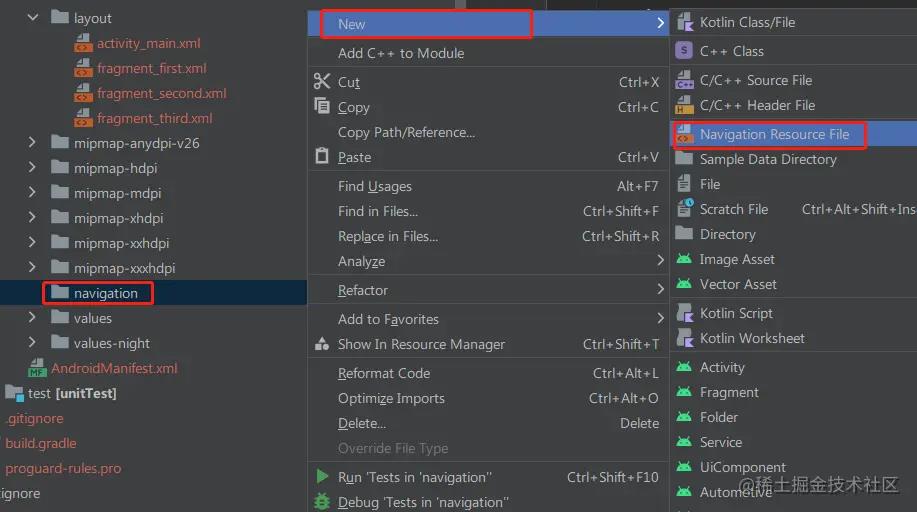
第三步:创建Fragment
为了让跳转更加的丰富,我们这里创建三个Fragment✔
我们可以自己手动创建:
FirstFragment:
<?xml version="1.0" encoding="utf-8"?>
<FrameLayout xmlns:android="http://schemas.android.com/apk/res/android"
xmlns:tools="http://schemas.android.com/tools"
android:layout_width="match_parent"
android:layout_height="match_parent"
tools:context=".FirstFragment">
<TextView
android:layout_width="match_parent"
android:layout_height="match_parent"
android:gravity="center"
android:text="hello world" />
</FrameLayout>
class FirstFragment : Fragment()
override fun onCreateView(
inflater: LayoutInflater, container: ViewGroup?,
savedInstanceState: Bundle?
): View?
return inflater.inflate(R.layout.fragment_first, container, false)
另外创建两个和FirstFragement一样的:SecondFragment,ThirdFragment
我们也可以通过Navigation graph创建
我们在新建好的nav_graph_main.xml下,在右上角切换到Design模式,然后在Navigation Editor中,点击Create new destination,选择所需要的Fragment后,点击Finish,你就会发现Fragment已经出现在我们可以拖动的面板中了。
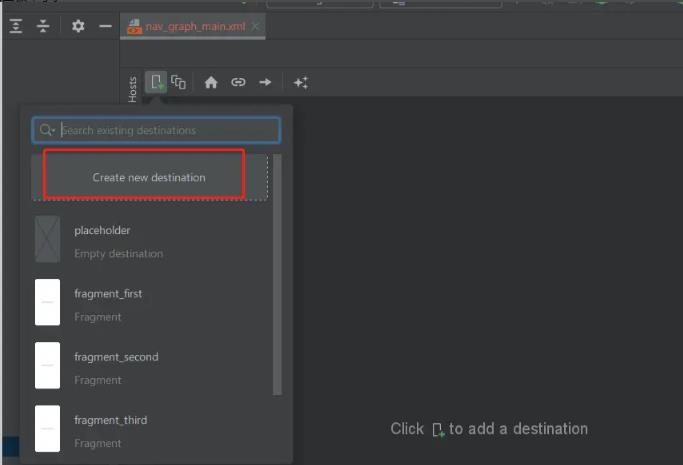
第四步:将Fragment拖入面板并进行跳转配置
只需要在Navigation Editor中双击想要的Fragment就会被加入到面板中啦。
点击其中一个Fragment,你会发现,在他的右边会有一个小圆点,拖曳小圆点指向想要跳转的那个Fragment,我们这里设置FirstFragment → SecondFragment → ThirdFragment → FirstFragment

我们将nav_graph_main.xml切换到Code下,我们来解读一下xml
<?xml version="1.0" encoding="utf-8"?>
<navigation xmlns:android="http://schemas.android.com/apk/res/android"
xmlns:app="http://schemas.android.com/apk/res-auto"
xmlns:tools="http://schemas.android.com/tools"
android:id="@+id/nav_graph_main"
app:startDestination="@id/firstFragment">
<fragment
android:id="@+id/firstFragment"
android:name="com.taxze.jetpack.navigation.FirstFragment"
android:label="fragment_first"
tools:layout="@layout/fragment_first" >
<action
android:id="@+id/action_firstFragment_to_secondFragment2"
app:destination="@id/secondFragment" />
</fragment>
<fragment
android:id="@+id/secondFragment"
android:name="com.taxze.jetpack.navigation.SecondFragment"
android:label="fragment_second"
tools:layout="@layout/fragment_second" >
<action
android:id="@+id/action_secondFragment_to_thirdFragment2"
app:destination="@id/thirdFragment" />
</fragment>
<fragment
android:id="@+id/thirdFragment"
android:name="com.taxze.jetpack.navigation.ThirdFragment"
android:label="fragment_third"
tools:layout="@layout/fragment_third" >
<action
android:id="@+id/action_thirdFragment_to_firstFragment"
app:destination="@id/firstFragment" />
</fragment>
</navigation>
navigation是根标签,通过startDestination配置默认启动的第一个页面,这里配置的是firstFragment,我们可以在代码中手动改mainFragment(启动时的第一个Fragment),也可以在可视化面板中点击Fragment,再点击Assign Start Destination,同样可以修改mainFragment
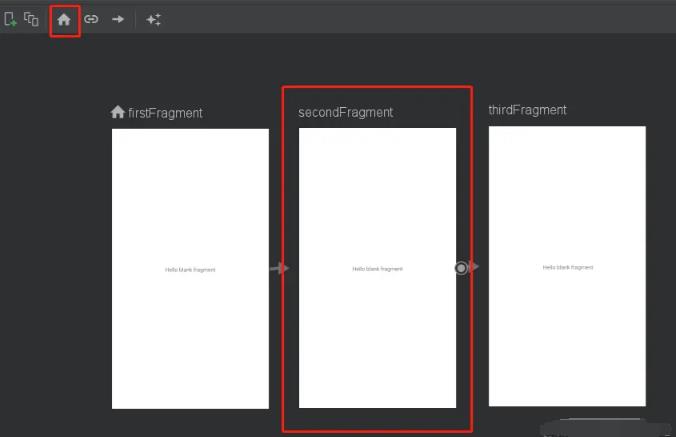
fragment标签就代表这是一个Fragmentaction标签定义了页面跳转的行为,就是上图中的每条线,destination定义跳转的目标页,还可以加入跳转时的动画.
💡注意:在
fragment标签下的android:name属性,其中的包名的是否正确声明
第五步:处理MainActivity
①编辑MainActivity的布局文件,在布局文件中添加NavHostFragment。我们需要告诉Navigation和Activity,我们的Fragment展示在哪里,所以NavHostFragment其实就是导航界面的容器
<?xml version="1.0" encoding="utf-8"?>
<androidx.constraintlayout.widget.ConstraintLayout xmlns:android="http://schemas.android.com/apk/res/android"
xmlns:app="http://schemas.android.com/apk/res-auto"
xmlns:tools="http://schemas.android.com/tools"
android:layout_width="match_parent"
android:layout_height="match_parent"
tools:context=".MainActivity">
<fragment
android:id="@+id/nav_host_fragment"
android:layout_width="0dp"
android:layout_height="0dp"
android:name="androidx.navigation.fragment.NavHostFragment"
app:layout_constraintBottom_toBottomOf="parent"
app:layout_constraintLeft_toLeftOf="parent"
app:layout_constraintRight_toRightOf="parent"
app:layout_constraintTop_toTopOf="parent"
app:defaultNavHost="true"
app:navGraph="@navigation/nav_graph_main" />
</androidx.constraintlayout.widget.ConstraintLayout>
fragment标签下的android:name是用于指定NavHostFragmentapp:navGraph是用于指定导航视图的app:defaultNavHost=true是在每一次Fragment切换时,将点击记录在堆栈中保存起来,在需要退出时,按下返回键后,会从堆栈拿到上一次的Fragment进行显示。但是在某些情况下,这样的操作不是很友好,不过好在我们只需要将app:defaultNavHost=true改为app:defaultNavHost=false或者删除这行即可。在其为false的情况下,无论怎么切换Fragment,再点击返回键就都直接退出app。当然我们也可以对其堆栈进行监听,从而来实现,点击一次返回键回到主页,再点击一次返回键退出app。
②修改MainActivity
我们重写了onSupportNavigateUp,表示我们将Activity的back点击事件委托出去
class MainActivity : AppCompatActivity()
override fun onCreate(savedInstanceState: Bundle?)
super.onCreate(savedInstanceState)
setContentView(R.layout.activity_main)
override fun onSupportNavigateUp(): Boolean
return findNavController(R.id.nav_host_fragment).navigateUp()
第六步:处理Fragment的对应跳转事件
①Fragment布局:给一个按钮用于跳转,一个TextView用于标识,三个Fragment布局相同
<?xml version="1.0" encoding="utf-8"?>
<FrameLayout xmlns:android="http://schemas.android.com/apk/res/android"
xmlns:tools="http://schemas.android.com/tools"
android:layout_width="match_parent"
android:layout_height="match_parent"
tools:context=".FirstFragment">
<Button
android:id="@+id/firstButton"
android:layout_width="match_parent"
android:layout_height="wrap_content"
android:layout_marginTop="10dp"
android:text="点击跳转到第二个fragment" />
<TextView
android:layout_width="match_parent"
android:layout_height="match_parent"
android:gravity="center"
android:text="@string/hello_first_fragment" />
</FrameLayout>
//secondFragment中加入:
<Button
android:id="@+id/firstButton"
android:layout_width="match_parent"
android:layout_height="wrap_content"
android:layout_marginTop="10dp"
android:text="点击跳转到第三个fragment" />
//thirdFragment中加入:
<Button
android:id="@+id/firstButton"
android:layout_width="match_parent"
android:layout_height="wrap_content"
android:layout_marginTop="10dp"
android:text="返回第一个fragment" />
②配置Fragment对应的跳转事件
class FirstFragment : Fragment()
override fun onCreateView(
inflater: LayoutInflater, container: ViewGroup?,
savedInstanceState: Bundle?
): View?
return inflater.inflate(R.layout.fragment_first, container, false)
override fun onViewCreated(view: View, savedInstanceState: Bundle?)
super.onViewCreated(view, savedInstanceState)
view.findViewById<Button>(R.id.firstButton).apply
setOnClickListener
it.findNavController().navigate(R.id.action_firstFragment_to_secondFragment2)
//secondFragment中加入:
override fun onViewCreated(view: View, savedInstanceState: Bundle?)
super.onViewCreated(view, savedInstanceState)
view.findViewById<Button>(R.id.firstButton).apply
setOnClickListener
it.findNavController().navigate(R.id.action_secondFragment_to_thirdFragment2)
//thirdFragment中加入:
override fun onViewCreated(view: View, savedInstanceState: Bundle?)
super.onViewCreated(view, savedInstanceState)
view.findViewById<Button>(R.id.firstButton).apply
setOnClickListener
it.findNavController().navigate(R.id.action_thirdFragment_to_firstFragment)
其中的R.id.action_firstFragment_to_secondFragment2这样的标识,是在nav_graph_main.xml的action标签下配置的。
<action
android:id="@+id/action_firstFragment_to_secondFragment2"
app:destination="@id/secondFragment" />
③最后的效果图:

跳转动画&自定义动画
我们会发现,刚刚的例子中,我们在跳转界面时,没有左滑右滑进入界面的动画,显得很生硬,所以我们要给跳转过程中添加上动画。
①添加默认动画:
在nav_graph_main.xml文件中的Design模式下,点击连接两个Fragment的线。然后你会发现在右侧会出现一个Animations的面板,然后我们点击enterAnim这些选项最右侧的椭圆点,然后就会弹出Pick a Resoure的面板,我们可以在这里选择需要的动画,这里我们就设置nav_default_enter_anim。同理exitAnim我们也设置一个动画,nav_default_exit_anim。然后运行代码你就发现一个渐变的跳转动画。然后配置动画后会发现action多了动画相关的属性
<fragment
android:id="@+id/firstFragment"
android:name="com.taxze.jetpack.navigation.FirstFragment"
android:label="fragment_first"
tools:layout="@layout/fragment_first" >
<action
android:id="@+id/action_firstFragment_to_secondFragment2"
app:destination="@id/secondFragment"
app:enterAnim="@anim/nav_default_enter_anim"
app:exitAnim="@anim/nav_default_exit_anim"
/>
</fragment>

enterAnim: 跳转时的目标页面动画exitAnim: 跳转时的原页面动画popEnterAnim: 回退时的目标页面动画popExitAnim:回退时的原页面动画
②自定义动画
💡 在真正的业务需求中是会有很多不同的跳转动画的,官方提供的默认动画是不够的,所以我们要学会自定义动画。
⑴创建Animation资源文件
右键点击res目录,然后依次选择New→ Android Resource File。此时系统会显示 New Resource File对话框。File name输入你的文件夹名(这里设置为slide_from_left),Resource type选择Animation,然后我们就可以发下在res目录下多了一个anim目录,里面存放着我们自定义的动画。
⑵编写我们的动画代码
这里举几个常用的例子:
//左滑效果
<?xml version="1.0" encoding="utf-8"?>
<set xmlns:android="http://schemas.android.com/apk/res/android">
<translate
android:duration="300"
android:fromXDelta="-100%"
android:toXDelta="0%">
</translate>
</set>
//右滑效果
<?xml version="1.0" encoding="utf-8"?>
<set xmlns:android="http://schemas.android.com/apk/res/android">
<translate
android:duration="300"
android:fromXDelta="0%"
android:toXDelta="100%">
</translate>
</set>
//旋转效果
<?xml version="1.0" encoding="utf-8"?>
<set xmlns:android="http://schemas.android.com/apk/res/android">
<scale
android:duration="1000"
android:fromXScale="0.0"
android:fromYScale="0.0"
android:pivotX="50%"
android:pivotY="50%"
android:toXScale="1.0"
android:toYScale="1.0" />
<rotate
android:duration="1000"
android:fromDegrees="0"
android:pivotX="50%"
android:pivotY="50%"
android:toDegrees="360" />
</set>
常用的属性:
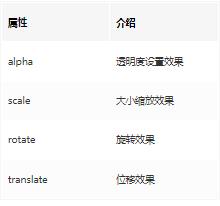
常用设置:
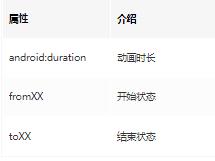
⑶使用自定义动画文件
使用自定义动画也是和使用默认动画是一样的。
旋转效果:

如何传递数据?
💡
Navigation支持您通过定义目的地参数将数据附加到导航操作。一般情况下,建议传递少量数据。例如传递userId,而不是具体用户的信息。如果需要传递大量的数据,还是推荐使用ViewModel。
在nav_graph_main.xml文件中的Design模式下。点击选中其中的Fragment。在右侧的Attributes 面板中,点击Arguments选项右侧的加号。添加需要的参数。添加参数后,在箭头 Action 上点击,会在右边的 Argument Default Values中显示这个userId变量,在xml中也可以看到
<fragment
...
>
...
<argument
android:name="userId"
android:defaultValue="1"
app:argType="integer" />
</fragment>
代码处理:
//默认将 箭头 Action 中设置的参数传递过去
it.findNavController().navigate(R.id.action_firstFragment_to_secondFragment2)
动态传递数据
①我们可以使用Bundle在目的地之间传递参数
view.findViewById<Button>(R.id.firstButton).setOnClickListener
val bundle = Bundle()
bundle.putString("userId", "1")
val navController = it.findNavController()
navController.navigate(R.id.action_firstFragment_to_secondFragment2, bundle)
②然后我们就可以接受参数啦
在对应的Fragment:
val tv = view.findViewById<TextView>(R.id.textView)
tv.text = arguments?.getString("userId")
在Activity使用setGraph切换不同的Navigation
通常情况下,我们不止一个navigation的文件,我们需要根据业务情况去判断使用哪个,这里就可以用到我们的setGraph去切换不同的Navigation了。
①把activity_main中fragment标签下的app:navGraph这个属性去除
<fragment
android:id="@+id/nav_host_fragment"
android:name="androidx.navigation.fragment.NavHostFragment"
android:layout_width="0dp"
android:layout_height="0dp"
app:layout_constraintBottom_toBottomOf="parent"
app:layout_constraintLeft_toLeftOf="parent"
app:layout_constraintRight_toRightOf="parent"
app:layout_constraintTop_toTopOf="parent"
app:defaultNavHost="true"/>
②在代码中通过setGraph设置app:navGraph
class MainActivity : AppCompatActivity()
override fun onCreate(savedInstanceState: Bundle?)
super.onCreate(savedInstanceState)
setContentView(R.layout.activity_main)
initNav(1)
private fun initNav(id: Int)
var controller = Navigation.findNavController(this@MainActivity, R.id.nav_host_fragment)
if (id == 1)
//设置对应的app:navGraph
controller.setGraph(R.navigation.first)
if (id == 2)
controller.setGraph(R.navigation.second)
this@MainActivity.finish()
到此,我们已经讲完了Navigation大部分的使用情况,下面来讲解几个重要的点,并通过一个案例来学习总结这篇文章吧。
NavController
💡 我们在前面已经讲了
Navigation的使用,在处理Fragment的对应跳转事件时,我们用到了findNavController这个方法,其实呢,这个就是Navigation的三部分中的NavController中的一个api。那么什么是NavController呢?它是负责操作Navigation框架下的Fragment的跳转与退出、动画、监听当前Fragment信息,当然这些是基本操作。因为除了在Fragment中调用,在实际情况中它也可以在Activity中调用。如果能灵活的使用它,它可以帮你实现任何形式的页面跳转,也可以使用TabLayout配合Navigation在主页进行分页设计。
如何获取NavController实例呢?
在前面的基础使用中我们也用到了。
//activity:
//Activity.findNavController(viewId: Int)
findNavController(R.id.nav_host_fragment).navigateUp()
//Fragment:
//Fragment.findNavController()
//View.findNavController()
findNavController().navigate(R.id.action_thirdFragment_to_firstFragment)
Navigation常用操作:
①popBackStack弹出Fragment
现在我们从
oneFragment跳转到secondFragment在到thirdFragment,然后我们想从thirdFragment回到secondFragment那儿就可以使用popBackStack
override fun onCreate(savedInstanceState: Bundle?)
super.onCreate(savedInstanceState)
setContentView(R.layout.activity_main)
.....
btn.setOnClickListener
//弹出Fragment
controller.popBackStack()
②弹出到指定的Fragment
也是使用popBackStack,这个方法可以实现清空中间导航栈堆的需求
//xxxFragment弹出到指定的Fragment。
//第二个参数的布尔值如果为true则表示我们参数一的Fragment一起弹出,意思就是如果是false就popBackStack到
//xxxFragment,如果是true,就在xxxFragment在popBackStack()一次
controller.popBackStack(xxxFragment,true)
③navigateUp() 向上导航
findNavController(R.id.nav_host_fragment).navigateUp()
navigateUp也是执行返回上一级Fragment的功能。和popBackStack功能一样。那么既然它存在肯定是有它特殊的地方的。navigateUp向上返回的功能其实也是调用popBackStack的。 但是,navigateUp的源码里多了一层判断,判断这个Navigation是否是最后一个Fragment。使用popBackStack()如果当前的返回栈是空的就会报错,因为栈是空的了,navigateUp()则不会,还是停留在当前界面。
④添加导航监听
val listener: NavController.OnDestinationChangedListener =
object : OnDestinationChangedListener()
fun onDestinationChanged(
controller: NavController,
destination: NavDestination,
@Nullable arguments: Bundle?
)
Log.d(TAG, "onDestinationChanged: id = $destination.getId()")
//添加监听
controller.addOnDestinationChangedListener(listener)
//移除监听
controller.removeOnDestinationChangedListener(listener)
⑤获取当前导航目的地
使用getCurrentDestination可以获取当前导航的目的地
//获取
val destination = controller.getCurrentDestination()
Log.d(TAG, "onCreate: NavigatorName = $destination.getNavigatorName()")
Log.d(TAG, "onCreate: id = $destination.getId()")
Log.d(TAG, "onCreate: Parent = $destination.getParent()")
⑥判断当前页面显示的Fragment是不是目标Fragment
//可直接cv
fun <F : Fragment> isActiveFragment(fragmentClass: Class<F>): Boolean
val navHostFragment = this.supportFragmentManager.fragments.first() as NavHostFragment
navHostFragment.childFragmentManager.fragments.forEach
if (fragmentClass.isAssignableFrom(it.javaClass))
return true
return false
使用 Safe Args 确保类型安全
💡 通过上面的
NavController我们就可以实现fragment之间的跳转,但是Google建议使用Safe Args Gradle插件实现。这个插件可以生成简单的对象和构建器类,这些类就可以在目的地之间进行安全的导航和参数的传递啦。
那么,该如何使用 Safe Args呢。
①在项目最外面的build.gradle中加入
//将其放在plugins之前
buildscript
repositories
google()
dependencies
def nav_version = "2.4.2"
classpath "androidx.navigation:navigation-safe-args-gradle-plugin:$nav_version"
②在app、module下的build.gradle加入
如需生成适用于 Java 模块或Java 和 Kotlin混合模块的Java语言代码
apply plugin: "androidx.navigation.safeargs"
如需生成适用于 Kotlin独有的模块的Kotlin代码,请添加以下行
apply plugin: "androidx.navigation.safeargs.kotlin"
💡 要使用Safe Args,必须在gradle.properties这个文件中加入
android.useAndroidX=true
android.enableJetifier=true
为了避免生成的类名和方法名过于复杂,需要对导航图进行调整,修改了action的id,因为自动生成的id太长了,会导致插件生成的类名和方法名也很长。
<fragment
android:id="@+id/blankFragment"
android:name="com.taxze.jetpack.navigation.BlankFragment"
android:label="fragment_blank"
tools:layout="@layout/fragment_blank" >
<action
android:id="@+id/toSecond"
修改此处id
app:destination="@id/blankFragment2" />
</fragment>
然后就会为我们生成BlankFragment和BlankFragment2的类啦,然后就可以和上面一样使用,传递参数啦。
var action = BlankFragment.actionJump("111")
也可以使用set方法对对应的参数进行赋值
action.setParam("222")
通过Navigation模仿WeChat底部跳转
💡通过
Navigation实现开发中超级常用的底部跳转功能
话不多说,先上效果图:
①右键点击res目录,然后依次选择New→ Android Resource File。此时系统会显示 New Resource File对话框。File name输入你的文件夹名(这里设置为menu),Resource type选择Menu,然后我们就可以发下在res目录下多了一个menu目录,里面存放着我们底部跳转的item。
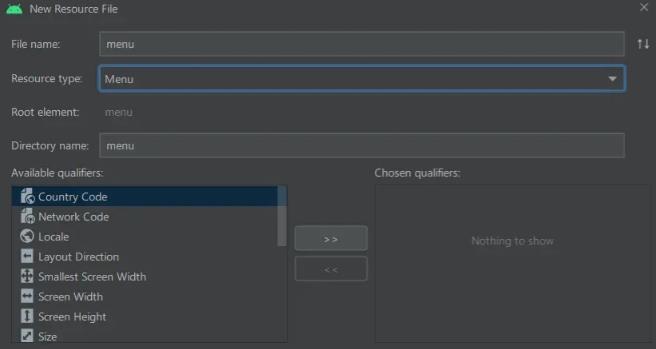
②进入menu.xml的Design下
填入四个Item,并分别设置id,title,icon
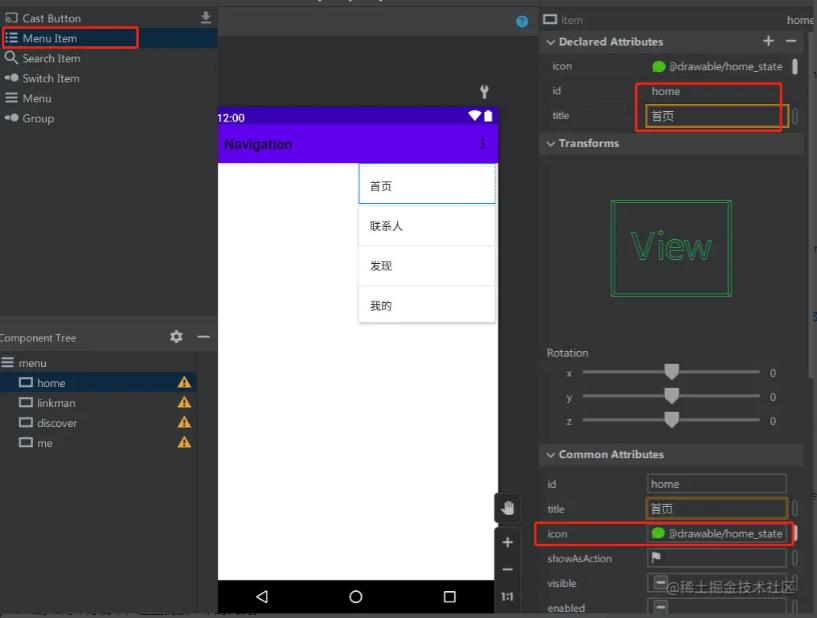
③创建四个Fragment,并在Navigation中建立链接
Fragment的布局十分简单,这里就放一个的代码。
<?xml version="1.0" encoding="utf-8"?>
<FrameLayout xmlns:android="http://schemas.android.com/apk/res/android"
xmlns:tools="http://schemas.android.com/tools"
android:layout_width="match_parent"
android:layout_height="match_parent"
tools:context=".HomeFragment">
<TextView
android:layout_width="match_parent"
android:layout_height="match_parent"
android:gravity="center"
android:text="Home" />
</FrameLayout>
class HomeFragment : Fragment()
override fun onCreateView(
inflater: LayoutInflater, container: ViewGroup?,
savedInstanceState: Bundle?
): View?
return inflater.inflate(R.layout.fragment_home, container, false)
在nav_graph_main.xml建立连接,注意这里每个Fragment的id要和menu.xml中的id一一对应
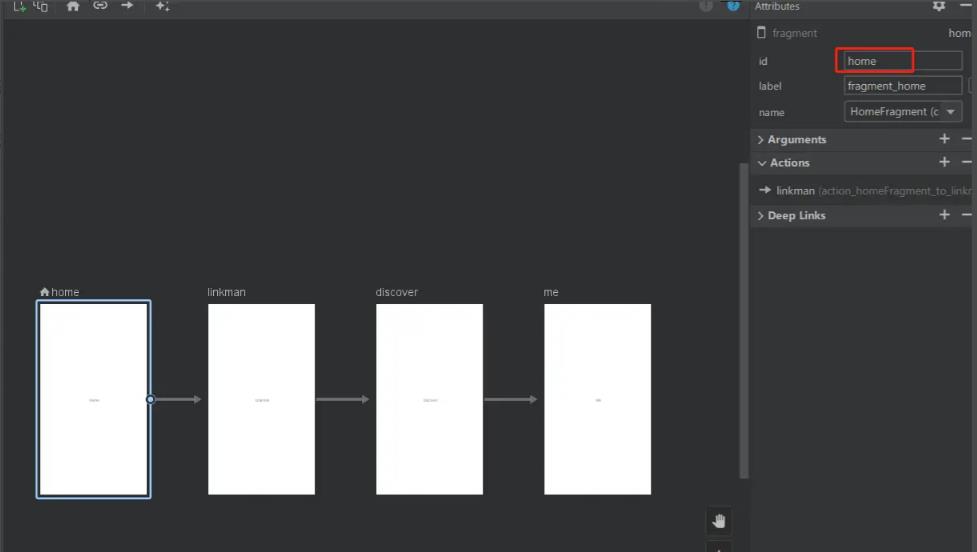
④在activity_main中使用BottomNavigationView建立底部跳转
这里在drawable下创建一个selector_menu_text_color.xml用于区分当前的Item
<?xml version="1.0" encoding="utf-8"?>
<selector xmlns:android="http://schemas.android.com/apk/res/android">
<item android:color="#818181" android:state_checked="false"/>
<item android:color="#45C01A" android:state_checked="true"/>
</selector>
<?xml version="1.0" encoding="utf-8"?>
<androidx.constraintlayout.widget.ConstraintLayout xmlns:android="http://schemas.android.com/apk/res/android"
xmlns:app="http://schemas.android.com/apk/res-auto"
xmlns:tools="http://schemas.android.com/tools"
android:layout_width="match_parent"
android:layout_height="match_parent"
tools:context=".MainActivity">
<fragment
android:id="@+id/nav_host_fragment"
android:layout_width="0dp"
android:layout_height="0dp"
android:name="androidx.navigation.fragment.NavHostFragment"
app:layout_constraintBottom_toBottomOf="parent"
app:layout_constraintLeft_toLeftOf="parent"
app:layout_constraintRight_toRightOf="parent"
app:layout_constraintTop_toTopOf="parent"
app:defaultNavHost="true"
app:navGraph="@navigation/nav_graph_main" />
<com.google.android.material.bottomnavigation.BottomNavigationView
android:id="@+id/nav_view"
android:layout_width="match_parent"
android:layout_height="0dp"
app:layout_constraintBottom_toBottomOf="parent"
app:layout_constraintEnd_toEndOf="parent"
app:layout_constraintStart_toStartOf="parent"
app:itemIconTint="@drawable/selector_menu_text_color"
app:labelVisibilityMode="labeled"
app:itemTextColor="@drawable/selector_menu_text_color"
app:menu="@menu/menu" />
</androidx.constraintlayout.widget.ConstraintLayout>
⑤在MainActivty中设置切换逻辑
class MainActivity : AppCompatActivity()
override fun onCreate(savedInstanceState: Bundle?)
super.onCreate(savedInstanceState)
//去除标题栏
supportRequestWindowFeature(Window.FEATURE_NO_TITLE)
setContentView(R.layout.activity_main)
val navController: NavController = Navigation.findNavController(this, R.id.nav_host_fragment)
val navigationView = findViewById<BottomNavigationView>(R.id.nav_view)
NavigationUI.setupWithNavController(navigationView, navController)
这样我们就可以实现效果图中的效果啦,具体代码可以查看Git仓库😉
尾述
这篇文章已经很详细的讲了Jetpack Navigation的大部分用法,不过在看完文章后,你仍需多多实践,相信你很快就可以掌握Navigation啦😺
作者:编程的平行世界
链接:https://juejin.cn/post/7117476993372782629
以上是关于Navigation — 这么好用的导航框架你确定不来看看?的主要内容,如果未能解决你的问题,请参考以下文章
