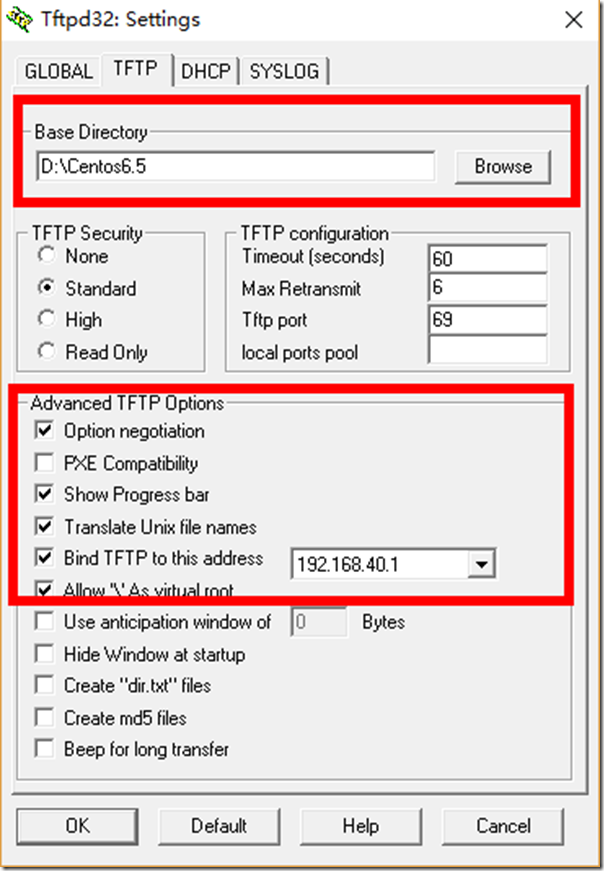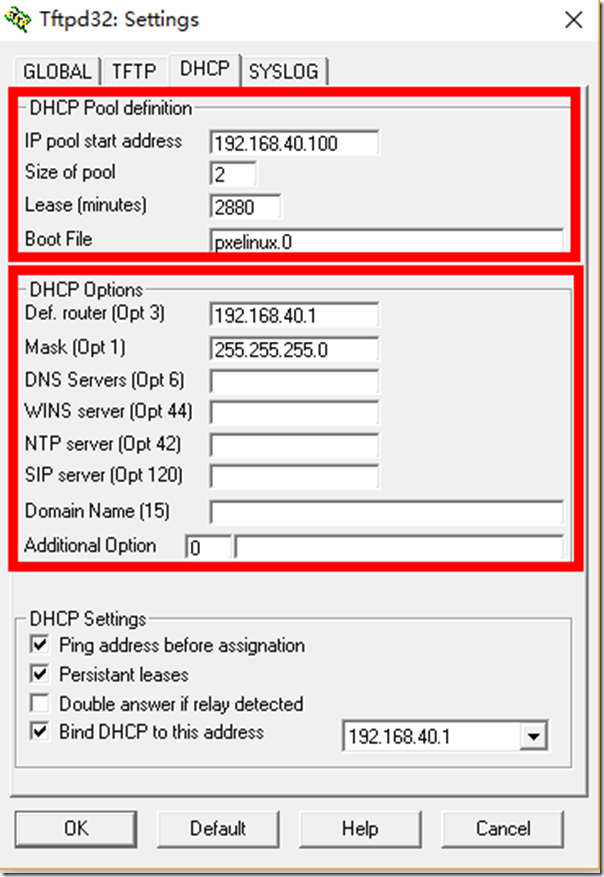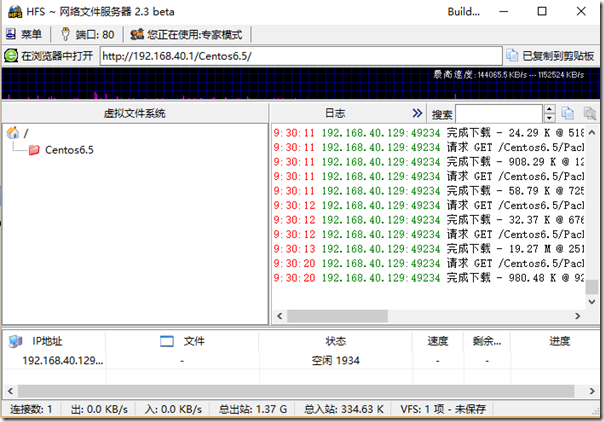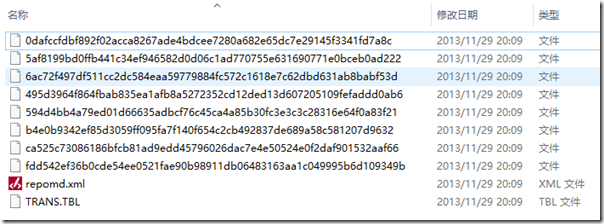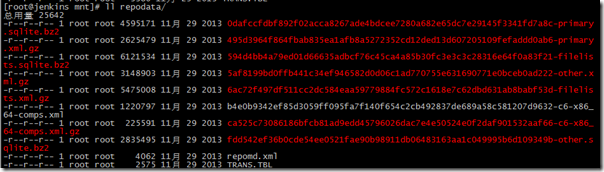通过PXE网络安装Centos6.5
Posted
tags:
篇首语:本文由小常识网(cha138.com)小编为大家整理,主要介绍了通过PXE网络安装Centos6.5相关的知识,希望对你有一定的参考价值。
说明
系统安装我们一般可采用以下方式:光盘、U盘、PXE网络等,当我们大批量安装系统时,网络是非常有效率的选择。Linux系统一样,除了支持光盘引导安装外,还支持基于PXE的网络引导与安装。PXE只是网络安装的引导方式,自动化的核心依赖于kickstart/autoyast/autounattend等生成的自动应答文件。
软件准备
tftpd32+Centos6.5_x64+kickstart+hfs+syslinux4.05
一.基于windows宿主机+VMware Workstation12
步骤
1.1 在windows服务器上,创建一个文件夹,作为TFTP服务器的工作目录,本测试环境是windows10, 目录是D:\Centos6.5。 从syslinux程序中复制pxelinux.0文件到这个目录;复制syslinux中的vesamenu.c32到D:\Centos6.5中。
1.2 复制Centos6.5镜像中的所有文件到D:\Centos6.5目录中;
复制D:\Centos6.5\ioslinux目录(或者D:\Centos6.5\images\pxeboot)里文件 initrd.img,vmlinuz到上层目录(D:\Centos6.5);
复制D:\Centos6.5\ioslinux目录里boot.msg文件到上层目录(D:\Centos6.5);
1.3 在D:\Centos6.5目录中创建pxelinux.cfg目录,复制Centos6.5镜像中的文件 ISOLINUX.CFG到pxelinux.cfg文件夹中,重命名为default。
备注
如果你要为所有的服务器安装D:\Centos6.5,请将ISOLINUX.CFG更名为default。如果你要为指定的服务器安装,请记下服务器的MAC地址(服务器上可能有多个网卡,需要记下通过网卡引导的网卡的MAC地址),并复制ISOLINUX.CFG文件,重命名为“序号+MAC地址”,其中序号用01、02、03代替,表示第1台、第2台服务器的顺序,在序号与MAC地址之间,用短横线代替,例如,第1台服务器的MAC地址是F48E38873878,则文件名为01-F4-8E-38-87-38-78
注意
如果你是手动填写相关信息,请忽略步骤1.5。
如果选择自动应答,还需要修改default,添加: ks=http://192.168.40.1/Centos6.5/ks.cfg ksdevice=eth0,
default 内容如下:
default vesamenu.c32 #prompt 1 timeout 600 display boot.msg menu background splash.jpg menu title Welcome to CentOS 6.5! menu color border 0 #ffffffff #00000000 menu color sel 7 #ffffffff #ff000000 menu color title 0 #ffffffff #00000000 menu color tabmsg 0 #ffffffff #00000000 menu color unsel 0 #ffffffff #00000000 menu color hotsel 0 #ff000000 #ffffffff menu color hotkey 7 #ffffffff #ff000000 menu color scrollbar 0 #ffffffff #00000000 label linux menu label ^Install or upgrade an existing system menu default kernel vmlinuz append initrd=initrd.img ks=http://192.168.40.1/Centos6.5/ks.cfg ksdevice=eth0 label vesa menu label Install system with ^basic video driver kernel vmlinuz append initrd=initrd.img xdriver=vesa nomodeset label rescue menu label ^Rescue installed system kernel vmlinuz append initrd=initrd.img rescue label local menu label Boot from ^local drive localboot 0xffff label memtest86 menu label ^Memory test kernel memtest append -
1.4 设置TFTP,打开tftpd,设置D:\Centos6.5为根目录。设置IP地址的起始地址(地址应该与服务器的地址在同一网段,并且在服务器的地址之后),设置如下,红色部分是要填写的。
1.5 设置hfs服务。将自动应答文件ks.cfg放在D:\Centos6.5目录下。
内容如下:
#platform=x86, AMD64, or Intel EM64T #version=DEVEL # Firewall configuration firewall --disabled # Install OS instead of upgrade install #cdrom url --url=http://192.168.40.1/Centos6.5 # Network #network --bootproto=dhcp --device=eth0 # Root password rootpw [email protected] # System authorization information auth --useshadow --passalgo=sha512 # Use text mode install text firstboot --disable # System keyboard keyboard us # System language lang en_US.UTF-8 # SELinux configuration selinux --disabled # Installation logging level logging --level=info # Reboot after installation reboot # System timezone timezone Asia/Shanghai # System bootloader configuration bootloader --location=mbr --append="rhgb quiet crashkernel=auto" # Clear the Master Boot Record zerombr # Partition clearing information clearpart --all --initlabel # Partition #autopart part /boot --fstype=ext4 --size=500 part / --fstype="ext4" --size=8192 part swap --fstype="swap" --size=1024 # Packages %packages @base @chinese-support @client-mgmt-tools @core @debugging @basic-desktop @desktop-debugging @desktop-platform @directory-client @fonts @general-desktop @graphical-admin-tools @input-methods @internet-browser @java-platform @legacy-x @network-file-system-client @perl-runtime @print-client @remote-desktop-clients @server-platform @server-policy @x11 pax python-dmidecode oddjob wodim sgpio genisoimage mtools abrt-gui certmonger pam_krb5 krb5-workstation libXmu perl-DBD-SQLite %end
1.6 设置防火墙允许TFTP通过防火墙或者直接关闭防火墙。
1.7 开启网络安装,新建虚拟机类型选择Centos6,设置完成后从网卡启动,进入安装,步骤略。
二.基于Centos6.8_x64+VMware Workstation12
其实和上面的步骤一样,做了同样的事情。
2.1 安装dhcp、tftp-server、syslinux、xinetd
yum install dhcp tftp-server syslinux xinetd
2.2 挂载Centos6.5 ISO到/mnt
mount /dev/cdrom /mnt
2.3 修改vim /etc/dhcp/dhcpd.conf
ddns-update-style interim;
allow booting;
allow bootp;
class "pxeclients" {
match if substring(option vendor-class-identifier, 0, 9) = "PXEClient";
next-server 192.168.10.78;
filename = "pxelinux.0";
}
subnet 192.168.10.0 netmask 255.255.255.0 {
range 192.168.10.100 192.168.10.110;
}2.4启用tftp,修改/etc/xinetd.d/tftp中的disable = yes为disable = no
service tftp
{
socket_type = dgram
protocol = udp
wait = yes
user = root
server = /usr/sbin/in.tftpd
server_args = -s /var/lib/tftpboot
disable = no
per_source = 11
cps = 100 2
flags = IPv4
}2.5 复制pxelinux.0到tftp根目录
cp /usr/share/syslinux/pxelinux.0 /var/lib/tftpboot/
2.6 新建目录/var/lib/tftpboot/pxelinux.cfg
mkdir /var/lib/tftpboot/pxelinux.cfg
2.7 复制Centos ISO中的文件isolinux.cfg到/var/lib/tftpboot/pxelinux.cfg/下并改名default
cp /mnt/isolinux/isolinux.cfg /var/lib/tftpboot/pxelinux.cfg/default
修改default文件,具体同上。
2.8 复制Centos ISO中的全部文件到/var/lib/tftpboot/下
复制/mnt/isoinux目录里文件 initrd.img,vmlinuz,boot.msg到/var/lib/tftpboot/目录中;
cp -a /mnt/* /var/lib/tftpboot/
cp /mnt/isoinux/{initrd.img,vmlinuz,boot.msg} /var/lib/tftpboot/
2.9 复制syslinux中的vesamenu.c32到/var/lib/tftpboot/中。
cp /usr/share/syslinux/vesamenu.c32 /var/lib/tftpboot/
2.10 重启dhcp、xinetd服务
systemctl restart dhcpd
systemctl restart xinetd
2.11 自定义安装脚本,安装httpd,此文件可以放在任何可以通过url访问到的地方。 编辑脚本ks.cfg
内容同上面。
三. 遇到的问题
在windows下测试时,遇到如下错误:
“unable to read package metadata.this may be due to a missing repodata directory . please ensure that your install tree has been correctly generated ……”
解决方法:
目录repodata下面的文件缺少扩展名,补全扩展名。
原因:在windows下,Centos光盘目录repodata下,文件显示不出扩展名,复制过来的文件也相应缺少扩展名,但是在linux下面显示正常的。
本文出自 “技术成就梦想” 博客,请务必保留此出处http://pizibaidu.blog.51cto.com/1361909/1949689
以上是关于通过PXE网络安装Centos6.5的主要内容,如果未能解决你的问题,请参考以下文章