Windows Terminal和WSL安装及配置
Posted 旧年不在cd
tags:
篇首语:本文由小常识网(cha138.com)小编为大家整理,主要介绍了Windows Terminal和WSL安装及配置相关的知识,希望对你有一定的参考价值。
Windows Terminal和WSL安装及配置
一、打开开发者选项和传递优化
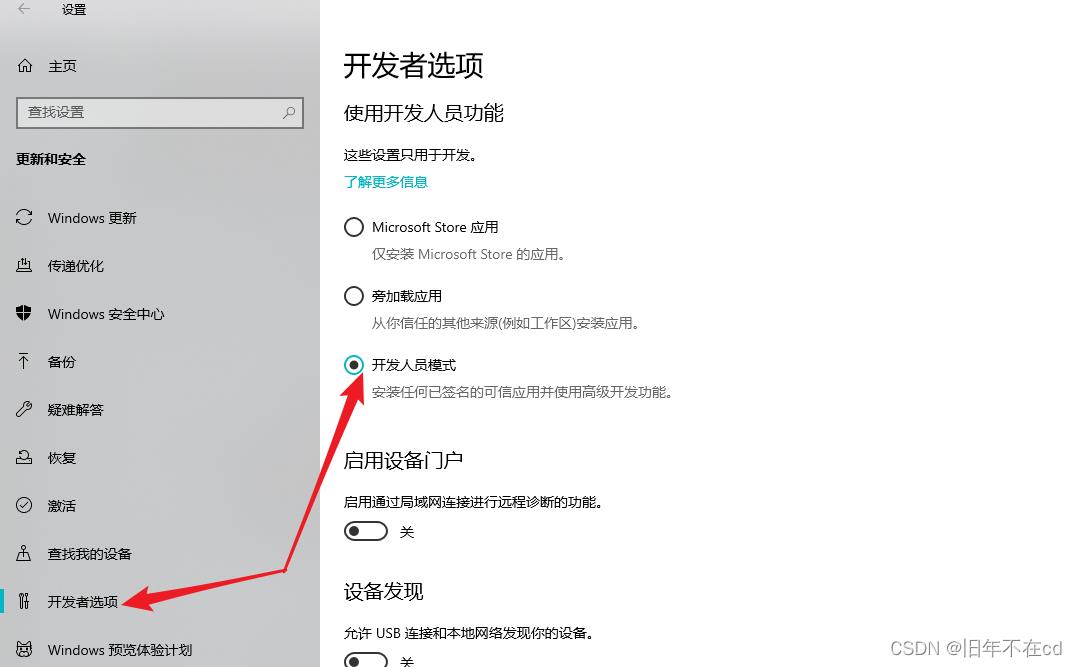
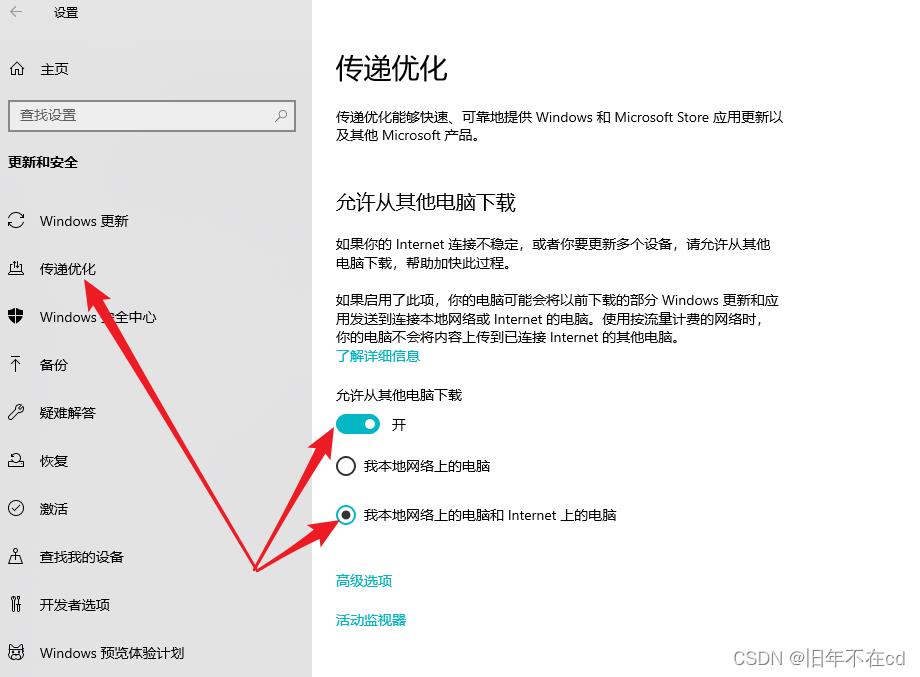
二、在Microsoft Store安装Windows Terminal和Ubuntu子系统


三、配置
- Windows Terminal配置,打开settings.json配置文件,修改如下:
//此项用来配置打开Windows Terminal默认打开的shell
"defaultProfile": "c6eaf9f4-32a7-5fdc-b5cf-066e8a4b1e40",
"guid": "c6eaf9f4-32a7-5fdc-b5cf-066e8a4b1e40",
"hidden": false,
"name": "Ubuntu-18.04",
"source": "Windows.Terminal.Wsl",
//此项用来配置打开Windows Terminal默认打开的shell的启动目录
"startingDirectory": "//wsl$/Ubuntu-18.04/home/guchunqi/",
//此项用来配置shell背景
"backgroundImage" : "ms-appdata:///roaming/1.jpg",
//此项用来配置shell背景的透明度
"backgroundImageOpacity" : 0.1,
"backgroundImageStrechMode" : "fill"
四、效果

以上是关于Windows Terminal和WSL安装及配置的主要内容,如果未能解决你的问题,请参考以下文章