Elasticsearch学习2-安装介绍
Posted Huazie
tags:
篇首语:本文由小常识网(cha138.com)小编为大家整理,主要介绍了Elasticsearch学习2-安装介绍相关的知识,希望对你有一定的参考价值。
安装
翻译原文请参考 Installation
Elasticsearch requires at least Java 8. Specifically as of this writing, it is recommended that you use the Oracle JDK version 1.8.0_131. Java installation varies from platform to platform so we won’t go into those details here. Oracle’s recommended installation documentation can be found on Oracle’s website. Suffice to say, before you install Elasticsearch, please check your Java version first by running (and then install/upgrade accordingly if needed) :
Elasticsearch 至少需要 Java 8。特别是在本文中,建议您使用 Oracle JDK 版本 1.8.0_131。Java 安装因平台而异,因此我们不会在此详述这些细节。Oracle 推荐的安装文档可以在 Oracle 的网站上找到。可以这么说,在安装 Elasticsearch 之前,请先通过运行检查您的 Java 版本(然后根据需要进行相应的安装/升级):
java -version
echo $JAVA_HOME
Once we have Java set up, we can then download and run Elasticsearch. The binaries are available from www.elastic.co/downloads along with all the releases that have been made in the past. For each release, you have a choice among a zip or tar archive, a DEB or RPM package, or a Windows MSI installation package.
设置好 Java 后,我们就可以下载并运行 Elasticsearch。这些二进制文件 www.elastic.co/downloads 与过去发布的所有版本一起提供。对于每个版本,您可以在 zip 或 tar存档,DEB 或 RPM包,或 WindowsMSI安装包 之间进行选择。
1. 使用 tar 安装示例
For simplicity, let’s use the tar file.
为简单起见,让我们使用tar文件。
Let’s download the Elasticsearch 6.0.1 tar as follows:
让我们下载 Elasticsearch 6.0.1 tar,如下所示:
curl -L -O https://artifacts.elastic.co/downloads/elasticsearch/elasticsearch-6.0.1.tar.gz
Then extract it as follows:
然后提取如下:
tar -xvf elasticsearch-6.0.1.tar.gz
It will then create a bunch of files and folders in your current directory. We then go into the bin directory as follows:
然后它将在您的当前目录中创建一堆文件和文件夹。然后我们进入bin目录如下:
cd elasticsearch-6.0.1/bin
And now we are ready to start our node and single cluster:
现在我们准备启动我们的节点和单个集群:
./elasticsearch
2. 使用 Homebrew 安装
On macOS, Elasticsearch can also be installed via Homebrew:
在 macOS 上,Elasticsearch 也可以通过 Homebrew 安装:
brew install elasticsearch
3. 使用 MSI Windows Installer 安装示例
For Windows users, we recommend using the MSI Installer package. The package contains a graphical user interface (GUI) that guides you through the installation process.
对于 Windows 用户,我们建议使用 MSI 安装程序包。该软件包包含一个图形用户界面 (GUI),可指导您完成安装过程。
First, download the Elasticsearch 6.0.1 MSI from https://artifacts.elastic.co/downloads/elasticsearch/elasticsearch-6.0.1.msi.
首先,从 https://artifacts.elastic.co/downloads/elasticsearch/elasticsearch-6.0.1.msi 下载 Elasticsearch 6.0.1 MSI 。
Then double-click the downloaded file to launch the GUI. Within the first screen, select the deployment directories:
然后双击下载的文件以启动 GUI。在第一个屏幕中,选择部署目录:
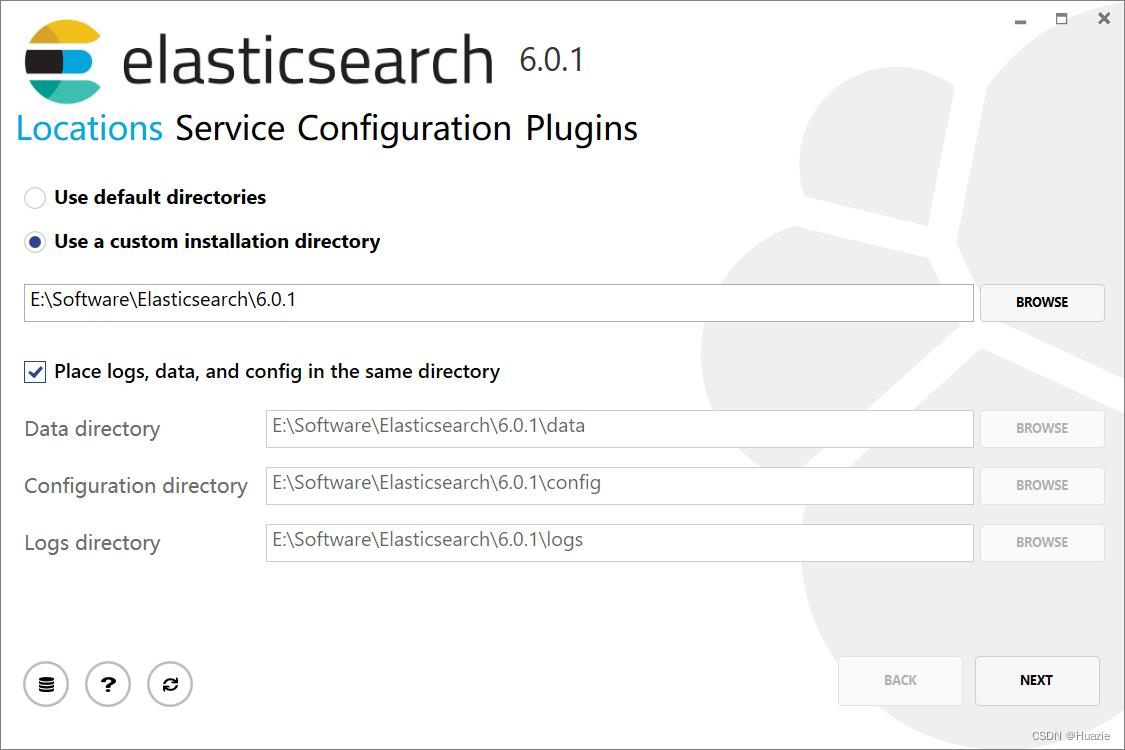
Then select whether to install as a service or start Elasticsearch manually as needed. To align with the tar example, choose not to install as a service:
然后根据需要选择是 作为服务安装 还是 手动启动 Elasticsearch。为了与 tar 示例保持一致,请选择不作为服务安装:

For configuration, simply leave the default values:
对于配置,只需保留默认值:

Again, to align with the tar example, uncheck all plugins to not install any plugins:
同样,为了与 tar 示例保持一致,取消选中所有插件以不安装任何插件:

After clicking the install button, Elasticsearch will be installed:
单击安装按钮后,将安装 Elasticsearch:

By default, Elasticsearch will be installed at %PROGRAMFILES%\\Elastic\\Elasticsearch. Navigate here and go into the bin directory as follows:
默认情况下,Elasticsearch 将安装在%PROGRAMFILES%\\Elastic\\Elasticsearch. 导航到这里并进入 bin 目录,如下所示【当然我自己选择了自定义的目录】:
with Command Prompt:
使用命令提示符:
cd %PROGRAMFILES%\\Elastic\\Elasticsearch\\bin
# 我的目录
cd E:\\Software\\Elasticsearch\\6.0.1\\bin
with PowerShell:
使用 PowerShell:
cd $env:PROGRAMFILES\\Elastic\\Elasticsearch\\bin
# 我的目录
cd $env:E:\\Software\\Elasticsearch\\6.0.1\\bin
And now we are ready to start our node and single cluster:
现在我们准备启动我们的节点和单个集群:
.\\elasticsearch.exe
成功运行节点
If everything goes well with installation, you should see a bunch of messages that look like below:
如果安装一切顺利,您应该会看到如下所示的一堆消息:

Without going too much into detail, we can see that our node named “6-bjhwl” (which will be a different set of characters in your case) has started and elected itself as a master in a single cluster. Don’t worry yet at the moment what master means. The main thing that is important here is that we have started one node within one cluster.
无需过多详细介绍,我们可以看到名为 “6-bjhwl” 的节点(在您的情况下将是一组不同的字符【比如我的节点名为 huazie-node】)已启动并在单个集群中选择自己作为主节点。目前(我们)还不用担心主节点是什么意思。这里最重要的是我们已经在一个集群中启动了一个节点。
As mentioned previously, we can override either the cluster or node name. This can be done from the command line when starting Elasticsearch as follows:
如前所述,我们可以覆盖集群或节点名称。这可以在启动 Elasticsearch 时从命令行完成,如下所示:
./elasticsearch -Ecluster.name=my_cluster_name -Enode.name=my_node_name
Also note the line marked http with information about the HTTP address (192.168.8.112) and port (9200) that our node is reachable from. By default, Elasticsearch uses port 9200 to provide access to its REST API. This port is configurable if necessary.
另请注意标有 http 的行,其中包含有关我们的节点可访问的 HTTP 地址 ( 192.168.8.112) 和 端口 ( 9200) 的信息。默认情况下,Elasticsearch 使用端口 9200 来提供对其 REST API 的访问。如有必要,此端口是可配置的。
以上是关于Elasticsearch学习2-安装介绍的主要内容,如果未能解决你的问题,请参考以下文章