Windows 环境配置Github 的SSH key
Posted 在奋斗的大道
tags:
篇首语:本文由小常识网(cha138.com)小编为大家整理,主要介绍了Windows 环境配置Github 的SSH key相关的知识,希望对你有一定的参考价值。
今天需要将本机编写的代码提交至github 上,但是push 远程分支提示如下错误信:
remote: Support for password authentication was removed on August 13, 2021. Please use a personal access token instead.
remote: Please see https://github.blog/2020-12-15-token-authentication-requirements-for-git-operations/ for more information.
fatal: unable to access 'https://github.com/zhoulujun/algorithm.git/': The requested URL returned error: 403大致意思是:密码验证于2021年8月13日不再支持,请用使用 personal access token 替代。
GitHub 配置SSH key 详细流程
1、先设置GitHub的user name和email
模板:
git config --global user.name "Git账号"
git config --global user.email "Git邮箱"实际操作
git config --global user.name "zhouzhiwengang@163.com"
git config --global user.email "zhouzhiwengang@163.com"2、使用Git Bash,生成一个新的SSH密钥
打开 Git Bash,输入如下命令,然后连续按三个回车即可:
模板:
ssh-keygen -t rsa -C "your_email@example.com"实际操作:
ssh-keygen -t rsa -C "zhouzhiwengang@163.com"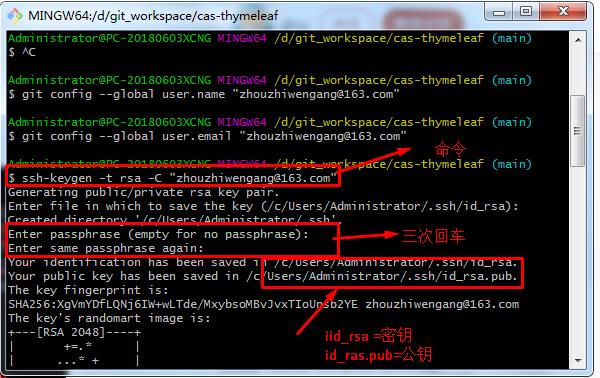
注:生成的SSH私钥路径 ssh-add /c/Users/Administrator/.ssh/id_rsa 后面要用到。
3、使用GitBash 将SSH私钥添加到 ssh-agent
打开 Git Bash,在控制台输入如下指令,实现后台启动 ssh-agent
eval $(ssh-agent -s)将SSH私钥添加到 ssh-agent
ssh-add /c/Users/Administrator/.ssh/id_rsa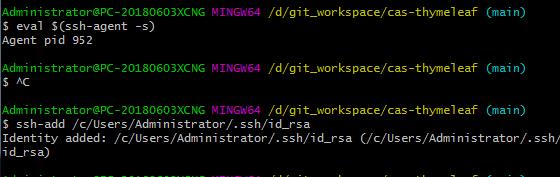
4、将SSH公钥添加到GitHub账户
1、打开 Git Bash,在控制台输入如下指令,实现复制SSH公钥的完整内容
clip < /c/Users/Administrator/.ssh/id_rsa.pub
2、进入GitHub的设置页面(登录GitHub,在右上角)
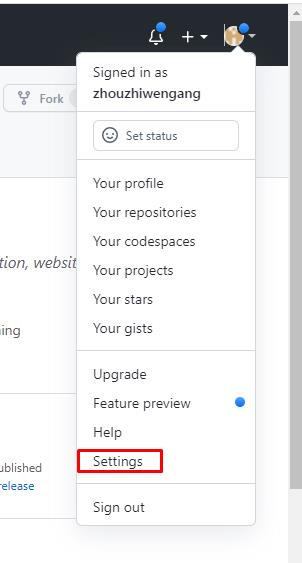
3、点击左部侧边栏的 SSH keys 选项
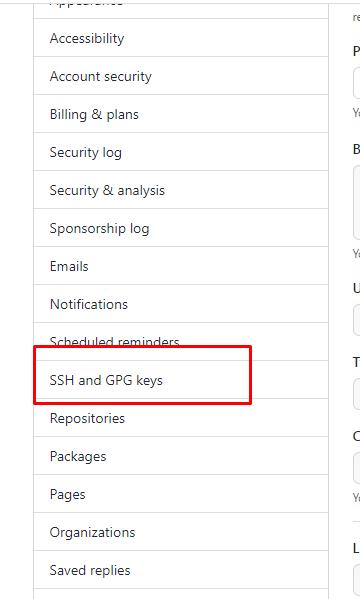
4、点击 NEW SSH key 按钮

5、在Title输入框内,为你的新key取个名字,在Key输入框内,粘贴前面复制好的公钥内容,然后点击 Add key 按钮即可。
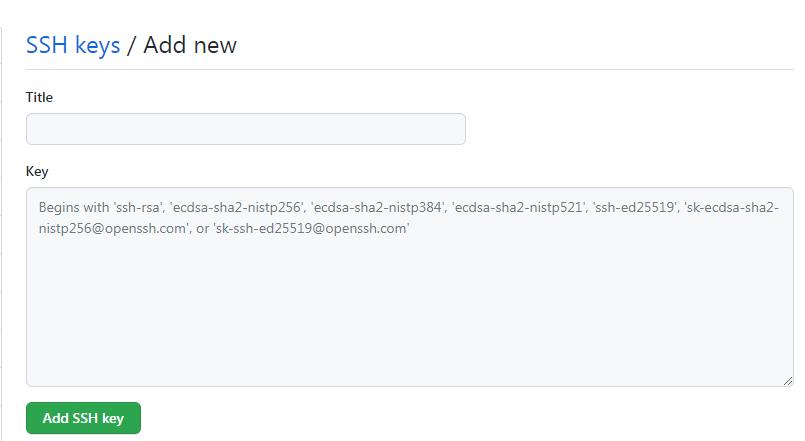
5、测试连接
打开 Git Bash 输入:
ssh -T git@github.com将会看到如下提示:
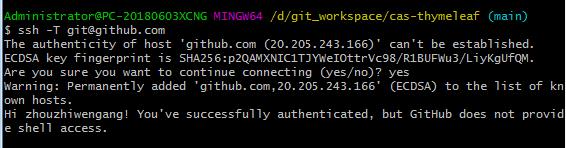
输入yes后回车

如果提示中的用户名是你的,说明SSH key已经配置成功。
本地项目提交方式由https 切换为SSH
git修改远程仓库地址
方法有三种:
- 1.修改命令
- git remote origin set-url [url]
- 先删后加
- git remote rm origin
- git remote add origin [url]
- 直接修改config文件
- git文件夹,找到config,编辑,把就的项目地址替换成新的。
我选择第二种方式。
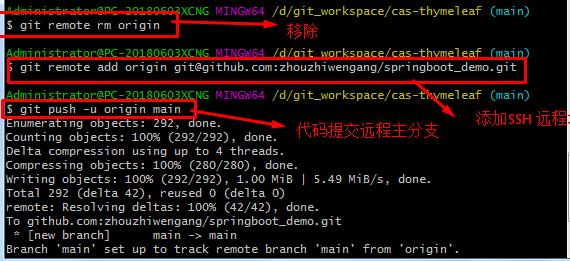
以上是关于Windows 环境配置Github 的SSH key的主要内容,如果未能解决你的问题,请参考以下文章
Windows下设置 ssh key,配置GitHub ssh key
为Gitlab/Github添加SSH Key (Windows环境)