Vue简明实用教程(06)——v-bind指令
Posted 谷哥的小弟
tags:
篇首语:本文由小常识网(cha138.com)小编为大家整理,主要介绍了Vue简明实用教程(06)——v-bind指令相关的知识,希望对你有一定的参考价值。
版权声明
- 本文原创作者:谷哥的小弟
- 作者博客地址:http://blog.csdn.net/lfdfhl
v-bind指令概述
v-bind指令用于将html标签某个属性绑定至vue实例,并由vue实例对其进行管理。在绑定之后,我们可通过vue动态修改标签的属性。
语法如下:
<标签名 v-bind:属性名="属性值"></标签名>
简化写法:
<标签名 :属性名="属性值"></标签名>
v-bind指令示例
在此,以示例形式详细介绍v-bind指令的基本使用。
示例1
在本示例中利用v-bind绑定的最基本使用。
<!DOCTYPE html>
<!-- 引入v-bind命名空间 -->
<html lang="en" xmlns:v-bind="http://www.w3.org/1999/xhtml">
<head>
<meta charset="UTF-8">
<title>Vue</title>
<!-- 引入vue -->
<script src="js/vue.js"></script>
<script type="text/javascript">
// 入口函数
window.onload = function ()
new Vue(
el: "#div1",
data:
name: "谷哥的小弟",
number: 9527,
imgSrc: "img/1.jpg",
imgWidth: 400,
imgHeight: 267
,
methods:
// 修改data中的数据
showImg1()
this.imgSrc="img/1.jpg";
this.imgWidth=400;
this.imgWidth=267;
,
// 修改data中的数据
showImg2()
this.imgSrc="img/2.jpg";
this.imgWidth=658;
this.imgWidth=658;
,
);
</script>
</head>
<body>
<h2 style="color: red;">本文作者:谷哥的小弟</h2>
<h2 style="color: red;">博客地址:http://blog.csdn.net/lfdfhl</h2>
<div id="div1">
<!--利用img标签显示图片-->
<img src="img/1.jpg" width="400" height="267"/>
<br/>
<!--利用img标签并结合v-bind显示图片-->
<img v-bind:src="imgSrc" v-bind:height="imgHeight" v-bind:width="imgWeight"/>
<br/>
<!--利用img标签并结合v-bind简便写法显示图片-->
<!--
<img :src="imgSrc" :height="imgHeight" :width="imgWeight"/>
<br/>
-->
<!--利用img标签并结合v-bind切换图片-->
<img v-bind:src="imgSrc" v-bind:height="imgHeight" v-bind:width="imgWeight" @mouseover="showImg2" @mouseout="showImg1"/>
<!--利用img标签并结合v-bind简便写法切换图片-->
<!--
<img :src="imgSrc" :height="imgHeight" :width="imgWeight" @mouseover="showImg2" @mouseout="showImg1"/>
-->
</div>
</body>
</html>

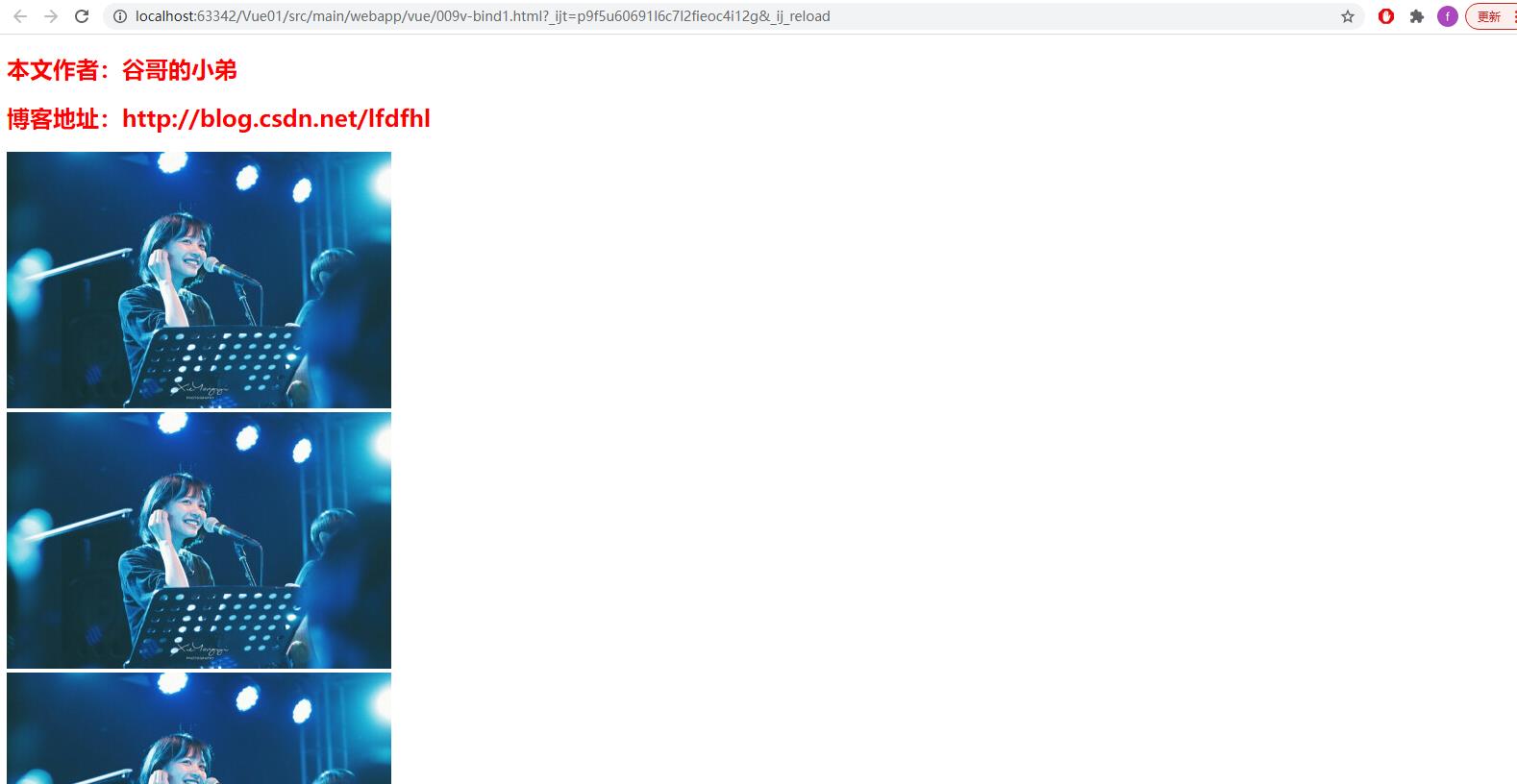
示例2
在本示例中利用v-bind绑定选择器。
重点如下:
<div v-bind:class="'s1'"></div>
注意事项:
在给v-bind:class复制时注意使用单引号。假若不使用单引号,则会将值视为data中数据而非选择器名。
示例如下:
<!DOCTYPE html>
<!-- 引入v-bind命名空间 -->
<html lang="en" xmlns:v-bind="http://www.w3.org/1999/xhtml">
<head>
<meta charset="UTF-8">
<title>Vue</title>
<!-- 引入vue -->
<script src="js/vue.js"></script>
<!-- 定义选择器 -->
<style>
.s1
width: 200px;
height: 200px;
border: 10px green solid;
.s2
width: 200px;
height: 200px;
border: 10px red dashed;
</style>
<script type="text/javascript">
// 入口函数
window.onload = function ()
new Vue(
el: "#div1",
data:
name: "谷哥的小弟",
flag: true
,
methods:
// 修改data中的数据
fun1()
this.flag = true;
,
// 修改data中的数据
fun2()
this.flag = false;
,
);
</script>
</head>
<body>
<h2 style="color: red;">本文作者:谷哥的小弟</h2>
<h2 style="color: red;">博客地址:http://blog.csdn.net/lfdfhl</h2>
<div id="div1">
<!-- 利用v-bind绑定选择器 -->
<div v-bind:class="'s1'"></div>
<br/>
<!-- 利用v-bind绑定选择器并进行切换 -->
<div v-bind:class="flag?'s1':'s2'" @mouseover="fun2" @mouseout="fun1"></div>
<br/>
<!-- 利用v-bind的简便写法绑定选择器并进行切换 -->
<div :class="flag?'s1':'s2'" @mouseover="fun2" @mouseout="fun1"></div>
</div>
</body>
</html>
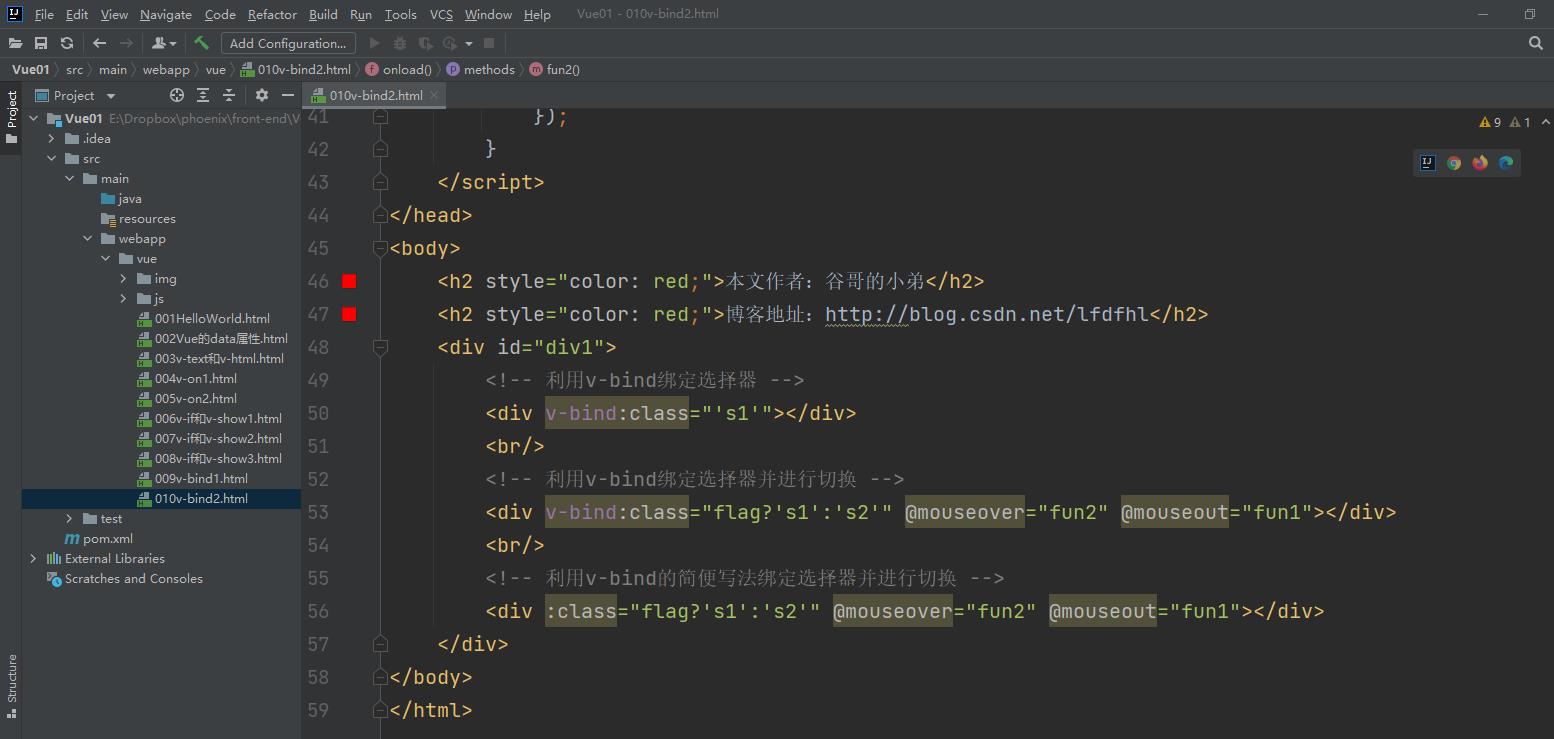
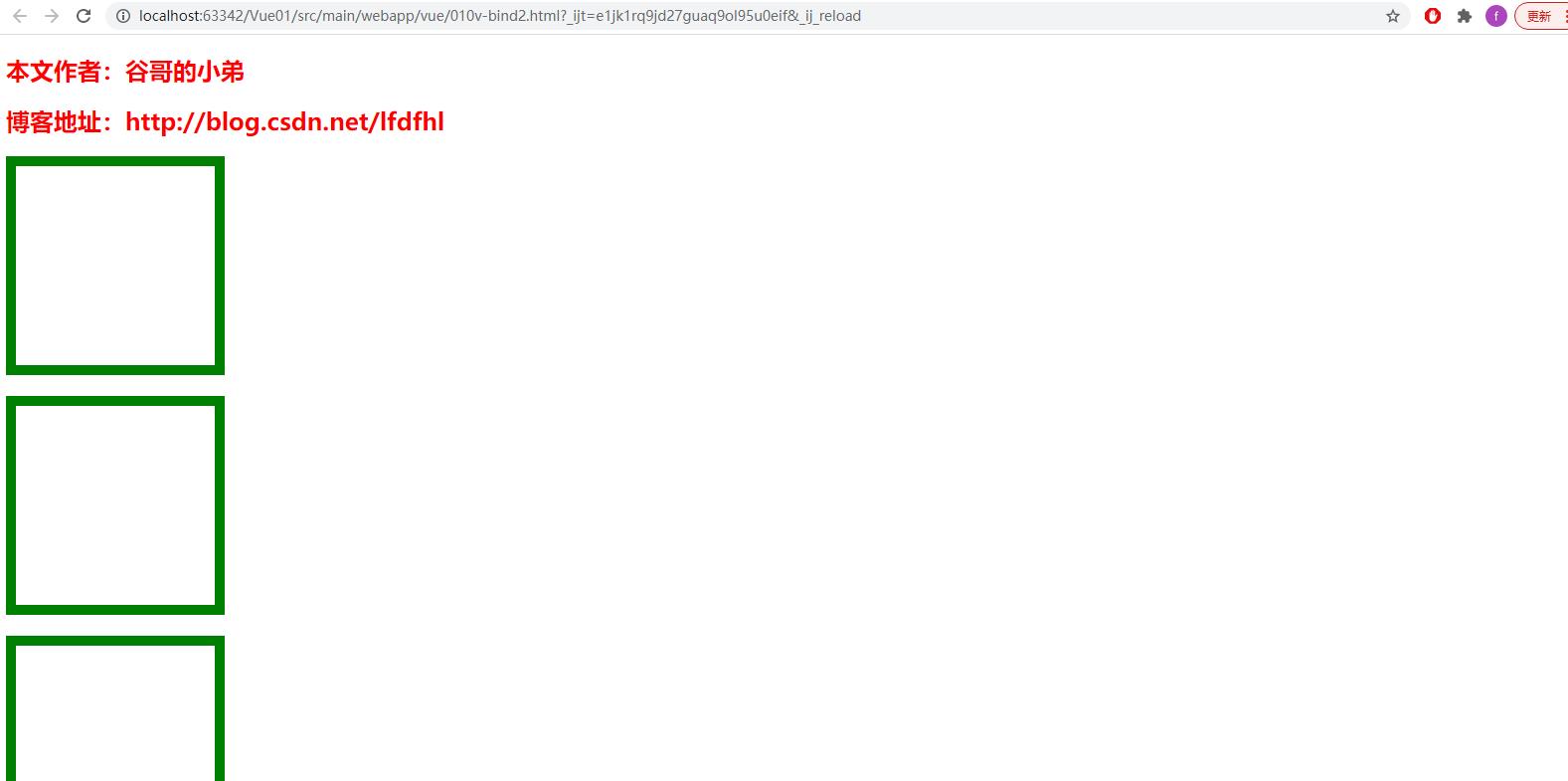
以上是关于Vue简明实用教程(06)——v-bind指令的主要内容,如果未能解决你的问题,请参考以下文章