centos 7 部署haproxy+nginx+nfs服务
Posted 遗憾101
tags:
篇首语:本文由小常识网(cha138.com)小编为大家整理,主要介绍了centos 7 部署haproxy+nginx+nfs服务相关的知识,希望对你有一定的参考价值。
本次实验要求:
| 操作系统 | 主机名 | IP地址 |
|---|---|---|
| centos 7 | haproxy | 192.168.50.251 |
| centos 7 | nginx 1 | 192.168.50.241 |
| centos 7 | nginx 2 | 192.168.50.140 |
| centos 7 | nfs | 192.168.50.182 |
四台centos 7必须关闭防火墙:
systemctl stop firewalld #关闭防火墙
setenforce 0 #零时关闭防火墙1.安装nginx服务器
1.部署nginx 1环境
yum -y install gcc-c++ pcre pcre-devel zlib zlib-devel openssl openssl-devel #安装工具和库
wget -c https:"//nginx.org/download/nginx-1.18.0.tar.gz" #下载1.18.0.tar.gz的包
tar -zxvf nginx-1.18.0.tar.gz #解压1.18.0.tar.gz的包
cd nginx-1.18.0
#进入nginx目
./configure --prefix=/usr/local/nginx --with-http_stub_status_module --with-http_ssl_module --with-http_v2_module --with-http_sub_module --with-http_gzip_static_module --with-pcre #编译与安装nginx
make install
cd /usr/local/nginx/sbin /nginx #进入到安装nginx目录下面的sbin
./nginx #启动
2.部署nginx 2环境
yum -y install gcc-c++ pcre pcre-devel zlib zlib-devel openssl openssl-devel #安装工具和库
wget -c https:"//nginx.org/download/nginx-1.18.0.tar.gz" #下载1.18.0.tar.gz的包
tar -zxvf nginx-1.18.0.tar.gz #解压1.18.0.tar.gz的包
cd nginx-1.18.0
#进入nginx目
./configure --prefix=/usr/local/nginx --with-http_stub_status_module --with-http_ssl_module --with-http_v2_module --with-http_sub_module --with-http_gzip_static_module --with-pcre #编译与安装nginx
make install
cd /usr/local/nginx/sbin /nginx #进入到安装nginx目录下面的sbin
./nginx #.启动
浏览器测试nginx1结果

浏览器测试nginx2结果

2.部署haproxy服务
1.编译安装haproxy
yum -y install pcre-devel bzip2-devel #安装
rz 上传haproxy-1.5.19.tar.gz #上传haproxy-1.5.19.tar.gz
tar zxf haproxy-1.5.19.tar.gz -C /usr/src/ #解压haproxy-1.5.19.tar.gz
cd /usr/src/haproxy-1.5.19/ #进入cd /usr/src/haproxy-1.5.19/
make TARGET=linux26 && make install #安装make install2.部署haproxy和haproxy监控界面配置文件
mkdir /etc/haproxy #创建配置文件
cd /usr/src/haproxy-1.5.19/ #进入cd /usr/src/haproxy-1.5.19/
cd /etc/haproxy/ #进入cd /etc/haproxy/目录
vim haproxy.cfg #进入haproxy.cfg编辑
haproxy.cfg配置文件内容如下:
global
log /dev/log local0 info
log /dev/log local0 notice
#log loghost local0 info
maxconn 4096
#chroot /usr/share/haproxy
uid 99
gid 99
daemon
#debug
#quiet
defaults
log global
mode http
option httplog
option dontlognull
retries 3
redispatch
maxconn 2000
contimeout 5000
clitimeout 50000
srvtimeout 50000
listen webserver 0.0.0.0:80
option httpchk GET /index.html
balance roundrobin
server inst1 192.168.50.241:80 check inter 2000 fall 3
server inst2 192.168.50.140:80 check inter 2000 fall 3
isten admin_stats
stats enable
bind *:8080 #监听的ip端口号
mode http #开关
option httplog
log global
maxconn 10
stats refresh 30s #统计页面自动刷新时间
stats uri /admin #访问的uri ip:8080/admin
stats realm haproxy
stats auth admin:admin #认证用户名和密码
stats hide-version #隐藏HAProxy的版本号
stats admin if TRUE #管理界面,如果认证成功了,可通过webui管理节点
重起haproxy:service haproxy restart
3.创建启动脚本
cd /usr/src/haproxy-1.5.19/ #进入cd /usr/src/haproxy-1.5.19/
cp examples/haproxy.init /etc/init.d/haproxy
ln -s /usr/local/sbin/haproxy /usr/sbin/haproxy
chmod +x /etc/init.d/haproxy
/etc/init.d/haproxy start #启动haproxy
Starting haproxy (via systemctl): [ OK ] #启动成功
浏览器测试:19.2168.50.251 多点两下会切换到nginx222
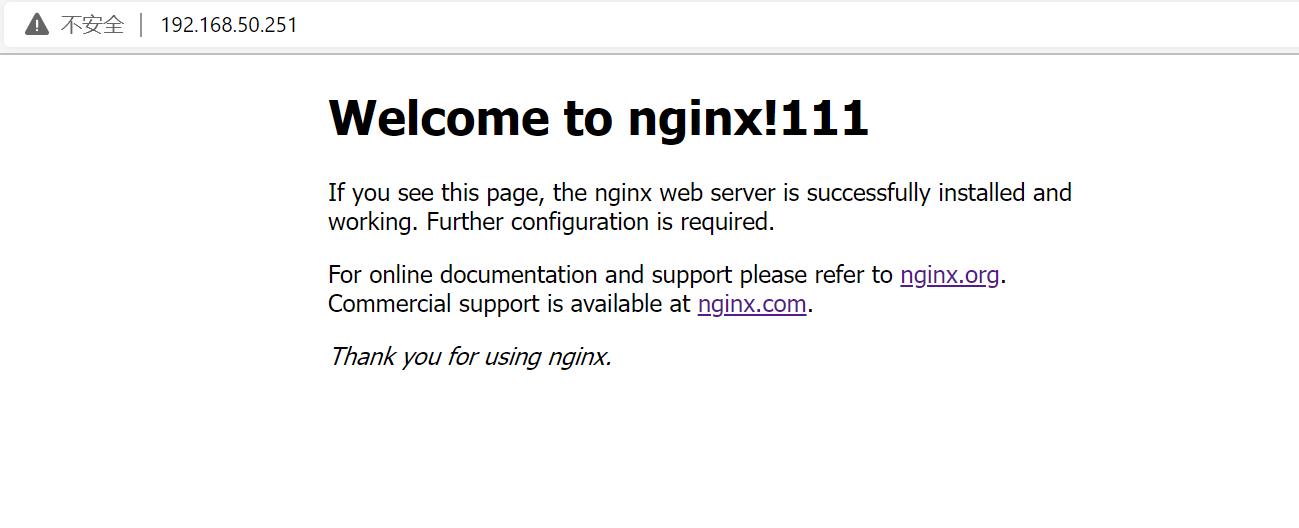
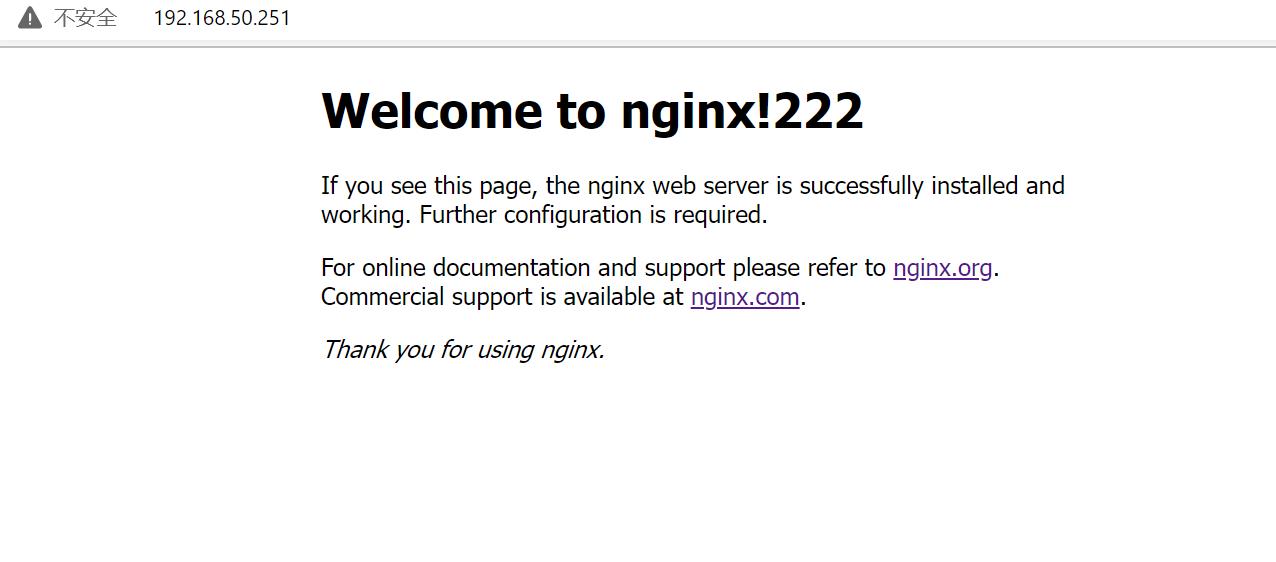
监控界面测试: 192.168.50.251:8080/admin 用户名:admin 密码:admin
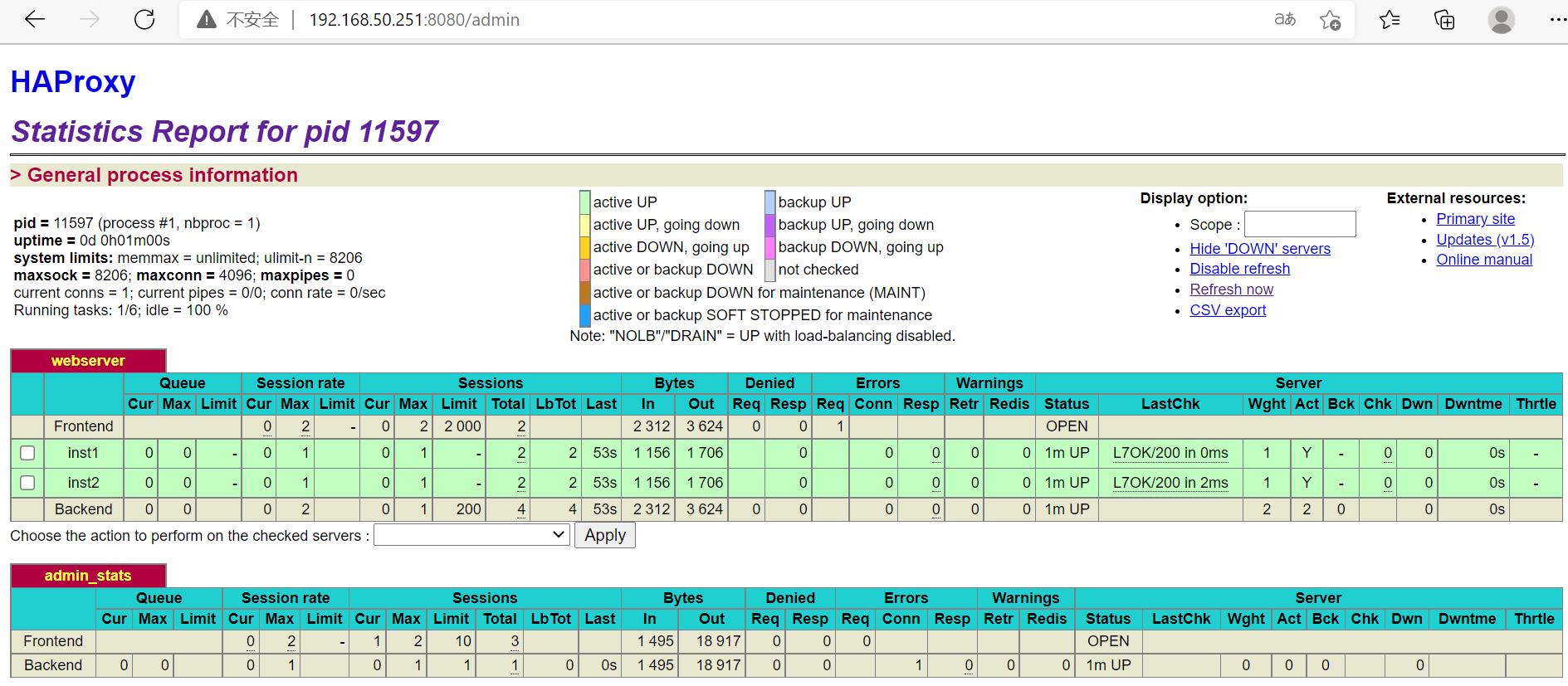
3.部署nfs服务器
1.服务器端配置
1.服务器配置
yum -y install rpcbind nfs-utils #安装
ss -tnulp | grep 111 #查看rpc服务是否自动启动
vim /etc/exports #进入编辑内容
/data 192.168.50.0/24(rw,async)
systemctl start nfs #启动nfs
systemctl start rpcbind #启动rpcbind
showmount -e localhost #查看IP
Export list for localhost:
/dijia/html 192.168.50.0/24
chmod 755 -R /dijia/html #给加入权限
mkdir -p /dijia/html #创建/dijia/htmlmu和文件
cd /dijia/html #切换到/dijia/html
touch index.html #创建文件index.html
vim index.html #进入编辑内容
kekeaiaimeiyounaodai
2.客户端配置 我是直接用了一台nginx来当客户端是不会有影响的
showmount -e 192.168.50.182 #查看IP
mkdir /mnt/html #创建目录/mnt/html 这是要挂载的目录
mount -t nfs 192.168.50.182:/dijia/html /mnt/html #挂载到/mnt/html目录
cd /usr/local/nginx #进入cd /usr/local/nginx
ll #查看
cd conf #进入cd conf
ll #查看
vim nginx.conf #找到nginx.conf文件进行编辑 需要需改两处
root /html; #修改成:root /mnt/html;
root /html; #修改成:root /mnt/html;
/usr/local/nginx/sbin/nginx -s reload #重启配置文件
浏览器测试:192.168.50.251 多刷新几下

本次实验就验证成功了
以上是关于centos 7 部署haproxy+nginx+nfs服务的主要内容,如果未能解决你的问题,请参考以下文章
Centos 7 安装部署 nginx+haproxy+nfs 的部署方法
centos 7下部署Nginx Web服务+Haproxy监控+Nfs共享
CentOS 7搭建Haproxy+Nginx+Firewalld+DNS负载均衡