centos 7部署Haproxy+Nginx+NFS
Posted 鹤~
tags:
篇首语:本文由小常识网(cha138.com)小编为大家整理,主要介绍了centos 7部署Haproxy+Nginx+NFS相关的知识,希望对你有一定的参考价值。
目录
1.1部署前准备:
实验要求:
使用四台centos7虚拟机
haproxy:192.168.83.128
nginx(1):192.168.83.137
nginx(2):192.168.83.138
nfs:192.168.83.139
关闭防火墙
systemctl stop firewalld.service //临时关闭
systemctl disable firewalld.service //永久关闭
关闭selinux
临时关闭:setenforce 0
永久关闭(需要重启才生效):vi /etc/selinux/config 进入目录
SELINUX=disabled 修改配置文件
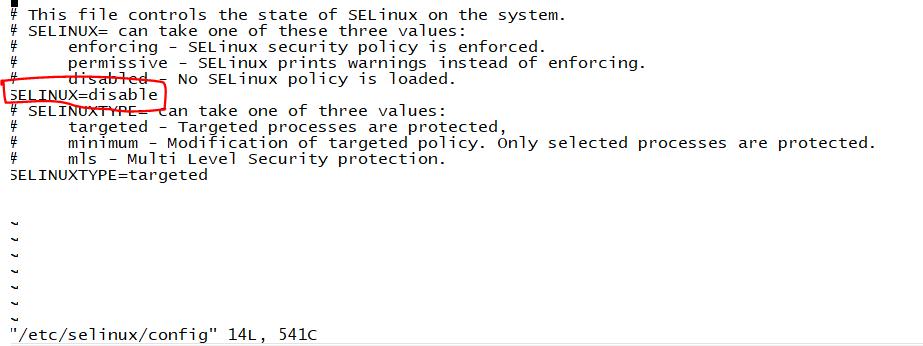
nginx压缩包:提取码:owx9
haproxy压缩包:提取码:021h
1.2nginx安装
yum -y install gcc gcc-c++ autoconf automake libtool make openssl openssl-devel pcre pcre-devel 依赖包安装
cd /usr/local/src/ 切换安装路径
上传安装包到此目录下
tar -zxvf nginx-1.8.1.tar.gz 解压安装包
cd nginx-1.8.1 打开解压出来的目录
./configure \\
--prefix=/usr/local/nginx \\
--with-http_ssl_module \\
--with-http_flv_module \\
--with-http_stub_status_module \\
--with-http_gzip_static_module \\
--with-pcre 编译命令
make && make install 安装
测试
/usr/local/nginx/sbin/nginx -t
启动服务
/usr/local/nginx/sbin/nginx
重新载入配置文件
/usr/local/nginx/sbin/nginx -s reload
重启服务
/usr/local/nginx/sbin/nginx -s reopen
停止服务
/usr/local/nginx/sbin/nginx -s stop测试nginx
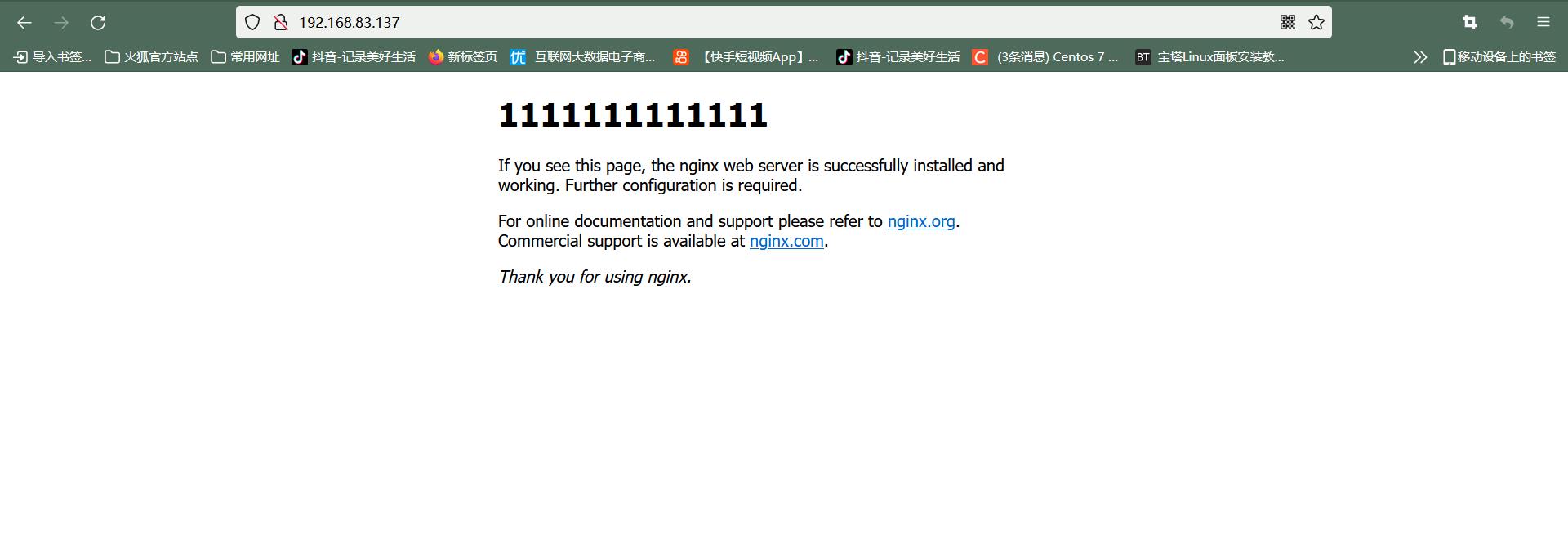
按照nginx1安装nginx2
测试nginx2
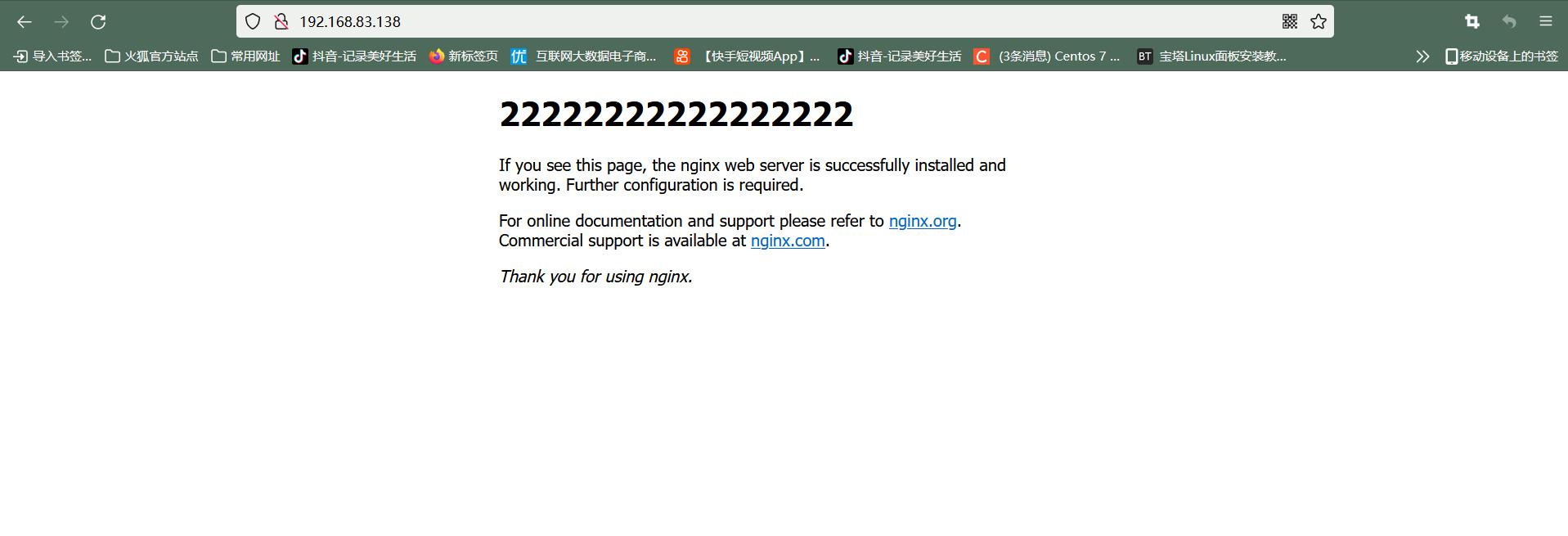
1.3编译安装haproxy
上传安装包到/etc/src目录下
tar zxf haproxy-1.5.19.tar.gz 解压安装包
cd /usr/src/haproxy-1.5.19/ 进入解压后的目录
make TARGET=linux26 && make install 编译安装
建立haproxy配置文件
cd ~
mkdir /etc/haproxy 返回家目录创建配置文件目录
cd /usr/src/haproxy-1.5.19/
cp examples/haproxy.cfg /etc/haproxy/ 将haproxy.cfg文件复制到配置文件目录Haproxy配置项介绍
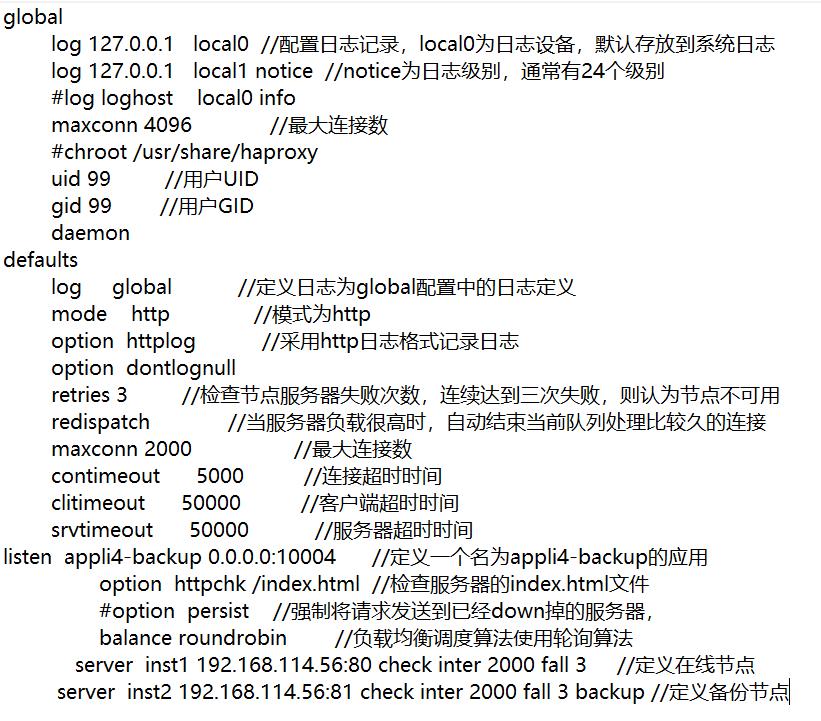
根据实验要求,haproxy.cfg配置文件修改如下(注意节点IP要改为nginx服务器的)
global
log /dev/log local0 info
log /dev/log local0 notice
#log loghost local0 info
maxconn 4096
#chroot /usr/share/haproxy
uid 99
gid 99
daemon
#debug
#quiet
defaults
log global
mode http
option httplog
option dontlognull
retries 3
redispatch
maxconn 2000
contimeout 5000
clitimeout 50000
srvtimeout 50000
listen webserver 0.0.0.0:80
option httpchk GET /index.html
balance roundrobin
server inst1 192.168.83.137:80 check inter 2000 fall 3
server inst2 192.168.83.138:80 check inter 2000 fall 3创建自启动脚本
[root@localhost ~]# cd /usr/src/haproxy-1.5.19/
[root@localhost haproxy-1.5.19]# cp examples/haproxy.init /etc/init.d/haproxy
[root@localhost haproxy-1.5.19]# ln -s /usr/local/sbin/haproxy /usr/sbin/haproxy
[root@localhost haproxy-1.5.19]# chmod +x /etc/init.d/haproxy
[root@localhost haproxy-1.5.19]# chkconfig --add /etc/init.d/haproxy
[root@localhost haproxy-1.5.19]# /etc/init.d/haproxy start
Starting haproxy (via systemctl): [ OK ]
[root@localhost ~]# systemctl stop firewalld测试:
使用浏览器输入haproxy服务器的IP,显示出nginx1的页面,刷新几次显示出nginx2的页面就成功了。

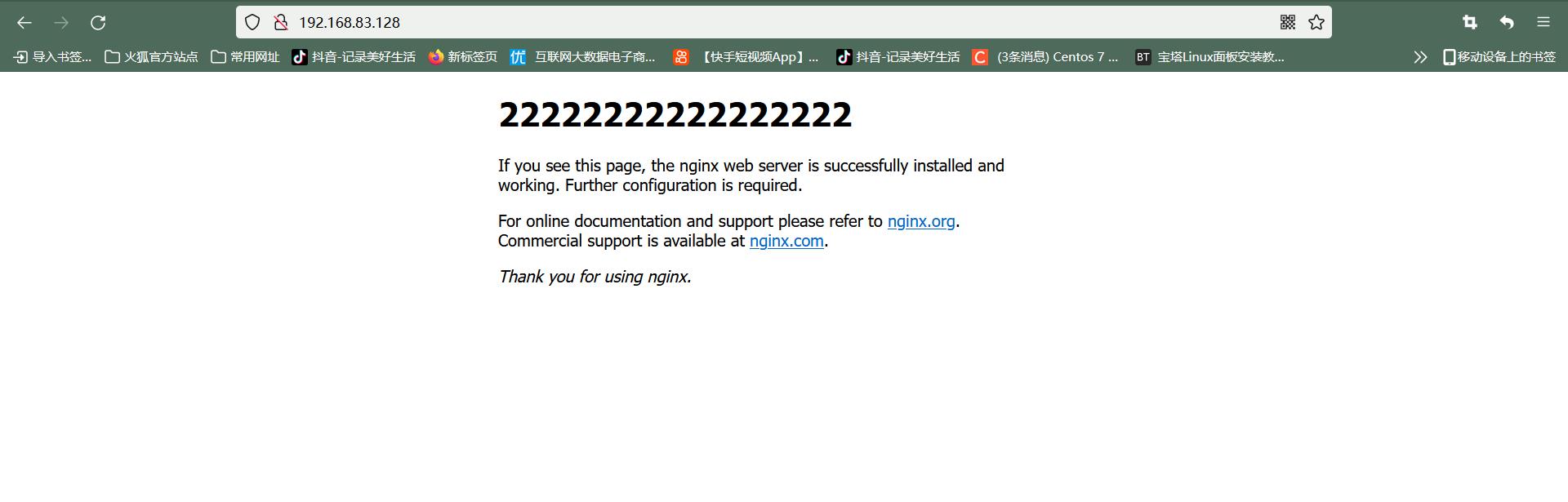
开启haproxy监控页面
编辑haproxy.cfg,加入如下参数
listen admin_stats
stats enable
bind *:8080 #监听的ip端口号
mode http #开关
option httplog
log global
maxconn 10
stats refresh 30s #统计页面自动刷新时间
stats uri /admin #访问的uri ip:8080/admin
stats realm haproxy
stats auth admin:admin #认证用户名和密码
stats hide-version #隐藏HAProxy的版本号
stats admin if TRUE #管理界面,如果认证成功了,可通过webui管理节点 退出后保存
重启haproxy服务 service haproxy restart
浏览器访问http://ip:8080/admin
用户名:admin 密码:admin
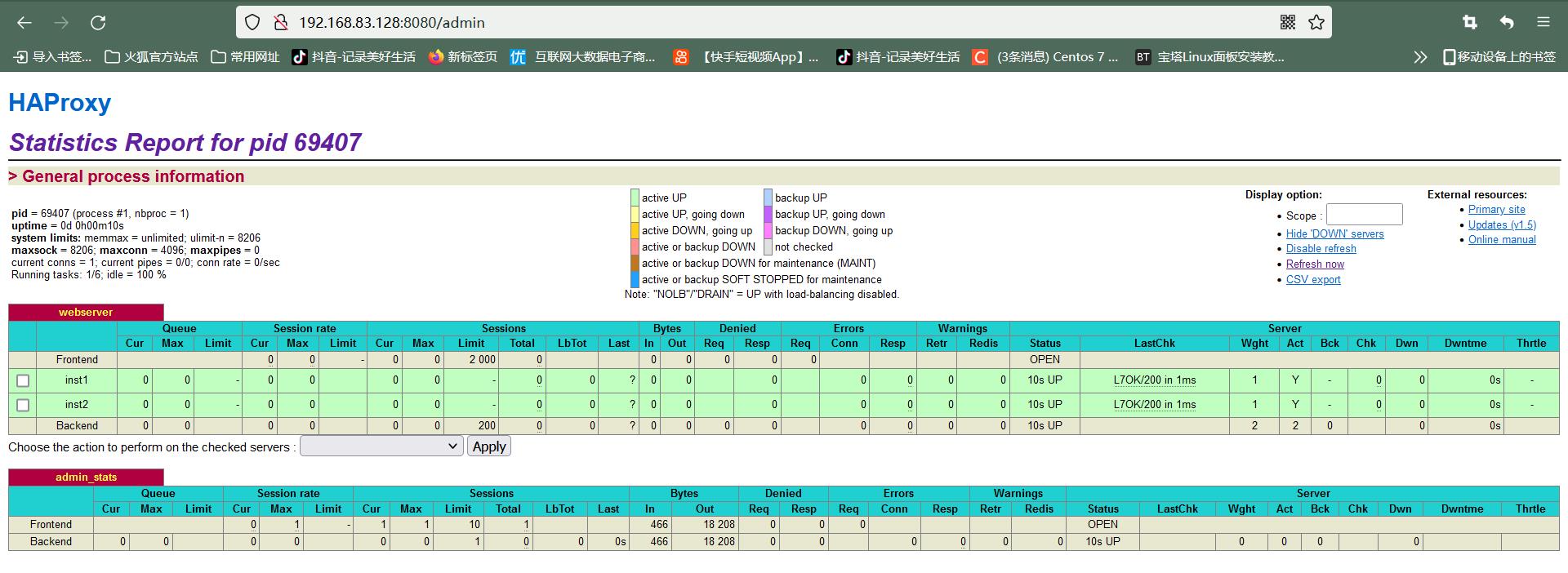
1.4安装NFS
yum -y install nfs-utils yum安装
ss -tnulp | grep 111 查看rpc服务是否自动启动,如果没有启动,就systemctl start rpcbind 启动rpc服务。
rpm -qa nfs-utils 查看是否安装成功
vim /etc/exports
/data 192.168.1.0/24(rw,async) 编辑/etc/exports,添加此内容
systemctl start nfs 启动nfs服务
rpcinfo -p 192.168.83.139 查看
使用 ss -tnulp | grep 111命令

使用rpcinfo -p 192.168.83.139查看,如图所示
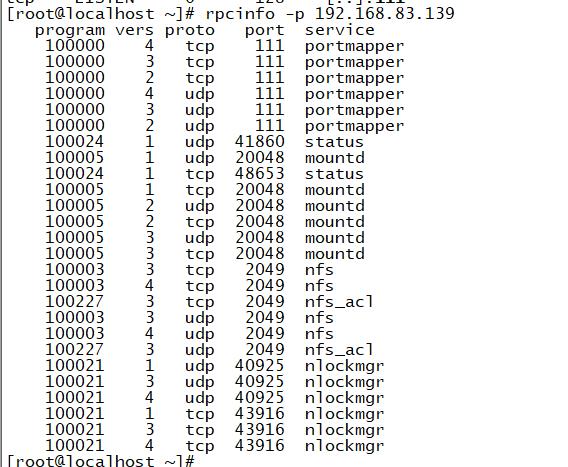
使用showmount -e localhost 如下

创建/data目录添加文件,更改权限(很重要!!!!!)
mkdir /data
touch /data/index.html 创建目录data和index.html文件
echo "hello nfs" >> /data/index.html 输入“hello nfs”内容到文件中
chown -R nfsnobody.nfsnobody /data 给/data目录权限两台nginx服务器安装nfs
yum -y install nfs-utils
检测rpc是否启动
使用showmount -e 192.168.83.139查看

挂载至本地/mnt目录
mount -t nfs 192.168.83.139:/data /mnt

修改两台nginx服务器的配置文件,将访问页面路径修改为挂载路径,如下图
vim /usr/local/nginx/conf/nginx.conf
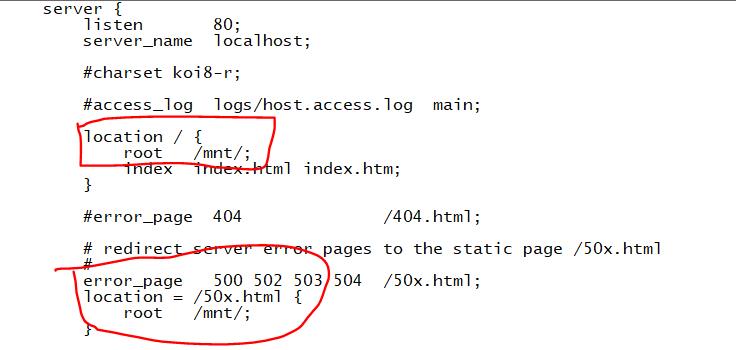
修改完成,重新载入配置文件
/usr/local/nginx/sbin/nginx -s reload
在nfs服务器中执行,让nfs,rpcbind开机自动启
systemctl enable nfs-server.server
systemctl enable rpcbind
测试,输入haproxy服务器IP显示如下图,多刷新几次不变就是成功了。
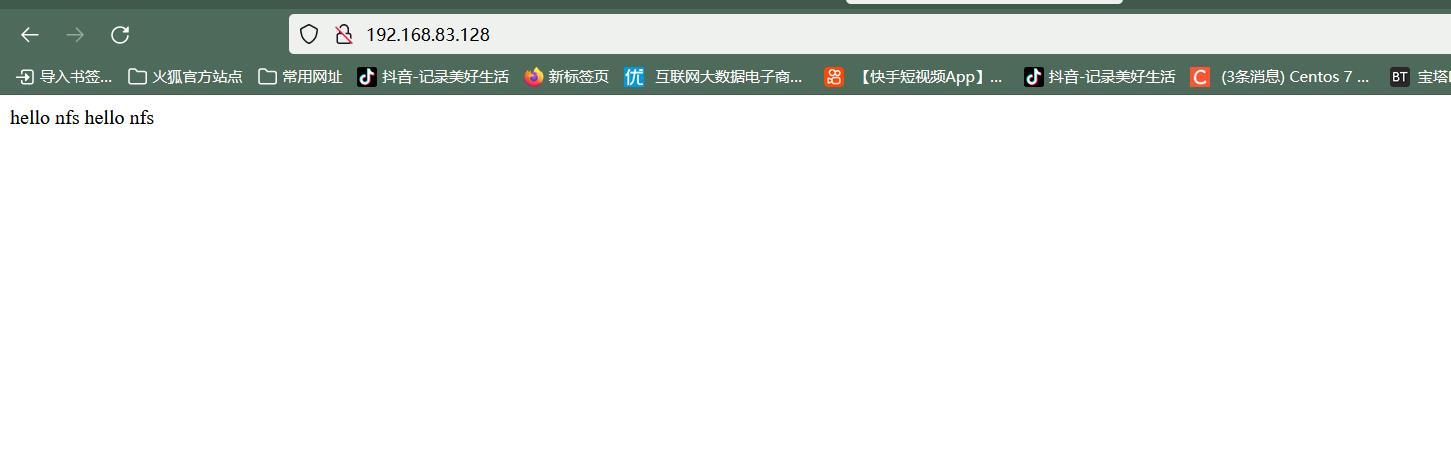
实验结束
以上是关于centos 7部署Haproxy+Nginx+NFS的主要内容,如果未能解决你的问题,请参考以下文章
Centos 7 安装部署 nginx+haproxy+nfs 的部署方法
centos 7下部署Nginx Web服务+Haproxy监控+Nfs共享
CentOS 7搭建Haproxy+Nginx+Firewalld+DNS负载均衡