vscode 配置
Posted 旭日初扬
tags:
篇首语:本文由小常识网(cha138.com)小编为大家整理,主要介绍了vscode 配置相关的知识,希望对你有一定的参考价值。
目录
一、C++配置
1.1、launch.json
// Use IntelliSense to learn about possible attributes.
// Hover to view descriptions of existing attributes.
// For more information, visit: https://go.microsoft.com/fwlink/?linkid=830387
"version": "0.2.0",
"configurations": [
"name": "g++.exe - 生成和调试活动文件",
"type": "cppdbg",
"request": "launch",
"program": "$fileDirname\\\\$fileBasenameNoExtension.exe",
"args": [],
"stopAtEntry": false,
"cwd": "$workspaceFolder",
"environment": [],
"externalConsole": true, //注意此处如果不为true,不会有黑色弹窗
"MIMode": "gdb",
"miDebuggerPath": "D:\\\\mingw64\\\\bin\\\\gdb.exe", //你的mingw路径
"setupCommands": [
"description": "为 gdb 启用整齐打印",
"text": "-enable-pretty-printing",
"ignoreFailures": true
],
"preLaunchTask": "g++" //修改此项
]
1.2、tasks.json
"version": "2.0.0",
"tasks": [
"type": "shell",
"label": "g++", //同 luanch.json "preLaunchTask" 配置一样
"command": "D:\\\\mingw64\\\\bin\\\\g++.exe",
"args": [
"-g",
"$file",
"-o",
"$fileDirname\\\\$fileBasenameNoExtension.exe"
],
"options":
"cwd": "$workspaceFolder"
,
"problemMatcher": [
"$gcc"
],
"group": "build"
]
1.3、cs.cpp
#include <iostream>
using namespace std;
void mult(int num)
int i, j;
for (i = 1; i <= num; ++i)
for (j = i; j <= num; ++j)
cout << i << " * " << j << " = " << i * j << "\\t";
cout << endl;
int main(void)
int num =9;
mult(num);
system("pause");
return 0;
二、C语言配置
1、test.c
#include "stdio.h"
void main()
printf("\\n Hello world \\n");
system("pause");
1.2、launch.json
// Use IntelliSense to learn about possible attributes.
// Hover to view descriptions of existing attributes.
// For more information, visit: https://go.microsoft.com/fwlink/?linkid=830387
"version": "0.2.0",
"configurations": [
"name": "gcc.exe - 生成和调试活动文件",
"type": "cppdbg",
"request": "launch",
"program": "$fileDirname\\\\$fileBasenameNoExtension.exe",
"args": [],
"stopAtEntry": false,
"cwd": "$fileDirname",
"environment": [],
"externalConsole": true,
"MIMode": "gdb",
"miDebuggerPath": "D:\\\\mingw64\\\\bin\\\\gdb.exe",
"setupCommands": [
"description": "为 gdb 启用整齐打印",
"text": "-enable-pretty-printing",
"ignoreFailures": true
],
"preLaunchTask": "gcc"
]
1.3、tasks.json
"tasks": [
"type": "cppbuild",
"label": "gcc",
"command": "D:\\\\mingw64\\\\bin\\\\gcc.exe",
"args": [
"-fdiagnostics-color=always",
"-g",
"$file",
"-o",
"$fileDirname\\\\$fileBasenameNoExtension.exe"
],
"options":
"cwd": "$fileDirname"
,
"problemMatcher": [
"$gcc"
],
"group":
"kind": "build",
"isDefault": true
,
"detail": "调试器生成的任务。"
],
"version": "2.0.0"
注意:调试程序时,需要返回到主函数页面,在点击程序执行按钮
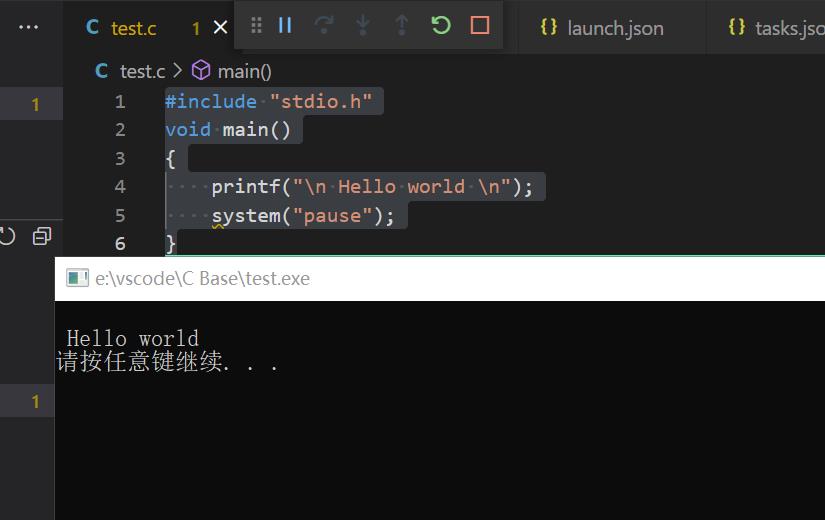
以上是关于vscode 配置的主要内容,如果未能解决你的问题,请参考以下文章