深度学习环境配置 & 在云服务器上运行jupyter notebook
Posted So istes immer
tags:
篇首语:本文由小常识网(cha138.com)小编为大家整理,主要介绍了深度学习环境配置 & 在云服务器上运行jupyter notebook相关的知识,希望对你有一定的参考价值。
1.环境配置
sudo apt update # 检查已安装的软件包是否有可更新的
sudo apt upgrade # 更新软件包
sudo apt install python3.8 # 安装python
sudo apt-get install build-essential # 该包提供C/C++的编译环境# 下载miniconda,用清华的镜像源
wget https://mirrors.tuna.tsinghua.edu.cn/anaconda/miniconda/Miniconda3-latest-Linux-x86_64.sh
# 安装miniconda
bash Miniconda3-4.5.12-Linux-x86.sh
# 切换到默认的bash环境
bash
# 创建一个叫myenv的环境
conda create -n myenv python=3.8 -y
# 激活这个环境
conda activate myenvpip install jupyter d2l torch torchvision -i http://mirrors.aliyun.com/pypi/simple/ --trusted-host mirrors.aliyun.com
2.在云服务器上运行jupyter notebook
① 调用passwd()函数生成密匙
ipython # 打开ipython
# 调用passwd()函数生成密匙,把密匙复制下来,后面会有用
In [1]: from notebook.auth import passwd
In [2]: passwd()
Enter password: 123456(我这里密码设置的是123456,后面远程登录jupyter用的也是这个密码)
Verify password: 123456
Out[2]:'argon2:$argon2id$v=19$m=10240,t=10,p=8$ID+dvCIs2olasYwa+Ox65g$4uo/eLF9itx6m6XNKnWYyw'② 配置jupyter_notebook_config.py
jupyter notebook --generate-config紧接着会显示配置文件的位置:
Writing default config to: /root/.jupyter/jupyter_notebook_config.py编辑这个文件:vim /root/.jupyter/jupyter_notebook_config.py
在该文件中添加下面三句
c.NotebookApp.ip = '*' # '*'表示可以接收任何客户端的访问
# 加入上面生成的密匙
c.NotebookApp.password = 'argon2:$argon2id$v=19$m=10240,t=10,p=8$ID+dvCIs2olasYwa+Ox65g$4uo/eLF9itx6m6XNKnWYyw'
# 禁止在服务器端自动打开浏览器
c.NotebookApp.open_browser = False③ 运行jupyter notebook
jupyter notebook --allow-root④ 效果
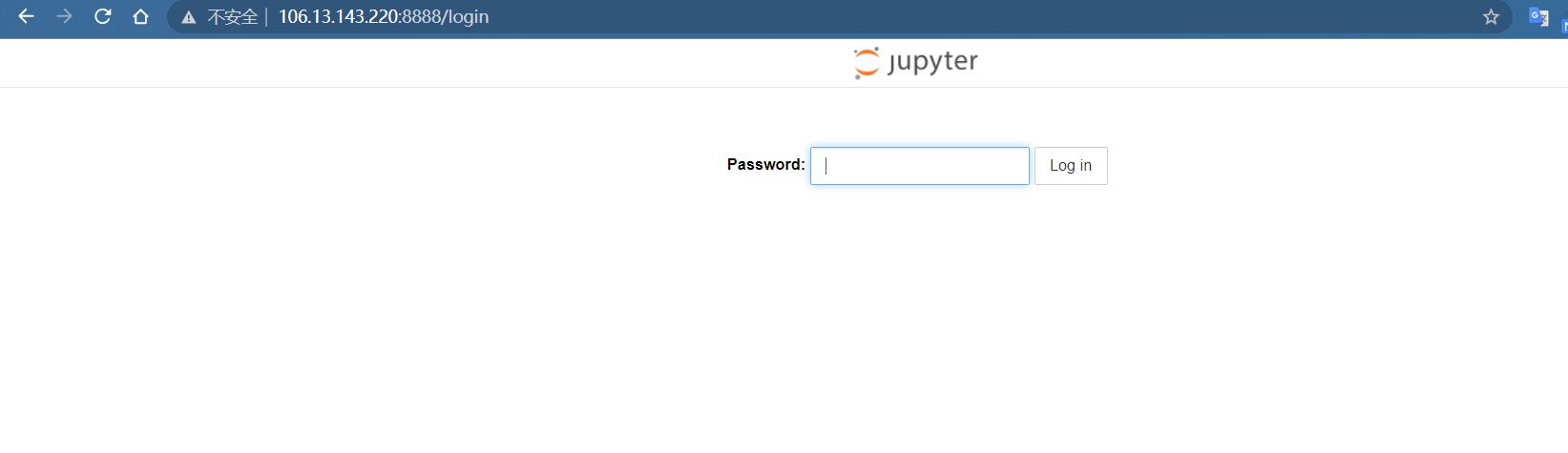
以上是关于深度学习环境配置 & 在云服务器上运行jupyter notebook的主要内容,如果未能解决你的问题,请参考以下文章