使用Jquery实现todolist小项目
Posted 咖啡壶子
tags:
篇首语:本文由小常识网(cha138.com)小编为大家整理,主要介绍了使用Jquery实现todolist小项目相关的知识,希望对你有一定的参考价值。
前言:使用jq做的一个简单的todolist.在引入js文件时,千万别忘记把Jquery.js也引进去.
效果
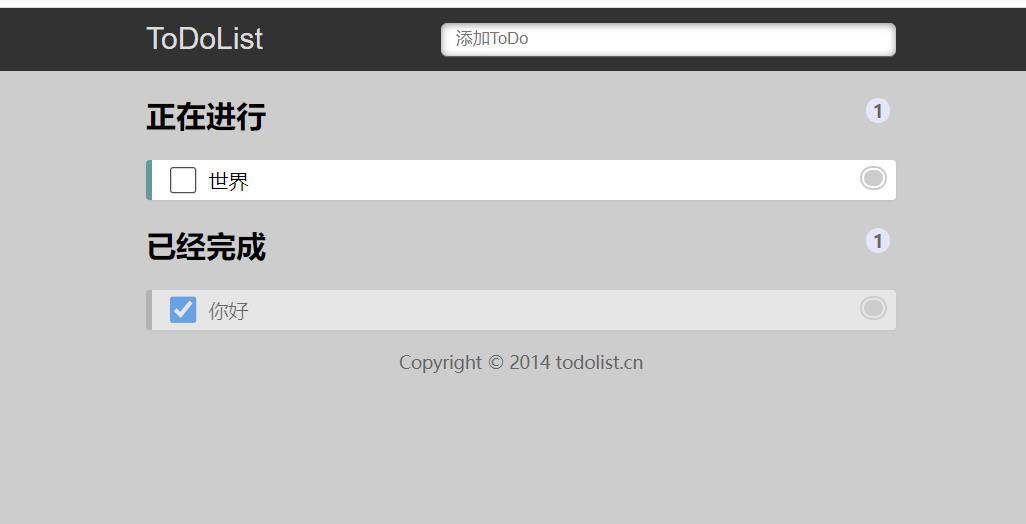
html文件
<!DOCTYPE html>
<html>
<head>
<meta http-equiv="Content-Type" content="text/html; charset=utf-8" />
<meta name="viewport" content="width=device-width, initial-scale=1.0, maximum-scale=1.0, user-scalable=no" />
<title>ToDoList—最简单的待办事项列表</title>
<link rel="stylesheet" href="css/index.css">
<script src="js/jquery.min.js"></script>
<script src="js/todolist.js"></script>
</head>
<body>
<header>
<section>
<label for="title">ToDoList</label>
<input type="text" id="title" name="title" placeholder="添加ToDo" required="required" autocomplete="off" />
</section>
</header>
<section>
<h2>正在进行 <span id="todocount"></span></h2>
<ol id="todolist" class="demo-box">
</ol>
<h2>已经完成 <span id="donecount"></span></h2>
<ul id="donelist">
</ul>
</section>
<footer>
Copyright © 2014 todolist.cn
</footer>
</body>
</html>
js文件
$(function() {
// alert(11);
// 1. 按下回车 把完整数据 存储到本地存储里面
// 存储的数据格式 var todolist = [{title: "xxx", done: false}]
load();
$("#title").on("keydown", function(event) {
if (event.keyCode === 13) {
if ($(this).val() === "") {
alert("请输入您要的操作");
} else {
// 先读取本地存储原来的数据
var local = getDate();
// console.log(local);
// 把local数组进行更新数据 把最新的数据追加给local数组
local.push({ title: $(this).val(), done: false });
// 把这个数组local 存储给本地存储
saveDate(local);
// 2. toDoList 本地存储数据渲染加载到页面
load();
$(this).val("");
}
}
});
// 3. toDoList 删除操作
$("ol, ul").on("click", "a", function() {
alert(11);
// 先获取本地存储
var data = getDate();
console.log(data);
// 修改数据
var index = $(this).attr("id");
console.log(index);
data.splice(index, 1);
// 保存到本地存储
saveDate(data);
// 重新渲染页面
load();
});
// 4. toDoList 正在进行和已完成选项操作
$("ol, ul").on("click", "input", function() {
// alert(11);
// 先获取本地存储的数据
// 修改数据
var index = $(this).siblings("a").attr("id");
console.log(index);
// data[?].done = ?
data[index].done = $(this).prop("checked");
console.log(data);
// 保存到本地存储
saveDate(data);
// 重新渲染页面
load();
});
// 读取本地存储的数据
function getDate() {
var data = localStorage.getItem("todolist");
if (data !== null) {
// 本地存储里面的数据是字符串格式的 但是我们需要的是对象格式的
return JSON.parse(data);
} else {
return [];
}
}
// 保存本地存储数据
function saveDate(data) {
localStorage.setItem("todolist", JSON.stringify(data));
}
// 渲染加载数据
function load() {
// 读取本地存储的数据
var data = getDate();
console.log(data);
// 遍历之前先要清空ol里面的元素内容
$("ol, ul").empty();
var todoCount = 0; // 正在进行的个数
var doneCount = 0; // 已经完成的个数
// 遍历这个数据
$.each(data, function(i, n) {
// console.log(n);
if (n.done) {
$("ul").prepend("<li><input type='checkbox' checked='checked' > <p>" + n.title + "</p> <a href='javascript:;' id=" + i + " ></a></li>");
doneCount++;
} else {
$("ol").prepend("<li><input type='checkbox' > <p>" + n.title + "</p> <a href='javascript:;' id=" + i + " ></a></li>");
todoCount++;
}
});
$("#todocount").text(todoCount);
$("#donecount").text(doneCount);
}
})
css文件
body {
margin: 0;
padding: 0;
font-size: 16px;
background: #CDCDCD;
}
header {
height: 50px;
background: #333;
background: rgba(47, 47, 47, 0.98);
}
section {
margin: 0 auto;
}
label {
float: left;
width: 100px;
line-height: 50px;
color: #DDD;
font-size: 24px;
cursor: pointer;
font-family: "Helvetica Neue", Helvetica, Arial, sans-serif;
}
header input {
float: right;
width: 60%;
height: 24px;
margin-top: 12px;
text-indent: 10px;
border-radius: 5px;
box-shadow: 0 1px 0 rgba(255, 255, 255, 0.24), 0 1px 6px rgba(0, 0, 0, 0.45) inset;
border: none
}
input:focus {
outline-width: 0
}
h2 {
position: relative;
}
span {
position: absolute;
top: 2px;
right: 5px;
display: inline-block;
padding: 0 5px;
height: 20px;
border-radius: 20px;
background: #E6E6FA;
line-height: 22px;
text-align: center;
color: #666;
font-size: 14px;
}
ol,
ul {
padding: 0;
list-style: none;
}
li input {
position: absolute;
top: 2px;
left: 10px;
width: 22px;
height: 22px;
cursor: pointer;
}
p {
margin: 0;
}
li p input {
top: 3px;
left: 40px;
width: 70%;
height: 20px;
line-height: 14px;
text-indent: 5px;
font-size: 14px;
}
li {
height: 32px;
line-height: 32px;
background: #fff;
position: relative;
margin-bottom: 10px;
padding: 0 45px;
border-radius: 3px;
border-left: 5px solid #629A9C;
box-shadow: 0 1px 2px rgba(0, 0, 0, 0.07);
}
ol li {
cursor: move;
}
ul li {
border-left: 5px solid #999;
opacity: 0.5;
}
li a {
position: absolute;
top: 2px;
right: 5px;
display: inline-block;
width: 14px;
height: 12px;
border-radius: 14px;
border: 6px double #FFF;
background: #CCC;
line-height: 14px;
text-align: center;
color: #FFF;
font-weight: bold;
font-size: 14px;
cursor: pointer;
}
footer {
color: #666;
font-size: 14px;
text-align: center;
}
footer a {
color: #666;
text-decoration: none;
color: #999;
}
@media screen and (max-device-width: 620px) {
section {
width: 96%;
padding: 0 2%;
}
}
@media screen and (min-width: 620px) {
section {
width: 600px;
padding: 0 10px;
}
}
以上是关于使用Jquery实现todolist小项目的主要内容,如果未能解决你的问题,请参考以下文章