vue使用element ui实现下拉列表分页的功能!!!
Posted 穆雄雄
tags:
篇首语:本文由小常识网(cha138.com)小编为大家整理,主要介绍了vue使用element ui实现下拉列表分页的功能!!!相关的知识,希望对你有一定的参考价值。

“大家好,我是雄雄,欢迎关注微信公众号:雄雄的小课堂。
”
前几天做了个功能,需求是使用利用element ui如何给下拉列表分页,经过网上查找,自己摸索,已经完成,今天来记录一下吧。
实现的效果
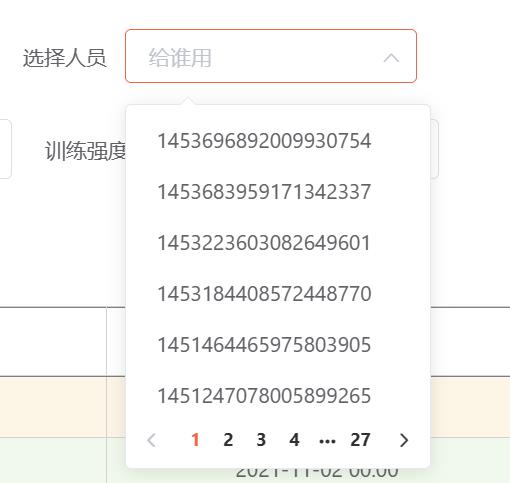
当时因为下拉框中的数据过多,所以想到使用分页的方式来实现。
现在来看看具体的实现吧。
准备分页的组件
分页组件的代码是从网上拼凑的,代码如下:
<template>
<el-select v-model="childSelectedValue"
:filterable="remote"
multiple
:loading="loading"
:remote="remote"
:size="size"
:remote-method="remoteMethod"
:clearable="clearable"
@change="handleChange"
@clear="handleClear"
@focus="handleFocus"
:style="{width: '93%'}"
:placeholder="placeholder">
<el-option
v-for="item in optionSource"
:key="item[valueKey]"
:label="item[labelKey]"
:value="item[valueKey]">
</el-option>
<el-pagination
small
layout="prev, pager, next"
@current-change="changeNumber"
:hide-on-single-page="true"
:page-size="paginationOption.pageSize"
:current-page="paginationOption.currentPage"
:pager-count="paginationOption.pagerCount"
:total="paginationOption.total">
</el-pagination>
</el-select>
</template>
<script>
export default {
name: 'PaginationSelect',
props: {
//此参数只是为了父组件实现 v-model指令接受参数用,子组件中无实际意义
// 在子组件中通过监听childSelectedValue值,来触发 input 事件,实现子父组件数据绑定
value:{
type:String,
default: ''
},
valueKey:{//传入的option数组中,要作为最终选择项的键值名称
type:String
},
labelKey:{//传入的option数组中,要作为显示项的键值名称
type:String
},
clearable :{//是否支持清除,默认支持
type:Boolean,
default:true
},
remote:{//是否支持远程搜索,默认支持
type:Boolean,
default:false
},
size:{//组件尺寸,配置项同select String | medium/small/mini
type:String,
default:'medium'
},
loading:{//远程数据加载状态显示
type:Boolean,
default:false
},
placeholder :{
type:String,
default:'给谁用'
},
optionSource:{//下拉框组件数据源
type:Array,
required:true
},
paginationOption:{//分页配置项
type:Object,
default:function () {
return {
pageSize:5,//每页显示条数 6条刚好
currentPage:1,//当前页
pagerCount:5,//按钮数,超过时会折叠
total:10 //总条数
}
}
}
},
data () {
return {
childSelectedValue:this.value,
}
},
watch:{
//监听子组件中选择的值得变化,每当选择一个项后,触发input事件,
// 将子组件中选择的值通过input事件传递给父组件,实现父组件中v-model绑定的值的双向绑定
childSelectedValue(val){
this.$emit("input",val);
},
value(val){
if(val!=null && val.length<1){
this.childSelectedValue = '';
}
}
},
mounted(){
},
methods:{
//子组件分页器,页码选择事件,父组件中监听子组件的 pageNationChange 事件,获取当前页码
changeNumber(val){
//此处的val是页码
this.$emit("pageNationChange",val);
},
// 远程调用方法,在父组件中实现远程方法
remoteMethod(val){
if(val!=null && val.length>0){
//只有输入的字符串长度大于1时,触发
this.$emit("remote-method",val);
}else{
this.childSelectedValue = ' '
}
},
//使组件支持change事件
handleChange(val){
this.$emit("change",val);
},
//使组件支持clear事件
handleClear(val){
this.$emit("clear",val);
},
//解决远程搜索无结果时,显示清除按钮问题
handleFocus(){
if(this.childSelectedValue.length<1){
this.childSelectedValue = ''
}
}
}
}
</script>
<style scoped>
</style>关键代码都有注释,所以这里就不过多解释。直接放到项目中即可使用,下面再来看看怎么使用。
父组件的写法
父组件中的代码,网上不全,基本上都是自己整理的,首先在需要写下拉列表的地方写:
<!--添加人员 -->
<el-form-item label="选择人员" >
<pagination-select
@pageNationChange="pageNationChange"
@change="getAthIdsAdd"
:optionSource="athListAllByLocal"
v-model="fanganform.pbeizhu"
labelKey="aname"
valueKey="id"
:paginationOption="setSelectPage"
>
</pagination-select>
</el-form-item>pageNationChange为下拉列表分页的点击事件,执行的方法如下:
//下拉列表分页的点击的事件
pageNationChange(val){
//设置当前页为点击的页
this.setSelectPage.currentPage = val;
//重新调用分页查询的方法
this.getAthListLocal(this.setSelectPage);
},change为下拉列表选项的改变事件,执行方法如下:
//获取下拉框中的运动员编号--保存方案
getAthIdsAdd(val){
var names = "";
for(let i=0;i<=val.length-1;i++){
this.athListAllPaged.find((item)=>{
if(item.id === val[i]){
names+=item.aname+",";
}
});
}
console.log(names);
this.fanganform.ppersons = names;
},因为我需要把值和名称都存在数据库中,所以这里需要根据id来遍历一下name的值。
optionSource为下拉列表中的数据源。
paginationOption为分页的属性,代码如下:
//分页信息
setSelectPage:{
pageSize:6,//每页显示条数 3条刚好
currentPage:1,//当前页
pagerCount:5,//按钮数,超过时会折叠
total:0 //总条数
},分页查询信息的代码如下:
//查询本地的运动员
getAthListLocal(setSelectPage){
getListAthPage(setSelectPage.currentPage,setSelectPage.pageSize).then(res => {
const data = res.data.data;
//下拉列表数据源绑定
this.athListAllByLocal =data.records;
//绑定总记录数
this.setSelectPage.total = data.total;
//
if(this.athListAllPaged.length===0){
this.athListAllPaged=data.records;
}else {
//追加数据
for(let i = 0;i<data.records.length;i++){
this.athListAllPaged.push(data.records[i]);
}
}
});
},如果需要更改分页的的按钮数和页大小,可以直接修改setSelectPage中的pageSize和pagerCount即可。
最后的效果就实现了。
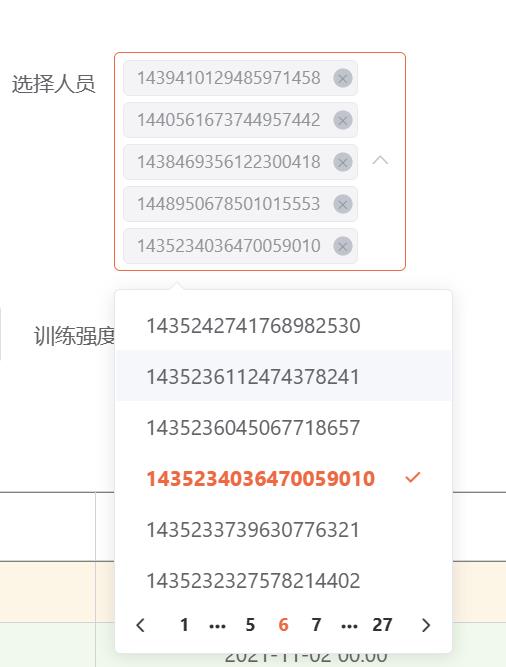
以上是关于vue使用element ui实现下拉列表分页的功能!!!的主要内容,如果未能解决你的问题,请参考以下文章