Nginx - Windows下Nginx初入门
Posted 今天付出是为明天回报
tags:
篇首语:本文由小常识网(cha138.com)小编为大家整理,主要介绍了Nginx - Windows下Nginx初入门相关的知识,希望对你有一定的参考价值。
公司刚使用nginx,预先学习下。鉴于机器没有Linux环境,在Windows熟悉下。
下载
1)下载地址:
目前(2017-05-30),nginx的稳定版本是,在官网下载先,12.0
| 2017-04-25 |
nginx-1.13.0 mainline version has been released. |
| 2017-04-12 |
nginx-1.12.0 stable version has been released, incorporating new features and bug fixes from the 1.11.x mainline branch - including variables support and other improvements in the stream module, HTTP/2 fixes, support for multiple SSL certificates of different types, improved dynamic modules support, and more. |
这是一个zip文件,解压后即可使用(我是放在d:\\)
启动
绿色文件,无须安装,直接即可启动。
据我所知,3种启动途径,其实都类似:
一、双击nginx.exe图标,可见黑窗口一闪而过,启动完毕。
二、命令行到nginx目录,输入nginx启动。(注,此方式命令行窗口无任何提示,且被锁定)
三、命令行到nginx目录,输入start nginx启动,此方式不锁定
启动后,默认情况下(无修改配置),可见到有两个nginx的进程,1个是master process,1个是worker processes。
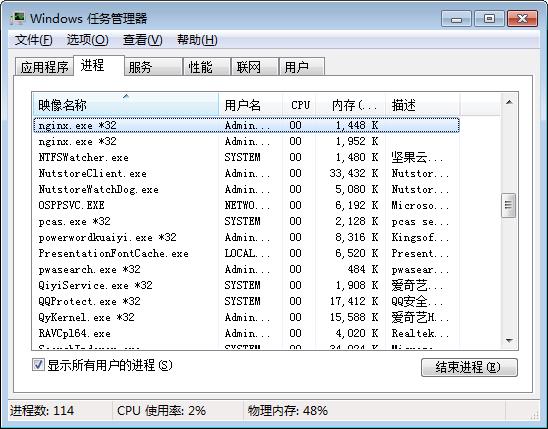
如果你在配置中配置2个worker_processes,进程中就可以看到1个是master process,2个是worker processes。
测试
默认nginx部署了些静态内容,我们可通过它测试nginx是否在工作。
默认的配置文件(NGINX_HOME/conf/nginx.conf)如下:

#user nobody;
worker_processes 1;
#error_log logs/error.log;
#error_log logs/error.log notice;
#error_log logs/error.log info;
#pid logs/nginx.pid;
events {
worker_connections 1024;
}
http {
include mime.types;
default_type application/octet-stream;
#log_format main \'$remote_addr - $remote_user [$time_local] "$request" \'
# \'$status $body_bytes_sent "$http_referer" \'
# \'"$http_user_agent" "$http_x_forwarded_for"\';
#access_log logs/access.log main;
sendfile on;
#tcp_nopush on;
#keepalive_timeout 0;
keepalive_timeout 65;
#gzip on;
server {
listen 80;
server_name localhost;
#charset koi8-r;
#access_log logs/host.access.log main;
location / {
root html;
index index.html index.htm;
}
#error_page 404 /404.html;
# redirect server error pages to the static page /50x.html
#
error_page 500 502 503 504 /50x.html;
location = /50x.html {
root html;
}
# proxy the php scripts to Apache listening on 127.0.0.1:80
#
#location ~ \\.php$ {
# proxy_pass http://127.0.0.1;
#}
# pass the PHP scripts to FastCGI server listening on 127.0.0.1:9000
#
#location ~ \\.php$ {
# root html;
# fastcgi_pass 127.0.0.1:9000;
# fastcgi_index index.php;
# fastcgi_param SCRIPT_FILENAME /scripts$fastcgi_script_name;
# include fastcgi_params;
#}
# deny access to .htaccess files, if Apache\'s document root
# concurs with nginx\'s one
#
#location ~ /\\.ht {
# deny all;
#}
}
# another virtual host using mix of IP-, name-, and port-based configuration
#
#server {
# listen 8000;
# listen somename:8080;
# server_name somename alias another.alias;
# location / {
# root html;
# index index.html index.htm;
# }
#}
# HTTPS server
#
#server {
# listen 443 ssl;
# server_name localhost;
# ssl_certificate cert.pem;
# ssl_certificate_key cert.key;
# ssl_session_cache shared:SSL:1m;
# ssl_session_timeout 5m;
# ssl_ciphers HIGH:!aNULL:!MD5;
# ssl_prefer_server_ciphers on;
# location / {
# root html;
# index index.html index.htm;
# }
#}
}
通过观察配置文件的非注释项(参考Nginx配置文件nginx.conf中文详解),大概可知:
1、启动了1个worker processes
2、worker_connections,最大并发数为1024
3、include mime.types,引入mime.types文件所声明的文件扩展名与文件类型映射
4、application/octet-stream,默认使用application/octet-stream
5、sendfile,开启高效文件传输模式
6、监听本机“localhost”的80端口
7、映射目录为“当前目录的html目录”
8、出现500、502、503、504错误,则映射到50x.html
浏览地址http://localhost,即可访问其默认页面,即映射到NGINX_HOME/html/index.html
其他静态内容,如html、图片,可自行添加测试。
日志
日志默认位于NGINX_HOME/logs/,可见:
1、access.log,访问日志
2、error.log,异常日志
3、nginx.pid,进程(仅在启动nginx后才有此日志)
转载:http://www.cnblogs.com/nick-huang/p/4638398.html
以上是关于Nginx - Windows下Nginx初入门的主要内容,如果未能解决你的问题,请参考以下文章
