UI基础入门——UI基础控件2
Posted 一只不会爬的虫子
tags:
篇首语:本文由小常识网(cha138.com)小编为大家整理,主要介绍了UI基础入门——UI基础控件2相关的知识,希望对你有一定的参考价值。
一、基础控件(View)
1、CheckBox 复选控件
2、RadioButton 单选控件
3、ToggleButton 开关触发器
4、SeekBar 进度条
二、CheckBox 复选控件
系统封装的复选控件,继承于Button
1、常用方法
- setChecked() 设置状态 选中、未选中
- isChecked() 获取状态
- setOnCheckedChangeListener 监听状态
2、案例
package com.example.testapplication;
import androidx.appcompat.app.AppCompatActivity;
import android.os.Bundle;
import android.util.Log;
import android.widget.CheckBox;
import android.widget.CompoundButton;
public class MainActivity extends AppCompatActivity {
private static final String TAG = "TestMain";
@Override
protected void onCreate(Bundle savedInstanceState) {
super.onCreate(savedInstanceState);
setContentView(R.layout.activity_checkbox);
CheckBox checkBox = findViewById(R.id.checkbox);
checkBox.setChecked(false);
boolean isCheckBox = checkBox.isChecked();
Log.i(TAG, "onCreate: checked is " + isCheckBox);
checkBox.setOnCheckedChangeListener(new CompoundButton.OnCheckedChangeListener() {
@Override
public void onCheckedChanged(CompoundButton compoundButton, boolean b) {
Log.i(TAG, "onCheckedChanged: " + b);
}
});
}
}<?xml version="1.0" encoding="utf-8"?>
<LinearLayout xmlns:android="http://schemas.android.com/apk/res/android"
android:layout_width="match_parent"
android:layout_height="match_parent">
<CheckBox
android:id="@+id/checkbox"
android:layout_width="wrap_content"
android:layout_height="wrap_content"
android:text="阅读"
android:checked="true"/>
</LinearLayout>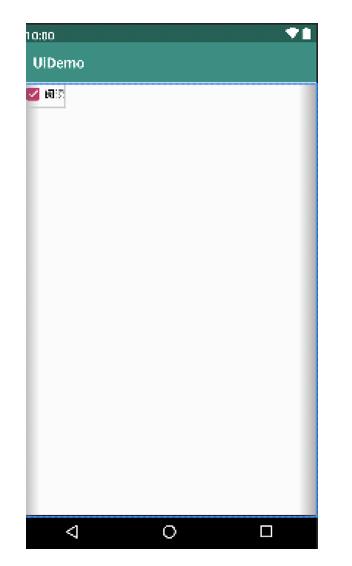
三、RadioButton 单选控件
单选控件,可以和RadioGroup一起使用,只能选择一个
1、RadioButton 和 CheckBox区别
- 通过点击无法变为未选中
- 一组RadioButton, 只能同时选中一个
- 在大部分UI框架中默认都以圆形表示
2、案例
<RadioGroup
android:layout_width="wrap_content"
android:layout_height="wrap_content">
<RadioButton
android:id="@+id/radio_1"
android:layout_width="wrap_content"
android:layout_height="wrap_content"
android:text="视频"/>
<RadioButton
android:id="@+id/radio_2"
android:layout_width="wrap_content"
android:layout_height="wrap_content"
android:text="文本"/>
</RadioGroup>
四、ToggleButton 开关
切换程序中的状态, 继承于Button
1、常用属性
- android:textOn 开文字
- android:textOff 关文字
- setChecked(boolean) 设置状态
- setOnCheckedChangeListener
2、案例
<?xml version="1.0" encoding="utf-8"?>
<LinearLayout xmlns:android="http://schemas.android.com/apk/res/android"
android:layout_width="match_parent"
android:layout_height="match_parent"
android:orientation="vertical">
<ToggleButton
android:id="@+id/toggle"
android:layout_width="wrap_content"
android:layout_height="wrap_content"
android:textOn="开"
android:textOff="关"
android:checked="false"
/>
</LinearLayout>package com.example.testapplication;
import androidx.appcompat.app.AppCompatActivity;
import android.os.Bundle;
import android.util.Log;
import android.widget.CheckBox;
import android.widget.CompoundButton;
import android.widget.ToggleButton;
public class MainActivity extends AppCompatActivity {
private static final String TAG = "TestMain";
@Override
protected void onCreate(Bundle savedInstanceState) {
super.onCreate(savedInstanceState);
setContentView(R.layout.activity_checkbox);
ToggleButton toggleButton = findViewById(R.id.toggle);
toggleButton.setChecked(true);
boolean isCheckBox = toggleButton.isChecked();
Log.i(TAG, "onCreate: checked is " + isCheckBox);
toggleButton.setOnCheckedChangeListener(new CompoundButton.OnCheckedChangeListener() {
@Override
public void onCheckedChanged(CompoundButton compoundButton, boolean b) {
Log.i(TAG, "onCheckedChanged: " + b);
}
});
}
}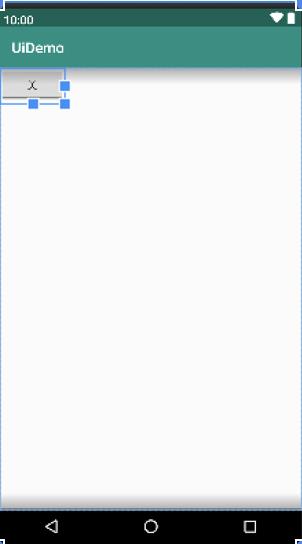
五、SeekBar 进度条
常用语播放器, 进度条
1、常用属性
- setProgress
- setOnSeekBarChangeListener
2、注意事项
- 耗时的任务容易把UI卡死
3、案例
package com.example.testapplication;
import androidx.appcompat.app.AppCompatActivity;
import android.os.Bundle;
import android.util.Log;
import android.widget.CheckBox;
import android.widget.CompoundButton;
import android.widget.SeekBar;
import android.widget.ToggleButton;
public class MainActivity extends AppCompatActivity {
private static final String TAG = "TestMain";
@Override
protected void onCreate(Bundle savedInstanceState) {
super.onCreate(savedInstanceState);
setContentView(R.layout.activity_checkbox);
SeekBar seekBar = findViewById(R.id.seekbar);
seekBar.setProgress(30);
seekBar.setMax(100);
seekBar.setOnSeekBarChangeListener(new SeekBar.OnSeekBarChangeListener() {
@Override
public void onProgressChanged(SeekBar seekBar, int i, boolean b) {
Log.i(TAG, "onProgressChanged: " + i);
}
@Override
public void onStartTrackingTouch(SeekBar seekBar) {
Log.i(TAG, "onStartTrackingTouch: " + seekBar.getProgress());
}
@Override
public void onStopTrackingTouch(SeekBar seekBar) {
Log.i(TAG, "onStopTrackingTouch: " + seekBar.getProgress());
}
});
}
}<?xml version="1.0" encoding="utf-8"?>
<LinearLayout xmlns:android="http://schemas.android.com/apk/res/android"
android:layout_width="match_parent"
android:layout_height="match_parent"
android:orientation="vertical">
<TextView
android:layout_width="match_parent"
android:layout_height="wrap_content"
android:text="进度条"
android:textSize="30sp"
android:padding="15dp"/>
<SeekBar
android:id="@+id/seekbar"
android:layout_width="match_parent"
android:layout_height="wrap_content"
android:max="100"
android:progress="30"/>
</LinearLayout>
以上是关于UI基础入门——UI基础控件2的主要内容,如果未能解决你的问题,请参考以下文章