Flutter学习日记之实现上拉加载&下拉刷新的Listview
Posted Android_小黑
tags:
篇首语:本文由小常识网(cha138.com)小编为大家整理,主要介绍了Flutter学习日记之实现上拉加载&下拉刷新的Listview相关的知识,希望对你有一定的参考价值。
本文地址:https://blog.csdn.net/qq_40785165/article/details/120943613,转载需附上此链接
每一个闪闪发光的人都在背后熬过了一个又一个不为人知的黑夜
大家好,我是小黑,一个还没秃头的程序员~~~
又是一年1024,祝大家程序员节快乐,忙的没时间写博客,但是今天也得抽空冒个泡,分享一下学习笔记,今天记录的是自定义一个带有下拉刷新和上拉加载更多的ListView,不需要第三方库,使用自带组件RefreshIndicator以及ScrollController实现,效果如图:
直接上代码:
import 'package:flutter/material.dart';
import 'LoadListener.dart';
/// 带刷新和下拉的listview
class RefreshListView extends StatelessWidget{
final int? itemCount;
final IndexedWidgetBuilder itemBuilder;
final List<Widget>? children;
final RefreshCallback? onRefresh;
final OnLoadmore? onLoadmore;
final ScrollController _controller = ScrollController();
final loadmoreEnable;
final refreshEnable;
final Widget? emptyView;
// listview的属性
final Axis scrollDirection;
final bool reverse;
final bool? primary;
final bool shrinkWrap;
final EdgeInsetsGeometry? padding;
final bool addAutomaticKeepAlives;
final bool addRepaintBoundaries;
RefreshListView({
this.children,
this.itemCount,
required this.itemBuilder,
this.onRefresh,
this.onLoadmore,
this.loadmoreEnable = true,
this.refreshEnable = true,
this.emptyView,
this.scrollDirection = Axis.vertical,
this.reverse = false,
this.primary,
this.shrinkWrap = false,
this.padding,
this.addAutomaticKeepAlives = true,
this.addRepaintBoundaries = true,
}) {
assert(children != null || (itemCount != null && itemBuilder != null));
}
bool _onNotification(ScrollNotification notification) {
if (notification is ScrollEndNotification && loadmoreEnable == true) {
if (_controller.position.maxScrollExtent > 0 &&
_controller.position.maxScrollExtent == _controller.offset) {
onLoadmore!();
}
}
return true;
}
@override
Widget build(BuildContext context) {
Widget child;
if (children != null) {
child = ListView(
scrollDirection: scrollDirection,
reverse: reverse,
primary: primary,
shrinkWrap: shrinkWrap,
padding: padding,
addAutomaticKeepAlives: addAutomaticKeepAlives,
addRepaintBoundaries: addRepaintBoundaries,
physics: const AlwaysScrollableScrollPhysics(),
controller: _controller,
children: children!,
);
} else if (itemCount != null && itemCount! > 0 || emptyView == null) {
child = ListView.builder(
scrollDirection: scrollDirection,
reverse: reverse,
primary: primary,
shrinkWrap: shrinkWrap,
padding: padding,
addAutomaticKeepAlives: addAutomaticKeepAlives,
addRepaintBoundaries: addRepaintBoundaries,
physics: const AlwaysScrollableScrollPhysics(),
controller: _controller,
itemCount: itemCount ?? 0,
itemBuilder: itemBuilder,
);
} else {
child = onRefresh != null
? InkWell(
child: emptyView,
onTap: () {
onRefresh!();
})
: emptyView ?? Container();
}
if (onRefresh != null && refreshEnable) {
child = RefreshIndicator(
child: child,
onRefresh: onRefresh!,
);
}
if (onLoadmore != null) {
child = NotificationListener(
child: child,
onNotification: _onNotification,
);
}
return child;
}
}
typedef OnLoadmore();
使用如下:
@override
Widget build(BuildContext context) {
return RefreshListView(
itemCount: _list.length,
itemBuilder: (context, index) {
return Column(
children: [
buildSlidable(context, index),
Divider(
color: ColorUtils.color_grey_dd,
height: 1,
thickness: 1,
)
],
);
},
onRefresh: () async {
loadData();
return;
},
);
}
其他属性和listview中使用差不多,这里就不细说了,感兴趣的可以去我往期的博客Flutter学习日记之初识ListView组件中了解ListView组件的使用,要是觉得有用的话别忘了点赞+关注,你们的支持会是我学习的动力,后面我会持续更新Flutter的学习记录,与大家分享,谢谢大家的支持与阅读,大家晚安!
以上是关于Flutter学习日记之实现上拉加载&下拉刷新的Listview的主要内容,如果未能解决你的问题,请参考以下文章