细节处理(电商平台数据可视化实时监控系统项目)
Posted So istes immer
tags:
篇首语:本文由小常识网(cha138.com)小编为大家整理,主要介绍了细节处理(电商平台数据可视化实时监控系统项目)相关的知识,希望对你有一定的参考价值。
效果预览
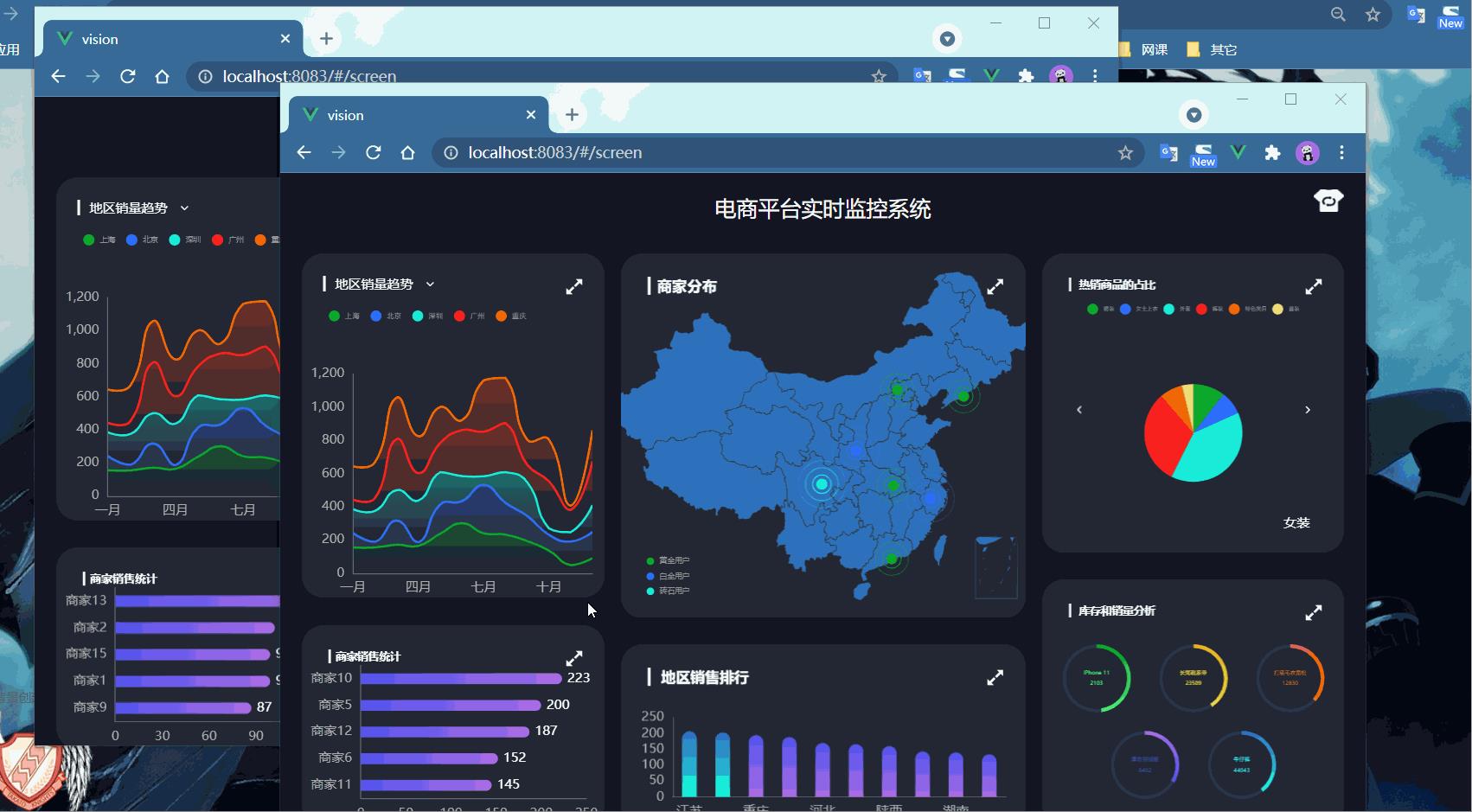
组件合并
创建ScreenPage.vue,并配置路由规则
创建布局和样式
注册组件,并将组件置于合适位置
调整原有样式:global.less、Hot.vue图例大小、Stock.vue圆环的大小
全屏切换
布局和样式的调整
全屏状态数据的定义
全屏状态样式的定义
全屏图标的处理
点击事件的处理
联动效果:发送全屏数据给服务器,服务器收到之后会转发给每一个处于连接状态的客户端
主题切换
数据的存储:Vuex(state:theme,mutation: changeTheme)
点击切换按钮,修改Vuex中的theme数据
各个组件监听theme的变化
特殊处理:html元素样式改变、定义theme_utils.js
联动效果
views/ScreenPage.vue
<template>
<div class="screen-container" :style="containerStyle">
<header class="screen-header">
<span class="title">电商平台实时监控系统</span>
<div class="title-right">
<img :src="themeSrc" class="qiehuan" @click="handleChangeTheme">
</div>
</header>
<div class="screen-body">
<section class="screen-left">
<div id="left-top" :class="[fullScreenStatus.trend ? 'fullscreen' : '']">
<!-- 销量趋势图表 -->
<Trend ref="trend"></Trend>
<div class="resize">
<span @click="changeSize('trend')" :class="['iconfont', fullScreenStatus.trend ? 'icon-compress-alt' : 'icon-expand-alt']"></span>
</div>
</div>
<div id="left-bottom" :class="[fullScreenStatus.seller ? 'fullscreen' : '']">
<!-- 商家销售金额图表 -->
<Seller ref="seller"></Seller>
<div class="resize">
<span @click="changeSize('seller')" :class="['iconfont', fullScreenStatus.seller ? 'icon-compress-alt' : 'icon-expand-alt']"></span>
</div>
</div>
</section>
<section class="screen-middle">
<div id="middle-top" :class="[fullScreenStatus.map ? 'fullscreen' : '']">
<!-- 商家分布图表 -->
<Map ref="map"></Map>
<div class="resize">
<span @click="changeSize('map')" :class="['iconfont', fullScreenStatus.map ? 'icon-compress-alt' : 'icon-expand-alt']"></span>
</div>
</div>
<div id="middle-bottom" :class="[fullScreenStatus.rank ? 'fullscreen' : '']">
<!-- 地区销售排行图表 -->
<Rank ref="rank"></Rank>
<div class="resize">
<span @click="changeSize('rank')" :class="['iconfont', fullScreenStatus.rank ? 'icon-compress-alt' : 'icon-expand-alt']"></span>
</div>
</div>
</section>
<section class="screen-right">
<div id="right-top" :class="[fullScreenStatus.hot ? 'fullscreen' : '']">
<!-- 热销商品占比图表 -->
<Hot ref="hot"></Hot>
<div class="resize">
<span @click="changeSize('hot')" :class="['iconfont', fullScreenStatus.hot ? 'icon-compress-alt' : 'icon-expand-alt']"></span>
</div>
</div>
<div id="right-bottom" :class="[fullScreenStatus.stock ? 'fullscreen' : '']">
<!-- 销量库存分析图表 -->
<Stock ref="stock"></Stock>
<div class="resize">
<span @click="changeSize('stock')" :class="['iconfont', fullScreenStatus.stock ? 'icon-compress-alt' : 'icon-expand-alt']"></span>
</div>
</div>
</section>
</div>
</div>
</template>
<script>
import Hot from '../components/Hot.vue'
import Map from '../components/Map.vue'
import Rank from '../components/Rank.vue'
import Seller from '../components/Seller.vue'
import Stock from '../components/Stock.vue'
import Trend from '../components/Trend.vue'
import { mapState } from 'vuex'
import { getThemeValue } from '../utils/theme_utils'
export default {
created () {
// 注册接收到数据的回调函数
this.$socket.registerCallBack('fullScreen', this.recvData)
this.$socket.registerCallBack('themeChange', this.recvThemeChange)
},
destroyed () {
this.$socket.unRegisterCallBack('fullScreen')
this.$socket.unRegisterCallBack('themeChange')
},
data () {
return {
// 定义每一个图表的全屏状态
fullScreenStatus: {
trend: false,
seller: false,
map: false,
rank: false,
hot: false,
stock: false
}
}
},
methods: {
changeSize (chartName) {
// 将数据发送给服务器
const targetValue = !this.fullScreenStatus[chartName]
this.$socket.send({
action: 'fullScreen',
socketType: 'fullScreen',
chartName: chartName,
value: targetValue
})
},
recvData (data) {
// 取出哪一个图表要进行 切换
const chartName = data.chartName
const targetValue = data.value
this.fullScreenStatus[chartName] = targetValue
this.$nextTick(() => {
this.$refs[chartName].screenAdapter()
})
},
handleChangeTheme () {
// 修改Vuex中的数据
this.$socket.send({
action: 'themeChange',
socketType: 'themeChange',
chartName: '',
value: ''
})
},
recvThemeChange () {
this.$store.commit('changeTheme')
}
},
components: {
Hot,
Map,
Rank,
Seller,
Stock,
Trend
},
computed: {
themeSrc () {
return '/static/img/' + getThemeValue(this.theme).themeSrc
},
containerStyle () {
return {
backgroundColor: getThemeValue(this.theme).backgroundColor,
color: getThemeValue(this.theme).titleColor
}
},
...mapState(['theme'])
}
}
</script>
<style lang="less" scoped>
.fullscreen {
position: fixed !important;
top: 0 !important;
left: 0 !important;
width: 100% !important;
height: 100% !important;
margin: 0 !important;
z-index: 100;
}
.screen-container {
width: 100%;
height: 100%;
padding: 0 20px;
background-color: #161522;
color: #fff;
box-sizing: border-box;
}
.screen-header {
width: 100%;
height: 64px;
font-size: 20px;
position: relative;
.title {
position: absolute;
left: 50%;
top: 50%;
font-size: 20px;
transform: translate(-50%,-50%);
}
.title-right {
display: flex;
align-items: center;
position: absolute;
right: 0px;
top: 50%;
transform: translateY(-80%);
}
.qiehuan {
width: 28px;
height: 21px;
cursor: pointer;
}
}
.screen-body {
width: 100%;
height: 100%;
display: flex;
margin-top: 10px;
.screen-left {
height: 100%;
width: 30%;
#left-top {
height: 53%;
position: relative;
}
#left-bottom {
height: 31%;
margin-top: 25px;
position: relative;
}
}
.screen-middle {
width: 40%;
height: 100%;
margin-left: 1.6%;
margin-right: 1.6%;
#middle-top {
width: 100%;
height: 56%;
position: relative;
}
#middle-bottom {
margin-top: 25px;
width: 100%;
height: 28%;
position: relative;
}
}
.screen-right {
width: 30%;
height: 100%;
#right-top {
height: 46%;
position: relative;
}
#right-bottom {
margin-top: 25px;
height: 38%;
position: relative;
}
}
}
.resize {
position: absolute;
right: 20px;
top: 20px;
cursor: pointer;
}
</style>
router/index.js
import Vue from 'vue'
import VueRouter from 'vue-router'
import ScreenPage from '../views/ScreenPage'
Vue.use(VueRouter)
const routes = [
{
path: '/',
redirect: '/screen'
},
{
path: '/screen',
component: ScreenPage
}
]
const router = new VueRouter({
routes
})
export default router
store/index.js
import Vue from 'vue'
import Vuex from 'vuex'
Vue.use(Vuex)
export default new Vuex.Store({
state: {
theme: 'chalk'
},
mutations: {
changeTheme (state) {
if (state.theme === 'chalk') {
state.theme = 'vintage'
} else {
state.theme = 'chalk'
}
}
},
actions: {
},
modules: {
}
})
utils/theme_utils.js
const theme = {
chalk: {
backgroundColor: '#161522',
titleColor: '#ffffff',
themeSrc: 'qiehuan_dark.png'
},
vintage: {
backgroundColor: '#eeeeee',
titleColor: '#000000',
themeSrc: 'qiehuan_light.png'
}
}
export function getThemeValue (themeName) {
return theme[themeName]
}
其它做小改动的文件很多,就不一一列举,具体看项目吧。
以上是关于细节处理(电商平台数据可视化实时监控系统项目)的主要内容,如果未能解决你的问题,请参考以下文章