Android Studio微信界面开发
Posted 一顿不能吃十个馒头
tags:
篇首语:本文由小常识网(cha138.com)小编为大家整理,主要介绍了Android Studio微信界面开发相关的知识,希望对你有一定的参考价值。
目录
一、页面布局
第一步:除去自带的activity_main.xml文件之外,还需另外创建两个xml文件,分别是top.xml和bottom.xml.
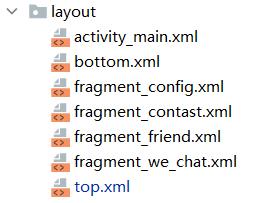
top.xml(顶部布局)
<LinearLayout xmlns:android="http://schemas.android.com/apk/res/android"
android:layout_width="match_parent"
android:layout_height="wrap_content"
android:background="@color/teal_200">
<TextView
android:id="@+id/textView"
android:layout_width="match_parent"
android:layout_height="wrap_content"
android:gravity="center"
android:text="lsy的应用"
android:textColor="@color/black"
android:textSize="30sp" />
</LinearLayout>bottom.xml(底部布局)
四个linearlayout(线性布局)中均包含一个textview和一个imageview。
<LinearLayout xmlns:android="http://schemas.android.com/apk/res/android"
xmlns:app="http://schemas.android.com/apk/res-auto"
xmlns:tools="http://schemas.android.com/tools"
android:layout_width="match_parent"
android:layout_height="100dp"
android:background="@color/teal_200"
>
<LinearLayout
android:id="@+id/linearlayout_1"
android:layout_width="0dp"
android:layout_height="match_parent"
android:layout_weight="1"
android:gravity="center"
android:orientation="vertical">
<ImageView
android:id="@+id/imageView"
android:layout_width="50dp"
android:layout_height="50dp"
android:src="@drawable/p1" />
<TextView
android:id="@+id/textView1"
android:layout_width="match_parent"
android:layout_height="wrap_content"
android:gravity="center"
android:text="微信"
android:textSize="24sp"
android:textColor="@color/black"/>
</LinearLayout>
<LinearLayout
android:id="@+id/linearlayout_2"
android:layout_width="0dp"
android:layout_height="match_parent"
android:layout_weight="1"
android:gravity="center"
android:orientation="vertical"
>
<ImageView
android:id="@+id/imageView2"
android:layout_width="50dp"
android:layout_height="50dp"
android:src="@drawable/p2" />
<TextView
android:id="@+id/textView2"
android:layout_width="match_parent"
android:layout_height="wrap_content"
android:gravity="center"
android:text="联系人"
android:textColor="@color/black"
android:textSize="24sp" />
</LinearLayout>
<LinearLayout
android:id="@+id/linearlayout_3"
android:layout_width="0dp"
android:layout_height="match_parent"
android:layout_weight="1"
android:gravity="center"
android:orientation="vertical"
>
<ImageView
android:id="@+id/imageView3"
android:layout_width="50dp"
android:layout_height="50dp"
android:src="@drawable/p3" />
<TextView
android:id="@+id/textView3"
android:layout_width="match_parent"
android:layout_height="wrap_content"
android:gravity="center"
android:text="新闻"
android:textColor="@color/black"
android:textSize="24sp" />
</LinearLayout>
<LinearLayout
android:id="@+id/linearlayout_4"
android:layout_width="0dp"
android:layout_height="match_parent"
android:layout_weight="1"
android:gravity="center"
android:orientation="vertical"
>
<ImageView
android:id="@+id/imageView4"
android:layout_width="50dp"
android:layout_height="50dp"
android:src="@drawable/p4" />
<TextView
android:id="@+id/textView4"
android:layout_width="match_parent"
android:layout_height="wrap_content"
android:gravity="center"
android:text="设置"
android:textColor="@color/black"
android:textSize="24sp" />
</LinearLayout>
</LinearLayout>activity_main.xml(主界面布局)
导入顶部布局和底部布局,中间界面使用Framlayout(帧布局:所有放在布局里的控件,都按照层次堆叠在屏幕的左上角,后加进来的控件覆盖前面的控件。)
<LinearLayout xmlns:android="http://schemas.android.com/apk/res/android"
xmlns:app="http://schemas.android.com/apk/res-auto"
xmlns:tools="http://schemas.android.com/tools"
android:layout_width="match_parent"
android:layout_height="match_parent"
android:orientation="vertical"
tools:context=".MainActivity">
<include
layout="@layout/top"
android:layout_width="match_parent"
android:layout_height="wrap_content" />
<FrameLayout
android:id="@+id/content"
android:layout_width="match_parent"
android:layout_height="wrap_content"
android:layout_weight="1">
</FrameLayout>
<include
layout="@layout/bottom"
android:layout_width="match_parent"
android:layout_height="wrap_content" />
</LinearLayout>第二步:创建切换时四个界面的xml文件。如图,代码只展示config界面,其他三个与此类似。
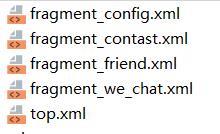
<LinearLayout xmlns:android="http://schemas.android.com/apk/res/android"
xmlns:tools="http://schemas.android.com/tools"
android:layout_width="match_parent"
android:layout_height="match_parent"
tools:context=".WeChatFragment">
<!-- TODO: Update blank fragment layout -->
<TextView
android:layout_width="match_parent"
android:layout_height="match_parent"
android:text="这是微信设置界面"
android:textSize="50sp"
android:gravity="center"/>
</LinearLayout>二、代码实现
主要实现的功能有:
1.监听到点击时切换fragment内容
2.监听到点击时改变底部被点击的按钮的颜色
第一步:需要生成四个fragment文件:在as中选择创建fragment文件,生成后更改oncreateview函数中的页面id即可将页面内容放进类中。
如图:
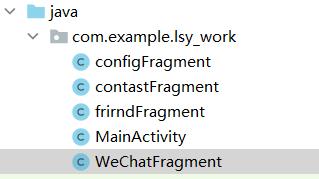
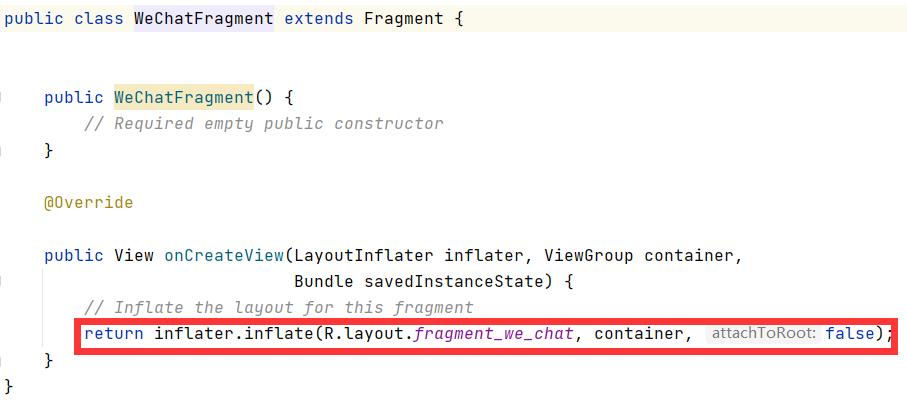
第二步:java代码实现功能。
import androidx.appcompat.app.AppCompatActivity;
import android.app.Fragment;
import android.app.FragmentManager;
import android.app.FragmentTransaction;
import android.graphics.Color;
import android.os.Bundle;
import android.view.View;
import android.view.Window;
import android.widget.LinearLayout;
public class MainActivity extends AppCompatActivity implements View.OnClickListener {
private Fragment WeChatFragment = new WeChatFragment();
private Fragment frirndFragment = new frirndFragment();
private Fragment configFragment = new configFragment();
private Fragment contastFragment = new contastFragment();
private FragmentManager fragmentManager;
private LinearLayout linearlayout_1, linearlayout_2, linearlayout_3, linearlayout_4;
@Override
protected void onCreate(Bundle savedInstanceState) {
super.onCreate(savedInstanceState);
supportRequestWindowFeature(Window.FEATURE_NO_TITLE);
setContentView(R.layout.activity_main);
linearlayout_1 = findViewById(R.id.linearlayout_1);
linearlayout_2 = findViewById(R.id.linearlayout_2);
linearlayout_3 = findViewById(R.id.linearlayout_3);
linearlayout_4 = findViewById(R.id.linearlayout_4);
linearlayout_1.setOnClickListener(this);
linearlayout_2.setOnClickListener(this);
linearlayout_3.setOnClickListener(this);
linearlayout_4.setOnClickListener(this);
initfragment();
}
private void initfragment() {
fragmentManager = getFragmentManager();
FragmentTransaction transaction = fragmentManager.beginTransaction();
transaction.add(R.id.content, WeChatFragment);
transaction.add(R.id.content, frirndFragment);
transaction.add(R.id.content, contastFragment);
transaction.add(R.id.content, configFragment);
transaction.commit();
}
private void hidefragment(FragmentTransaction transaction) {
transaction.hide(WeChatFragment);
transaction.hide(frirndFragment);
transaction.hide(contastFragment);
transaction.hide(configFragment);
}
@Override
public void onClick(View v) {
switch (v.getId()) {
case R.id.linearlayout_1:
showfragment(0);
break;
case R.id.linearlayout_2:
showfragment(1);
break;
case R.id.linearlayout_3:
showfragment(2);
break;
case R.id.linearlayout_4:
showfragment(3);
break;
default:
break;
}
}
private void showfragment(int i) {
FragmentTransaction transaction = fragmentManager.beginTransaction();
hidefragment(transaction);
switch (i) {
case 0:
transaction.show(WeChatFragment);
linearlayout_1.setBackgroundColor(Color.parseColor("#F5F5DC"));
linearlayout_2.setBackgroundColor(Color.parseColor("#FF03DAC5"));
linearlayout_3.setBackgroundColor(Color.parseColor("#FF03DAC5"));
linearlayout_4.setBackgroundColor(Color.parseColor("#FF03DAC5"));
break;
case 1:
transaction.show(frirndFragment);
linearlayout_2.setBackgroundColor(Color.parseColor("#F5F5DC"));
linearlayout_1.setBackgroundColor(Color.parseColor("#FF03DAC5"));
linearlayout_3.setBackgroundColor(Color.parseColor("#FF03DAC5"));
linearlayout_4.setBackgroundColor(Color.parseColor("#FF03DAC5"));
break;
case 2:
transaction.show(contastFragment);
linearlayout_3.setBackgroundColor(Color.parseColor("#F5F5DC"));
linearlayout_1.setBackgroundColor(Color.parseColor("#FF03DAC5"));
linearlayout_2.setBackgroundColor(Color.parseColor("#FF03DAC5"));
linearlayout_4.setBackgroundColor(Color.parseColor("#FF03DAC5"));
break;
case 3:
transaction.show(configFragment);
linearlayout_4.setBackgroundColor(Color.parseColor("#F5F5DC"));
linearlayout_1.setBackgroundColor(Color.parseColor("#FF03DAC5"));
linearlayout_3.setBackgroundColor(Color.parseColor("#FF03DAC5"));
linearlayout_2.setBackgroundColor(Color.parseColor("#FF03DAC5"));
break;
default:
break;
}
transaction.commit();
}
}
三、运行界面

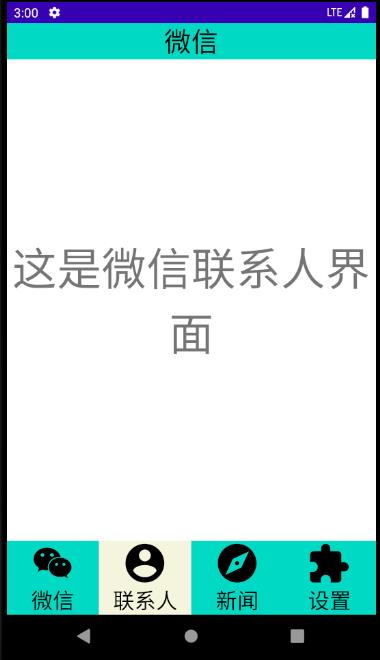


以上是关于Android Studio微信界面开发的主要内容,如果未能解决你的问题,请参考以下文章
Android 逆向Android 进程注入工具开发 ( Visual Studio 开发 Android NDK 应用 | Visual Studio 中 SDK 和 NDK 安装位置 )(代码片段